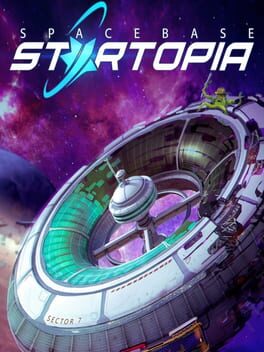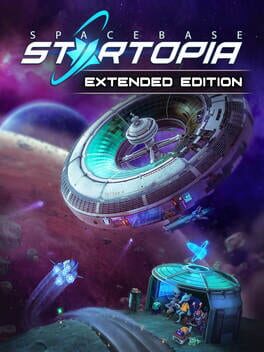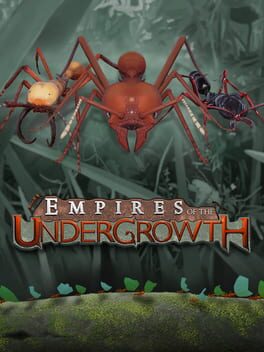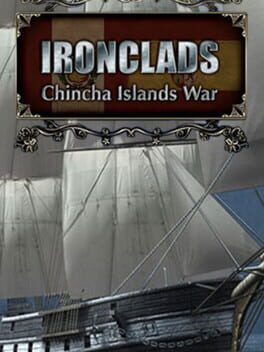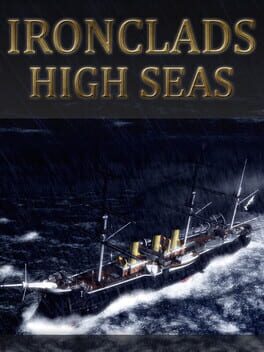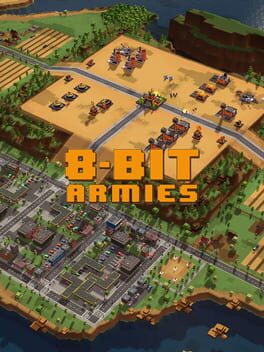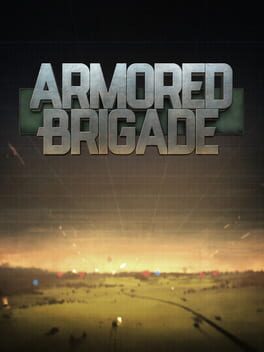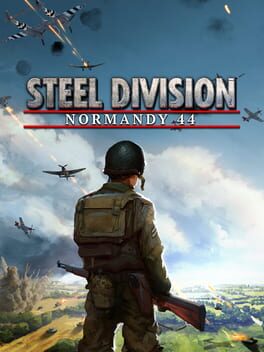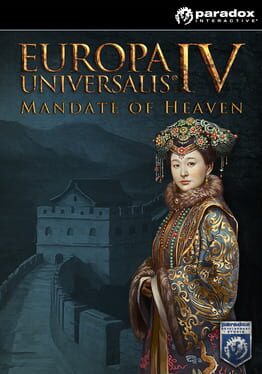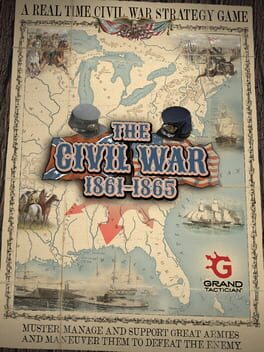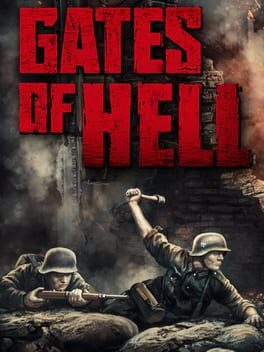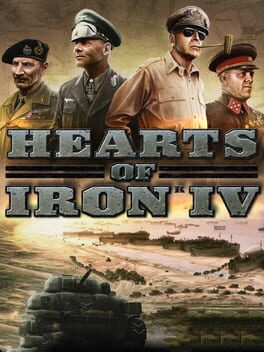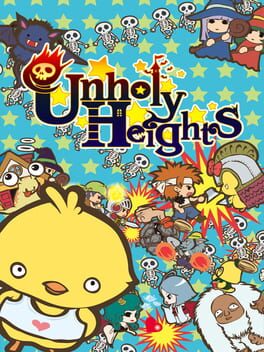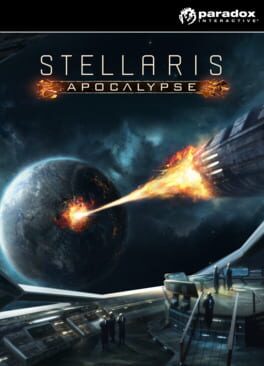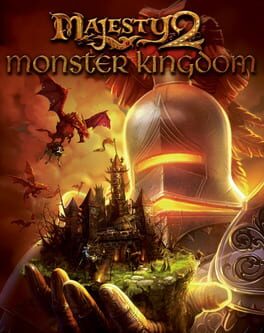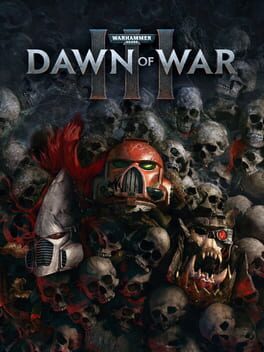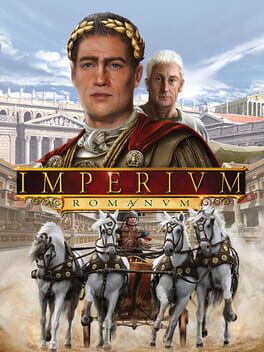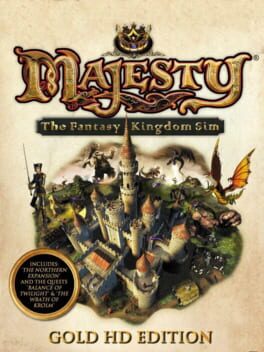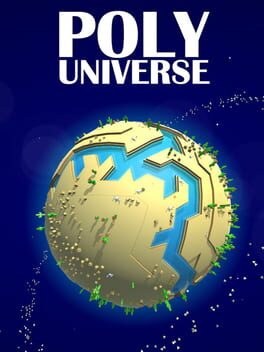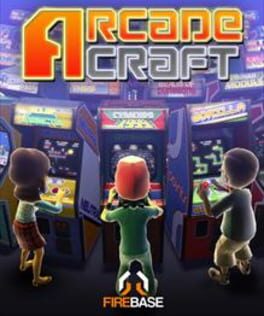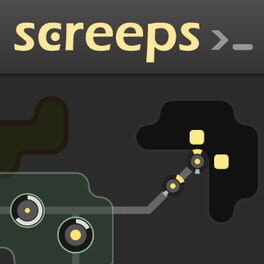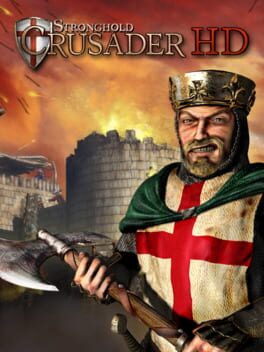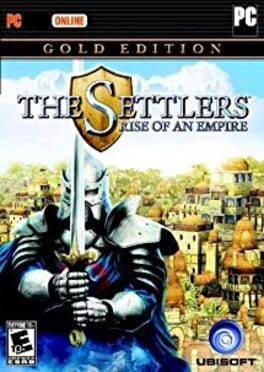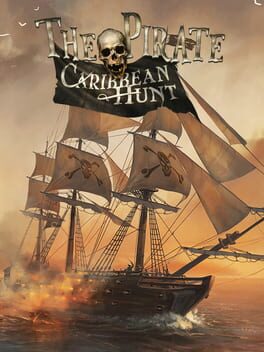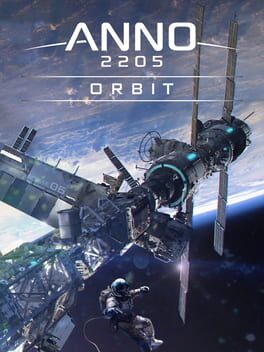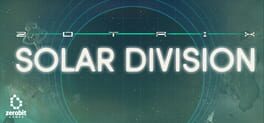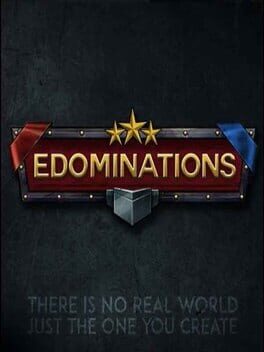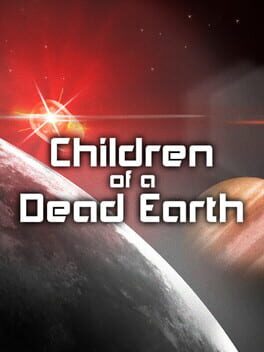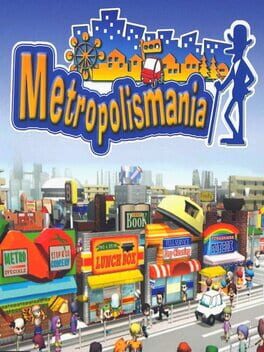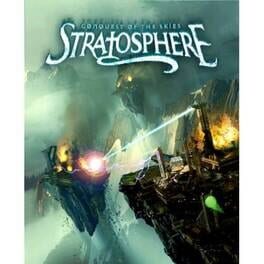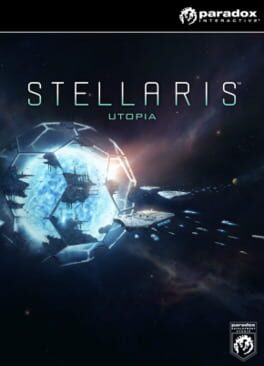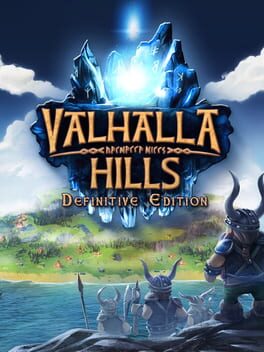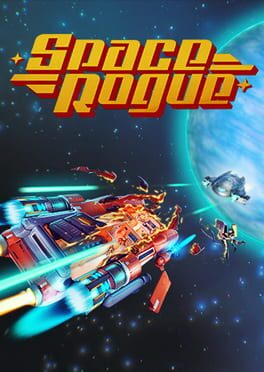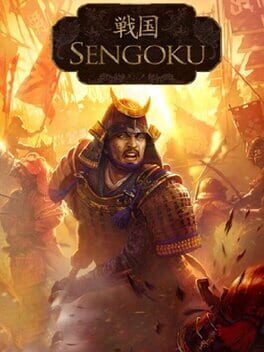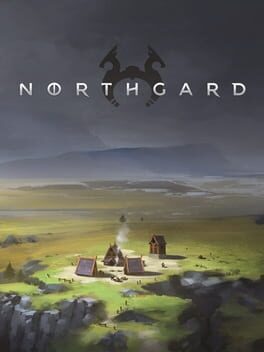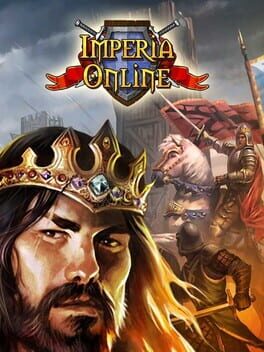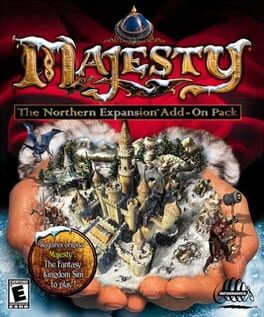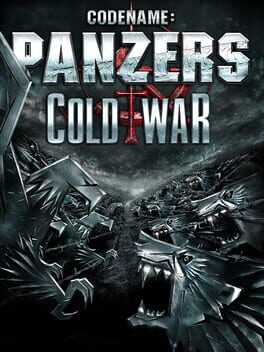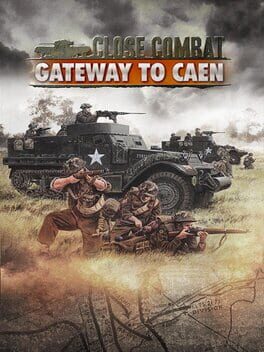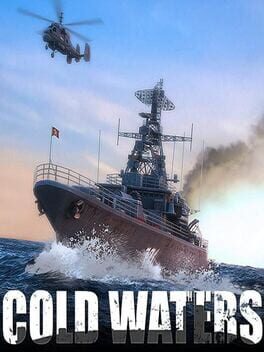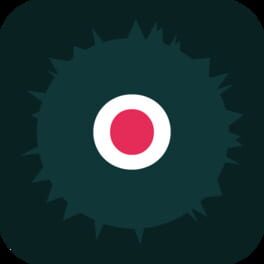How to play Startopia on Mac
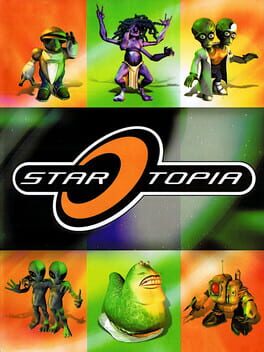
| Platforms | Computer |
Game summary
A once thriving network of space stations and planets have been left lifeless, redundant scars of the apocalypse. Into this age of darkness comes light. You will lead the way in rebuilding the network of space stations to a standard accepted by the individual alien races, attracting them to harness their expertise and research new technologies. Thus begins the hilarious battle of wits and cunning, full of daring escapades.Key Features:Fully functioning alien society, with racial animosity and friendships, crime and punishment, leisure and entertainment, and functioning economy
Unique 'Torus' play area gives a viewpoint never before seen in a game
16 habitable subsections spanning three decks in each space station
Bio-deck with editable landscape and manageable ecosystem allowing complete control of terra-forming
Multiplayer support for up to three other stationmasters
Varied levels of play, from simple sandbox to detailed station micromanagement
First released: Jun 2001
Play Startopia on Mac with Parallels (virtualized)
The easiest way to play Startopia on a Mac is through Parallels, which allows you to virtualize a Windows machine on Macs. The setup is very easy and it works for Apple Silicon Macs as well as for older Intel-based Macs.
Parallels supports the latest version of DirectX and OpenGL, allowing you to play the latest PC games on any Mac. The latest version of DirectX is up to 20% faster.
Our favorite feature of Parallels Desktop is that when you turn off your virtual machine, all the unused disk space gets returned to your main OS, thus minimizing resource waste (which used to be a problem with virtualization).
Startopia installation steps for Mac
Step 1
Go to Parallels.com and download the latest version of the software.
Step 2
Follow the installation process and make sure you allow Parallels in your Mac’s security preferences (it will prompt you to do so).
Step 3
When prompted, download and install Windows 10. The download is around 5.7GB. Make sure you give it all the permissions that it asks for.
Step 4
Once Windows is done installing, you are ready to go. All that’s left to do is install Startopia like you would on any PC.
Did it work?
Help us improve our guide by letting us know if it worked for you.
👎👍