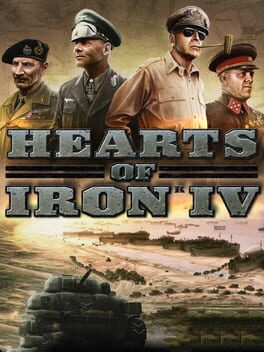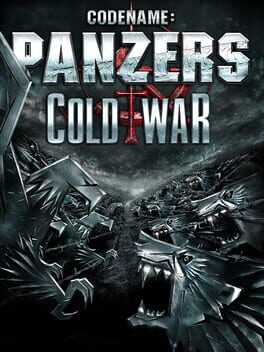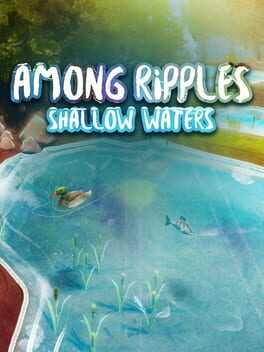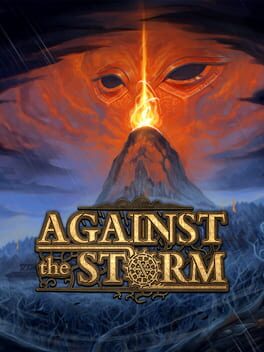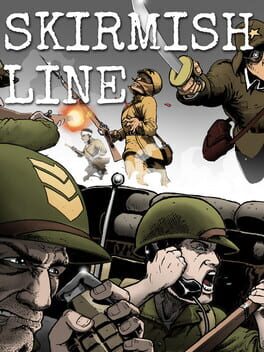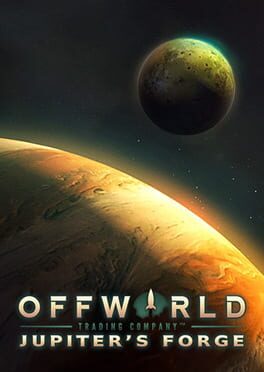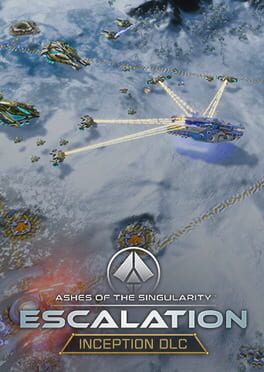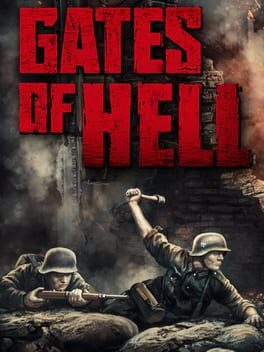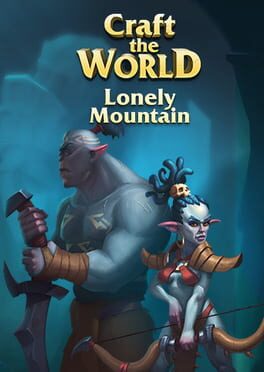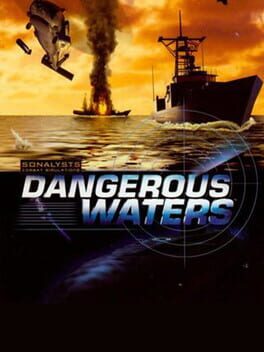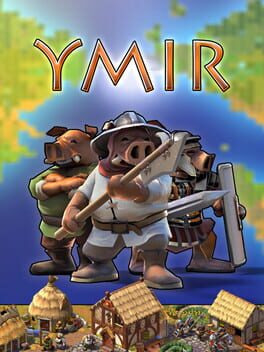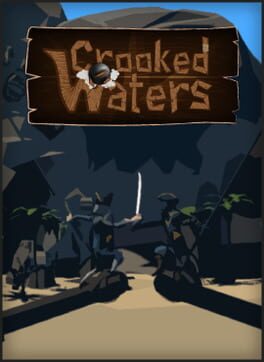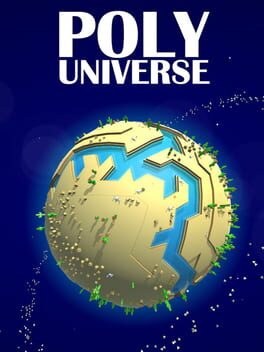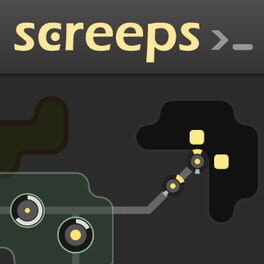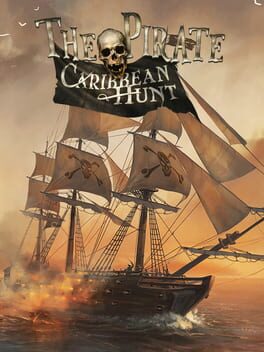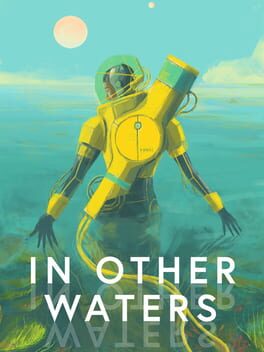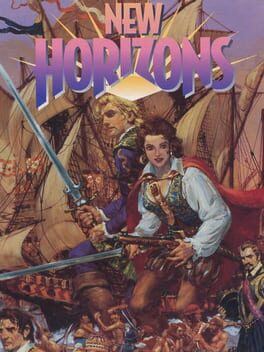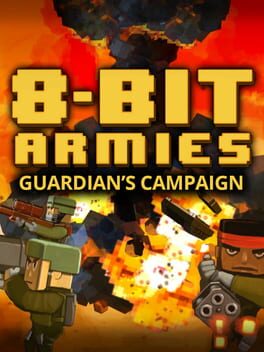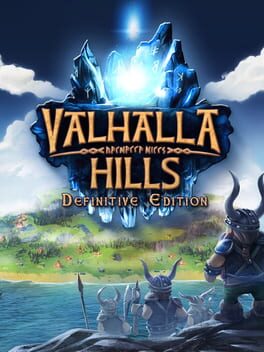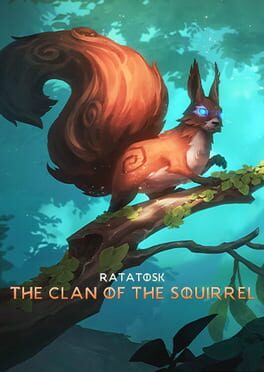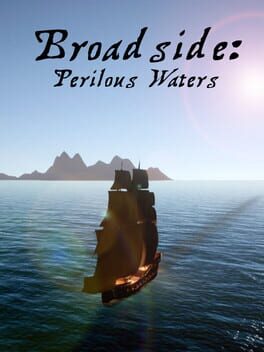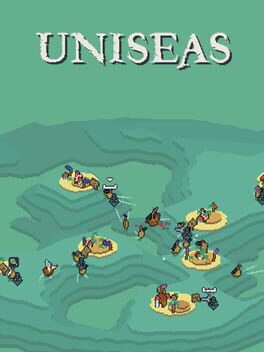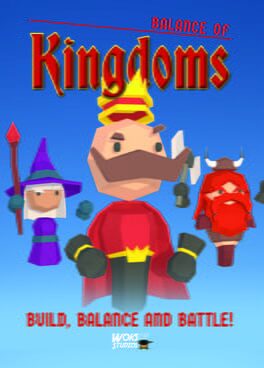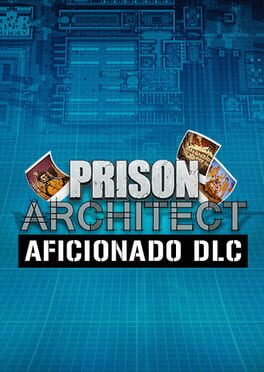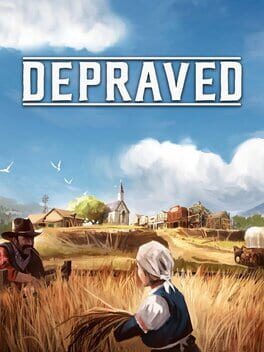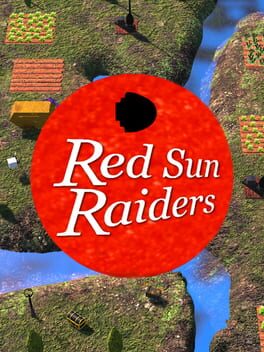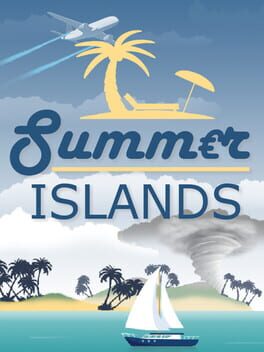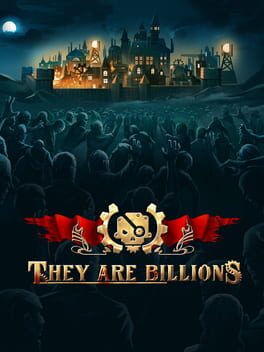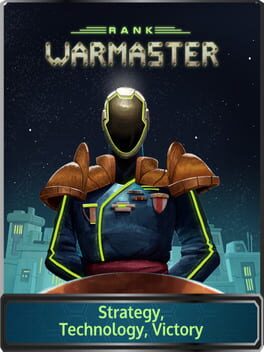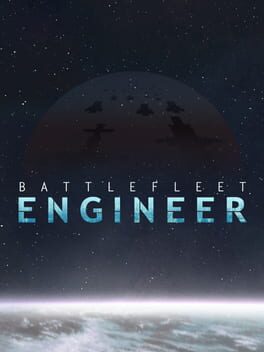How to play Cold Waters on Mac
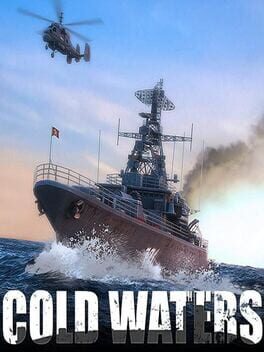
| Platforms | Computer |
Game summary
Spiritual Successor to the Microprose Classic “Red Storm Rising”
After tracking a Soviet landing force bound for Iceland it is time to plan your attack. Do you silently close in to torpedo the landing ships and escape during the resulting chaos? Or strike with long-range missiles but risk counterattack from the enemy escorts? Have you detected them all, could another submarine be out there listening for you? Has the hunter become the hunted? Will you survive the Cold Waters?
Inspired by the 1988 classic “Red Storm Rising”, take command a nuclear submarine in a desperate attempt to prevent “mutually assured destruction” when the Cold War gets hot and WWIII begins.
You will be tasked with intercepting convoys, amphibious landings, insertion missions and battling it out with enemy warships, submarines and aircraft. Thankfully, an arsenal of wire-guided torpedoes, anti-ship and cruise missiles and the occasional SEAL team are on board to keep the Iron Curtain at bay.
Major Features:
- Real-time naval combat
- Over 40 classes of ships and submarines all meticulously researched
- Dynamic Campaign where your performance matters
- Realistic sonar model
- Authentic Soviet combat tactics
First released: Jun 2017
Play Cold Waters on Mac with Parallels (virtualized)
The easiest way to play Cold Waters on a Mac is through Parallels, which allows you to virtualize a Windows machine on Macs. The setup is very easy and it works for Apple Silicon Macs as well as for older Intel-based Macs.
Parallels supports the latest version of DirectX and OpenGL, allowing you to play the latest PC games on any Mac. The latest version of DirectX is up to 20% faster.
Our favorite feature of Parallels Desktop is that when you turn off your virtual machine, all the unused disk space gets returned to your main OS, thus minimizing resource waste (which used to be a problem with virtualization).
Cold Waters installation steps for Mac
Step 1
Go to Parallels.com and download the latest version of the software.
Step 2
Follow the installation process and make sure you allow Parallels in your Mac’s security preferences (it will prompt you to do so).
Step 3
When prompted, download and install Windows 10. The download is around 5.7GB. Make sure you give it all the permissions that it asks for.
Step 4
Once Windows is done installing, you are ready to go. All that’s left to do is install Cold Waters like you would on any PC.
Did it work?
Help us improve our guide by letting us know if it worked for you.
👎👍