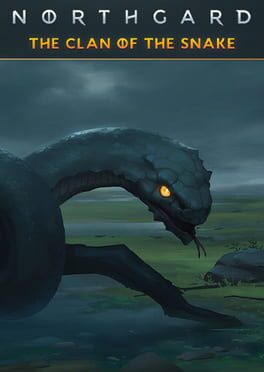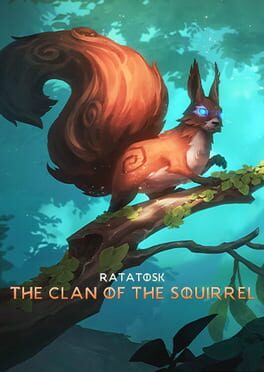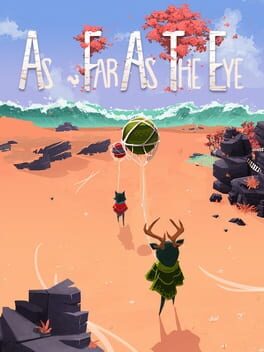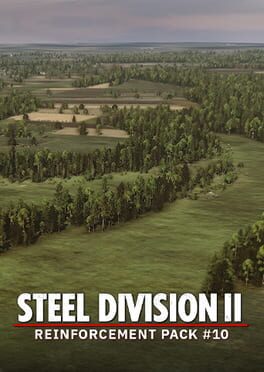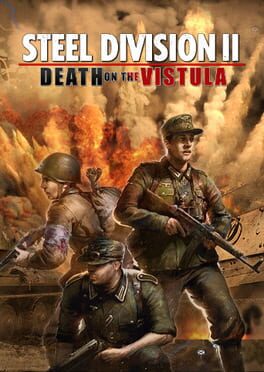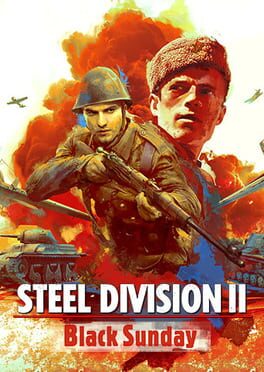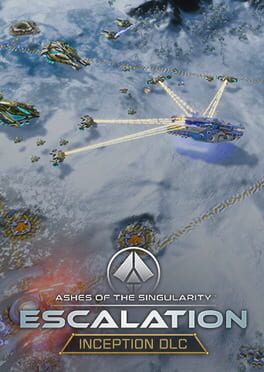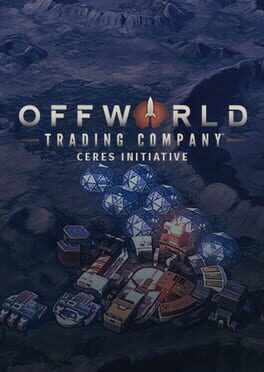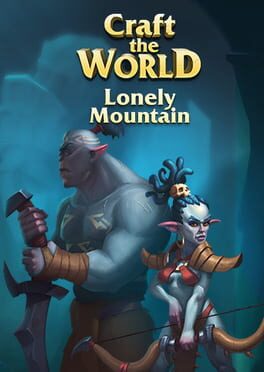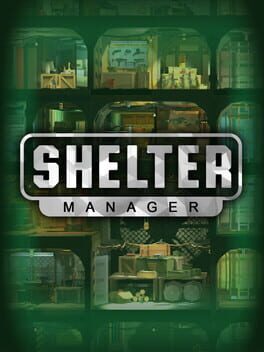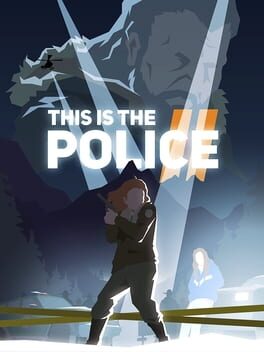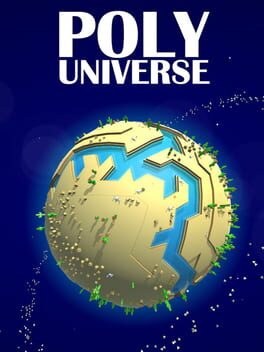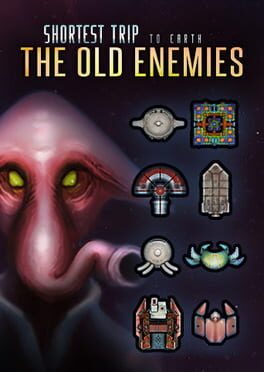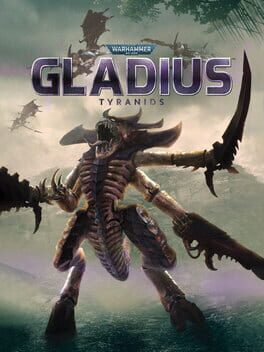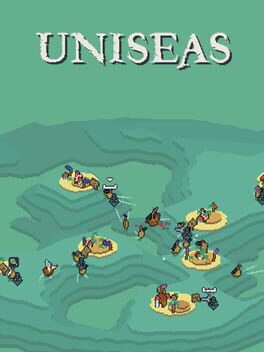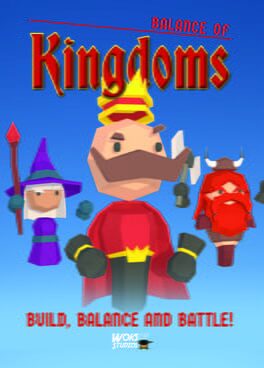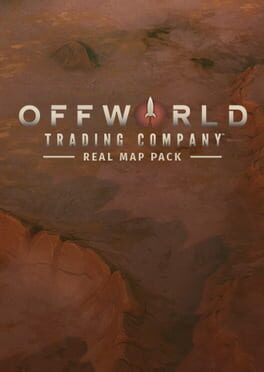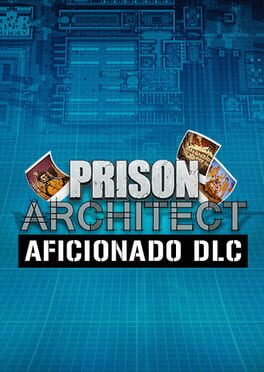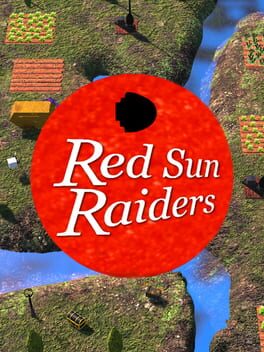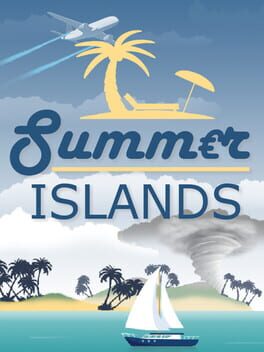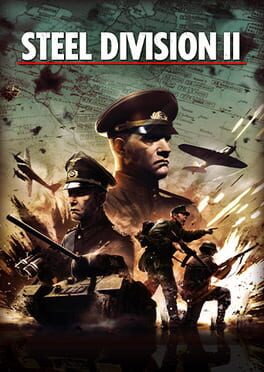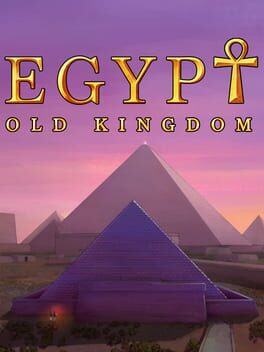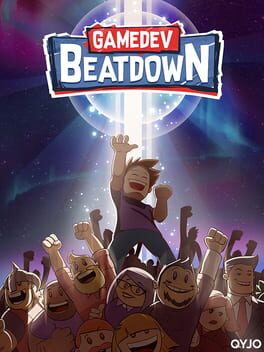How to play Northgard on Mac
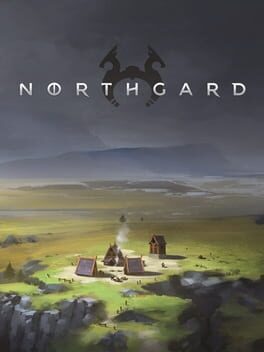
| Platforms | Platform, Computer |
Game summary
Northgard is a strategy game based on Norse mythology in which you control a clan of Vikings vying for the control of a mysterious newfound continent.
- Build your settlement on the newly discovered continent of Northgard
- Assign your vikings to various jobs (Farmer, Warrior, Sailor, Loremaster...)
- Manage your resources carefully and survive harsh winters and vicious foes
- Expand and discover new territory with unique strategic opportunities
- Achieve different victory conditions (Conquest, Fame, Lore, Trading...)
- Play against your friends or against an AI with different difficulty levels and personalities
- Enjoy dedicated servers and grind the ranks to reach the final Norse God rank!
First released: Mar 2018
Play Northgard on Mac with Parallels (virtualized)
The easiest way to play Northgard on a Mac is through Parallels, which allows you to virtualize a Windows machine on Macs. The setup is very easy and it works for Apple Silicon Macs as well as for older Intel-based Macs.
Parallels supports the latest version of DirectX and OpenGL, allowing you to play the latest PC games on any Mac. The latest version of DirectX is up to 20% faster.
Our favorite feature of Parallels Desktop is that when you turn off your virtual machine, all the unused disk space gets returned to your main OS, thus minimizing resource waste (which used to be a problem with virtualization).
Northgard installation steps for Mac
Step 1
Go to Parallels.com and download the latest version of the software.
Step 2
Follow the installation process and make sure you allow Parallels in your Mac’s security preferences (it will prompt you to do so).
Step 3
When prompted, download and install Windows 10. The download is around 5.7GB. Make sure you give it all the permissions that it asks for.
Step 4
Once Windows is done installing, you are ready to go. All that’s left to do is install Northgard like you would on any PC.
Did it work?
Help us improve our guide by letting us know if it worked for you.
👎👍