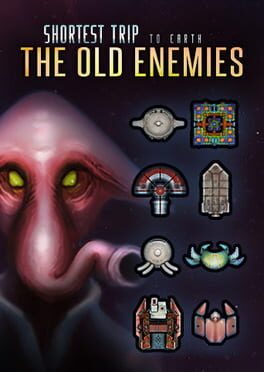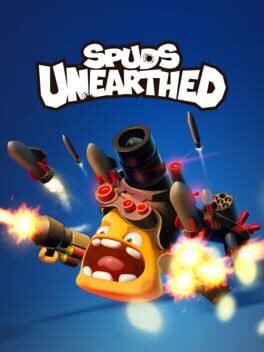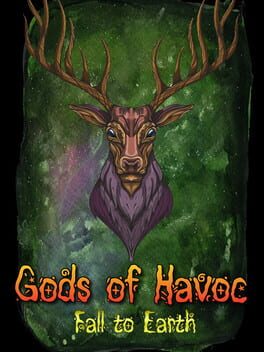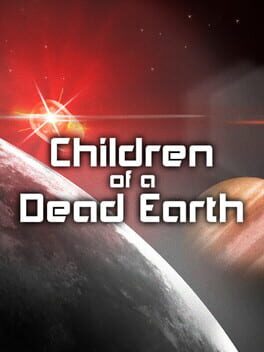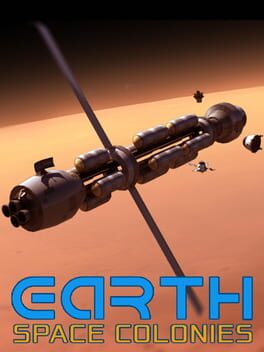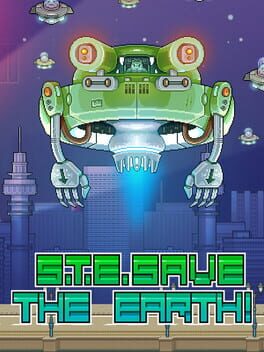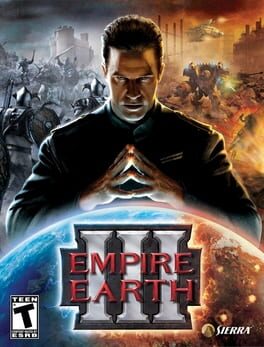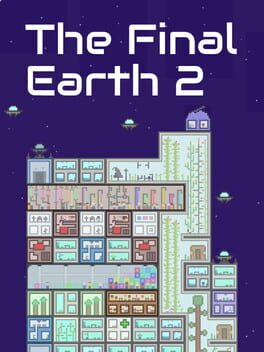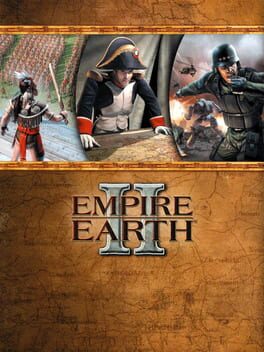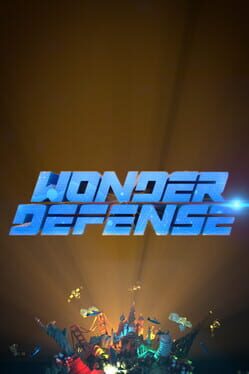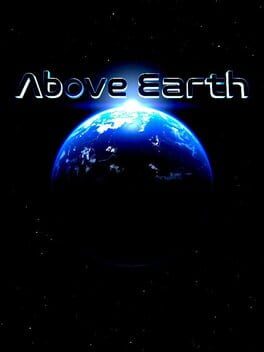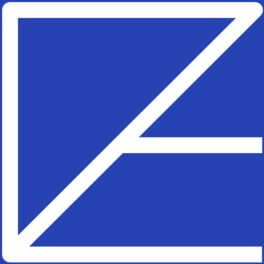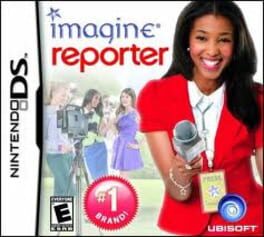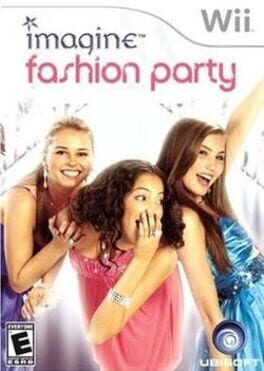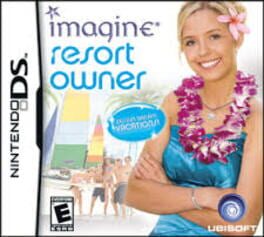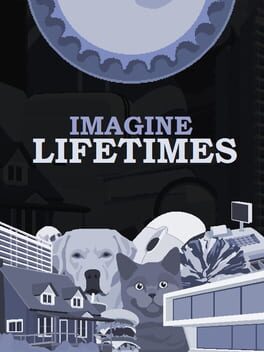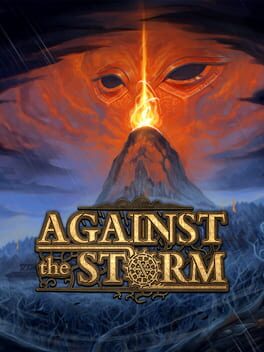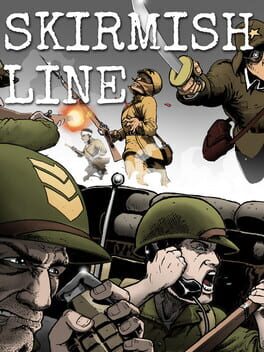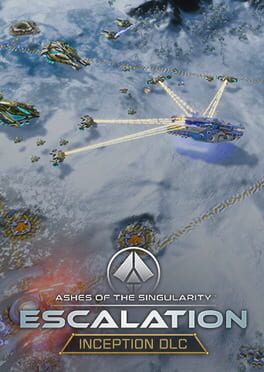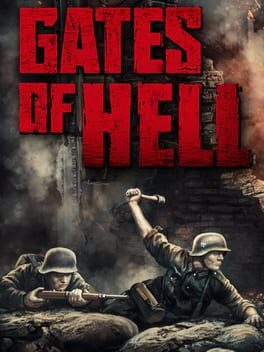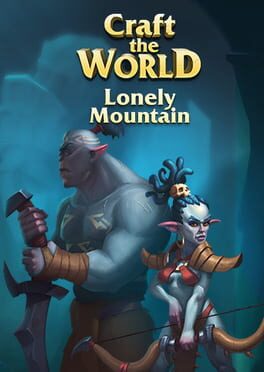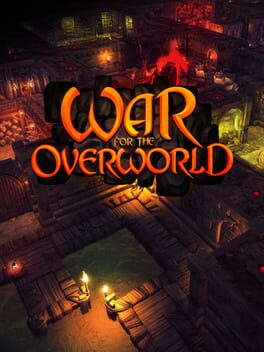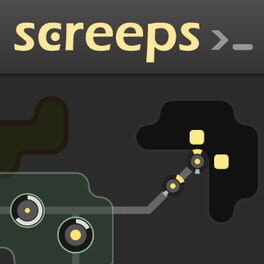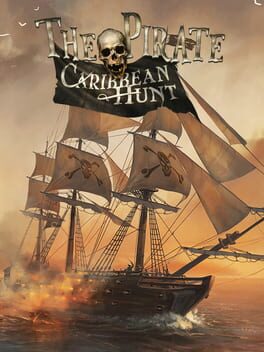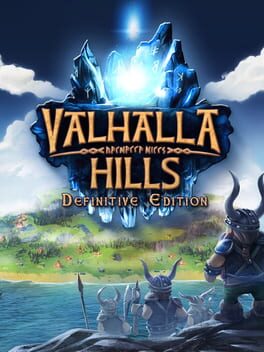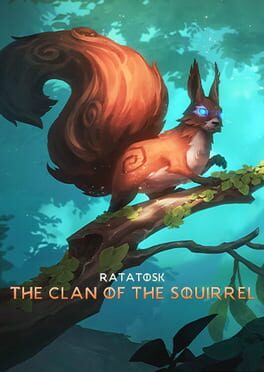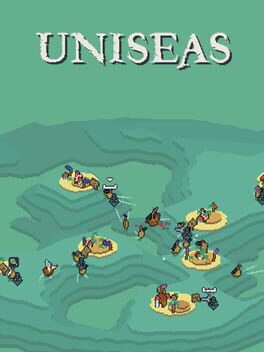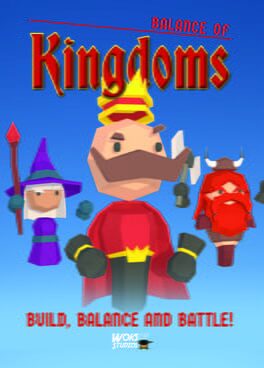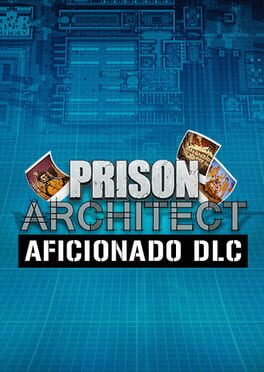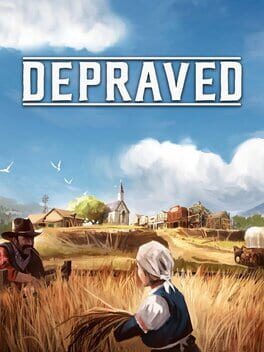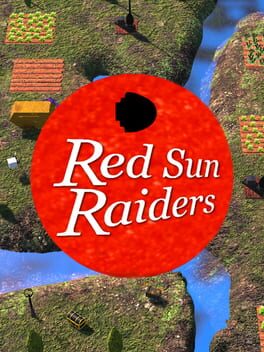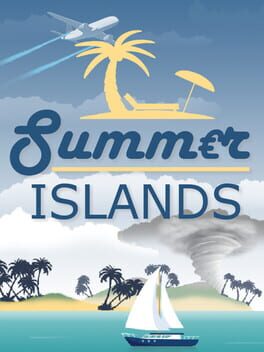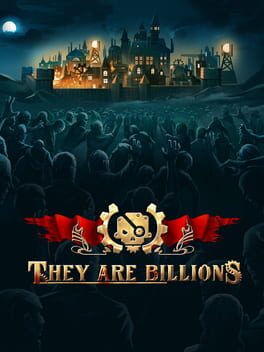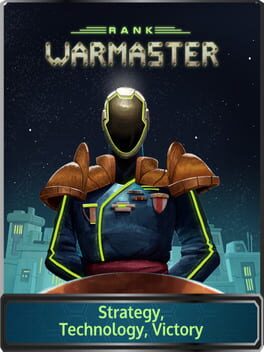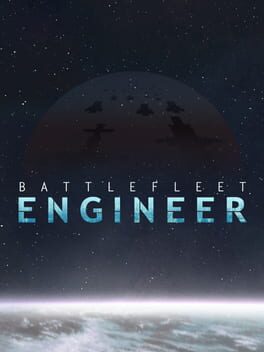How to play Imagine Earth on Mac

| Platforms | Computer |
Game summary
In Imagine Earth, players must protect and nurture a fledgeling space colony while wrestling against the forces of corporate greed and climate change. Establish trade, research new technologies, form alliances and wage economic warfare in a real-time battle for galactic survival.
Features:
Boldly Go: Imagine Earth is a real-time planet simulation and a build up strategy game. Your job as a space colony manager is to explore distant planets, build up profitable colonies, and trade resources into space.
Many ways to play: A multi-planet story campaign, ‘competition’ mode with five enemy factions, ‘free play mode with endless procedurally generated challenges, and a Planet Editor with custom building and terraforming.
Hold the line: Use tower defence mechanics to protect your colony from invading aliens, marauding space pirates, and swarms of locusts.
Hostile takeover: Form alliances with other colonies and intergalactic traders, or wage crafty economic warfare to secure total financial dominance for your planet.
Carbon footprint: Earth has been destroyed by an ecological collapse - will your new home go the same way? Keep your worldwide emissions to a minimum, or else suffer rising sea levels, freak weather events, and more.
First released: May 2021
Play Imagine Earth on Mac with Parallels (virtualized)
The easiest way to play Imagine Earth on a Mac is through Parallels, which allows you to virtualize a Windows machine on Macs. The setup is very easy and it works for Apple Silicon Macs as well as for older Intel-based Macs.
Parallels supports the latest version of DirectX and OpenGL, allowing you to play the latest PC games on any Mac. The latest version of DirectX is up to 20% faster.
Our favorite feature of Parallels Desktop is that when you turn off your virtual machine, all the unused disk space gets returned to your main OS, thus minimizing resource waste (which used to be a problem with virtualization).
Imagine Earth installation steps for Mac
Step 1
Go to Parallels.com and download the latest version of the software.
Step 2
Follow the installation process and make sure you allow Parallels in your Mac’s security preferences (it will prompt you to do so).
Step 3
When prompted, download and install Windows 10. The download is around 5.7GB. Make sure you give it all the permissions that it asks for.
Step 4
Once Windows is done installing, you are ready to go. All that’s left to do is install Imagine Earth like you would on any PC.
Did it work?
Help us improve our guide by letting us know if it worked for you.
👎👍