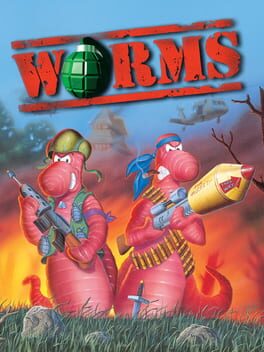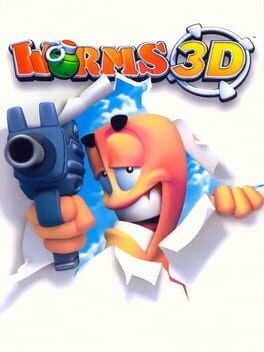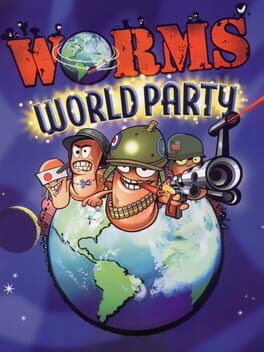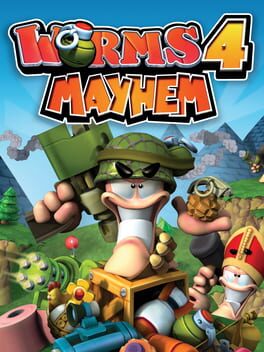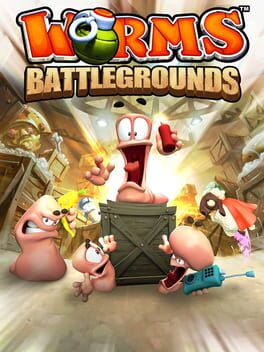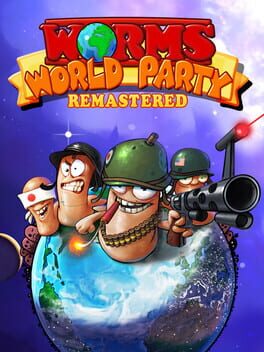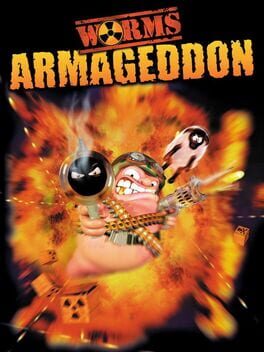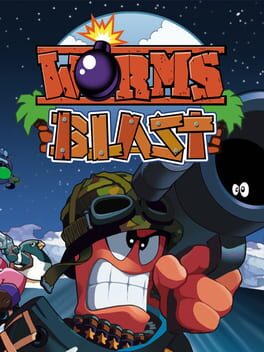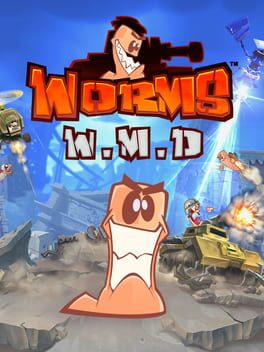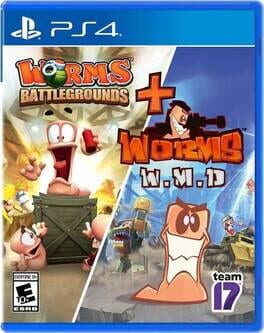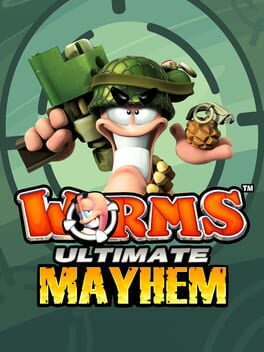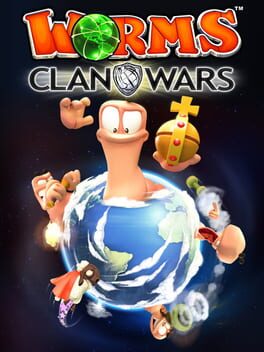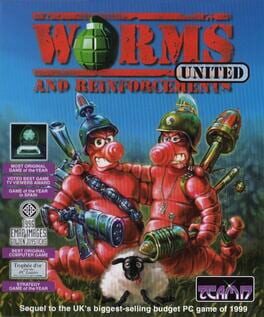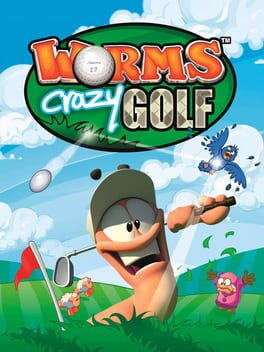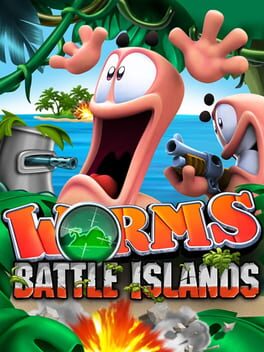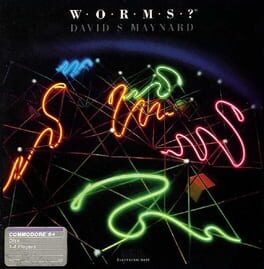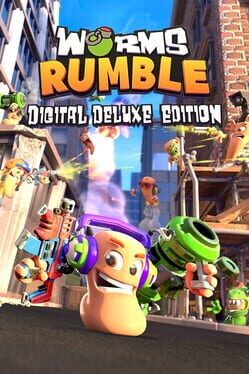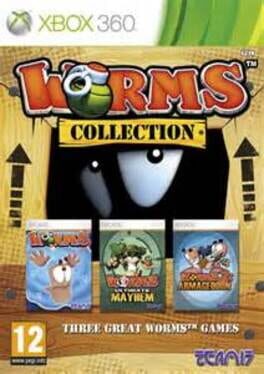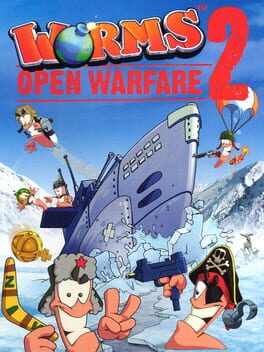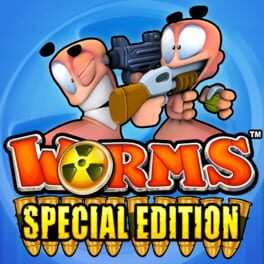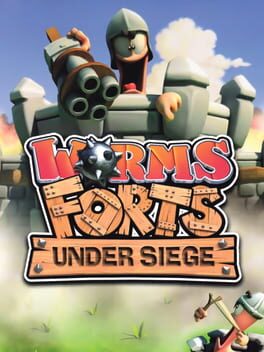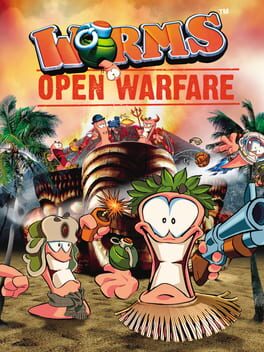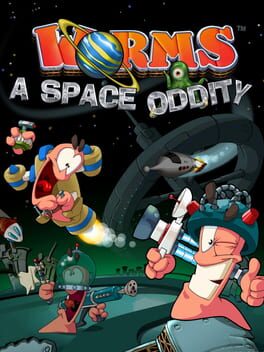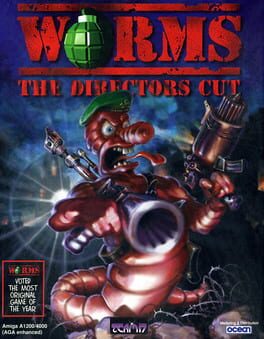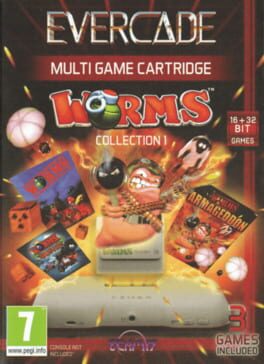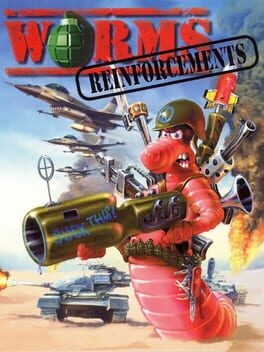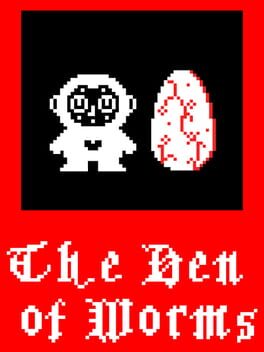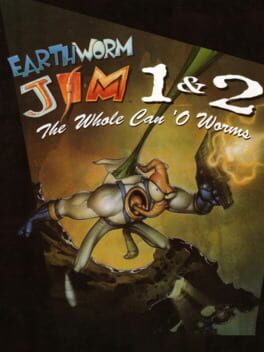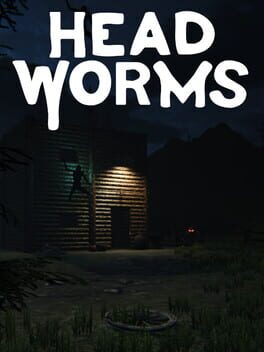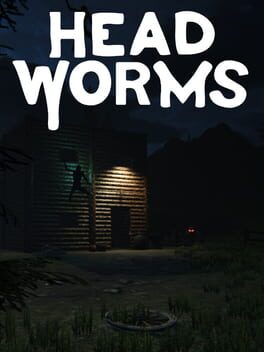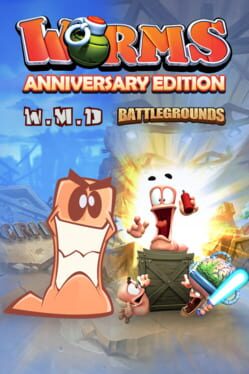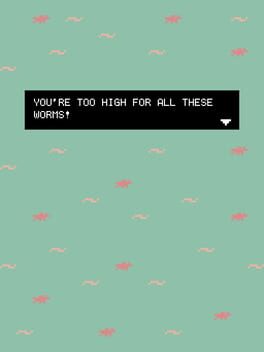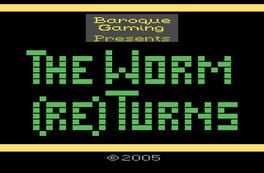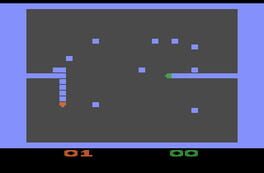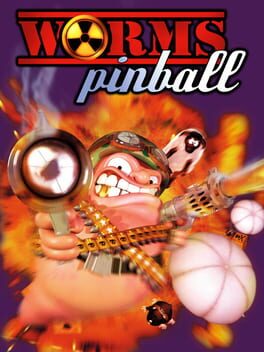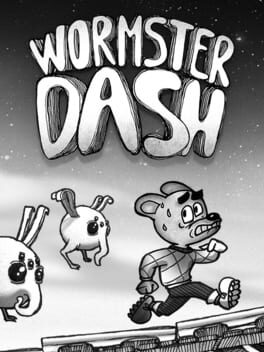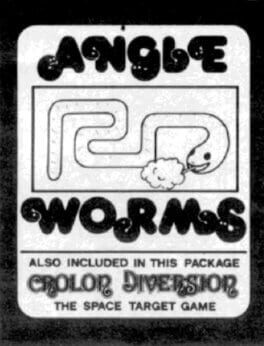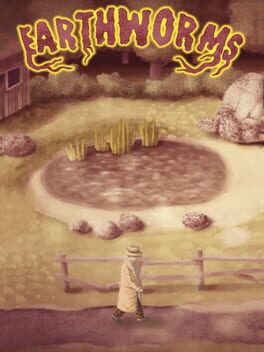How to play Worms 2 on Mac
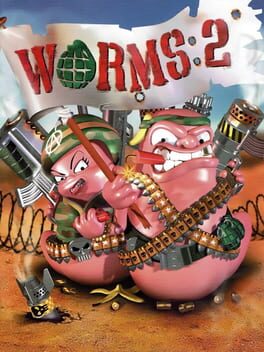
| Platforms | Computer |
Game summary
Worms 2 is a turn-based strategy game, with each team moving in a randomly determined sequence across two-dimensional terrain. During a single turn, a team can only move one of its worms. Worms can crawl and jump, as well as swing by ninja-rope, parachute, teleport, and bungee when the appropriate items are available. The objective of a traditional match or campaign mission is to defeat all opposing teams by killing their worms. When hit with a weapon, the worm will lose health depending on the power of the weapon and the directness of the hit. A worm can be killed either by having its health reduced to zero or being knocked into the water around and below the level.
First released: Dec 1997
Play Worms 2 on Mac with Parallels (virtualized)
The easiest way to play Worms 2 on a Mac is through Parallels, which allows you to virtualize a Windows machine on Macs. The setup is very easy and it works for Apple Silicon Macs as well as for older Intel-based Macs.
Parallels supports the latest version of DirectX and OpenGL, allowing you to play the latest PC games on any Mac. The latest version of DirectX is up to 20% faster.
Our favorite feature of Parallels Desktop is that when you turn off your virtual machine, all the unused disk space gets returned to your main OS, thus minimizing resource waste (which used to be a problem with virtualization).
Worms 2 installation steps for Mac
Step 1
Go to Parallels.com and download the latest version of the software.
Step 2
Follow the installation process and make sure you allow Parallels in your Mac’s security preferences (it will prompt you to do so).
Step 3
When prompted, download and install Windows 10. The download is around 5.7GB. Make sure you give it all the permissions that it asks for.
Step 4
Once Windows is done installing, you are ready to go. All that’s left to do is install Worms 2 like you would on any PC.
Did it work?
Help us improve our guide by letting us know if it worked for you.
👎👍