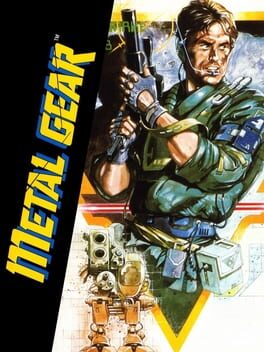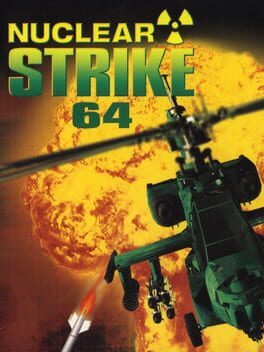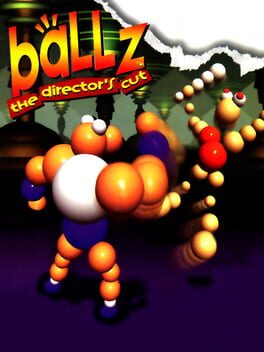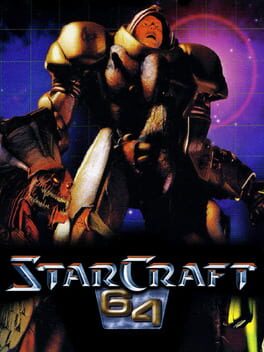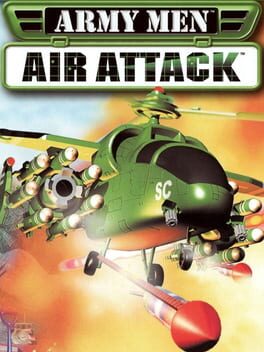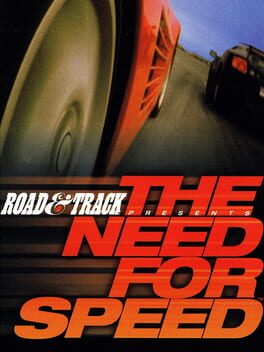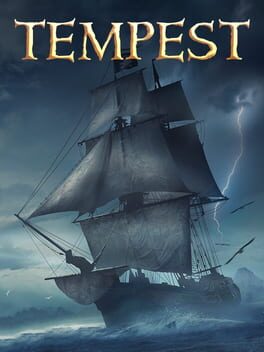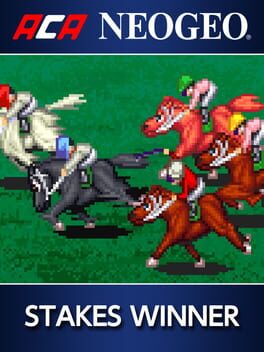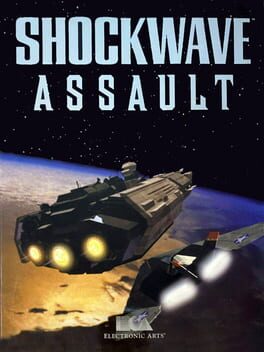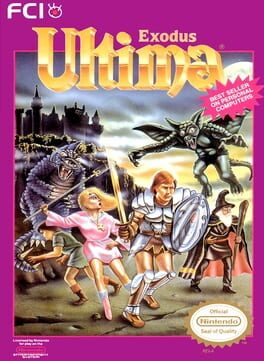How to play Worms on Mac

Game summary
Worms combines the best elements from the very best games ever created. It requires great thought, strategy and elements of sheer outrageous fortune. It provides the players with an almost infinite range of playing possibilities. It does take a little while to get into the swing of things however and despite everyone’s insistence that you should not need to read a game manual to be able to play it. Worms can be played by 1-16 players at the same time - it’s a turn based game so you`ll only need one machine - but prepare to be at odds with your loved ones, get ready to shout abuse at your best friend and be willing to exact unadulterated terror on those who plot to hurt your worms.
First released: Dec 1995
Play Worms on Mac with Parallels (virtualized)
The easiest way to play Worms on a Mac is through Parallels, which allows you to virtualize a Windows machine on Macs. The setup is very easy and it works for Apple Silicon Macs as well as for older Intel-based Macs.
Parallels supports the latest version of DirectX and OpenGL, allowing you to play the latest PC games on any Mac. The latest version of DirectX is up to 20% faster.
Our favorite feature of Parallels Desktop is that when you turn off your virtual machine, all the unused disk space gets returned to your main OS, thus minimizing resource waste (which used to be a problem with virtualization).
Worms installation steps for Mac
Step 1
Go to Parallels.com and download the latest version of the software.
Step 2
Follow the installation process and make sure you allow Parallels in your Mac’s security preferences (it will prompt you to do so).
Step 3
When prompted, download and install Windows 10. The download is around 5.7GB. Make sure you give it all the permissions that it asks for.
Step 4
Once Windows is done installing, you are ready to go. All that’s left to do is install Worms like you would on any PC.
Did it work?
Help us improve our guide by letting us know if it worked for you.
👎👍