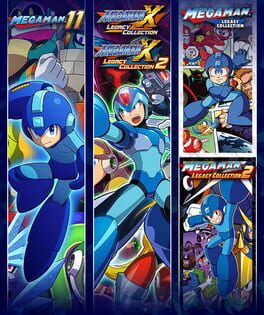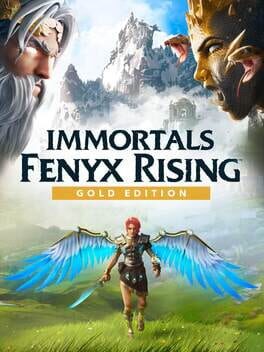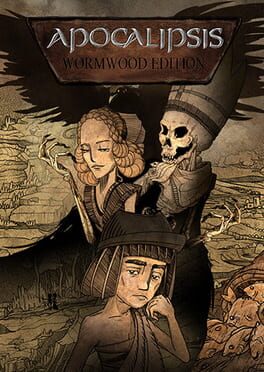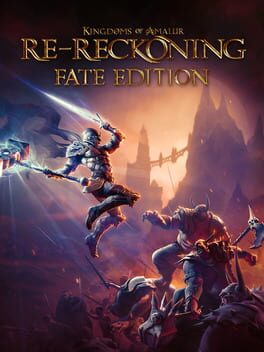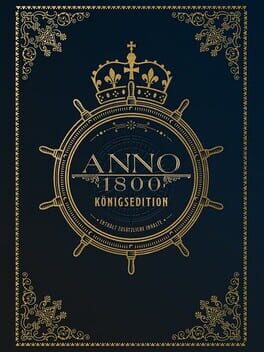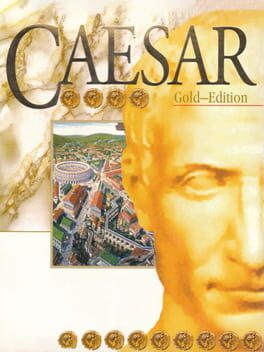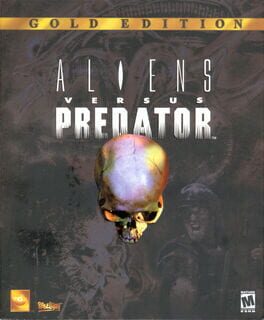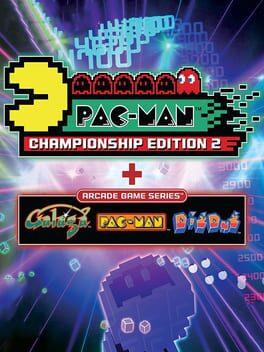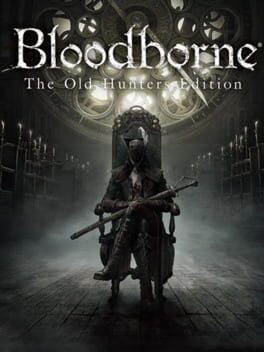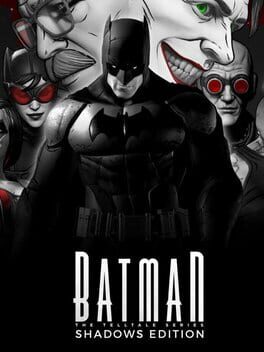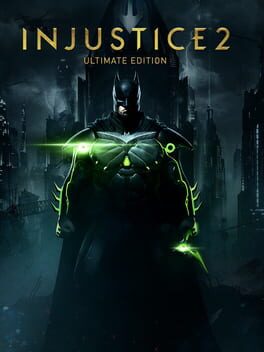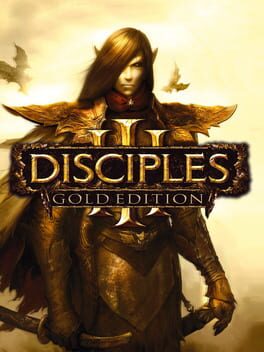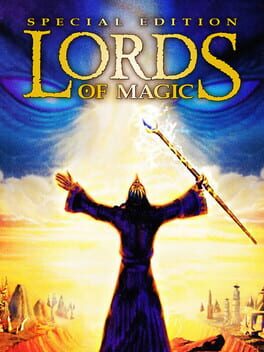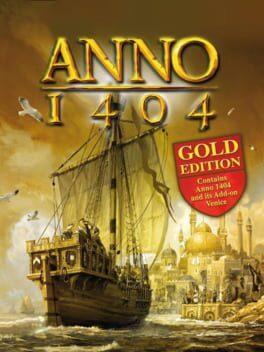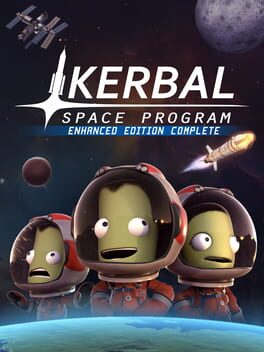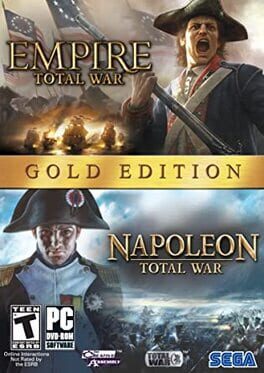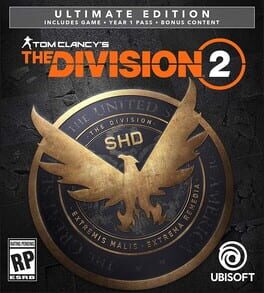How to play Worms Anniversary Edition on Mac
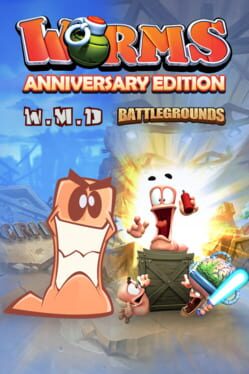
Game summary
Help the worms celebrate their coming of age as they turn 21 with this devastatingly good bundle of mutually-assured destruction!
The Worms Anniversary Pack brings together Worms W.M.D plus Worms Battlegrounds and its Alien Invasion additional content to create the motherload of invertebrate mayhem!
In Worms W.M.D, the worms are back in their most destructive game yet, with a gorgeous, hand-drawn 2D look, brand new weapons, the introduction of crafting, vehicles and buildings plus the return of some much-loved classic weapons and gameplay.
Worms Battlegrounds brings friends and families together in the noble pursuit of self‐improvement, world domination and exploding sheep. Beautiful 3D visuals, deep social features and lots of other exciting additions - it's everything a Worms fan could want.
The Worms Battlegrounds Alien Invasion DLC pack features an all-new Bodycount mode where you fight off waves of alien invaders, 10 new deathmatch missions and an array of otherworldly weaponry and cosmetics. It's out of this world!
First released: Nov 2016
Play Worms Anniversary Edition on Mac with Parallels (virtualized)
The easiest way to play Worms Anniversary Edition on a Mac is through Parallels, which allows you to virtualize a Windows machine on Macs. The setup is very easy and it works for Apple Silicon Macs as well as for older Intel-based Macs.
Parallels supports the latest version of DirectX and OpenGL, allowing you to play the latest PC games on any Mac. The latest version of DirectX is up to 20% faster.
Our favorite feature of Parallels Desktop is that when you turn off your virtual machine, all the unused disk space gets returned to your main OS, thus minimizing resource waste (which used to be a problem with virtualization).
Worms Anniversary Edition installation steps for Mac
Step 1
Go to Parallels.com and download the latest version of the software.
Step 2
Follow the installation process and make sure you allow Parallels in your Mac’s security preferences (it will prompt you to do so).
Step 3
When prompted, download and install Windows 10. The download is around 5.7GB. Make sure you give it all the permissions that it asks for.
Step 4
Once Windows is done installing, you are ready to go. All that’s left to do is install Worms Anniversary Edition like you would on any PC.
Did it work?
Help us improve our guide by letting us know if it worked for you.
👎👍