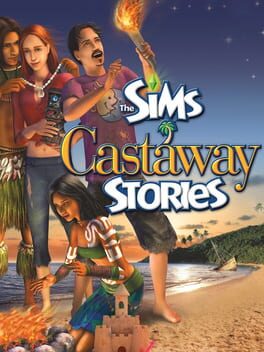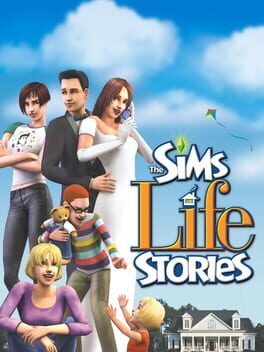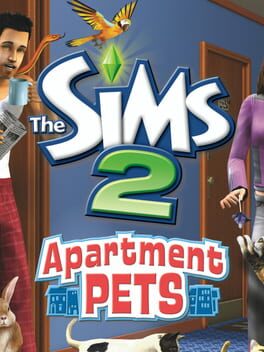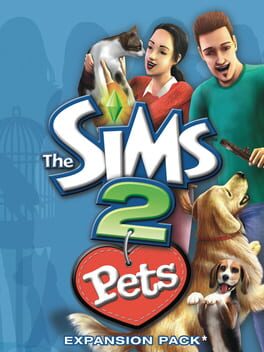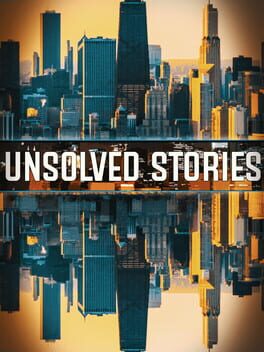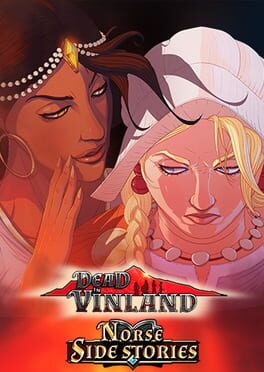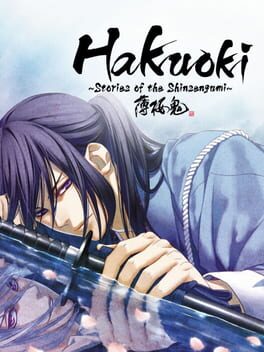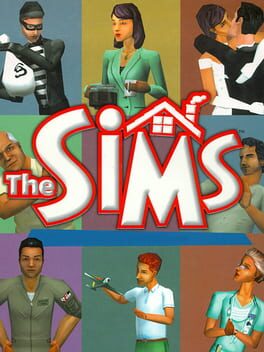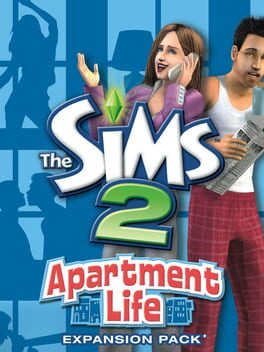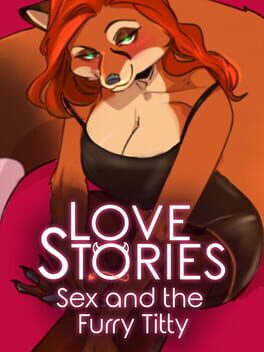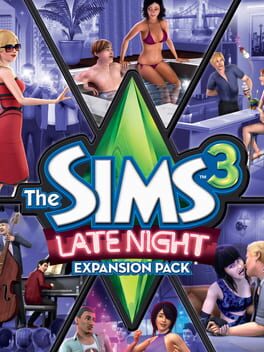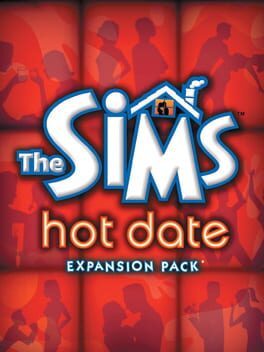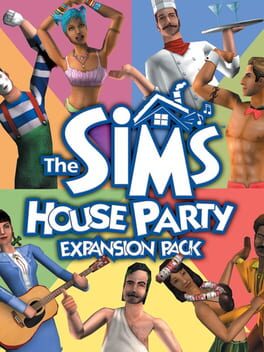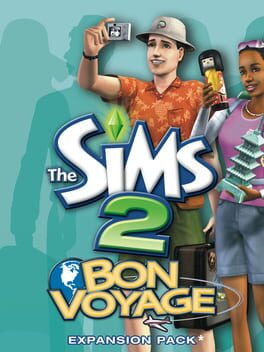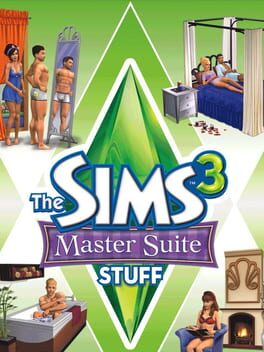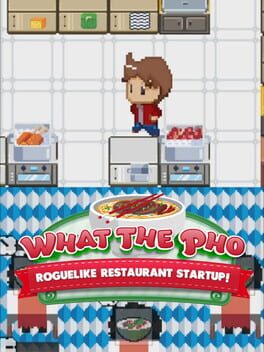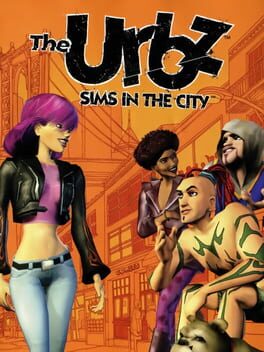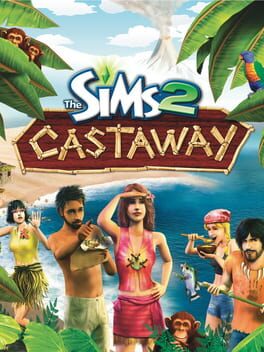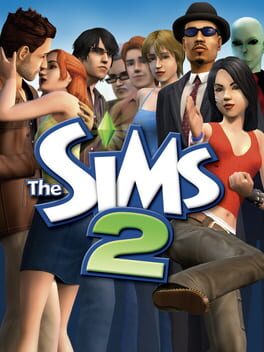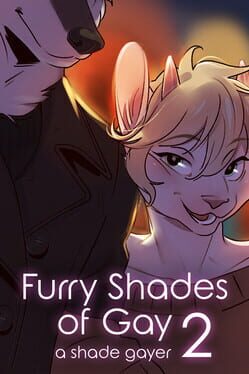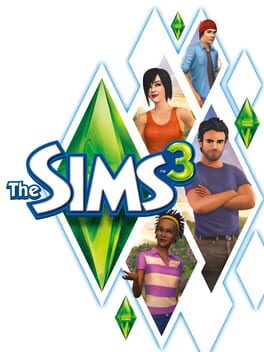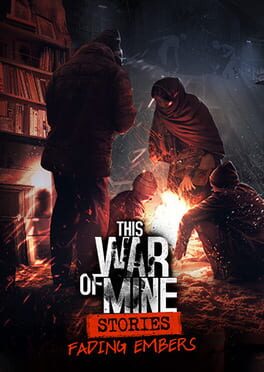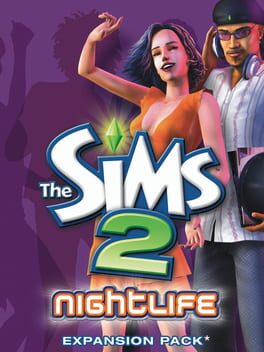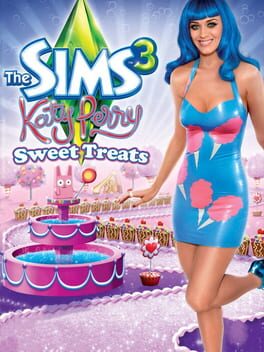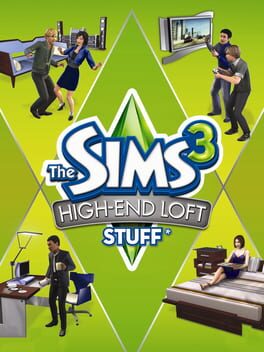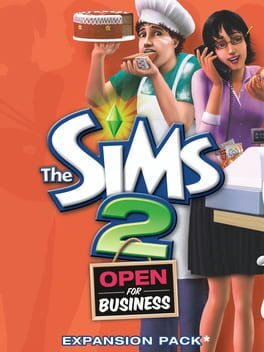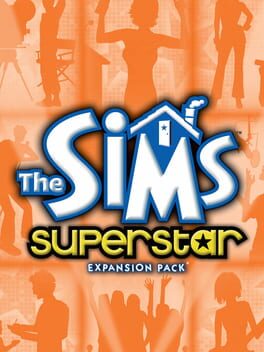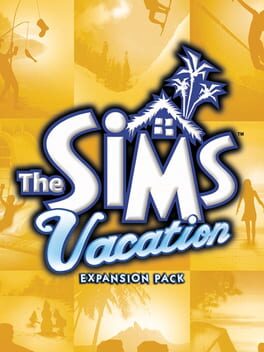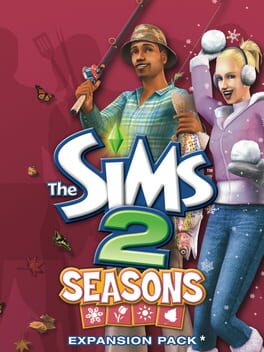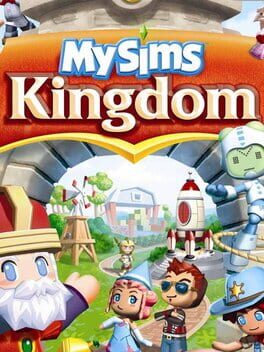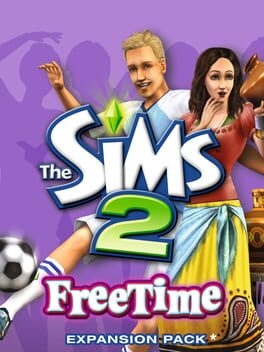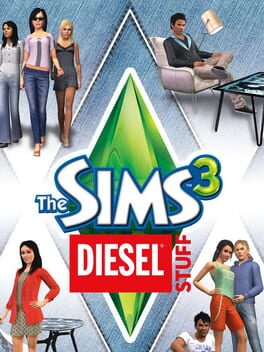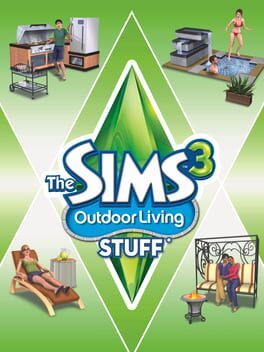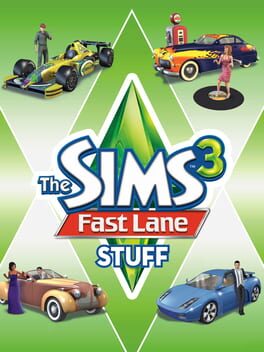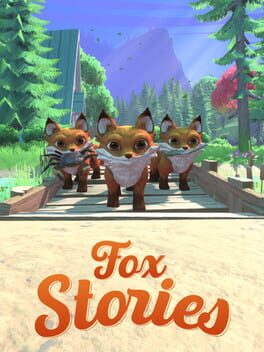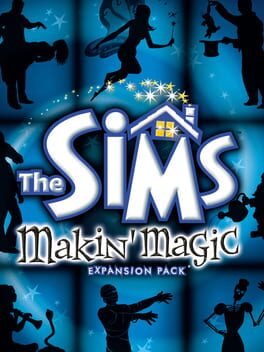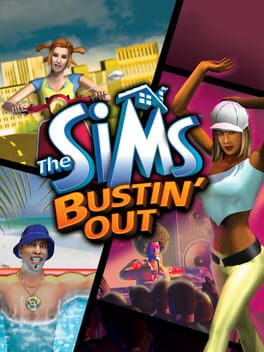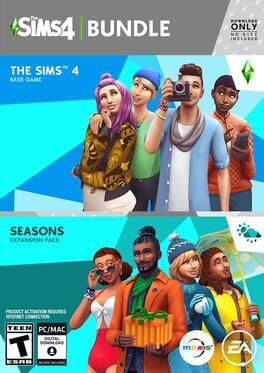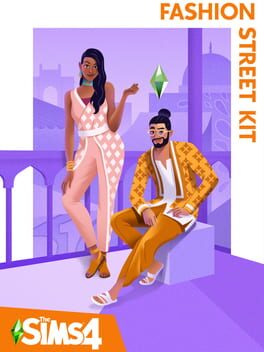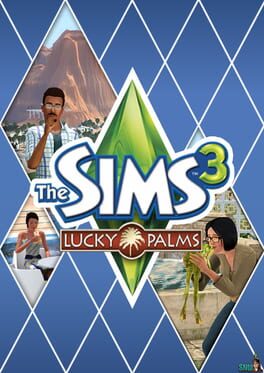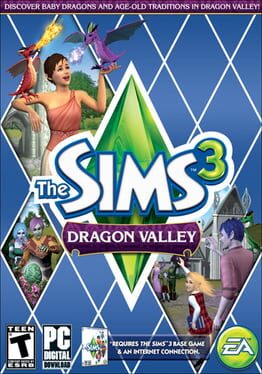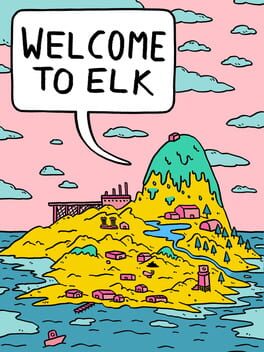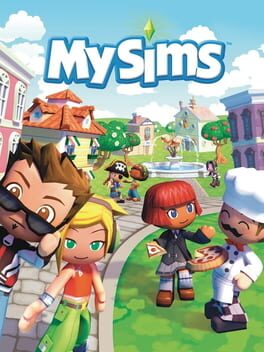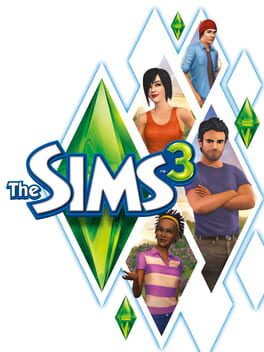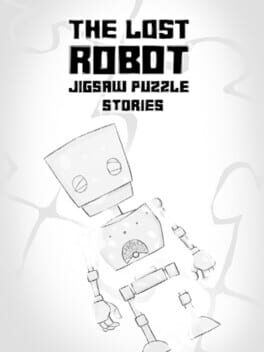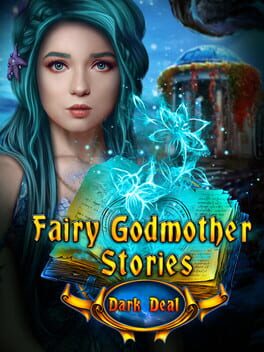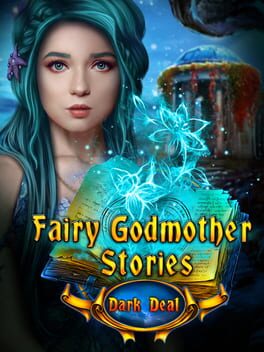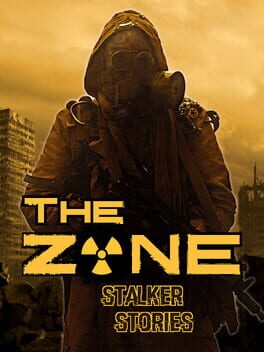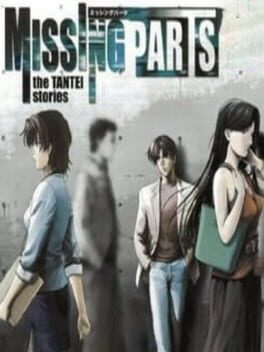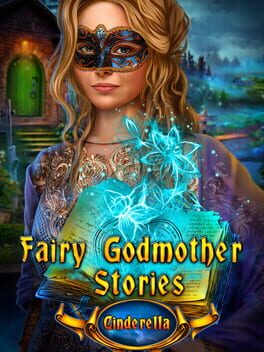How to play The Sims Pet Stories on Mac
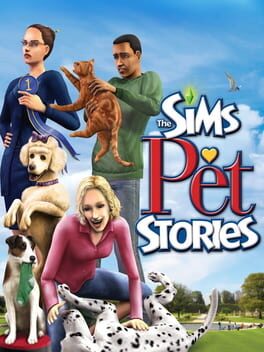
| Platforms | Computer |
Game summary
The Sims Pet Stories is the second game in game series called The Sims Stories.
Train, play, and care for your cats and dogs, and count on many unexpected twists and turns in this easy-to-play, laptop-friendly version of The Sims. The Sims Pet Stories features two great ways to play. In the new and engaging directed Story mode, you take on a variety of challenges as you compete for 1st place in a local pet show and learn to tame a variety of pet personalities. You even unlock rewards along the way as you achieve set goals. In open-ended Classic mode, you create your Sims and their pets, design their homes, and teach your pets tricks. You decide how their stories unfold.
First released: Jun 2007
Play The Sims Pet Stories on Mac with Parallels (virtualized)
The easiest way to play The Sims Pet Stories on a Mac is through Parallels, which allows you to virtualize a Windows machine on Macs. The setup is very easy and it works for Apple Silicon Macs as well as for older Intel-based Macs.
Parallels supports the latest version of DirectX and OpenGL, allowing you to play the latest PC games on any Mac. The latest version of DirectX is up to 20% faster.
Our favorite feature of Parallels Desktop is that when you turn off your virtual machine, all the unused disk space gets returned to your main OS, thus minimizing resource waste (which used to be a problem with virtualization).
The Sims Pet Stories installation steps for Mac
Step 1
Go to Parallels.com and download the latest version of the software.
Step 2
Follow the installation process and make sure you allow Parallels in your Mac’s security preferences (it will prompt you to do so).
Step 3
When prompted, download and install Windows 10. The download is around 5.7GB. Make sure you give it all the permissions that it asks for.
Step 4
Once Windows is done installing, you are ready to go. All that’s left to do is install The Sims Pet Stories like you would on any PC.
Did it work?
Help us improve our guide by letting us know if it worked for you.
👎👍