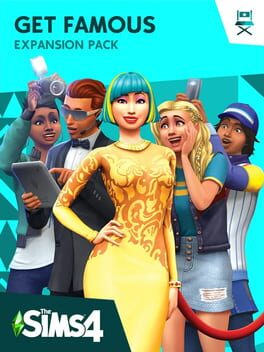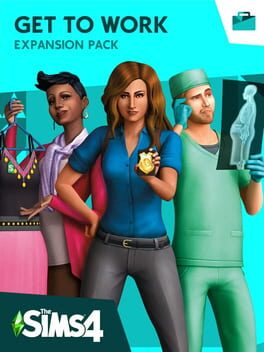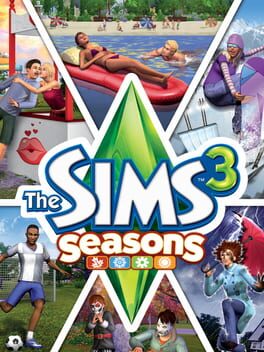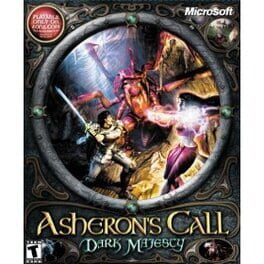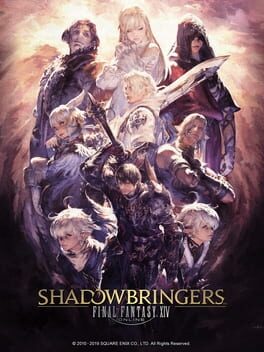How to play The Sims 4: Get Together on Mac

| Platforms | Computer |
Game summary
Create Clubs for your Sims where you set the rules, define their looks, and customize their hangouts in The Sims 4: Get Together, an expansion pack for The Sims 4. Sims in a Club follow your rules when they’re together, regardless of how they usually behave, giving you new ways to play with your Sims! You can also meet new Sims by joining various Clubs with distinct interests, identities, and styles. Get together with other Sims for exciting group activities like super-secret dance parties, midnight bonfires, and more. Explore the beautiful new world of Windenburg, with its scenic neighborhoods and lively hotspots!
First released: Dec 2015
Play The Sims 4: Get Together on Mac with Parallels (virtualized)
The easiest way to play The Sims 4: Get Together on a Mac is through Parallels, which allows you to virtualize a Windows machine on Macs. The setup is very easy and it works for Apple Silicon Macs as well as for older Intel-based Macs.
Parallels supports the latest version of DirectX and OpenGL, allowing you to play the latest PC games on any Mac. The latest version of DirectX is up to 20% faster.
Our favorite feature of Parallels Desktop is that when you turn off your virtual machine, all the unused disk space gets returned to your main OS, thus minimizing resource waste (which used to be a problem with virtualization).
The Sims 4: Get Together installation steps for Mac
Step 1
Go to Parallels.com and download the latest version of the software.
Step 2
Follow the installation process and make sure you allow Parallels in your Mac’s security preferences (it will prompt you to do so).
Step 3
When prompted, download and install Windows 10. The download is around 5.7GB. Make sure you give it all the permissions that it asks for.
Step 4
Once Windows is done installing, you are ready to go. All that’s left to do is install The Sims 4: Get Together like you would on any PC.
Did it work?
Help us improve our guide by letting us know if it worked for you.
👎👍