How to play The Sims 3: Late Night on Mac
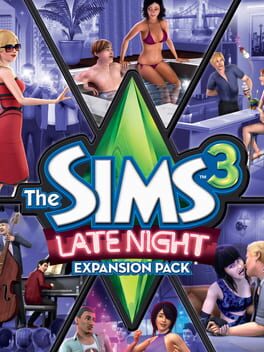
| Platforms | Computer |
Game summary
For the first time ever, your Sims can experience late night fun as a VIP in The Sims 3: Late Night, an expansion pack for The Sims 3! Get your Sims an all-access pass to the hottest spots in town. Whether they mingle with celebrities or enjoy a casual night with friends, your Sims’ social lives are getting a boost! But keep in mind that some scenes are more exclusive than others, so make sure your Sims have the right connections to get past the bouncers at the hottest clubs. Wherever your Sims go, they’ll discover new things to become - adored celebrities, all-night partiers, rowdy bandmates, or vampires. What will your Sims get up to after dark?
First released: Oct 2010
Play The Sims 3: Late Night on Mac with Parallels (virtualized)
The easiest way to play The Sims 3: Late Night on a Mac is through Parallels, which allows you to virtualize a Windows machine on Macs. The setup is very easy and it works for Apple Silicon Macs as well as for older Intel-based Macs.
Parallels supports the latest version of DirectX and OpenGL, allowing you to play the latest PC games on any Mac. The latest version of DirectX is up to 20% faster.
Our favorite feature of Parallels Desktop is that when you turn off your virtual machine, all the unused disk space gets returned to your main OS, thus minimizing resource waste (which used to be a problem with virtualization).
The Sims 3: Late Night installation steps for Mac
Step 1
Go to Parallels.com and download the latest version of the software.
Step 2
Follow the installation process and make sure you allow Parallels in your Mac’s security preferences (it will prompt you to do so).
Step 3
When prompted, download and install Windows 10. The download is around 5.7GB. Make sure you give it all the permissions that it asks for.
Step 4
Once Windows is done installing, you are ready to go. All that’s left to do is install The Sims 3: Late Night like you would on any PC.
Did it work?
Help us improve our guide by letting us know if it worked for you.
👎👍



































































































