How to play The Sims 2: Bon Voyage on Mac
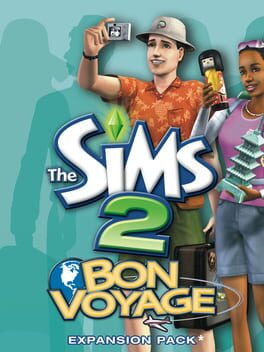
| Platforms | Computer |
Game summary
Whisk Sims away from their everyday routines and take them on exciting trips to three exotic locations in The Sims 2: Bon Voyage, the sixth expansion pack for The Sims 2! Whether relaxing on a lush tropical island in a luxury suite, camping with the family on a pristine mountaintop, or exploring the culture of the Far East, Sims will engage in new activities and experiences as they relax and rejuvenate. Transform them from bumbling tourists to savvy international travelers as they learn new customs including local greetings, dances and more to take home and teach to their friends. Send Sims packing for the trip of a lifetime!
First released: Sep 2007
Play The Sims 2: Bon Voyage on Mac with Parallels (virtualized)
The easiest way to play The Sims 2: Bon Voyage on a Mac is through Parallels, which allows you to virtualize a Windows machine on Macs. The setup is very easy and it works for Apple Silicon Macs as well as for older Intel-based Macs.
Parallels supports the latest version of DirectX and OpenGL, allowing you to play the latest PC games on any Mac. The latest version of DirectX is up to 20% faster.
Our favorite feature of Parallels Desktop is that when you turn off your virtual machine, all the unused disk space gets returned to your main OS, thus minimizing resource waste (which used to be a problem with virtualization).
The Sims 2: Bon Voyage installation steps for Mac
Step 1
Go to Parallels.com and download the latest version of the software.
Step 2
Follow the installation process and make sure you allow Parallels in your Mac’s security preferences (it will prompt you to do so).
Step 3
When prompted, download and install Windows 10. The download is around 5.7GB. Make sure you give it all the permissions that it asks for.
Step 4
Once Windows is done installing, you are ready to go. All that’s left to do is install The Sims 2: Bon Voyage like you would on any PC.
Did it work?
Help us improve our guide by letting us know if it worked for you.
👎👍



































































































