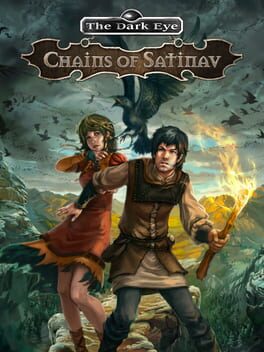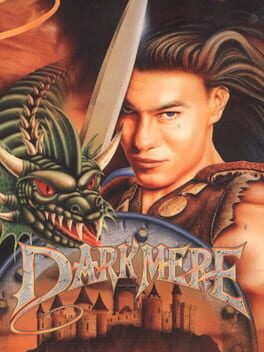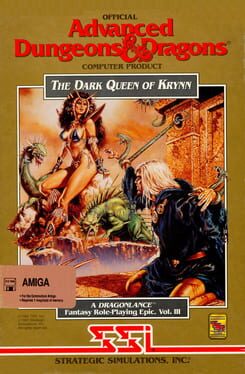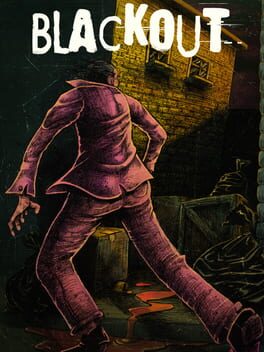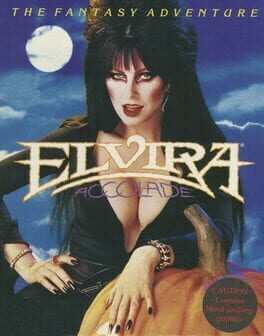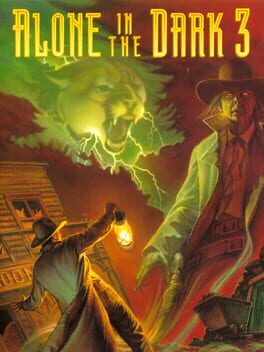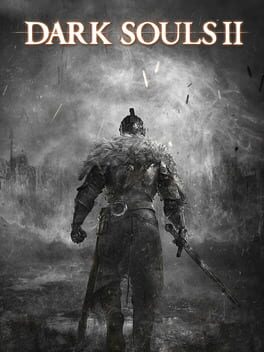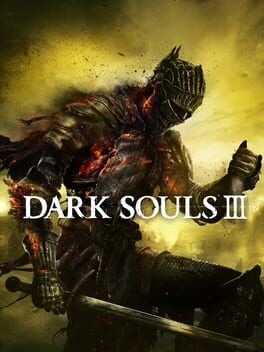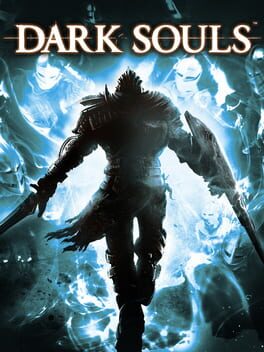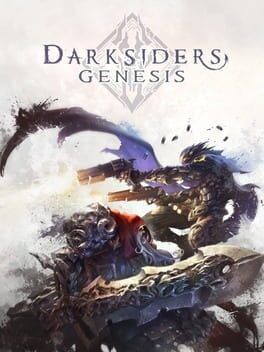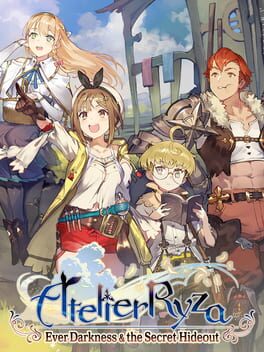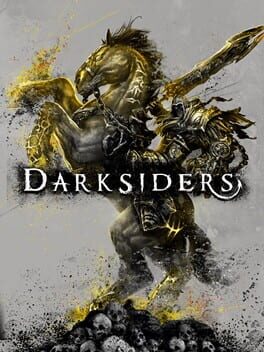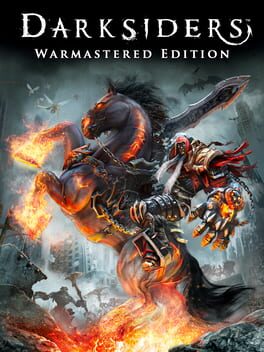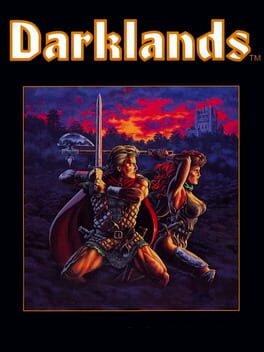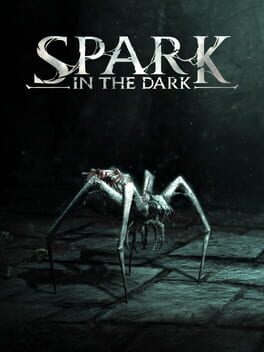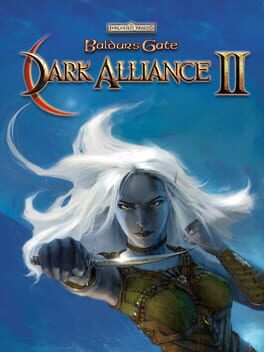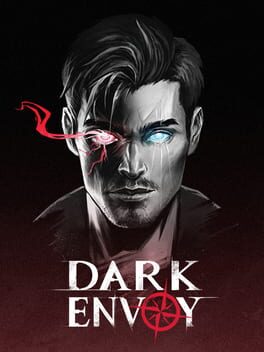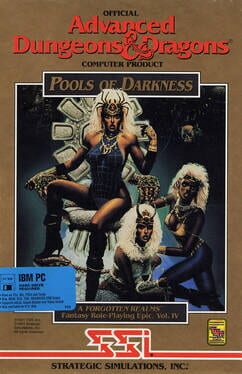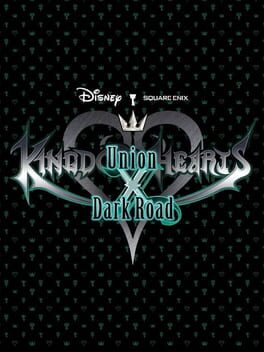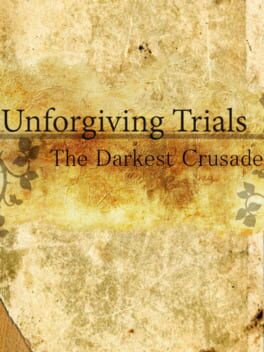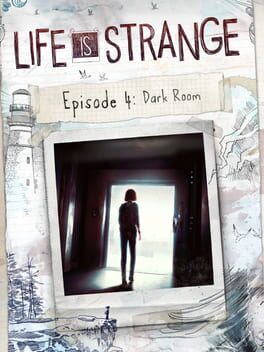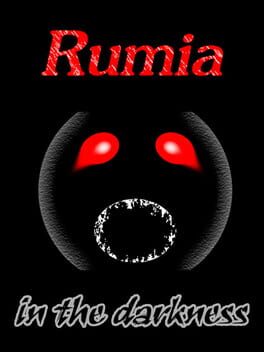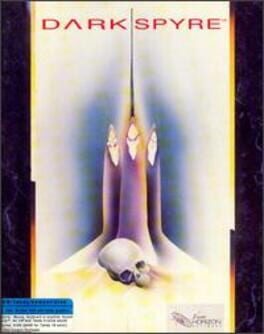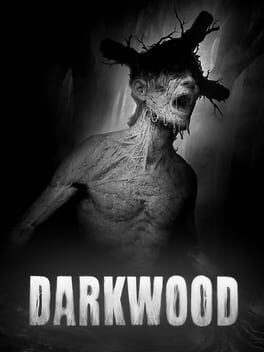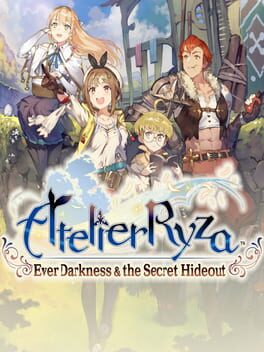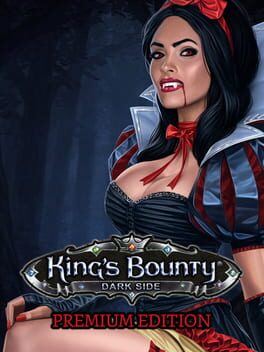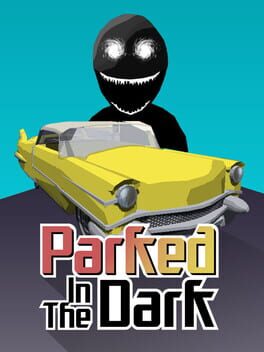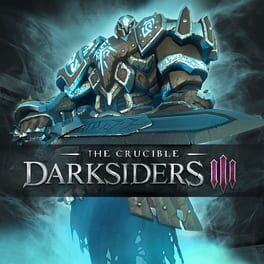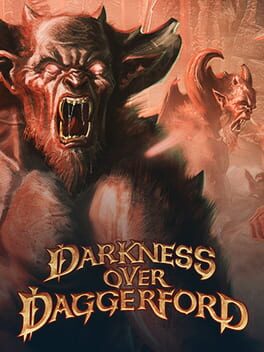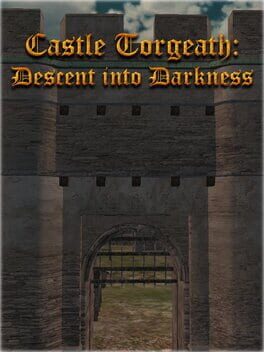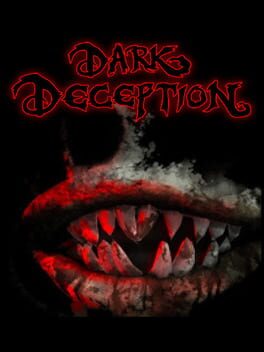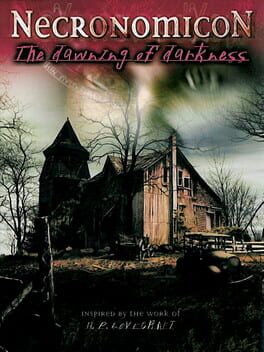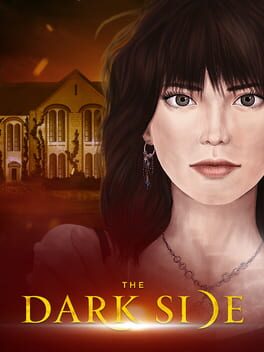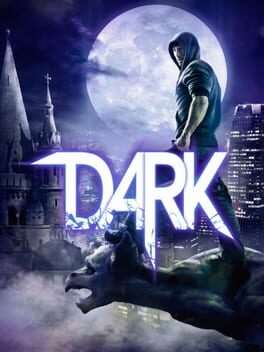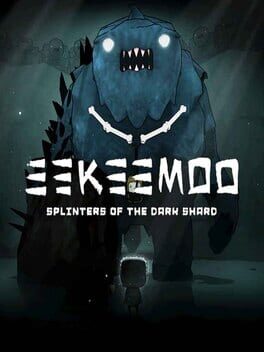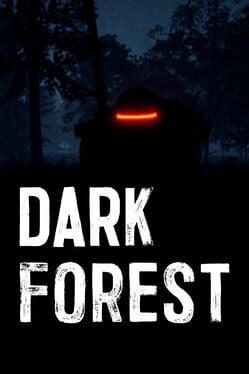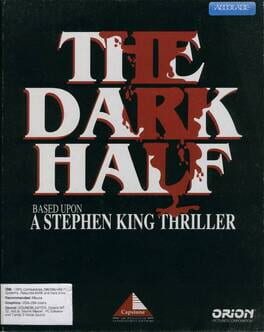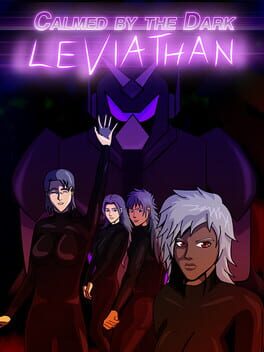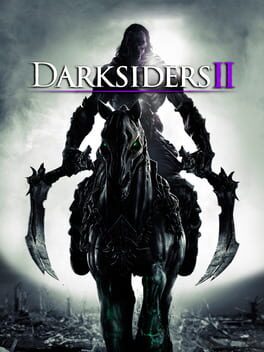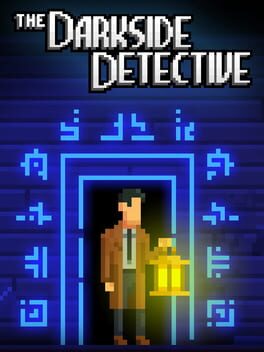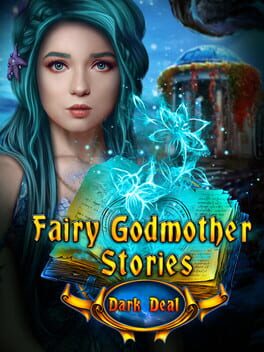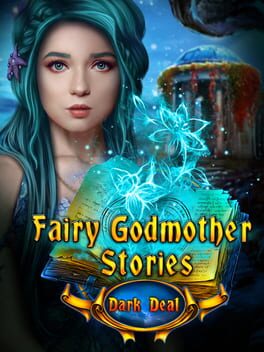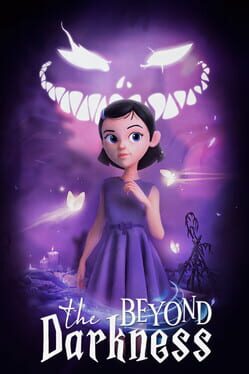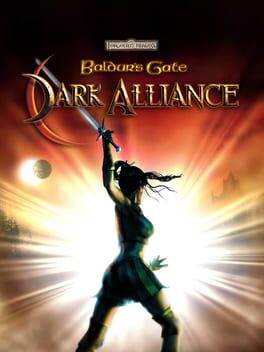How to play The Dark Eye: Demonicon on Mac

| Platforms | Computer |
Game summary
The Dark Eye - Demonicon is a thrilling action-RPG set in the extraordinarily popular universe of “The Dark Eye”, a richly crafted fantasy world beloved by fantasy gamers across the globe.
The Dark Eye - Demonicon tells the tragic story of a brother and sister who become pawns of sinister forces in a world of cruelty and depravity. In this bleak yet magical world, their affection is both a blessing and a curse. Both are constantly threatened by mortal danger and demonic temptation, and must find a way through their tortured lives by facing serious moral decisions. Their common destiny will determine that of the entire continent, and will be decided by the choices they make. Hordes of fiends block their way to freedom and peace, and only through battle and magic they will truly become free of the darkness.
A third-person action-RPG featuring brutal melee attack combos and dazzling magic spells
Powerful storytelling with an elaborate narrative rich with twists, as well as believable conflicts and ethical decision-making opportunities
Action-packed battles, where pin-point timing and clever tactics play important roles
Unique magic system: a dark talent grants the player devastating mystical powers and changes his physical appearance
Comprehensive crafting system allows for creation of potions, poisoned blades and enchanted armor
State-of-the-art 3D visuals using the powerful Havok Vision engine
A richly detailed game world embedded in the extensive fantasy world of The Dark Eye
First released: Oct 2013
Play The Dark Eye: Demonicon on Mac with Parallels (virtualized)
The easiest way to play The Dark Eye: Demonicon on a Mac is through Parallels, which allows you to virtualize a Windows machine on Macs. The setup is very easy and it works for Apple Silicon Macs as well as for older Intel-based Macs.
Parallels supports the latest version of DirectX and OpenGL, allowing you to play the latest PC games on any Mac. The latest version of DirectX is up to 20% faster.
Our favorite feature of Parallels Desktop is that when you turn off your virtual machine, all the unused disk space gets returned to your main OS, thus minimizing resource waste (which used to be a problem with virtualization).
The Dark Eye: Demonicon installation steps for Mac
Step 1
Go to Parallels.com and download the latest version of the software.
Step 2
Follow the installation process and make sure you allow Parallels in your Mac’s security preferences (it will prompt you to do so).
Step 3
When prompted, download and install Windows 10. The download is around 5.7GB. Make sure you give it all the permissions that it asks for.
Step 4
Once Windows is done installing, you are ready to go. All that’s left to do is install The Dark Eye: Demonicon like you would on any PC.
Did it work?
Help us improve our guide by letting us know if it worked for you.
👎👍