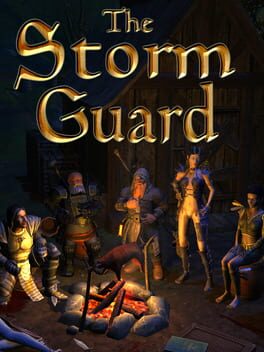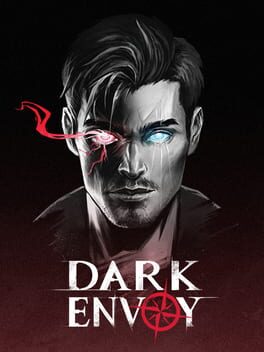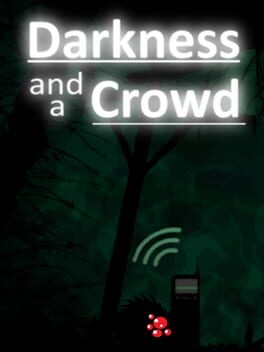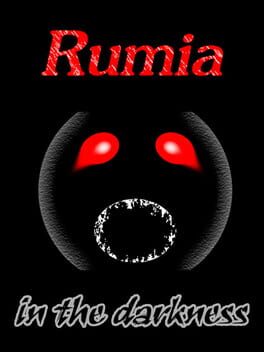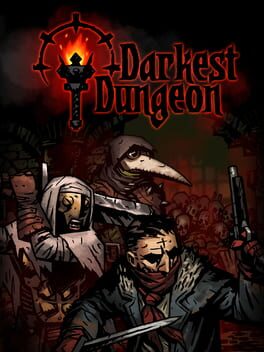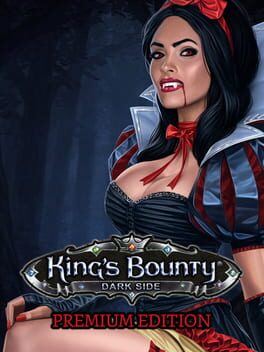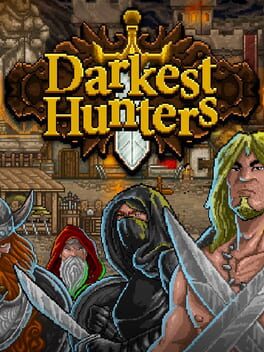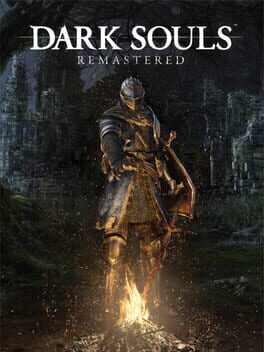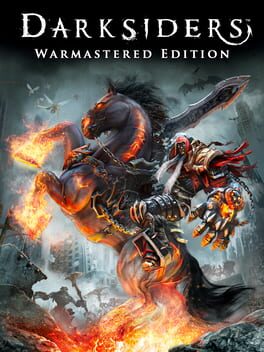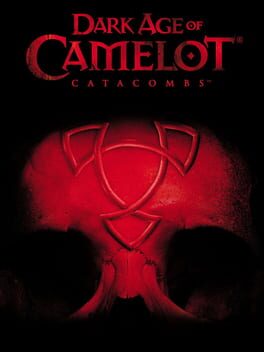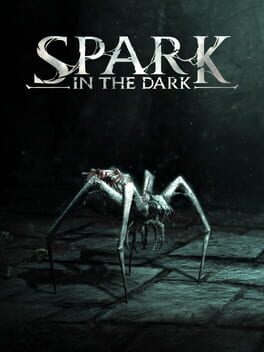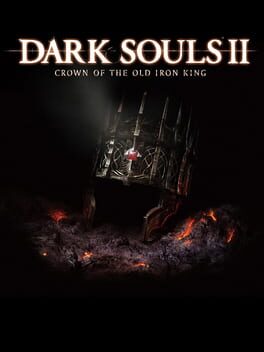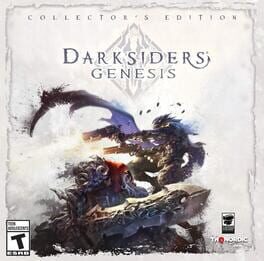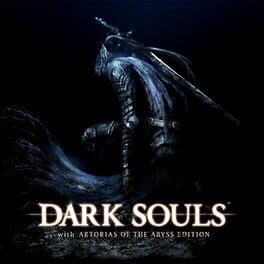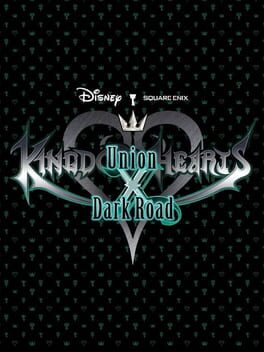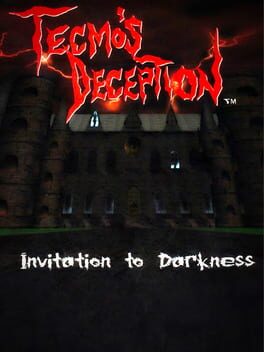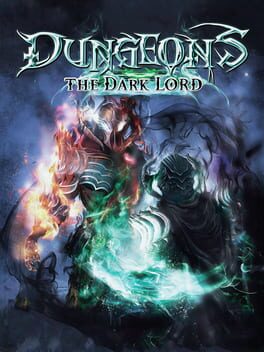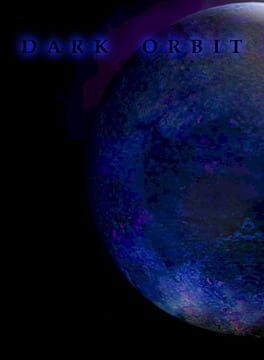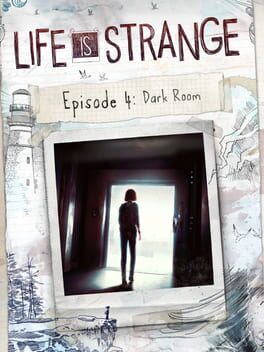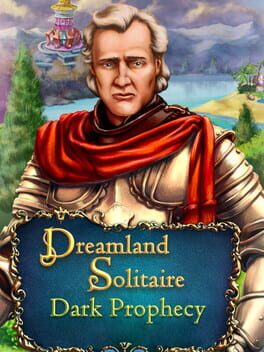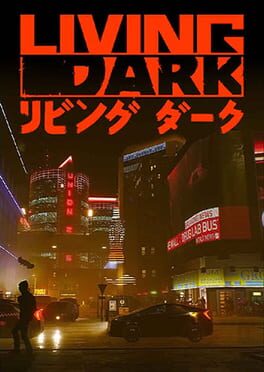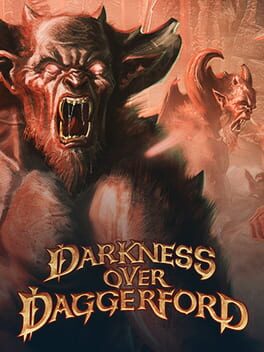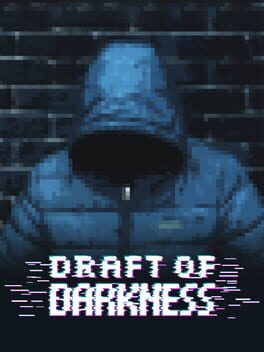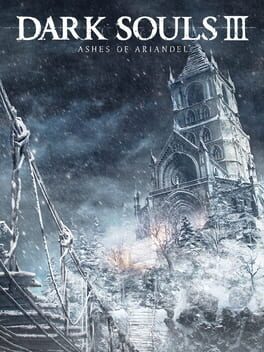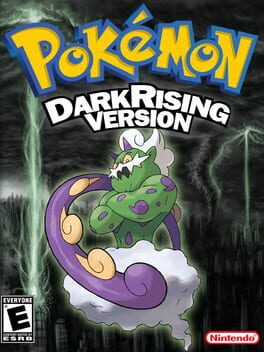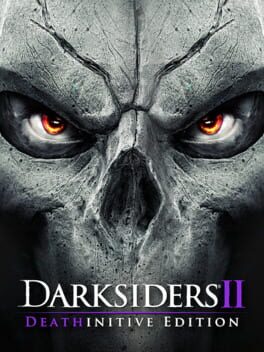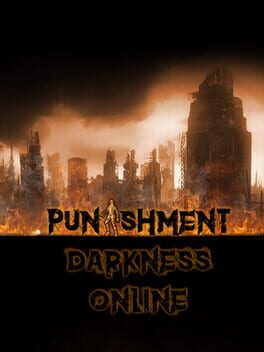How to play Dark on Mac
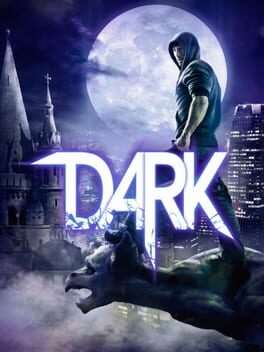
| Platforms | Computer |
Game summary
DARK is a unique stealth-action game with RPG elements in which you take on the role of the ultimate hunter: a vampire. Ambush your enemies from the shadows, roam the darkness and use powerful vampire skills to dispatch your opponents.
The intricate story of DARK will take you into the midst of a world of blood and darkness, where the hunter can easily become prey. Strike down other vampires, improve your character and develop formidable skills such as instantly disappearing from view to take your enemies by surprise.Key Features:Stealth and action meet role-playing: earn experience, pick your dialogue choices and develop your skills to become the ultimate hunter
Use impressive vampire skills and powerful melee attacks to eliminate your foes from the cover of darkness – go invisible, stalk your prey unnoticed and devastate them with up-close attacks
A variety of enemies await your fangs – from mortal human police and security guards to fellow creatures of the night
Make your way through lavishly appointed environments, from the city museum to the hidden fortress of a vampire lord hidden within a towering skyscraper
Impressive 3D cel-shaded graphics
First released: Jul 2013
Play Dark on Mac with Parallels (virtualized)
The easiest way to play Dark on a Mac is through Parallels, which allows you to virtualize a Windows machine on Macs. The setup is very easy and it works for Apple Silicon Macs as well as for older Intel-based Macs.
Parallels supports the latest version of DirectX and OpenGL, allowing you to play the latest PC games on any Mac. The latest version of DirectX is up to 20% faster.
Our favorite feature of Parallels Desktop is that when you turn off your virtual machine, all the unused disk space gets returned to your main OS, thus minimizing resource waste (which used to be a problem with virtualization).
Dark installation steps for Mac
Step 1
Go to Parallels.com and download the latest version of the software.
Step 2
Follow the installation process and make sure you allow Parallels in your Mac’s security preferences (it will prompt you to do so).
Step 3
When prompted, download and install Windows 10. The download is around 5.7GB. Make sure you give it all the permissions that it asks for.
Step 4
Once Windows is done installing, you are ready to go. All that’s left to do is install Dark like you would on any PC.
Did it work?
Help us improve our guide by letting us know if it worked for you.
👎👍