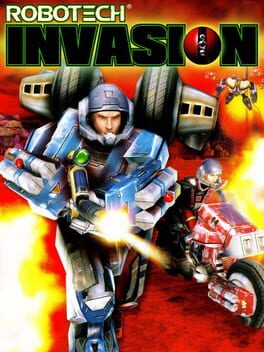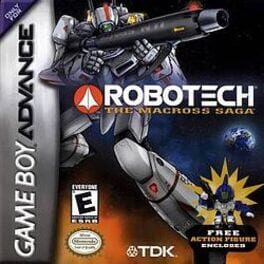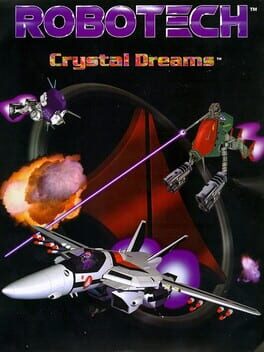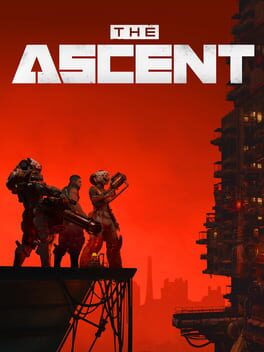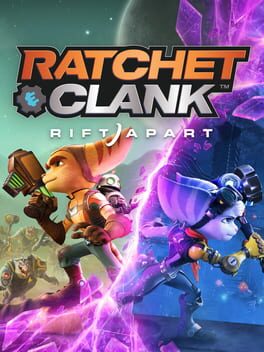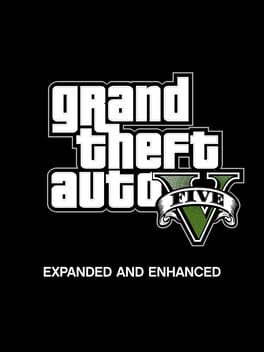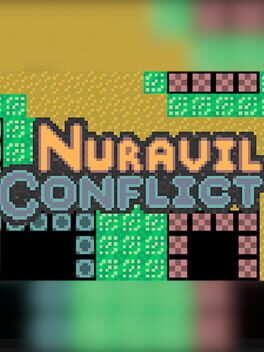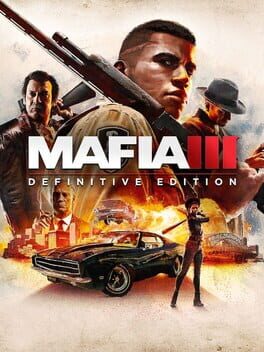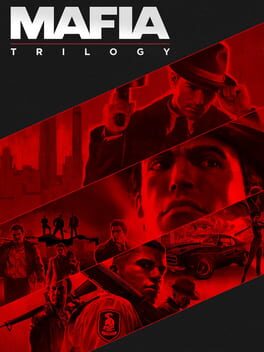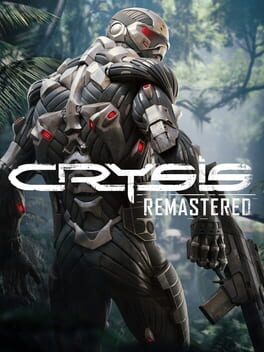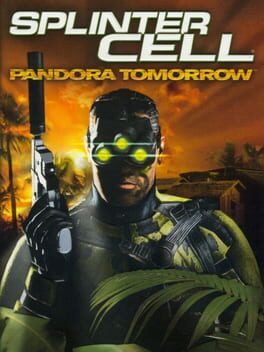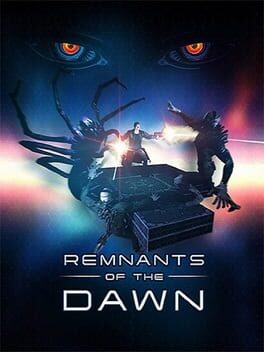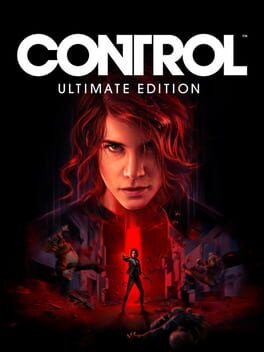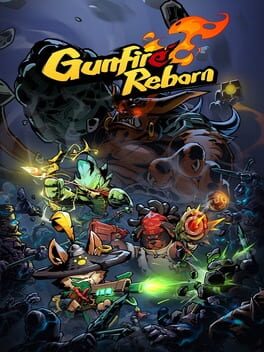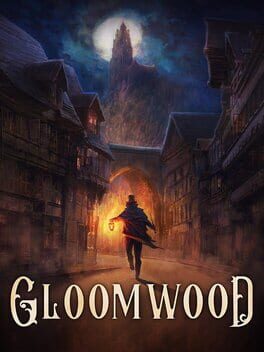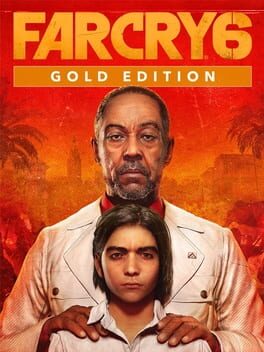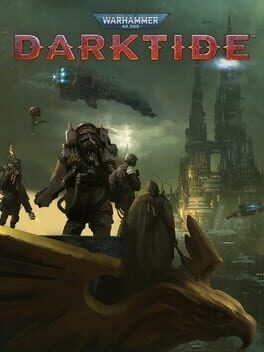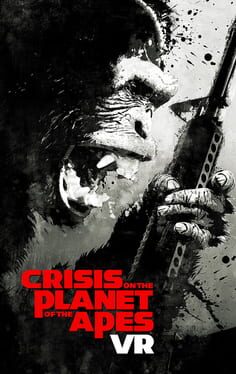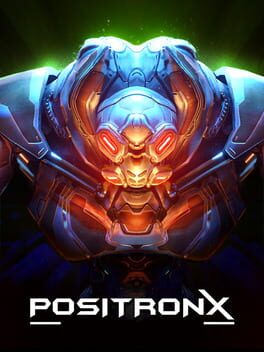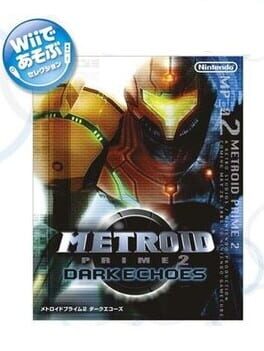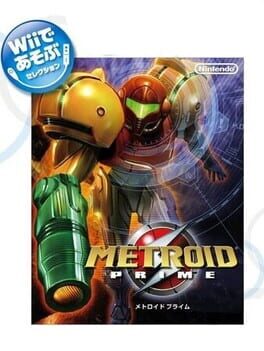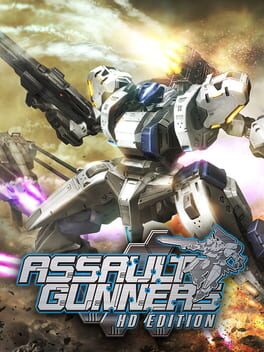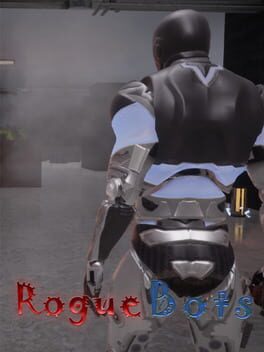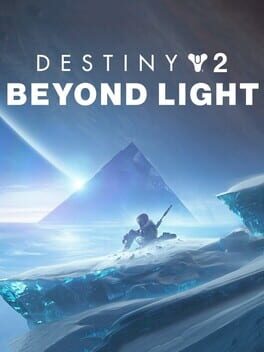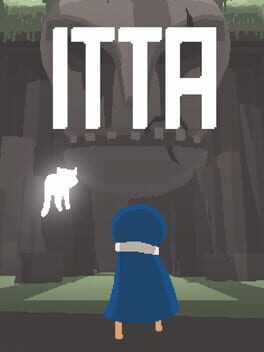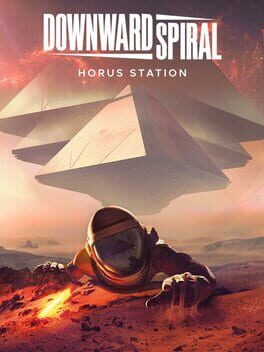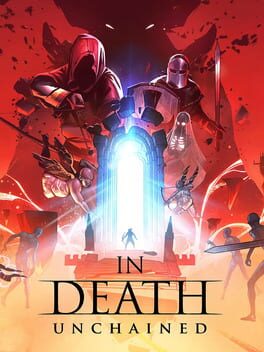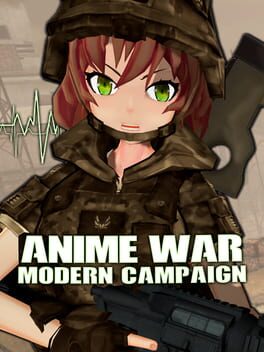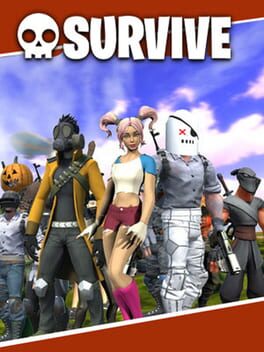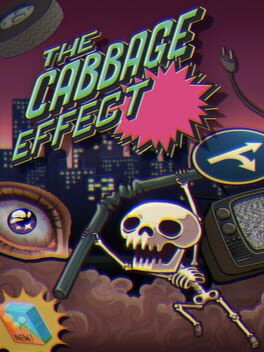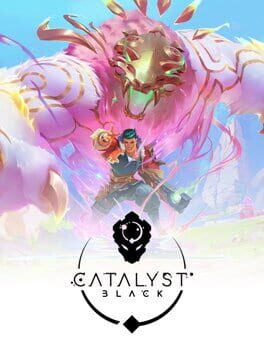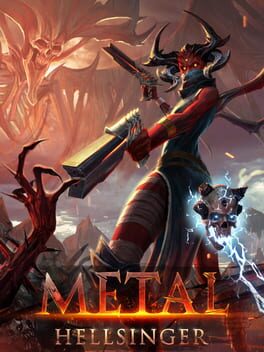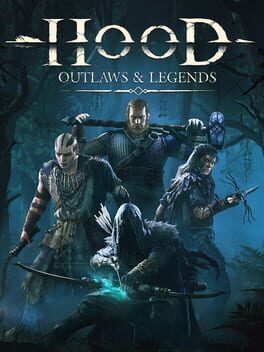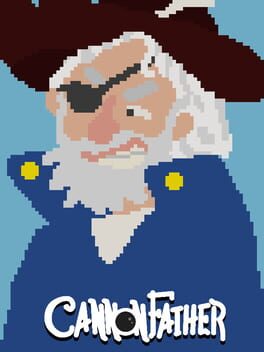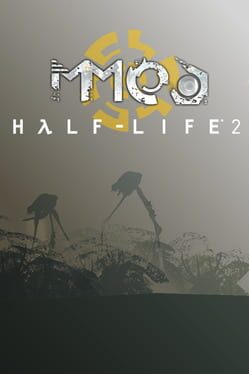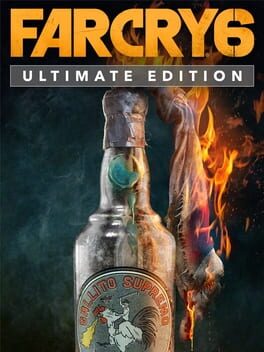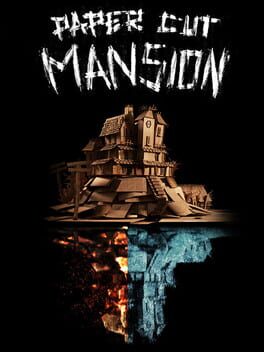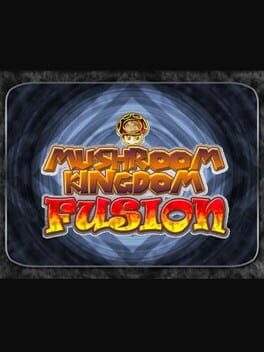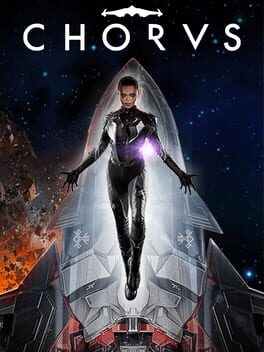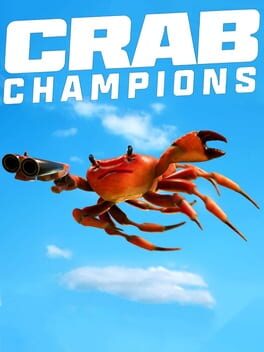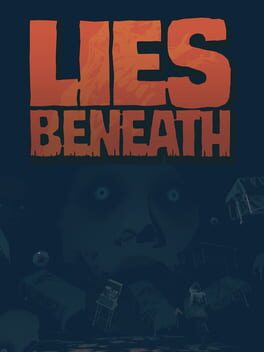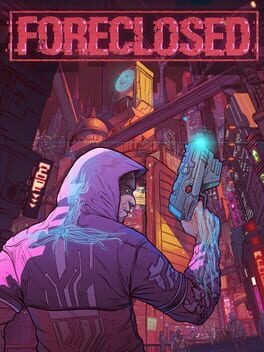How to play Robotech: Battlecry on Mac
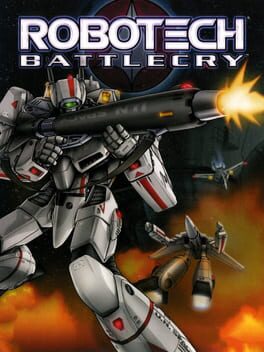
Game summary
It's a desperate struggle to save the Earth in over 40+ missions with 40 Veritech fighters on land, air and outer space.
Take the role of intrepid fighter pilot Jack Archer, who must put his skills to the test in the ultimate battle against the forces of the alien Zentraedi. Sit at the controls of a Veritech fighter, a unique mecha capable of ground-based fighting in robot form. Or have the option to instantaneously change into a fast attack fighter for aerial dog fighting, plus the hybrid Guardian mode that blends some of the strengths and weaknesses of the other two modes.
Battlecry's combination of fast-paced gameplay, freedom of movement, and dramatic storyline make for a unique combat experience.
First released: Sep 2002
Play Robotech: Battlecry on Mac with Parallels (virtualized)
The easiest way to play Robotech: Battlecry on a Mac is through Parallels, which allows you to virtualize a Windows machine on Macs. The setup is very easy and it works for Apple Silicon Macs as well as for older Intel-based Macs.
Parallels supports the latest version of DirectX and OpenGL, allowing you to play the latest PC games on any Mac. The latest version of DirectX is up to 20% faster.
Our favorite feature of Parallels Desktop is that when you turn off your virtual machine, all the unused disk space gets returned to your main OS, thus minimizing resource waste (which used to be a problem with virtualization).
Robotech: Battlecry installation steps for Mac
Step 1
Go to Parallels.com and download the latest version of the software.
Step 2
Follow the installation process and make sure you allow Parallels in your Mac’s security preferences (it will prompt you to do so).
Step 3
When prompted, download and install Windows 10. The download is around 5.7GB. Make sure you give it all the permissions that it asks for.
Step 4
Once Windows is done installing, you are ready to go. All that’s left to do is install Robotech: Battlecry like you would on any PC.
Did it work?
Help us improve our guide by letting us know if it worked for you.
👎👍