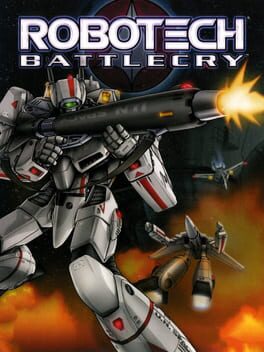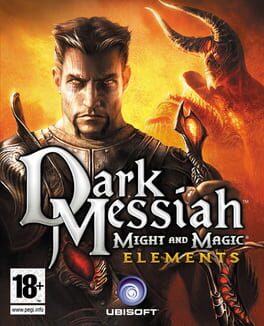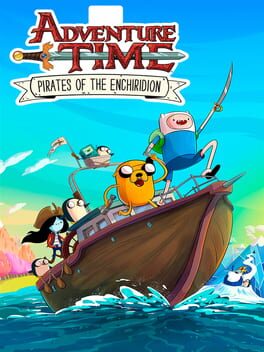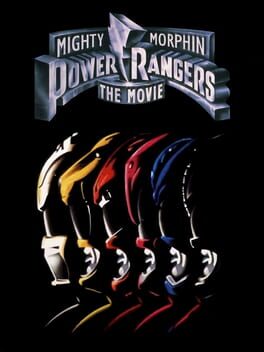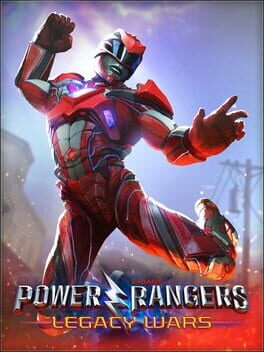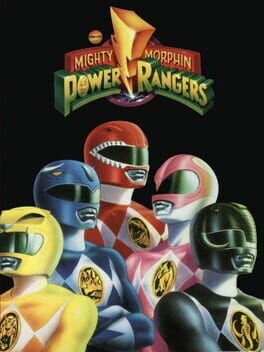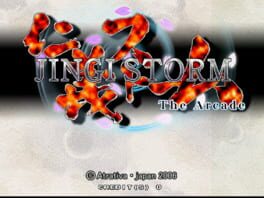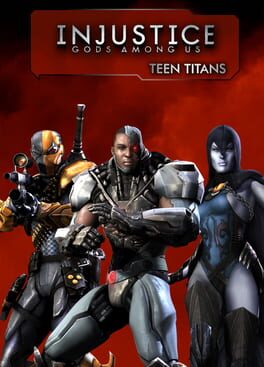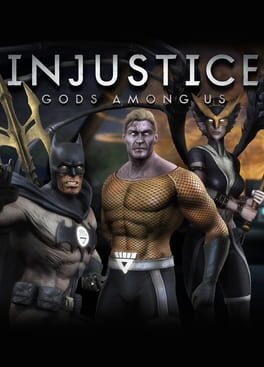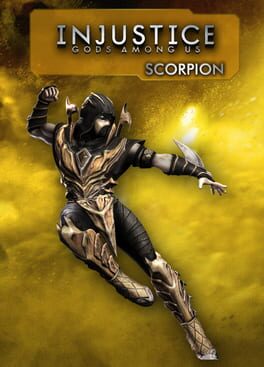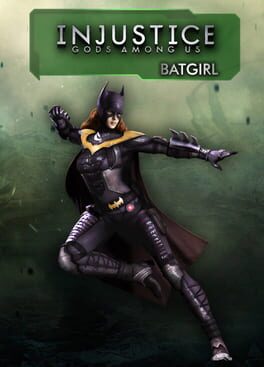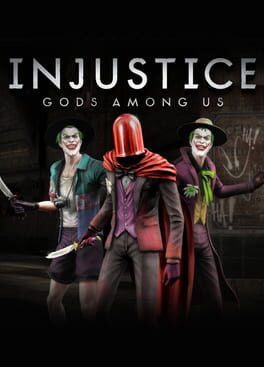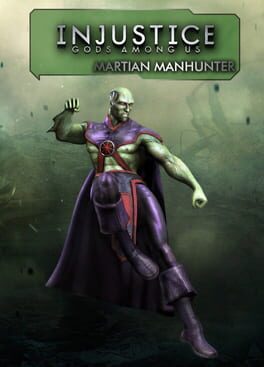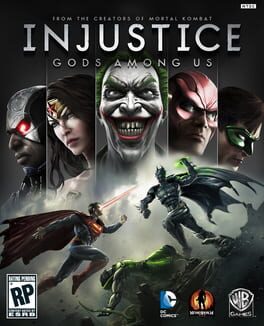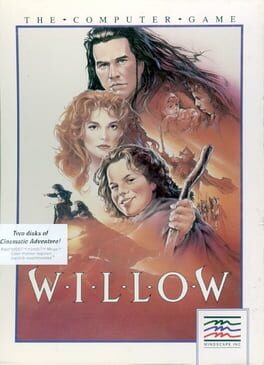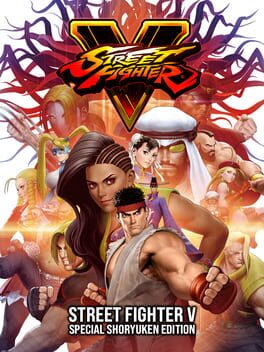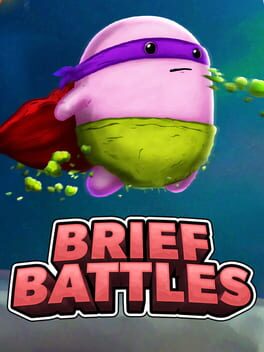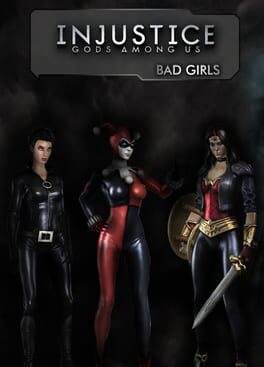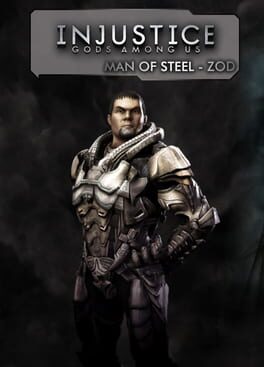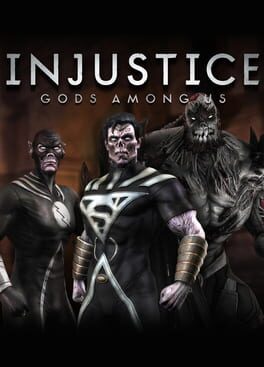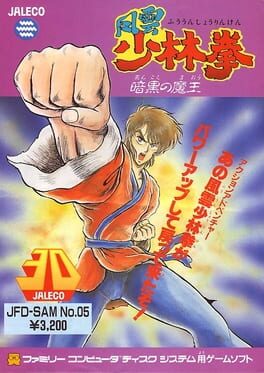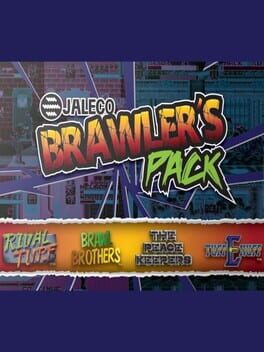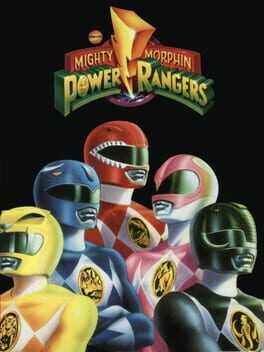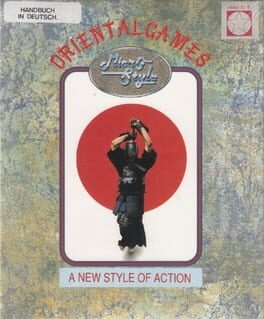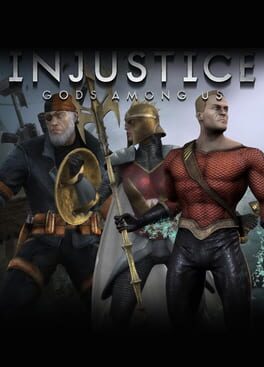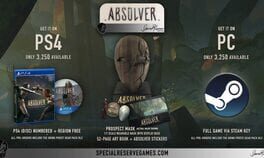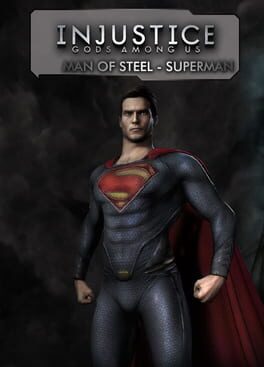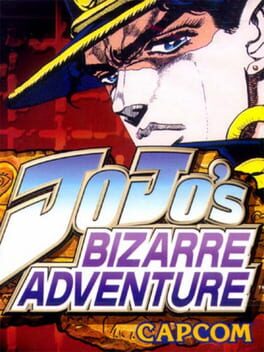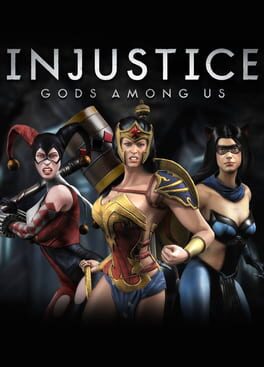How to play BattleCry on Mac

| Platforms | Computer |
Game summary
Battlecry amplifies team-based combat by combining visceral brutality and competitive multiplayer action to create a new gameplay experience. Choose your warrior - each with a meaningfully distinct suite of attacks and abilities - from one of several factions from diverse parts of the world. With strategy, brutal attacks, and unique weapons, fight for power and glory in 32-player battles across the WarZones. This is the life of a warrior, and victory is yours for the taking.
Following a cataclysmic world war at the dawn of the 20th century, the most powerful Empires left standing came together to ban gun powder under The Black Powder Treaty. The short peace that followed gave birth to the Pansophic Revolution – a golden age of industrial manufacturing and design. As technology advanced, old tensions reignited and soon the world faced the scourge of war once more. Fueled by technological Pansophic advancements, the face of warfare has changed. All disagreements are settled head-on by elite teams of chosen warriors from all over the world, with each member specializing in either high-tech ranged gadgetry or sophisticated melee weapons. Trained and bred for battle, they meet each other in sanctioned WarZones to face off for their share of glory.
First released: Dec 2018
Play BattleCry on Mac with Parallels (virtualized)
The easiest way to play BattleCry on a Mac is through Parallels, which allows you to virtualize a Windows machine on Macs. The setup is very easy and it works for Apple Silicon Macs as well as for older Intel-based Macs.
Parallels supports the latest version of DirectX and OpenGL, allowing you to play the latest PC games on any Mac. The latest version of DirectX is up to 20% faster.
Our favorite feature of Parallels Desktop is that when you turn off your virtual machine, all the unused disk space gets returned to your main OS, thus minimizing resource waste (which used to be a problem with virtualization).
BattleCry installation steps for Mac
Step 1
Go to Parallels.com and download the latest version of the software.
Step 2
Follow the installation process and make sure you allow Parallels in your Mac’s security preferences (it will prompt you to do so).
Step 3
When prompted, download and install Windows 10. The download is around 5.7GB. Make sure you give it all the permissions that it asks for.
Step 4
Once Windows is done installing, you are ready to go. All that’s left to do is install BattleCry like you would on any PC.
Did it work?
Help us improve our guide by letting us know if it worked for you.
👎👍