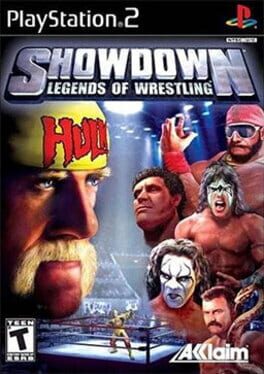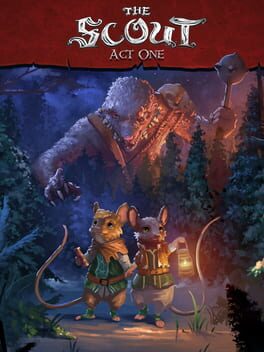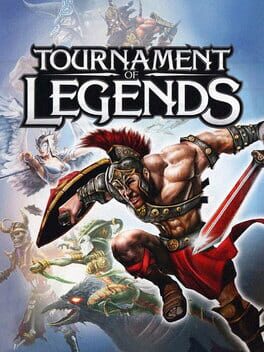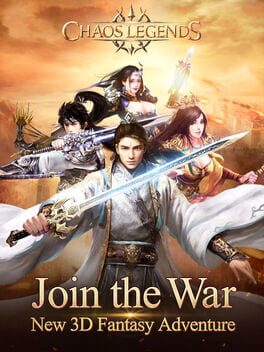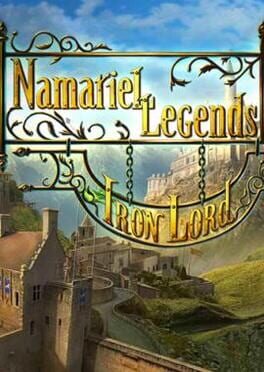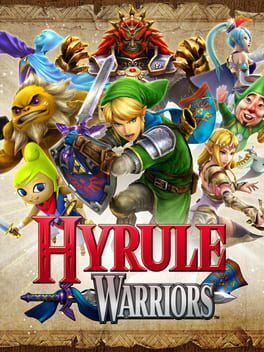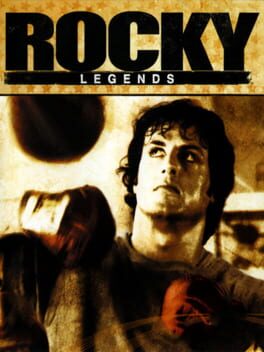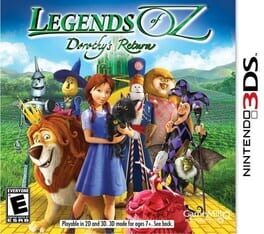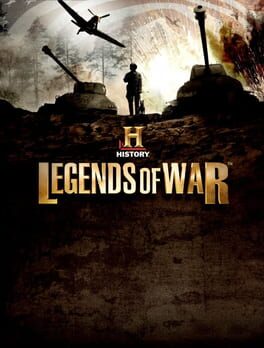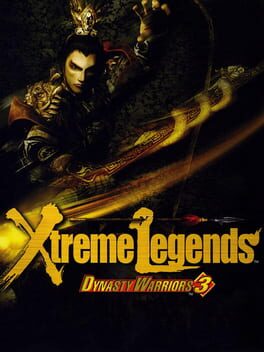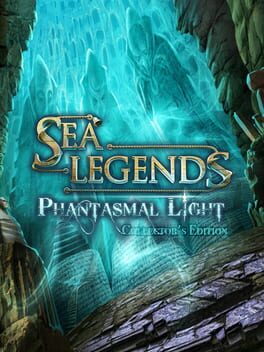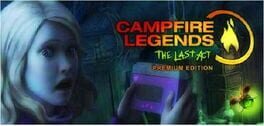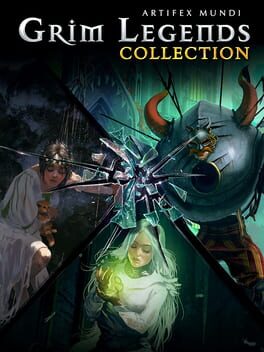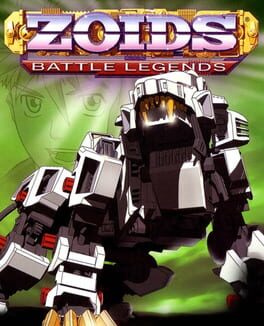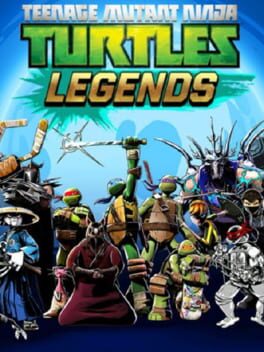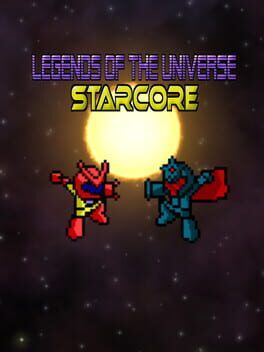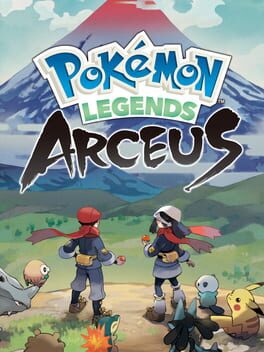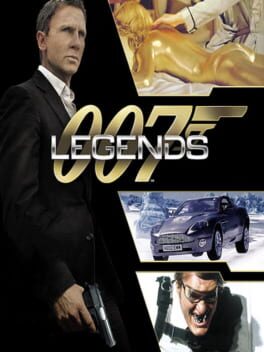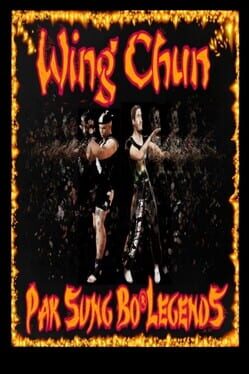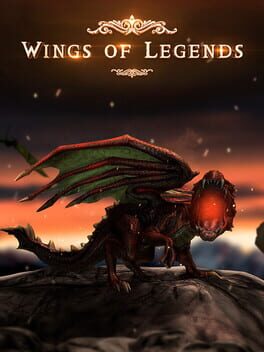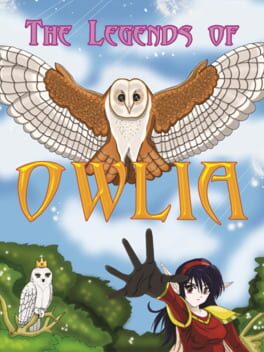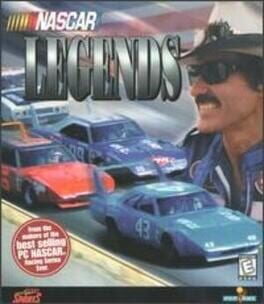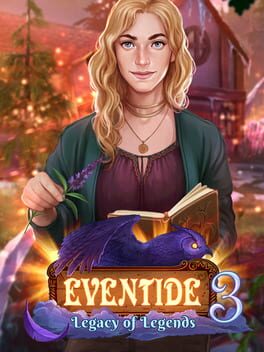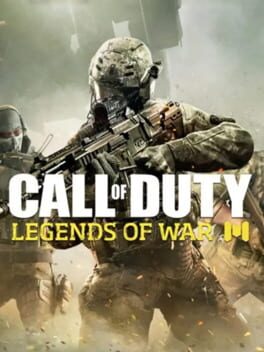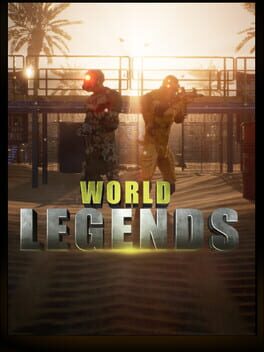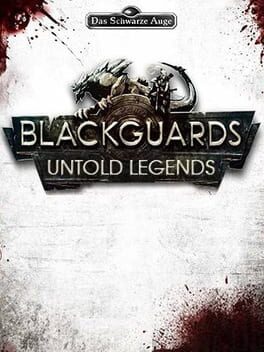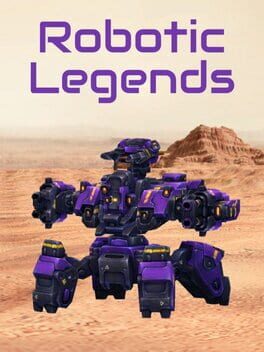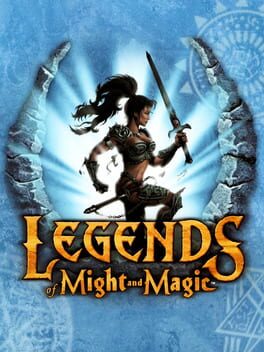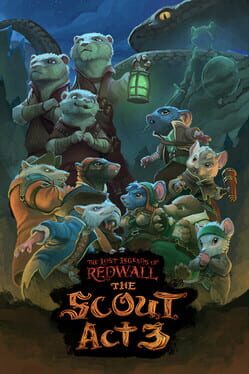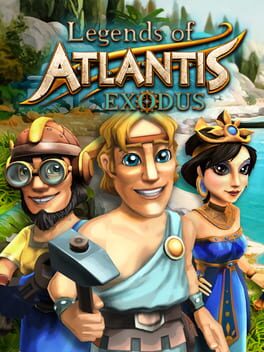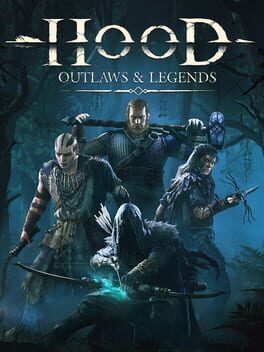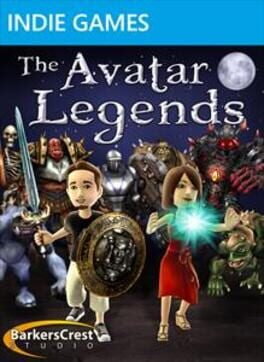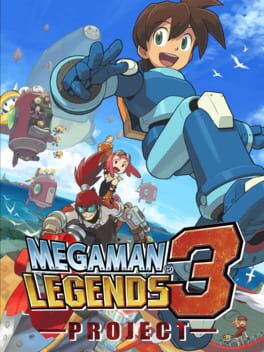How to play River Legends on Mac

Game summary
River Legends: A Fly Fishing Adventure is a single-player, pixel art fishing simulation with RPG and adventure elements. Learn to fly fish while traversing the virtual Pine Canyon. With River Legends, you can play at your own pace and choose your own goals. Try to catch all of the fish species available or just target trophy fish. Stick with your favorite fishing spots or keep exploring new regions as you unlock them. Earn new items to cast farther and to expand your fishing territory. Relax and cast your line in the best locations or hike to see the wonders of Pine Canyon at your leisure.
First released: Apr 2021
Play River Legends on Mac with Parallels (virtualized)
The easiest way to play River Legends on a Mac is through Parallels, which allows you to virtualize a Windows machine on Macs. The setup is very easy and it works for Apple Silicon Macs as well as for older Intel-based Macs.
Parallels supports the latest version of DirectX and OpenGL, allowing you to play the latest PC games on any Mac. The latest version of DirectX is up to 20% faster.
Our favorite feature of Parallels Desktop is that when you turn off your virtual machine, all the unused disk space gets returned to your main OS, thus minimizing resource waste (which used to be a problem with virtualization).
River Legends installation steps for Mac
Step 1
Go to Parallels.com and download the latest version of the software.
Step 2
Follow the installation process and make sure you allow Parallels in your Mac’s security preferences (it will prompt you to do so).
Step 3
When prompted, download and install Windows 10. The download is around 5.7GB. Make sure you give it all the permissions that it asks for.
Step 4
Once Windows is done installing, you are ready to go. All that’s left to do is install River Legends like you would on any PC.
Did it work?
Help us improve our guide by letting us know if it worked for you.
👎👍