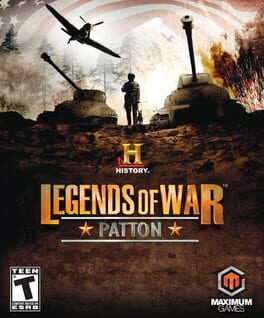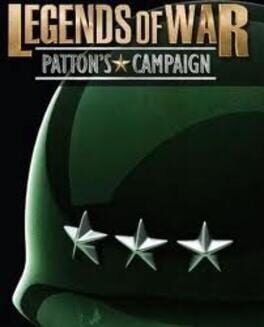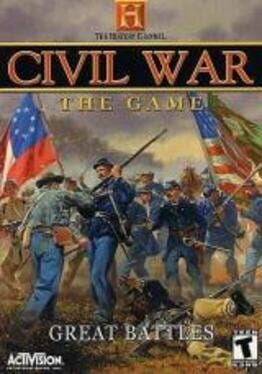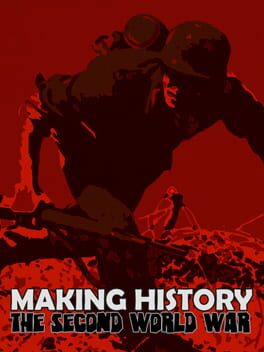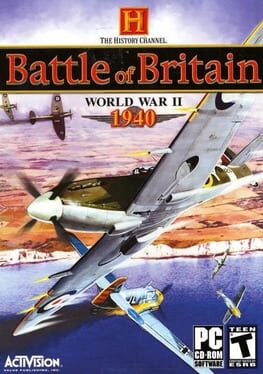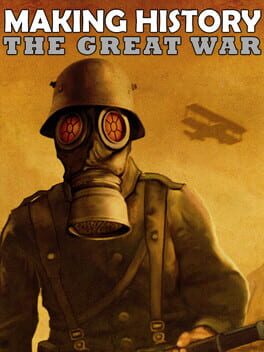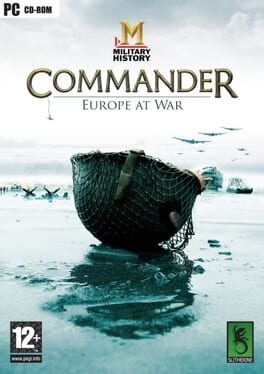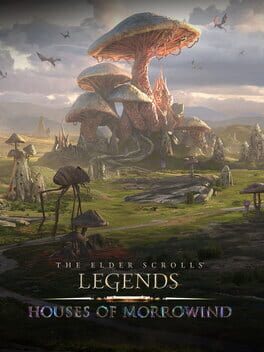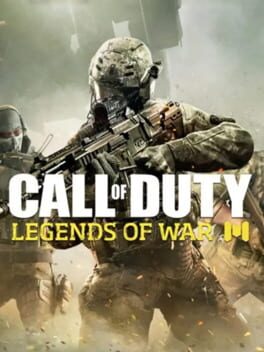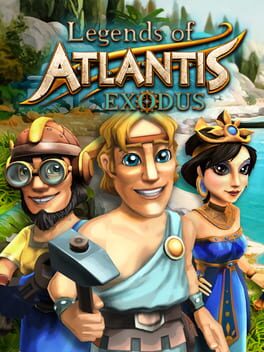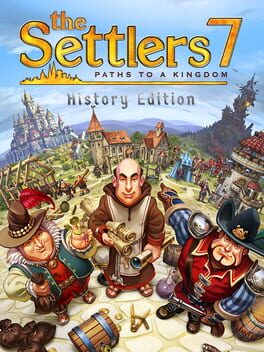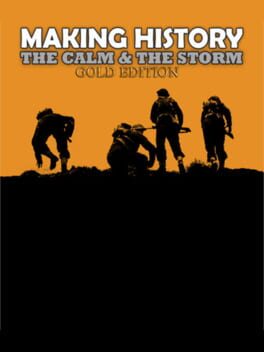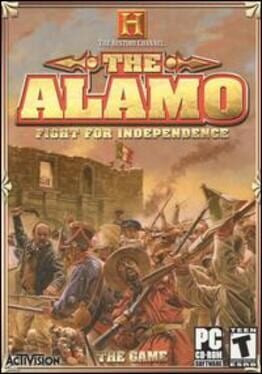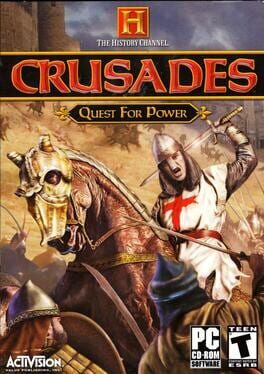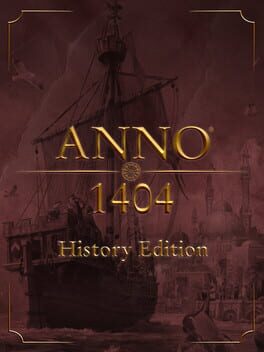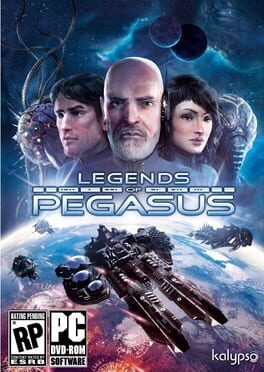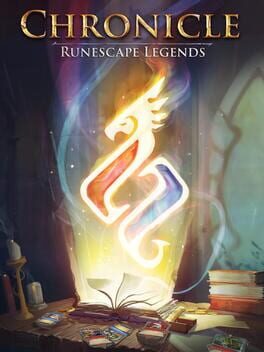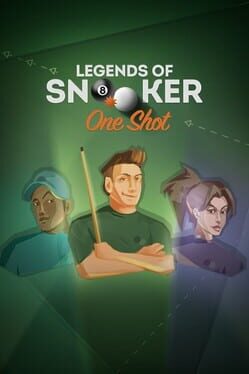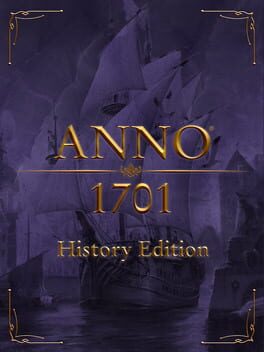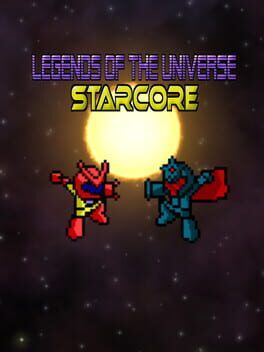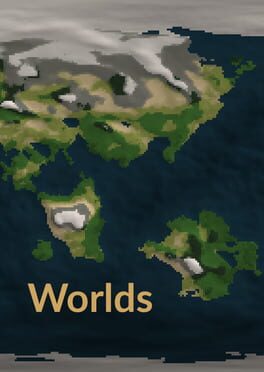How to play History - Legends of War on Mac
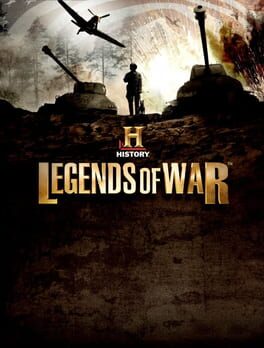
Game summary
In this epic turn-based strategy game you will follow the paths of General Patton during WWII, leading your troops to battle while traversing Western Europe's devastated land. Gain prestige points and use them to enhance your army, acquiring advanced weapons and gear. Play through four different types of missions: Attack, Defense, Infiltration, and Sabotage. From the French beaches to Belgium, you will have to prove your worth as a member of Patton's Third Army, and fight for victory!
First released: Jul 2013
Play History - Legends of War on Mac with Parallels (virtualized)
The easiest way to play History - Legends of War on a Mac is through Parallels, which allows you to virtualize a Windows machine on Macs. The setup is very easy and it works for Apple Silicon Macs as well as for older Intel-based Macs.
Parallels supports the latest version of DirectX and OpenGL, allowing you to play the latest PC games on any Mac. The latest version of DirectX is up to 20% faster.
Our favorite feature of Parallels Desktop is that when you turn off your virtual machine, all the unused disk space gets returned to your main OS, thus minimizing resource waste (which used to be a problem with virtualization).
History - Legends of War installation steps for Mac
Step 1
Go to Parallels.com and download the latest version of the software.
Step 2
Follow the installation process and make sure you allow Parallels in your Mac’s security preferences (it will prompt you to do so).
Step 3
When prompted, download and install Windows 10. The download is around 5.7GB. Make sure you give it all the permissions that it asks for.
Step 4
Once Windows is done installing, you are ready to go. All that’s left to do is install History - Legends of War like you would on any PC.
Did it work?
Help us improve our guide by letting us know if it worked for you.
👎👍