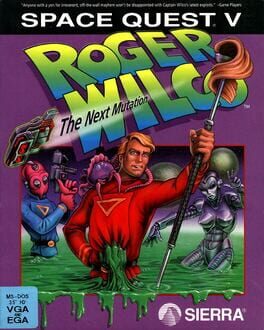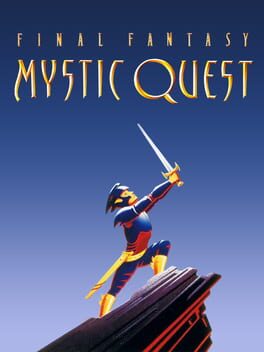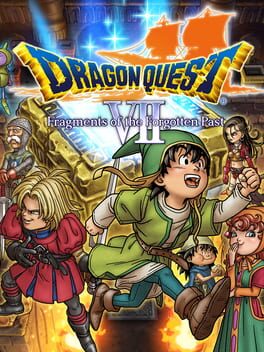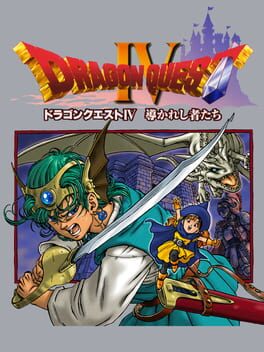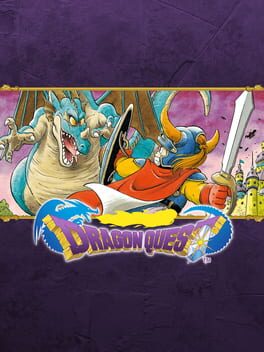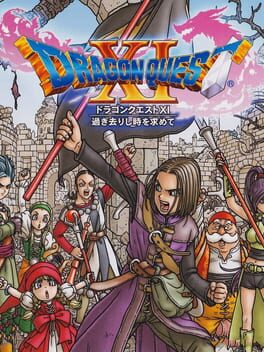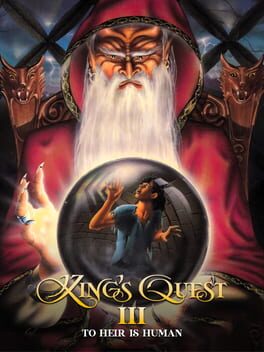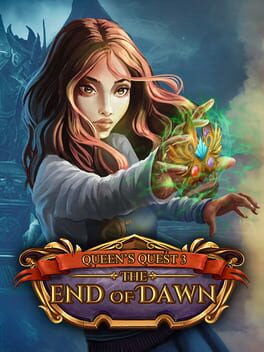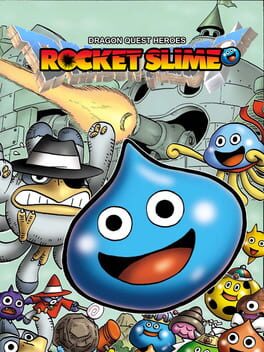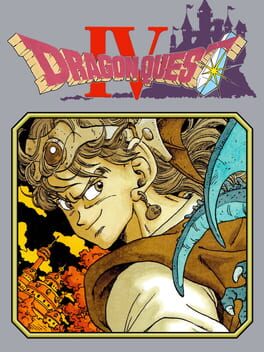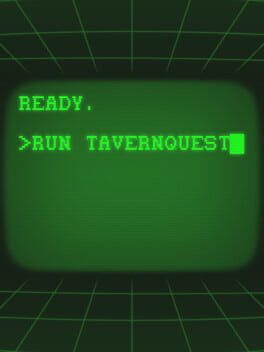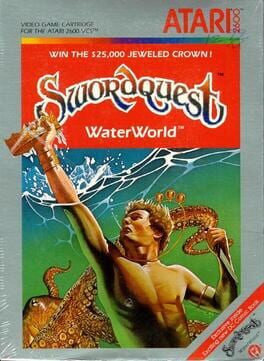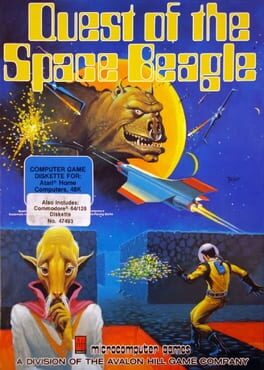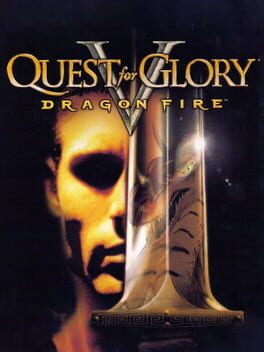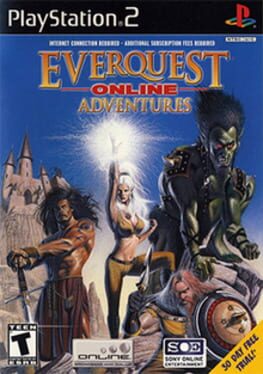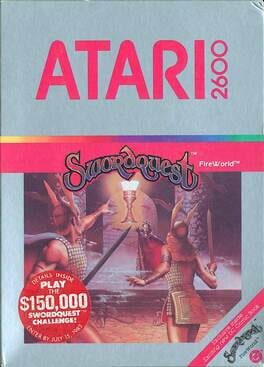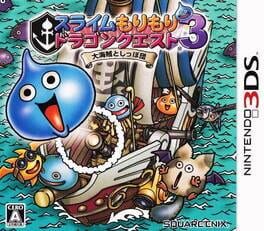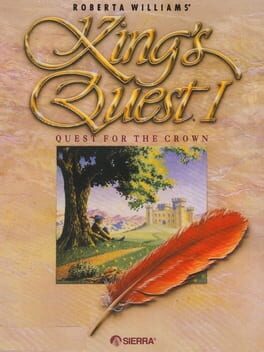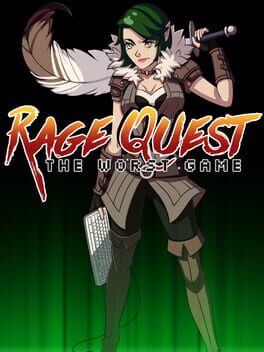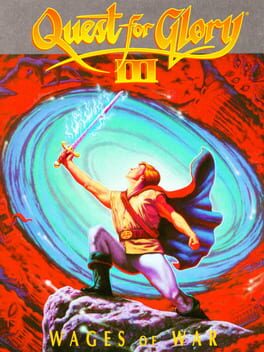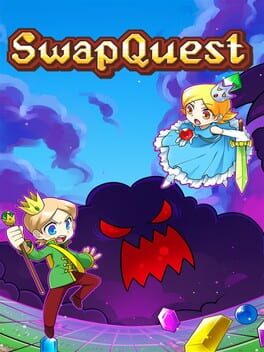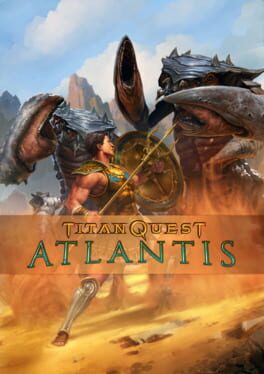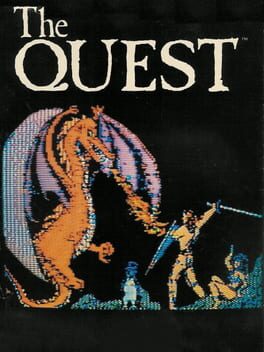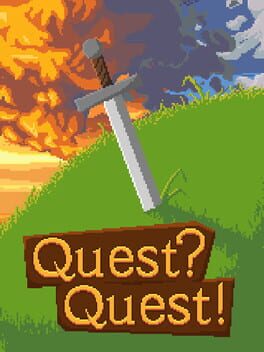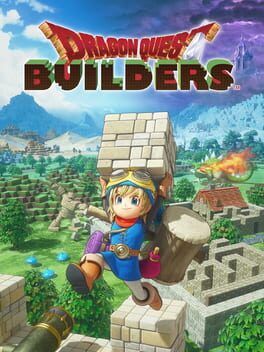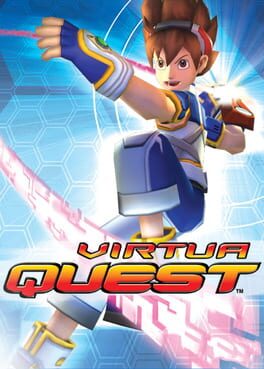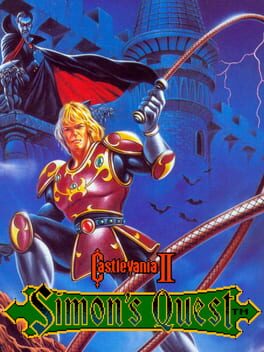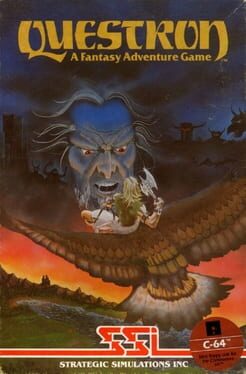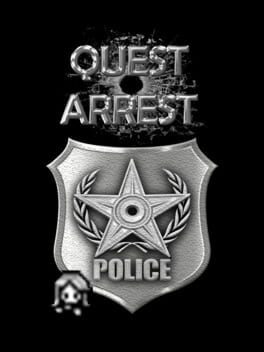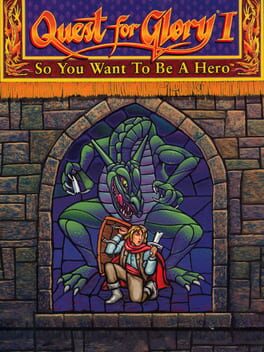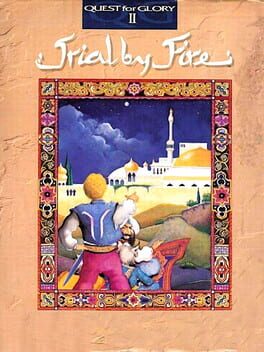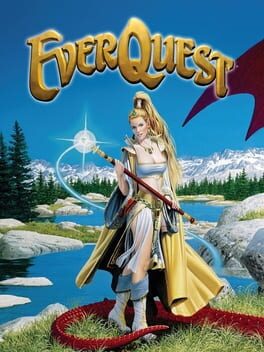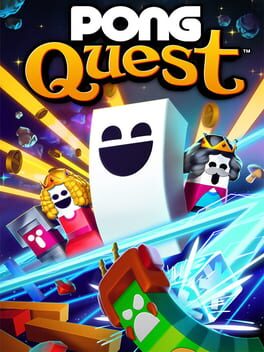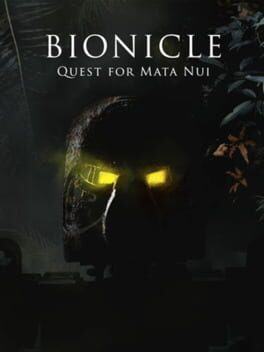How to play Knight's Quest on Mac
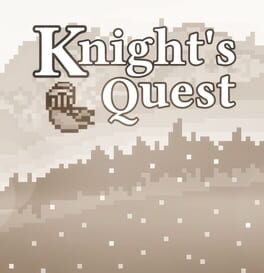
| Platforms | Computer |
Game summary
Knight's Quest is a tight, easy-to-control introduction or new challenge for new players and veterans respectively to the genre of bullet hell. There are several, engaging mechanics to look out for and many new friends to meet along the way.
In every level (unless you are playing through the Hard-core mode), you will start out with three health points represented through Apples in the top-left corner of the screen. Once the level has been completed, those Apples will regenerate. If you are in the middle of an encounter with a boss, however, your apples will not regenerate until the encounter has come to an end. Throughout the game, your character is surrounded by a box. As objects approach you, you must dodge and come up with cunning ways to avoid projectiles in short amounts of time. In some rooms, the dimensions of the box will distort, creating more complex layouts and levels simultaneously.
If you know the game front to back, it should only take around 40-60 minutes. However, for a new player, it will likely take 4-5 hours. Of course, Adventure mode isn't the only thing to do, nor will a second play-through seem stale immediately. Once adventure mode is completed, it is suggested to complete your collection, and fight the secret/final boss.
The game auto-saves upon entering a new area, and the room before a boss. Text will appear in the bottom-right corner to notify the player that it is currently auto-saving.
First released: May 2019
Play Knight's Quest on Mac with Parallels (virtualized)
The easiest way to play Knight's Quest on a Mac is through Parallels, which allows you to virtualize a Windows machine on Macs. The setup is very easy and it works for Apple Silicon Macs as well as for older Intel-based Macs.
Parallels supports the latest version of DirectX and OpenGL, allowing you to play the latest PC games on any Mac. The latest version of DirectX is up to 20% faster.
Our favorite feature of Parallels Desktop is that when you turn off your virtual machine, all the unused disk space gets returned to your main OS, thus minimizing resource waste (which used to be a problem with virtualization).
Knight's Quest installation steps for Mac
Step 1
Go to Parallels.com and download the latest version of the software.
Step 2
Follow the installation process and make sure you allow Parallels in your Mac’s security preferences (it will prompt you to do so).
Step 3
When prompted, download and install Windows 10. The download is around 5.7GB. Make sure you give it all the permissions that it asks for.
Step 4
Once Windows is done installing, you are ready to go. All that’s left to do is install Knight's Quest like you would on any PC.
Did it work?
Help us improve our guide by letting us know if it worked for you.
👎👍