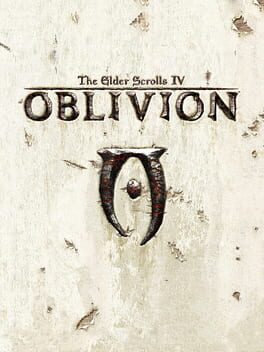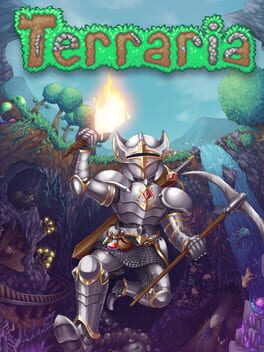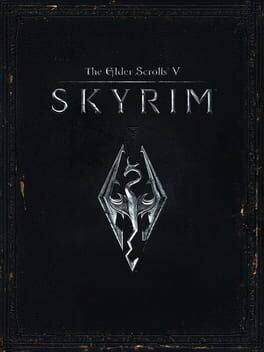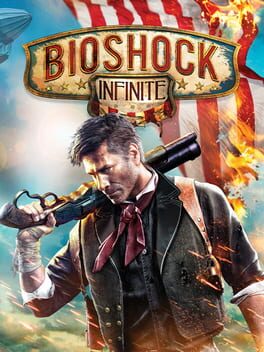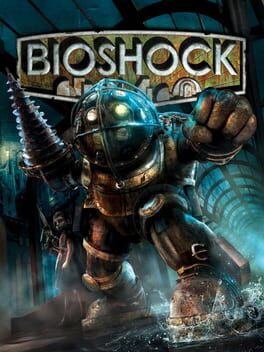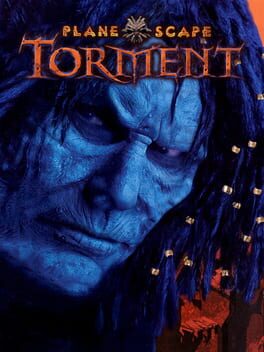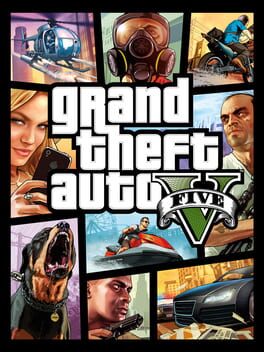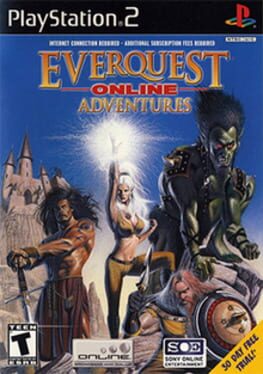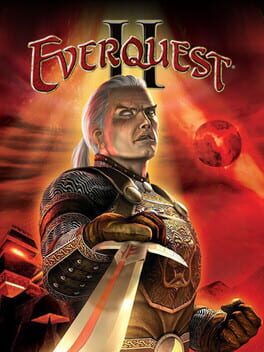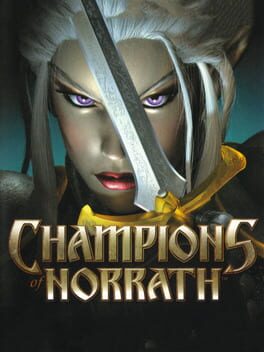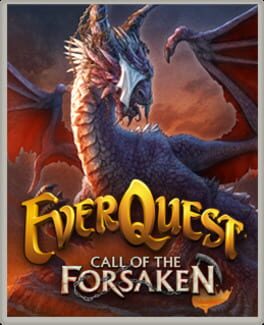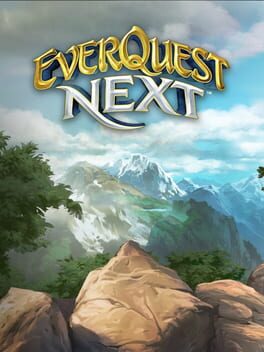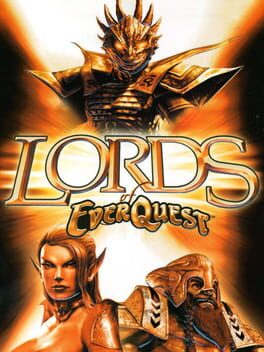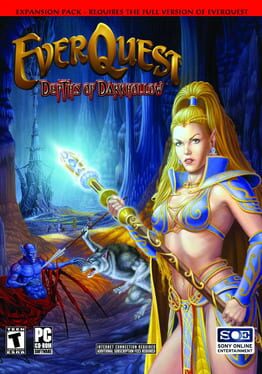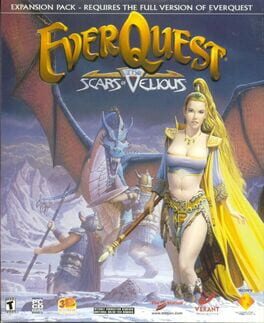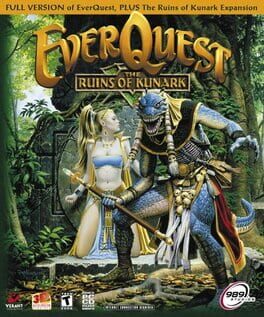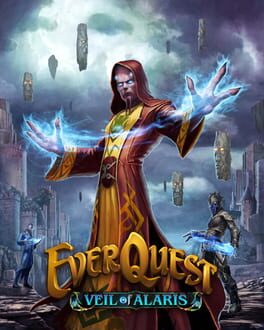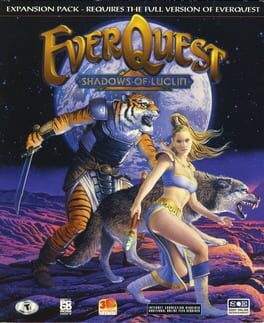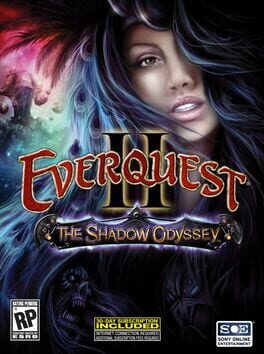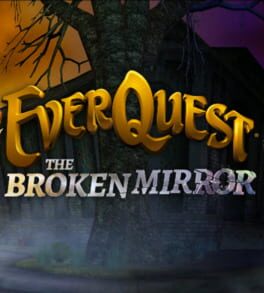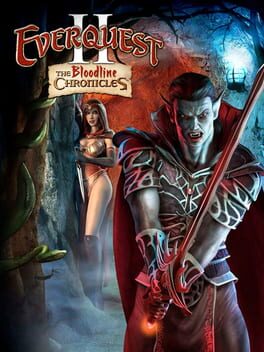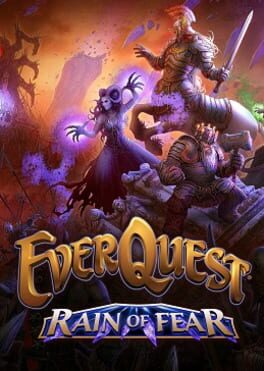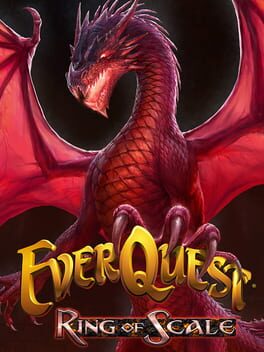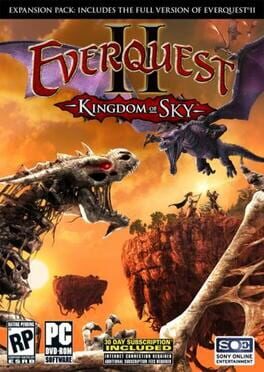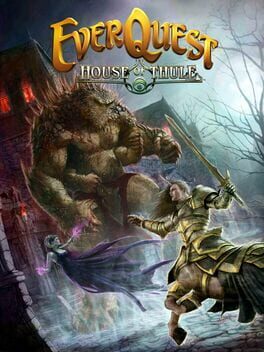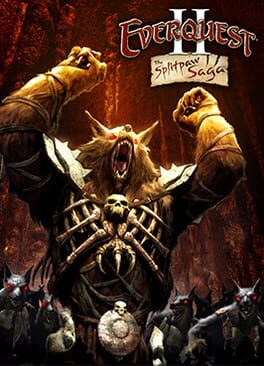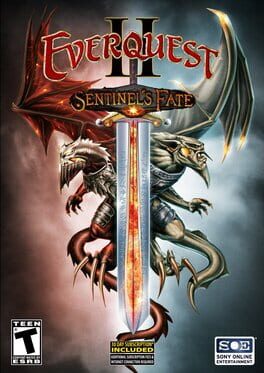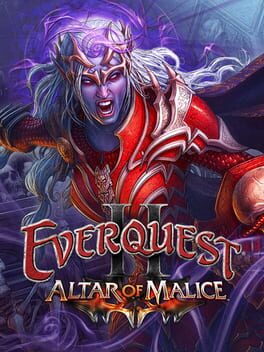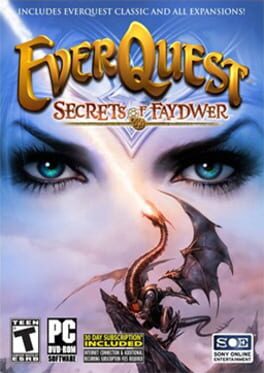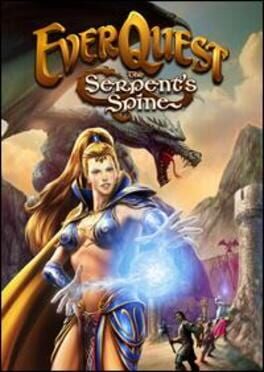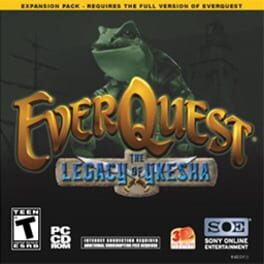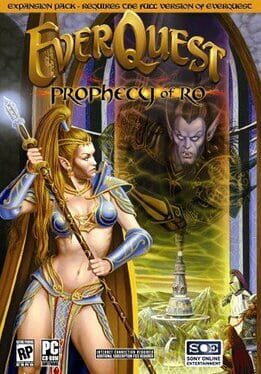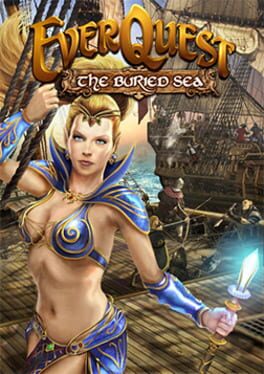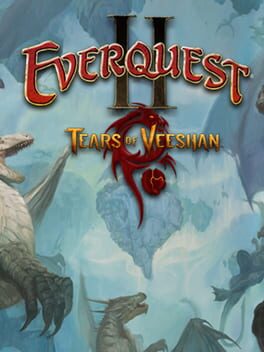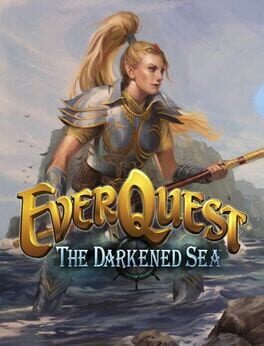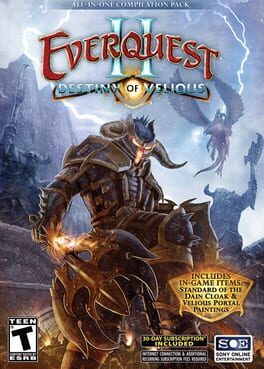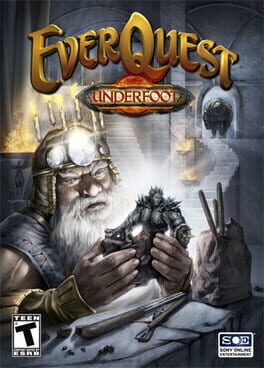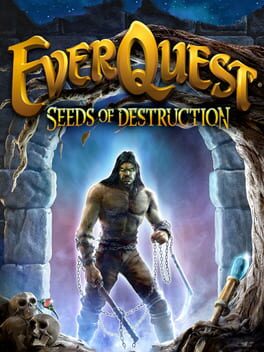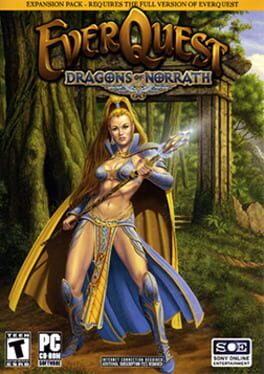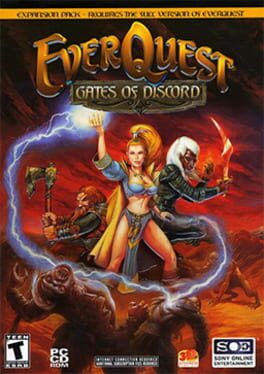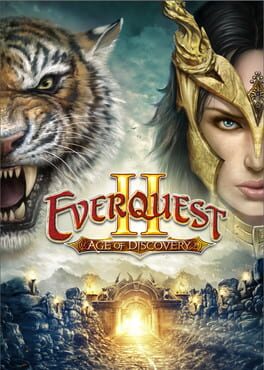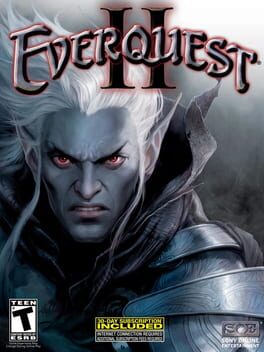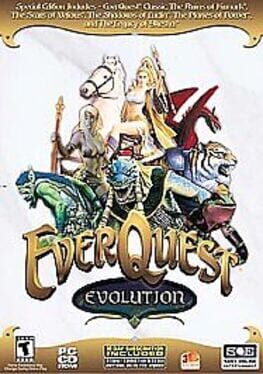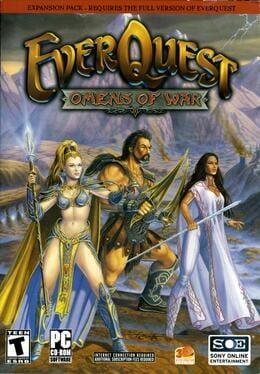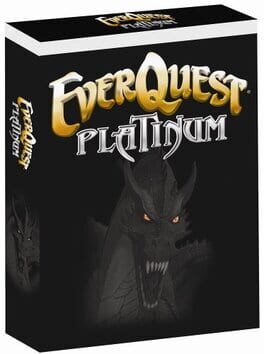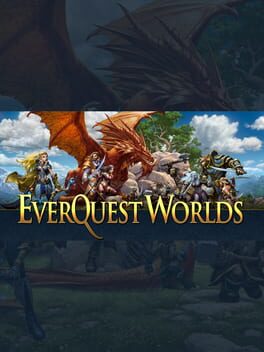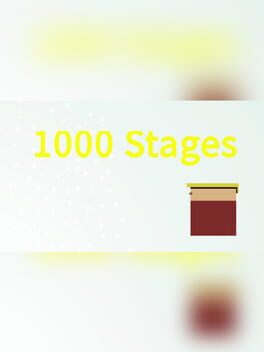How to play EverQuest on Mac
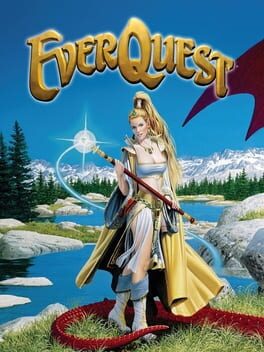
| Platforms | Computer |
Game summary
EverQuest is a 3D fantasy-themed massively multiplayer online role-playing game (MMORPG) released on March 16, 1999.
Players move their character throughout the medieval fantasy world of Norrath, often fighting monsters and enemies for treasure and experience points, and optionally mastering trade skills. As they progress, players advance in level, gaining power, prestige, spells, and abilities through valorous deeds such as entering overrun castles and keeps, defeating worthy opponents found within, and looting their remains. Experience and prestigious equipment can also be obtained by completing quests given out by non-player characters found throughout the land.
EverQuest allows players to interact with other people through role-play, joining player guilds, and dueling other players (in restricted situations – EverQuest only allows player versus player (PVP) combat on the PvP-specific server, specified arena zones and through agreed upon dueling).
First released: Mar 1999
Play EverQuest on Mac with Parallels (virtualized)
The easiest way to play EverQuest on a Mac is through Parallels, which allows you to virtualize a Windows machine on Macs. The setup is very easy and it works for Apple Silicon Macs as well as for older Intel-based Macs.
Parallels supports the latest version of DirectX and OpenGL, allowing you to play the latest PC games on any Mac. The latest version of DirectX is up to 20% faster.
Our favorite feature of Parallels Desktop is that when you turn off your virtual machine, all the unused disk space gets returned to your main OS, thus minimizing resource waste (which used to be a problem with virtualization).
EverQuest installation steps for Mac
Step 1
Go to Parallels.com and download the latest version of the software.
Step 2
Follow the installation process and make sure you allow Parallels in your Mac’s security preferences (it will prompt you to do so).
Step 3
When prompted, download and install Windows 10. The download is around 5.7GB. Make sure you give it all the permissions that it asks for.
Step 4
Once Windows is done installing, you are ready to go. All that’s left to do is install EverQuest like you would on any PC.
Did it work?
Help us improve our guide by letting us know if it worked for you.
👎👍