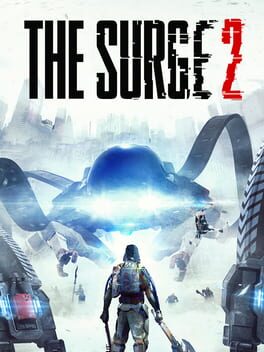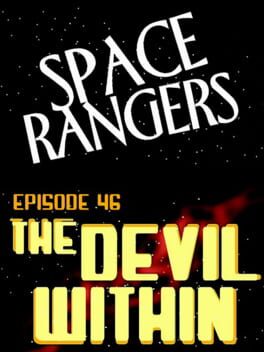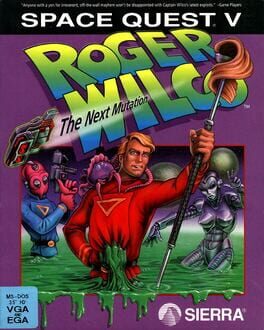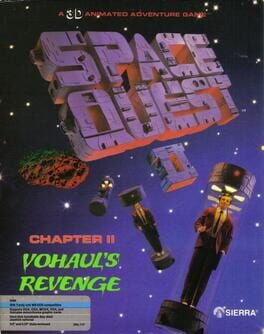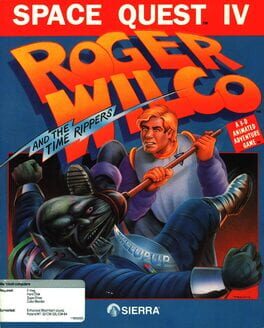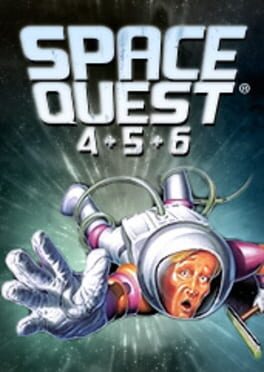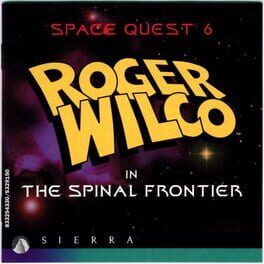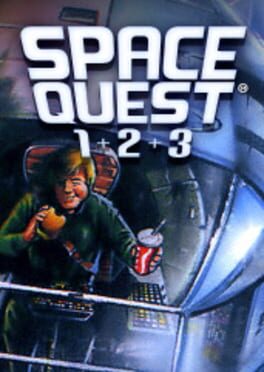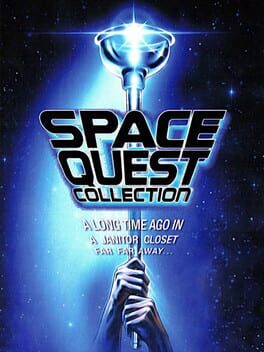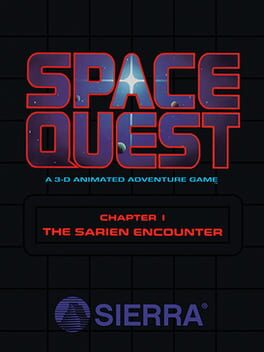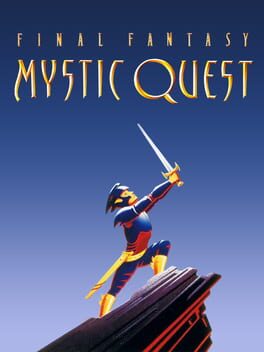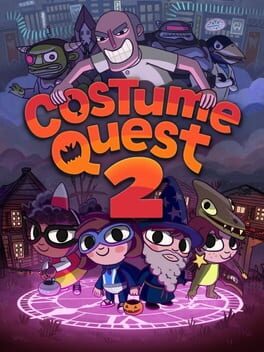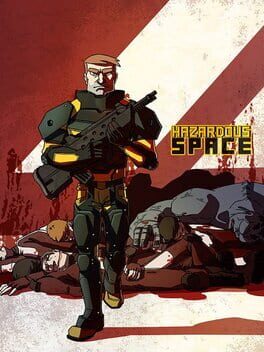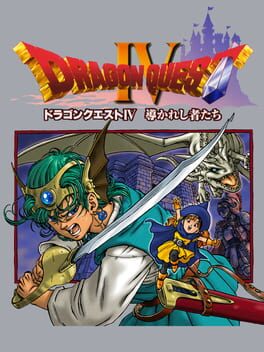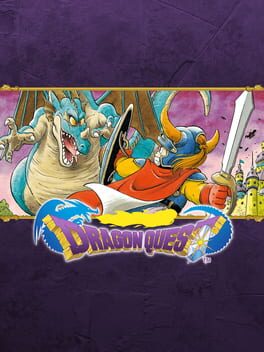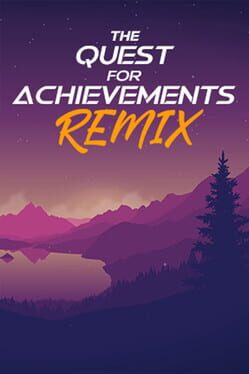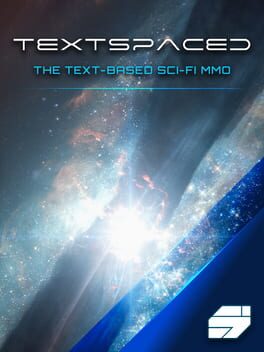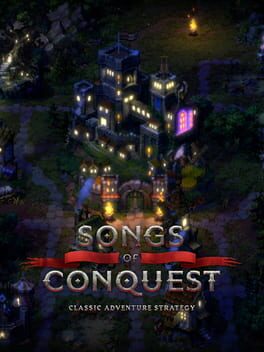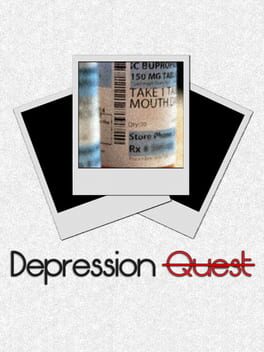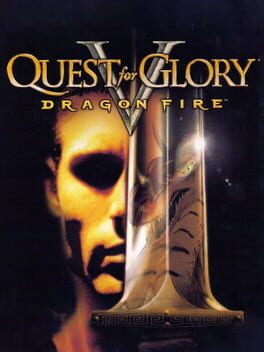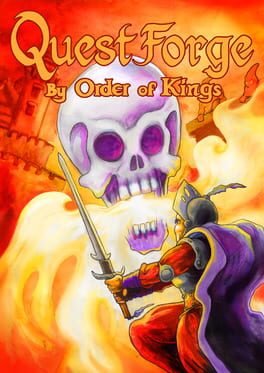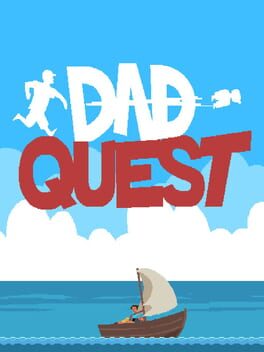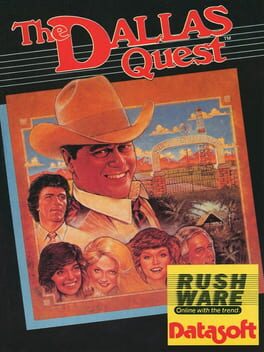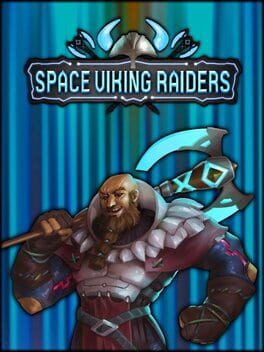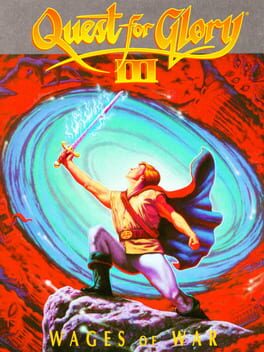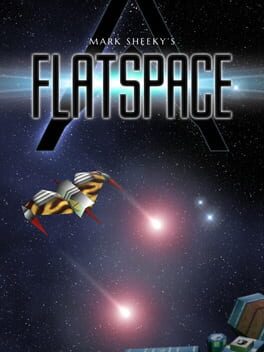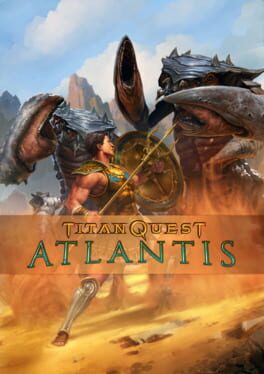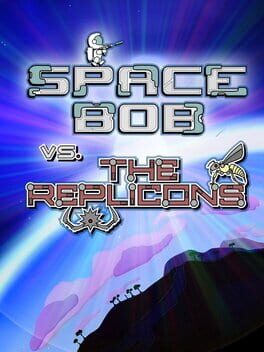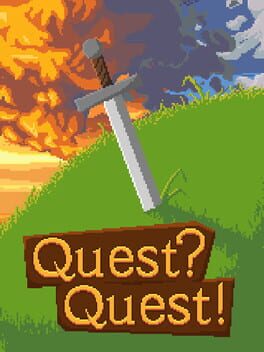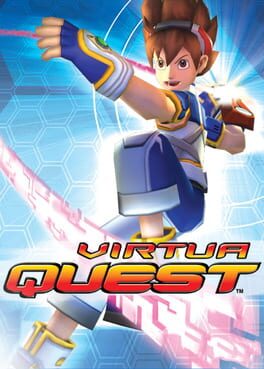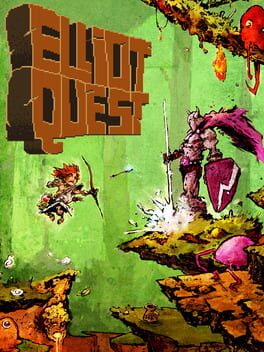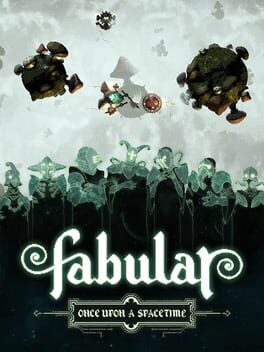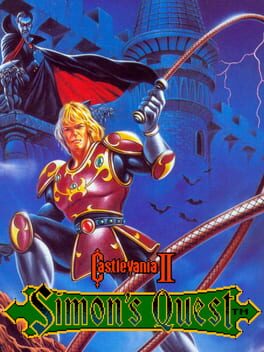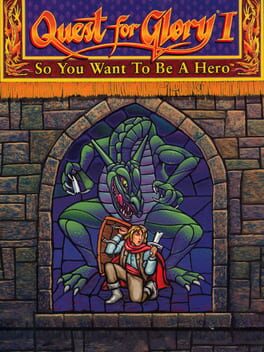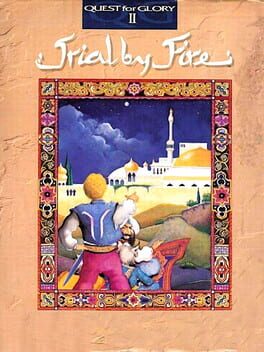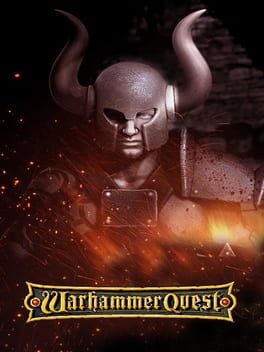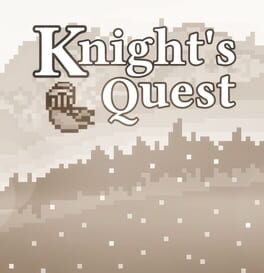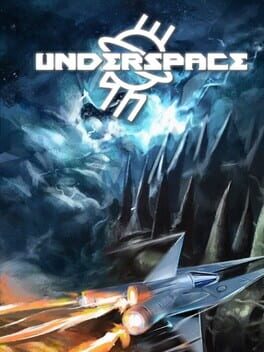How to play Space Rangers: Quest on Mac

| Platforms | Computer |
Game summary
"SPACE RANGERS: QUEST is a new text adventure in the world of Space Rangers with a touch of nostalgia. Save the Coalition from the new threat!
Choose a space ship and sail on a journey. You are to research the origin of the threat and defend the organic life. But do not expect to be laureled – a life of the ranger is full of danger. You will be getting hard-earned credits, doing the dirty and sometimes illegal work. But if you manage to get space maps, then you will gain access to the entire galaxy full of possibilities. Intelligent and over-intelligent races, battles vs. pirates, holograms and hallucinations, battle controlled robots! Never say never and just be on guard."
First released: Aug 2016
Play Space Rangers: Quest on Mac with Parallels (virtualized)
The easiest way to play Space Rangers: Quest on a Mac is through Parallels, which allows you to virtualize a Windows machine on Macs. The setup is very easy and it works for Apple Silicon Macs as well as for older Intel-based Macs.
Parallels supports the latest version of DirectX and OpenGL, allowing you to play the latest PC games on any Mac. The latest version of DirectX is up to 20% faster.
Our favorite feature of Parallels Desktop is that when you turn off your virtual machine, all the unused disk space gets returned to your main OS, thus minimizing resource waste (which used to be a problem with virtualization).
Space Rangers: Quest installation steps for Mac
Step 1
Go to Parallels.com and download the latest version of the software.
Step 2
Follow the installation process and make sure you allow Parallels in your Mac’s security preferences (it will prompt you to do so).
Step 3
When prompted, download and install Windows 10. The download is around 5.7GB. Make sure you give it all the permissions that it asks for.
Step 4
Once Windows is done installing, you are ready to go. All that’s left to do is install Space Rangers: Quest like you would on any PC.
Did it work?
Help us improve our guide by letting us know if it worked for you.
👎👍