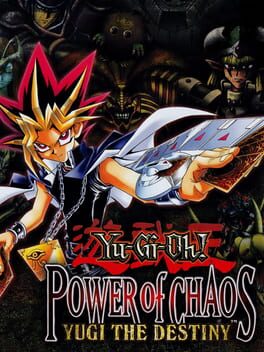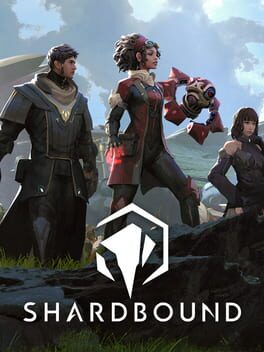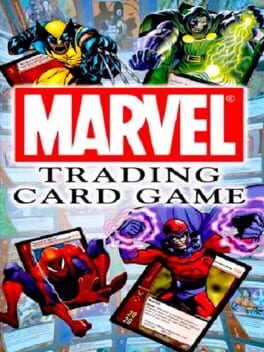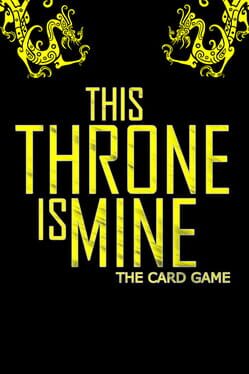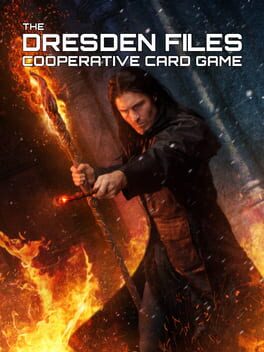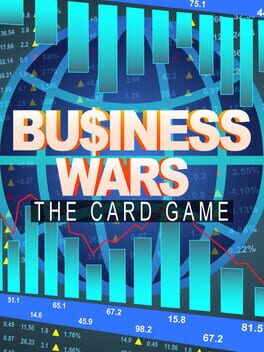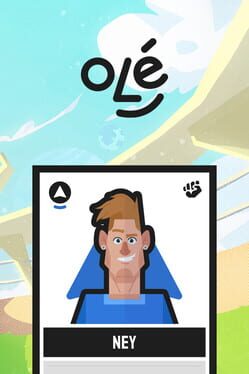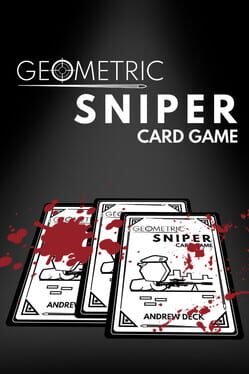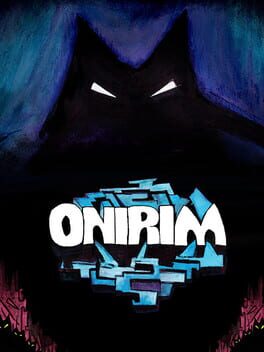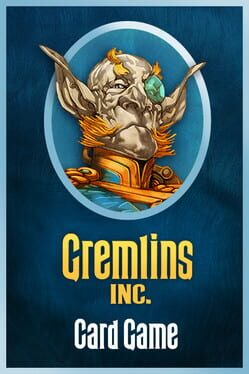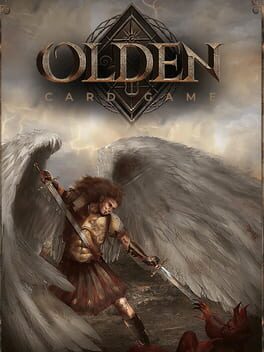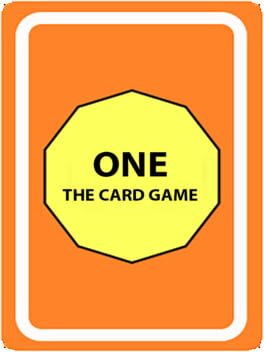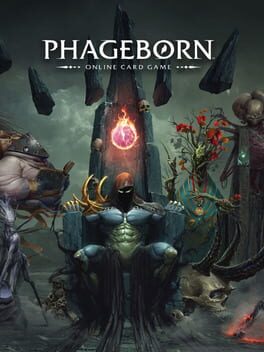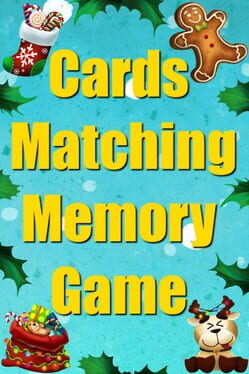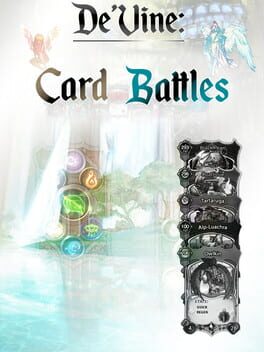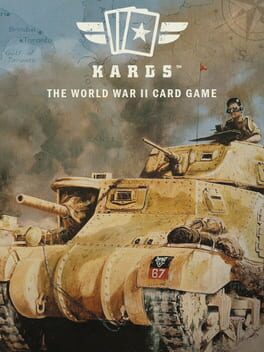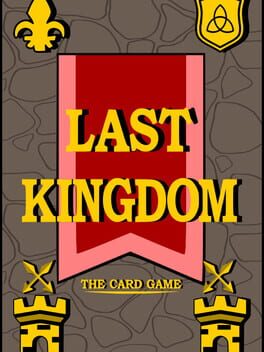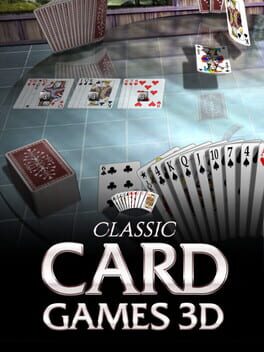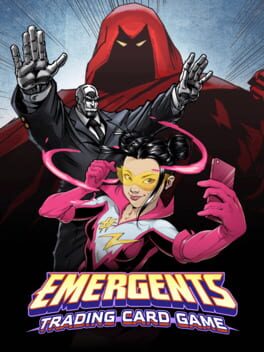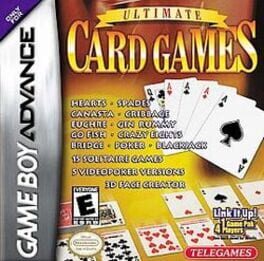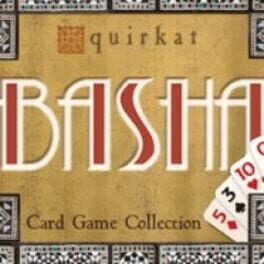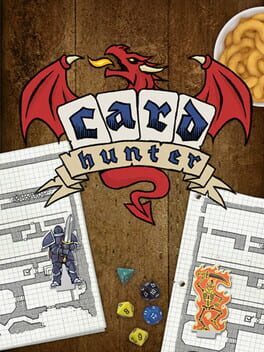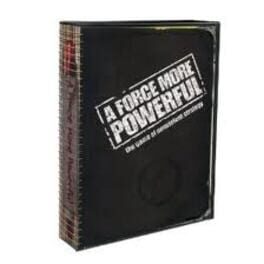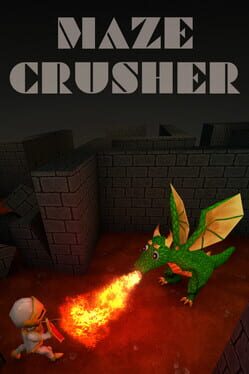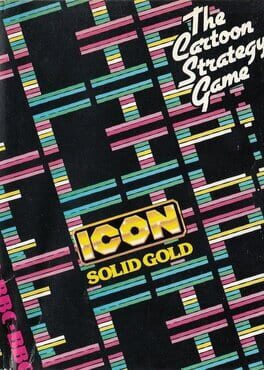How to play Gwent: The Witcher Card Game on Mac

| Platforms | Computer |
Game summary
Join in The Witcher universe’s favorite card game! In GWENT, you clash with your friends in fast-paced duels that combine bluffing, on-the-fly decision making and careful deck construction.
Play your cards right and manage a two-row battle formation as you unleash your hand over a best-of-three series of rounds. With heroes, spells and special abilities that dramatically turn the tide of battle, deception and clever tricks will be necessary parts of your arsenal.
Pick your side – command five different factions: the mighty Nilfgaardian Empire, proud Skellige, brutal Monsters, cunning Northern Realms, or shadowy Scoia’tael.
Build your deck – collect new cards and create armies full of versatile units and unique heroes.
Craft new cards – break down unwanted cards and craft new ones to build an ever-evolving deck.
Force their hand – with limited cards per game, lure your opponent into draining their resources!
Lose the battle, win the war – win the entire game by learning how to cleverly lose a round.
Hold the line – play your cards across two rows and build a formation to counter your opponent’s strategy.
Shape the meta-game — the party just started and everyone can become a pro. Test yourself and become the next leaderboard legend.
Friendly Matches – test your deck, try out new strategies, or just show off your collection of rare, animated cards.
Ranked Matches – rise through player-driven divisions.
Arena Mode – draft a deck from GWENT’s entire collection of cards and conquer Master Mirror’s arena!
First released: Oct 2018
Play Gwent: The Witcher Card Game on Mac with Parallels (virtualized)
The easiest way to play Gwent: The Witcher Card Game on a Mac is through Parallels, which allows you to virtualize a Windows machine on Macs. The setup is very easy and it works for Apple Silicon Macs as well as for older Intel-based Macs.
Parallels supports the latest version of DirectX and OpenGL, allowing you to play the latest PC games on any Mac. The latest version of DirectX is up to 20% faster.
Our favorite feature of Parallels Desktop is that when you turn off your virtual machine, all the unused disk space gets returned to your main OS, thus minimizing resource waste (which used to be a problem with virtualization).
Gwent: The Witcher Card Game installation steps for Mac
Step 1
Go to Parallels.com and download the latest version of the software.
Step 2
Follow the installation process and make sure you allow Parallels in your Mac’s security preferences (it will prompt you to do so).
Step 3
When prompted, download and install Windows 10. The download is around 5.7GB. Make sure you give it all the permissions that it asks for.
Step 4
Once Windows is done installing, you are ready to go. All that’s left to do is install Gwent: The Witcher Card Game like you would on any PC.
Did it work?
Help us improve our guide by letting us know if it worked for you.
👎👍