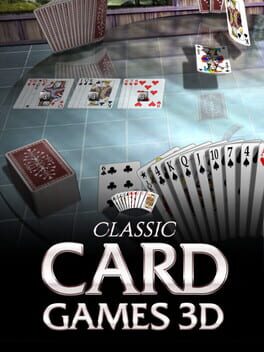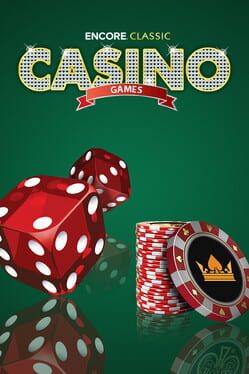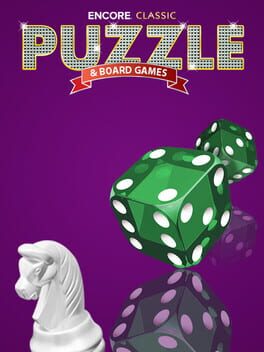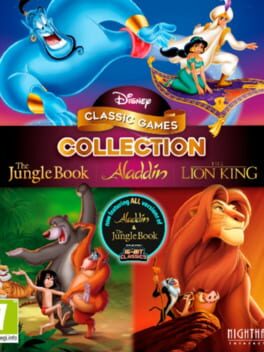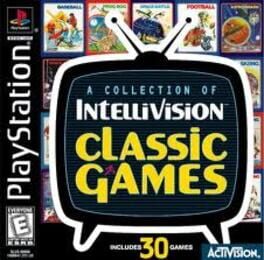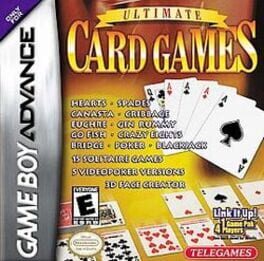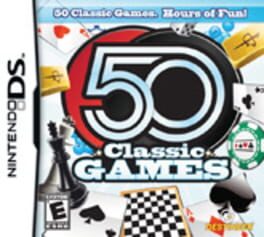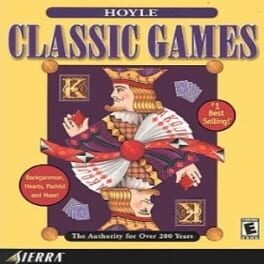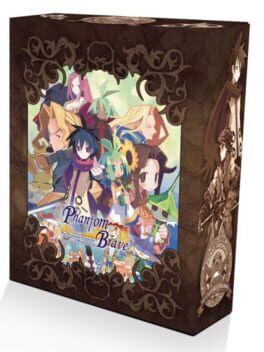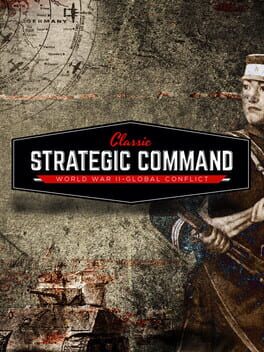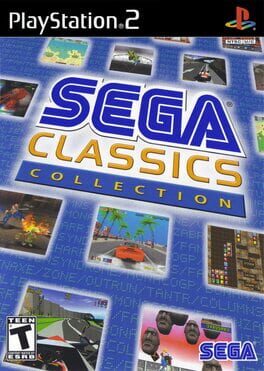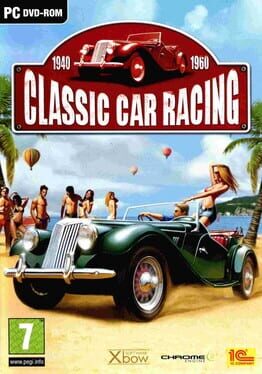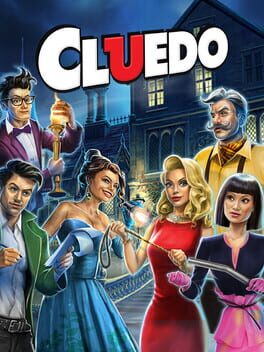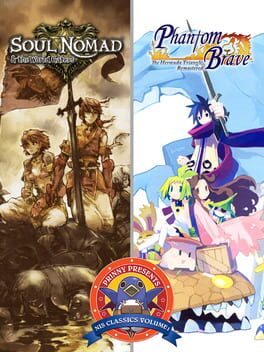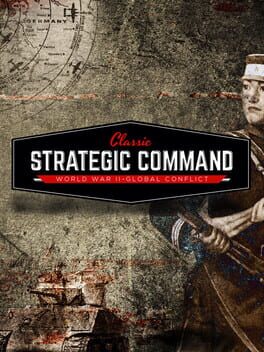How to play Hoyle's Classic Card Games on Mac

| Platforms | Computer |
Game summary
The fourth (comparatively little-known) installment in Sierra On-Line's Hoyle series offers a collection of eight popular card games: Bridge, Euchre, Old Maid, Gin Rummy, Hearts, Cribbage, Crazy Eights, and Klondike.
In addition to reading the basic rules for each individual game, players can now access an interface tutorial and a glossary of game-specific terms, as well as customize a range of options.
Hoyle Classic Card Games is apparently the last volume in the series to feature animated characters from other Sierra titles.
First released: Feb 1993
Play Hoyle's Classic Card Games on Mac with Parallels (virtualized)
The easiest way to play Hoyle's Classic Card Games on a Mac is through Parallels, which allows you to virtualize a Windows machine on Macs. The setup is very easy and it works for Apple Silicon Macs as well as for older Intel-based Macs.
Parallels supports the latest version of DirectX and OpenGL, allowing you to play the latest PC games on any Mac. The latest version of DirectX is up to 20% faster.
Our favorite feature of Parallels Desktop is that when you turn off your virtual machine, all the unused disk space gets returned to your main OS, thus minimizing resource waste (which used to be a problem with virtualization).
Hoyle's Classic Card Games installation steps for Mac
Step 1
Go to Parallels.com and download the latest version of the software.
Step 2
Follow the installation process and make sure you allow Parallels in your Mac’s security preferences (it will prompt you to do so).
Step 3
When prompted, download and install Windows 10. The download is around 5.7GB. Make sure you give it all the permissions that it asks for.
Step 4
Once Windows is done installing, you are ready to go. All that’s left to do is install Hoyle's Classic Card Games like you would on any PC.
Did it work?
Help us improve our guide by letting us know if it worked for you.
👎👍