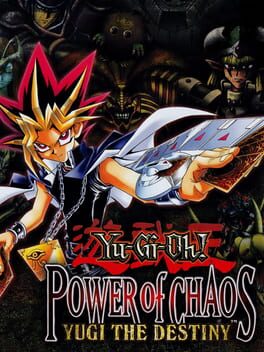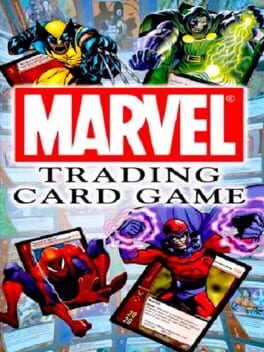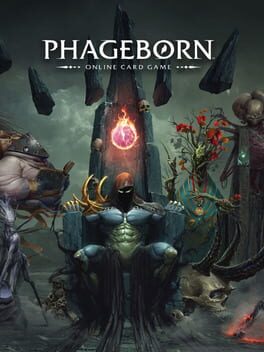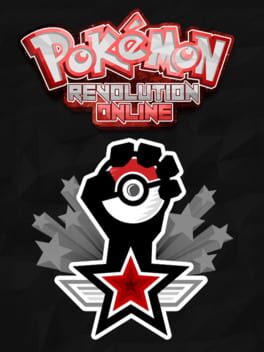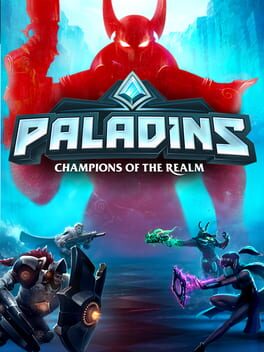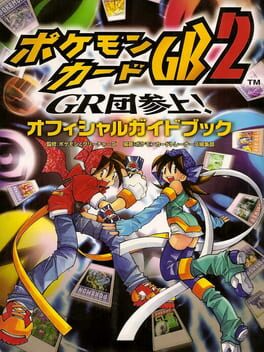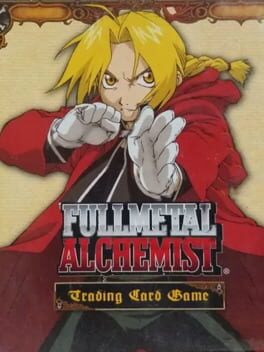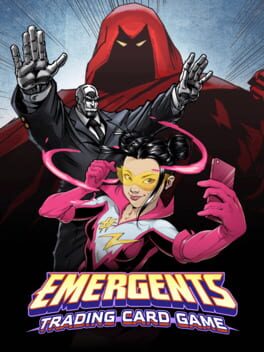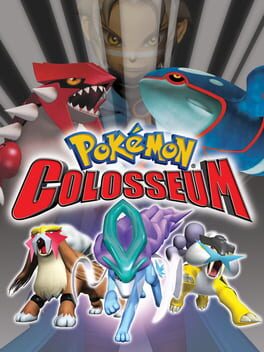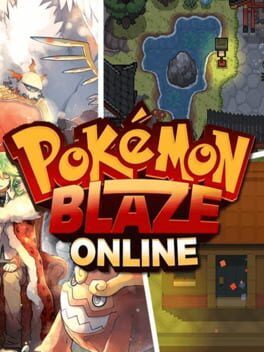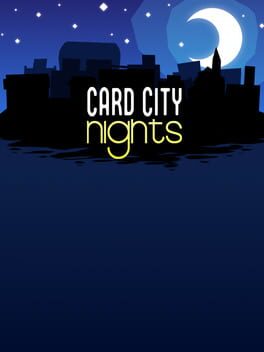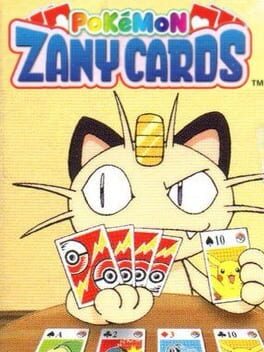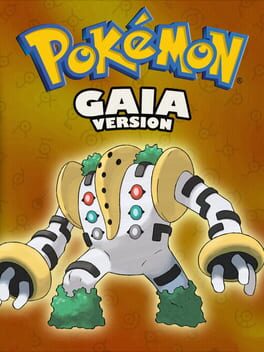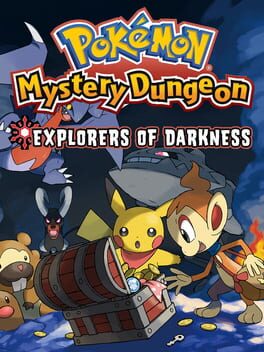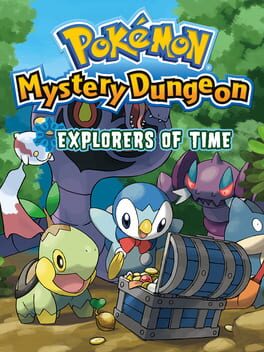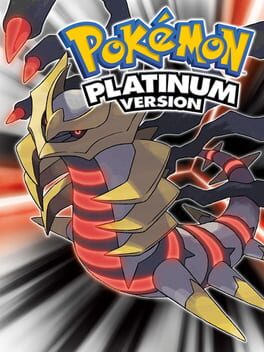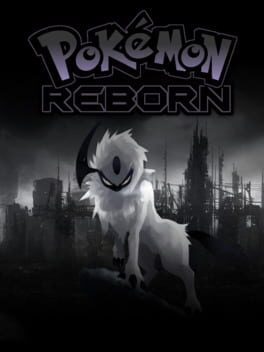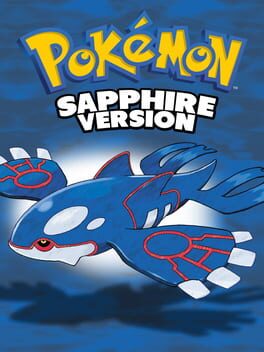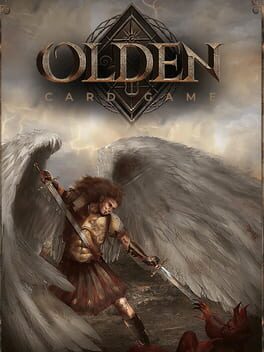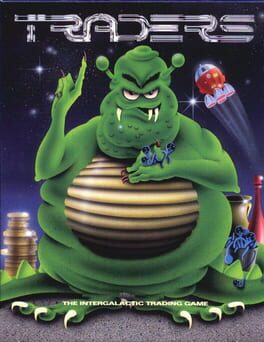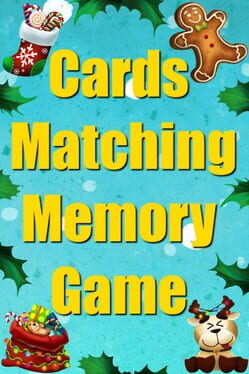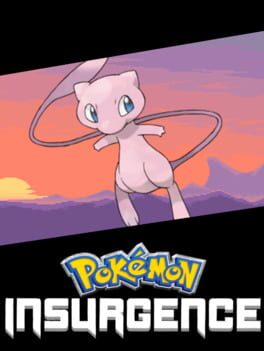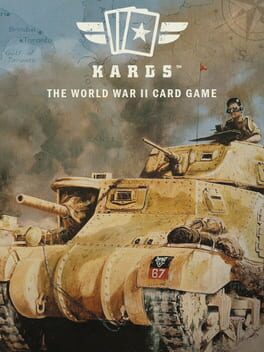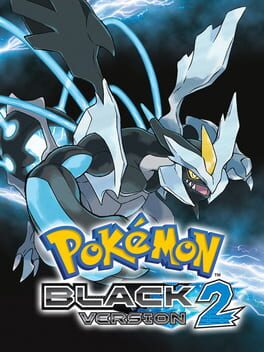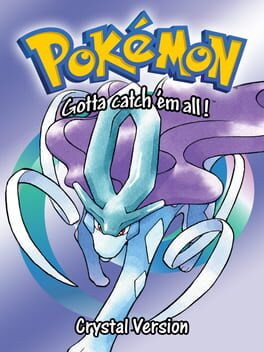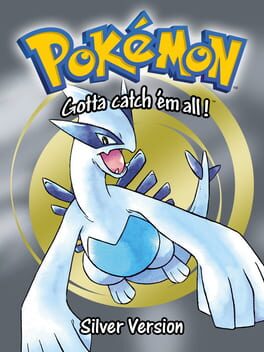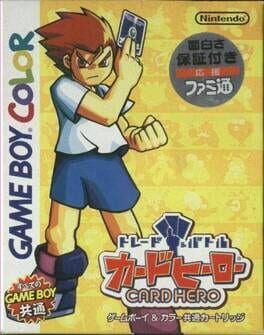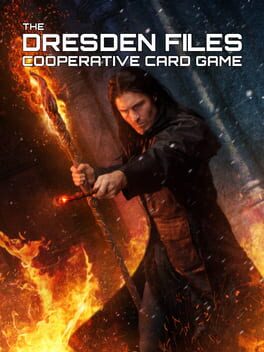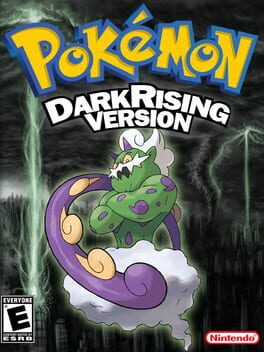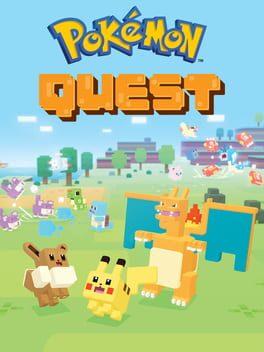How to play Pokémon Trading Card Game Online on Mac

| Platforms | Computer |
Game summary
Pokémon Trading Card Game Online (also referred to as Pokémon TCG Online or TCGO) is a downloadable game and the first Pokémon game of the MMOTCG (massively-multiplayer online trading card game) genre. It is based on the Pokémon Trading Card Game or TCG aspect of the Pokémon franchise and follows the same rules. The game was originally released as a browser-based game in March 2011 before being relaunched as a downloadable game in 2012 for the PC and Mac, iPad in 2014, and Android tablets in 2016. It officially emerged from open beta testing in February 2015 but continues to be refined and improved upon on a continual basis. The game is free to download and is accessible to both beginners and experienced players. It is also intended to be used by both adults and children. Players do not need to purchase physical Theme decks or Booster packs from a store in order to play. Players are provided with everything they need, and there are multiple means of earning new cards and other rewards as the game is played.
First released: Mar 2011
Play Pokémon Trading Card Game Online on Mac with Parallels (virtualized)
The easiest way to play Pokémon Trading Card Game Online on a Mac is through Parallels, which allows you to virtualize a Windows machine on Macs. The setup is very easy and it works for Apple Silicon Macs as well as for older Intel-based Macs.
Parallels supports the latest version of DirectX and OpenGL, allowing you to play the latest PC games on any Mac. The latest version of DirectX is up to 20% faster.
Our favorite feature of Parallels Desktop is that when you turn off your virtual machine, all the unused disk space gets returned to your main OS, thus minimizing resource waste (which used to be a problem with virtualization).
Pokémon Trading Card Game Online installation steps for Mac
Step 1
Go to Parallels.com and download the latest version of the software.
Step 2
Follow the installation process and make sure you allow Parallels in your Mac’s security preferences (it will prompt you to do so).
Step 3
When prompted, download and install Windows 10. The download is around 5.7GB. Make sure you give it all the permissions that it asks for.
Step 4
Once Windows is done installing, you are ready to go. All that’s left to do is install Pokémon Trading Card Game Online like you would on any PC.
Did it work?
Help us improve our guide by letting us know if it worked for you.
👎👍