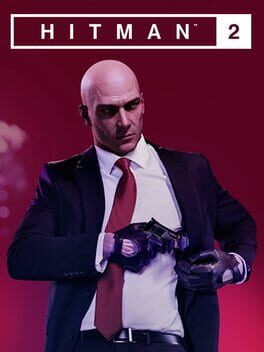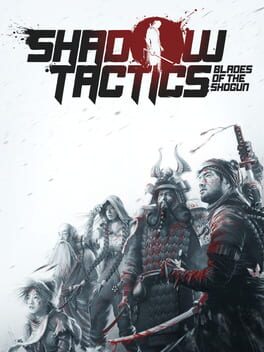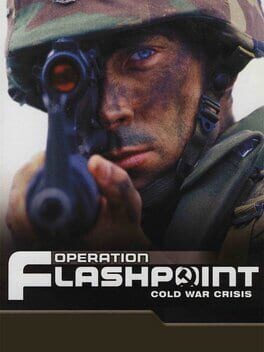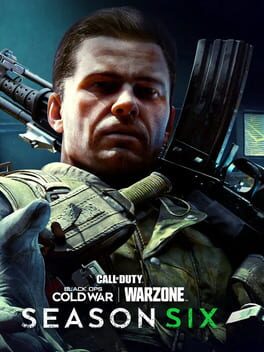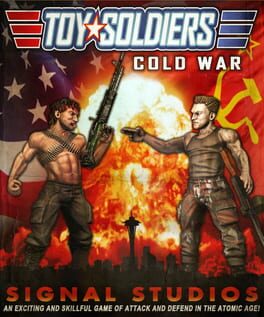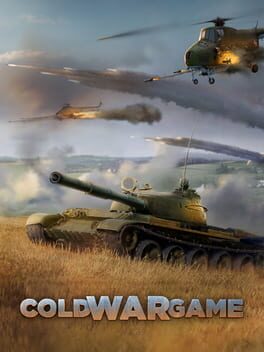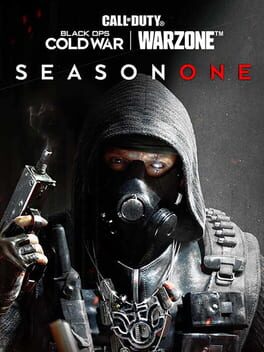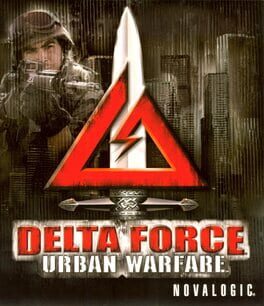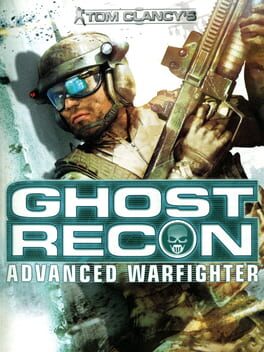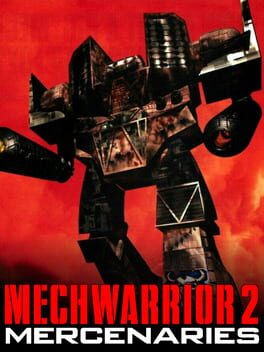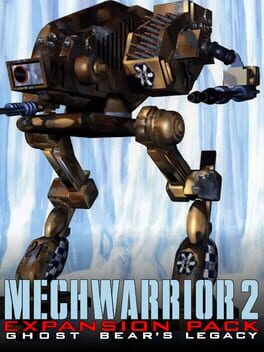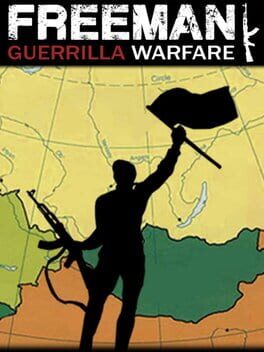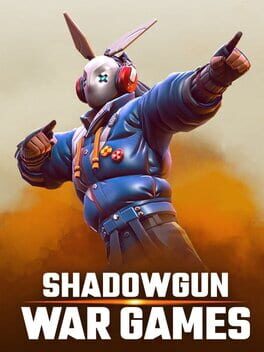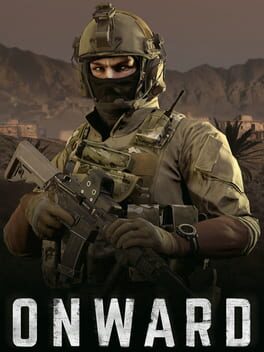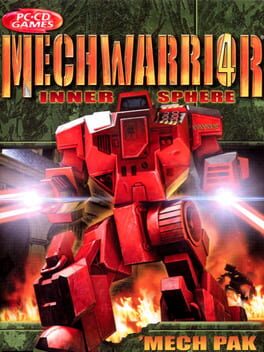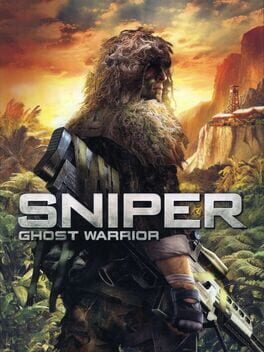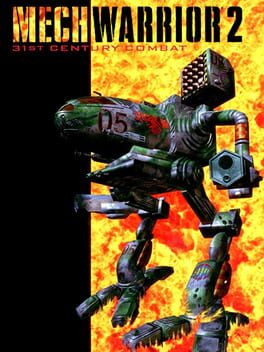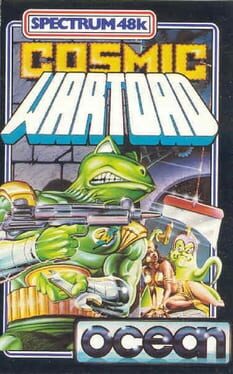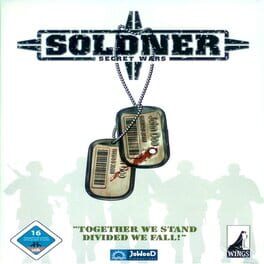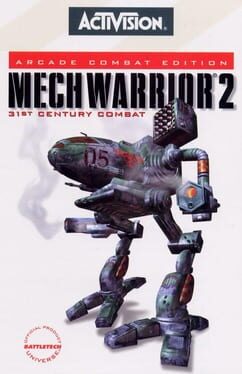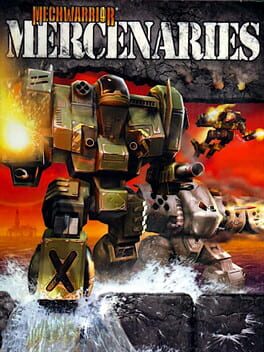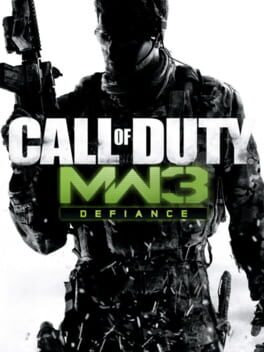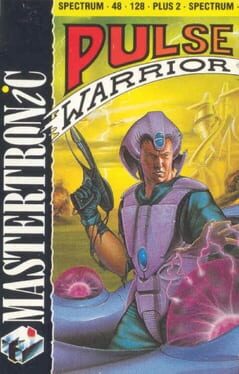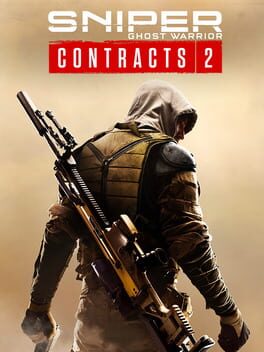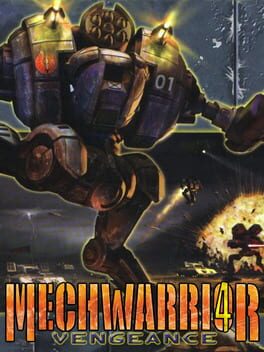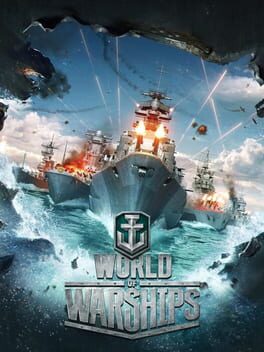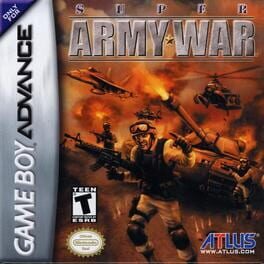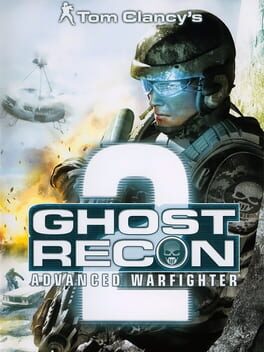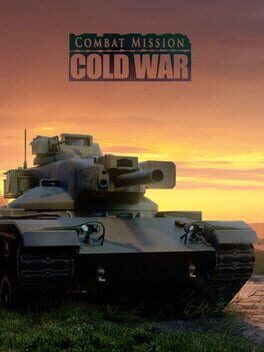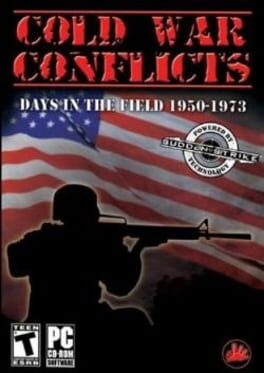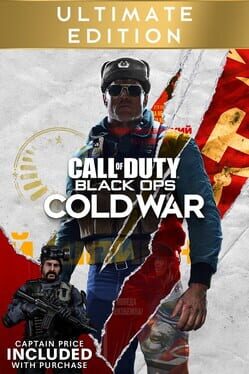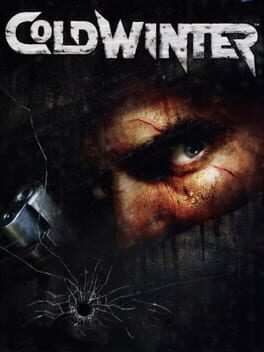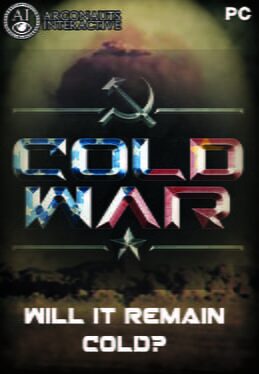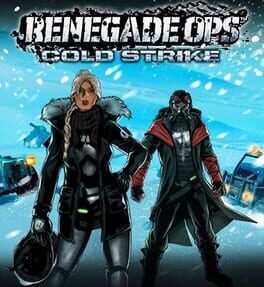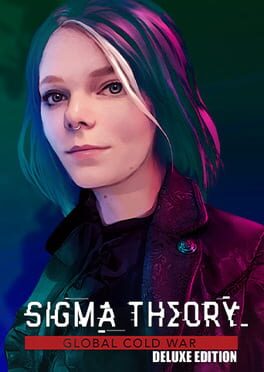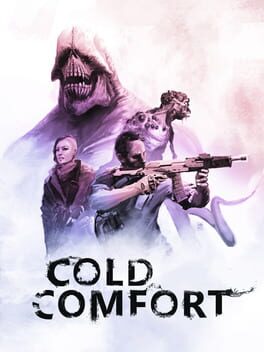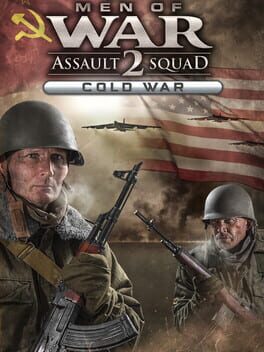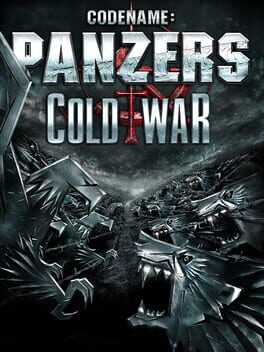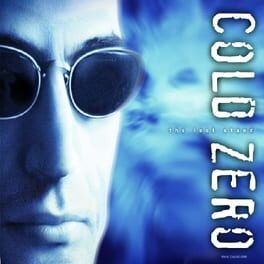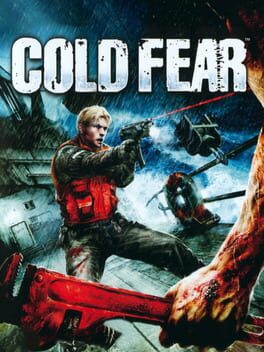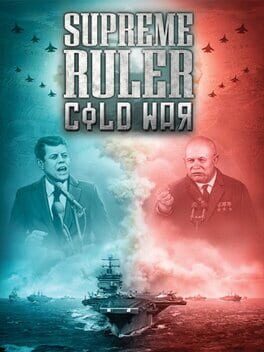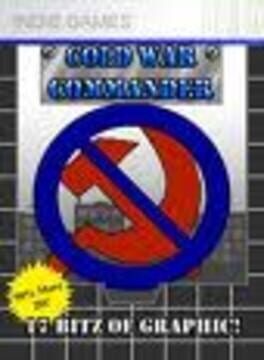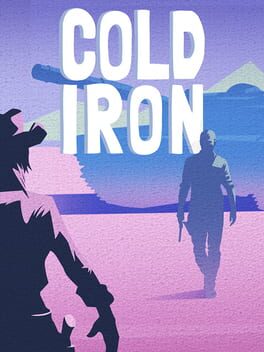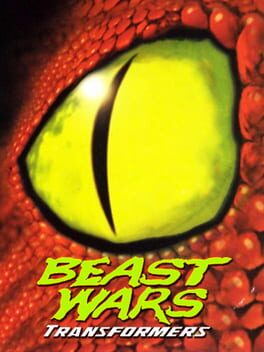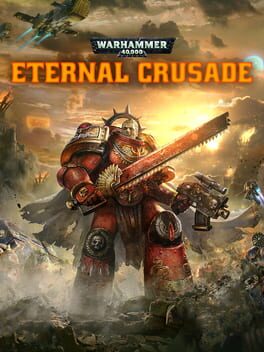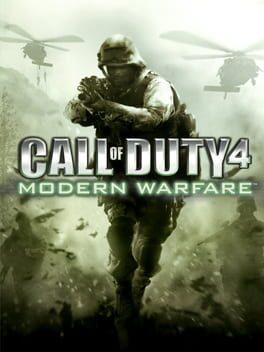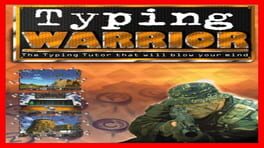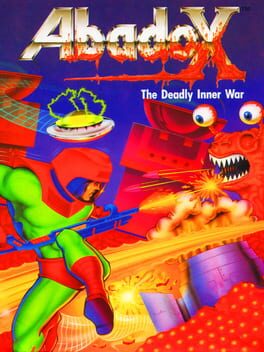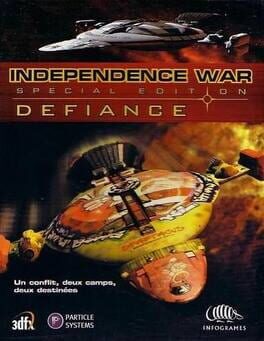How to play Cold War on Mac
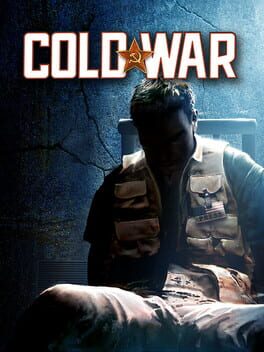
| Platforms | Platform, Computer |
Game summary
Steal weapons. Improvise gadgets. Evade capture. Uncover the conspiracy.The Story:On the run and fighting for your life, you are freelance journalist Matt Carter. Twelve hours after arriving in Moscow for a routine story, you've been stripped of all possessions, beaten unconscious and thrown into the KGB's political prison. Caught in the midst of an international conspiracy that aims to control the U.S.S.R., you are now on your own behind the "Iron Curtain". Using only recovered weapons and improvised gadgets, you must now evade and eliminate special Soviet forces and defeat the conspiracy or risk being either killed or sent to a remote Siberian prison camp.Key Features:Spy on your enemies through walls with the powerful and deadly X-ray camera
Complete missions in multiple ways: Stealth or Brute Force - the choice is yours
Interactive non-linear world: Accomplish objectives in multiple ways - find hidden paths, combine in-game elements to create weapons and traps, or silently eliminate opponents
Explore authentic recreations of real Soviet locations including: Lenin's Mausoleum, Chernobyl, the Kremlin and the KGB's Lubyanka prison
Collect and combine objects to create useful and deadly gadgets. You never know when a screw or a dirty old rag will come in handy.
First released: Sep 2005
Play Cold War on Mac with Parallels (virtualized)
The easiest way to play Cold War on a Mac is through Parallels, which allows you to virtualize a Windows machine on Macs. The setup is very easy and it works for Apple Silicon Macs as well as for older Intel-based Macs.
Parallels supports the latest version of DirectX and OpenGL, allowing you to play the latest PC games on any Mac. The latest version of DirectX is up to 20% faster.
Our favorite feature of Parallels Desktop is that when you turn off your virtual machine, all the unused disk space gets returned to your main OS, thus minimizing resource waste (which used to be a problem with virtualization).
Cold War installation steps for Mac
Step 1
Go to Parallels.com and download the latest version of the software.
Step 2
Follow the installation process and make sure you allow Parallels in your Mac’s security preferences (it will prompt you to do so).
Step 3
When prompted, download and install Windows 10. The download is around 5.7GB. Make sure you give it all the permissions that it asks for.
Step 4
Once Windows is done installing, you are ready to go. All that’s left to do is install Cold War like you would on any PC.
Did it work?
Help us improve our guide by letting us know if it worked for you.
👎👍