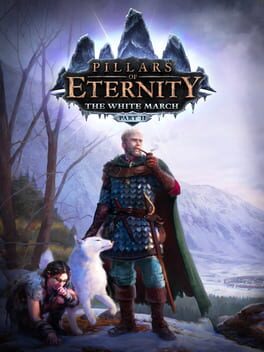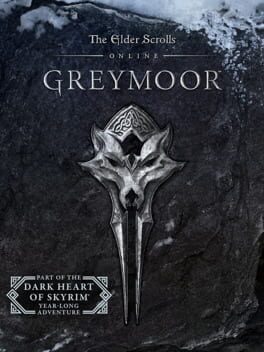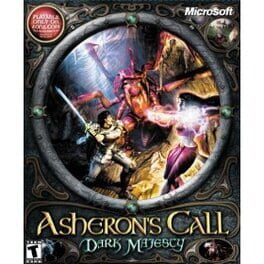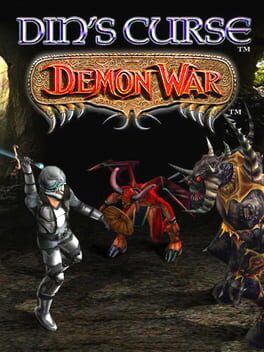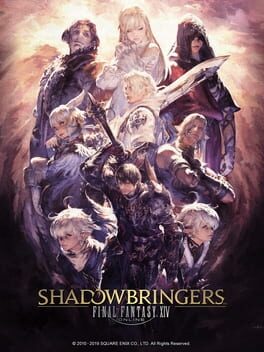How to play City of Heroes: Going Rogue on Mac
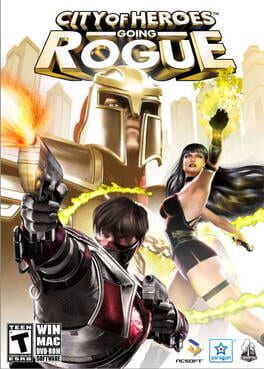
| Platforms | Computer |
Game summary
City of Heroes: Going Rogue was released in 2010. Unlike City of Villains, Going Rogue was an expansion rather than a Stand Alone and required the original game(s) to play. Going Rogue added an Alignment system, which allowed players to switch from Hero to Villain and added two intermediate Alignments: Vigilante, as a player progresses from Hero to Villain, and Rogue, as a player progresses from Villain to Hero. Players with Vigilante or Rogue characters had access to both City of Heroes's Paragon City and City of Villains's Rogue Isles until they change to Hero or Villain. The expansion also added the Praetorian Earth dimension where players could start out as neutrally-aligned Praetorians (choosing any of the ten basic Archetypes available to Heroes or Villains), either deciding to side with Emperor Cole's ruling faction and become a Loyalist or side with the Resistance; the allegiance could change as the player chose and completed missions. Praetorian players could also attack new Neutral mobs and would eventually be able to play a mission that allowed them to choose to be a Hero or Villain and complete gameplay in the original games. Going Rogue also granted access to four new power sets, new costume sets and auras, and introduced missions that started after defeating mobs that affected the player's Alignment.
First released: Aug 2010
Play City of Heroes: Going Rogue on Mac with Parallels (virtualized)
The easiest way to play City of Heroes: Going Rogue on a Mac is through Parallels, which allows you to virtualize a Windows machine on Macs. The setup is very easy and it works for Apple Silicon Macs as well as for older Intel-based Macs.
Parallels supports the latest version of DirectX and OpenGL, allowing you to play the latest PC games on any Mac. The latest version of DirectX is up to 20% faster.
Our favorite feature of Parallels Desktop is that when you turn off your virtual machine, all the unused disk space gets returned to your main OS, thus minimizing resource waste (which used to be a problem with virtualization).
City of Heroes: Going Rogue installation steps for Mac
Step 1
Go to Parallels.com and download the latest version of the software.
Step 2
Follow the installation process and make sure you allow Parallels in your Mac’s security preferences (it will prompt you to do so).
Step 3
When prompted, download and install Windows 10. The download is around 5.7GB. Make sure you give it all the permissions that it asks for.
Step 4
Once Windows is done installing, you are ready to go. All that’s left to do is install City of Heroes: Going Rogue like you would on any PC.
Did it work?
Help us improve our guide by letting us know if it worked for you.
👎👍