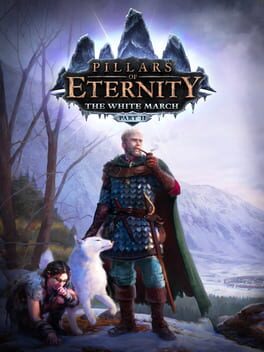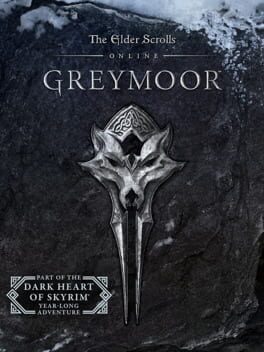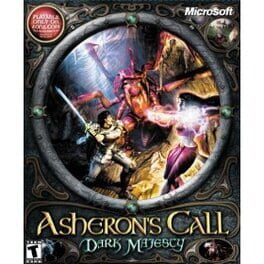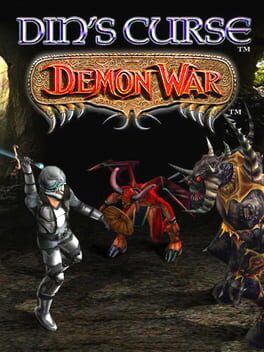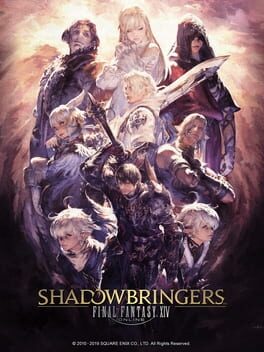How to play State of Decay 2: Heartland on Mac

| Platforms | Computer |
Game summary
State of Decay 2: Heartland features a return to Trumbull Valley in a new story-based adventure. Once the iconic site of the original State of Decay game, the towns of Spencer’s Mill and Marshall are now overrun with an advanced form of blood plague: a more aggressive and far deadlier version than exists anywhere else. Though it may be familiar territory to those who homesteaded here years ago, Trumbull Valley is packed with new dangers… and unspeakable horrors.
In Heartland, players choose from two sets of starting characters who have traveled to Trumbull Valley for different reasons. Both pairs of survivors are on a mission to find people important to them: characters who appeared in the original State of Decay. Players must also find and recruit crucial hand-crafted characters in order to build a strong community. They can also claim the beloved Jurassic Junction as their homesite and build the biggest base yet, blending nostalgia with new features.
First released: Jun 2019
Play State of Decay 2: Heartland on Mac with Parallels (virtualized)
The easiest way to play State of Decay 2: Heartland on a Mac is through Parallels, which allows you to virtualize a Windows machine on Macs. The setup is very easy and it works for Apple Silicon Macs as well as for older Intel-based Macs.
Parallels supports the latest version of DirectX and OpenGL, allowing you to play the latest PC games on any Mac. The latest version of DirectX is up to 20% faster.
Our favorite feature of Parallels Desktop is that when you turn off your virtual machine, all the unused disk space gets returned to your main OS, thus minimizing resource waste (which used to be a problem with virtualization).
State of Decay 2: Heartland installation steps for Mac
Step 1
Go to Parallels.com and download the latest version of the software.
Step 2
Follow the installation process and make sure you allow Parallels in your Mac’s security preferences (it will prompt you to do so).
Step 3
When prompted, download and install Windows 10. The download is around 5.7GB. Make sure you give it all the permissions that it asks for.
Step 4
Once Windows is done installing, you are ready to go. All that’s left to do is install State of Decay 2: Heartland like you would on any PC.
Did it work?
Help us improve our guide by letting us know if it worked for you.
👎👍