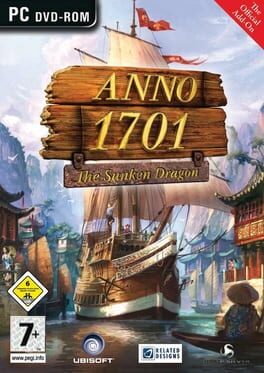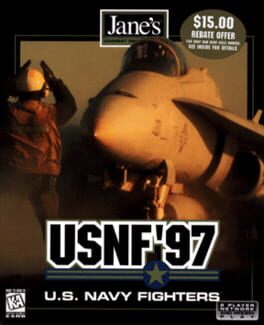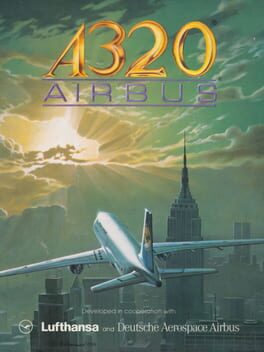How to play SimCity: Cities of Tomorrow on Mac

| Platforms | Computer |
Game summary
Create towering multi-zone MegaTowers that allow your Sims to live, work, and play without ever having to touch the ground.
Unlock two new city specializations that allow you to build a resource-hungry mega corporation powered by a low-wealth workforce, or an urban utopia that develops clean technology and is controlled by the rich.
Watch your city transform as it adapts to the changing times, with new options based on real-world technology such as Mag Levs that rise above the city streets and small buildings, futurized vehicles, and service drones.
Brace yourself for an all-new type of disaster only fitting a technologically-advanced economy: a giant robot attack on your city!
Inspire tourists to flock to your city with this tourism MegaTower crown! With eight MegaTower levels, you can top your MegaTower with this thrilling roller coaster crown. The perfect complement to any tourism or amusement park city, this crown draws crowds of tourists to have fun and spend money at this tourism destination. Save space and earn money with this high tech coaster!
First released: Nov 2013
Play SimCity: Cities of Tomorrow on Mac with Parallels (virtualized)
The easiest way to play SimCity: Cities of Tomorrow on a Mac is through Parallels, which allows you to virtualize a Windows machine on Macs. The setup is very easy and it works for Apple Silicon Macs as well as for older Intel-based Macs.
Parallels supports the latest version of DirectX and OpenGL, allowing you to play the latest PC games on any Mac. The latest version of DirectX is up to 20% faster.
Our favorite feature of Parallels Desktop is that when you turn off your virtual machine, all the unused disk space gets returned to your main OS, thus minimizing resource waste (which used to be a problem with virtualization).
SimCity: Cities of Tomorrow installation steps for Mac
Step 1
Go to Parallels.com and download the latest version of the software.
Step 2
Follow the installation process and make sure you allow Parallels in your Mac’s security preferences (it will prompt you to do so).
Step 3
When prompted, download and install Windows 10. The download is around 5.7GB. Make sure you give it all the permissions that it asks for.
Step 4
Once Windows is done installing, you are ready to go. All that’s left to do is install SimCity: Cities of Tomorrow like you would on any PC.
Did it work?
Help us improve our guide by letting us know if it worked for you.
👎👍