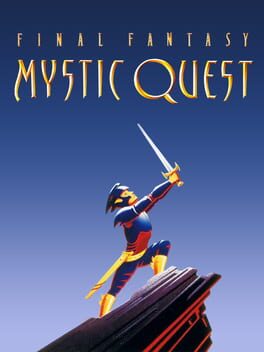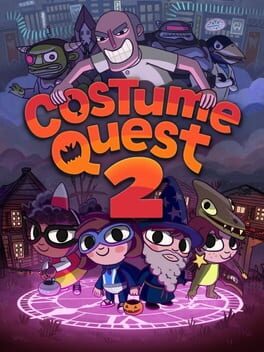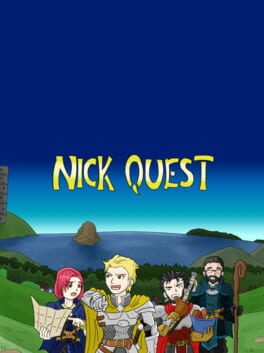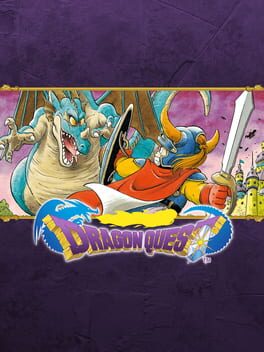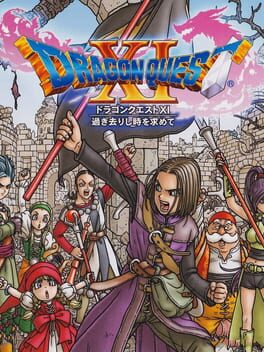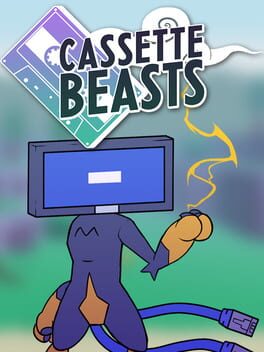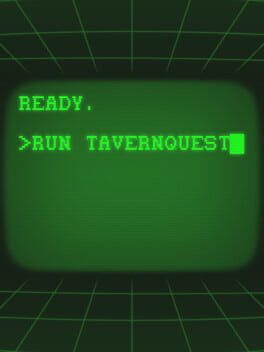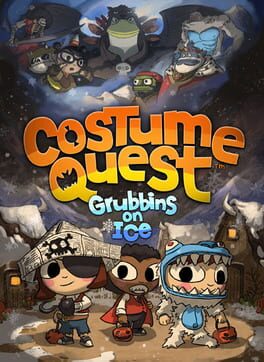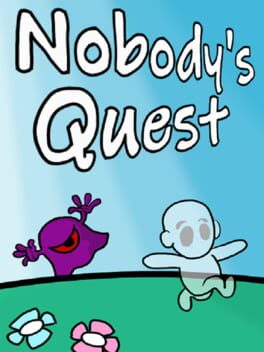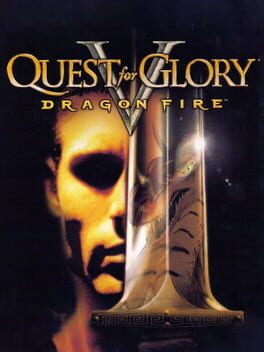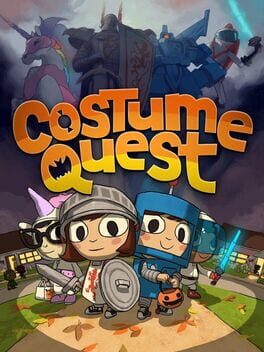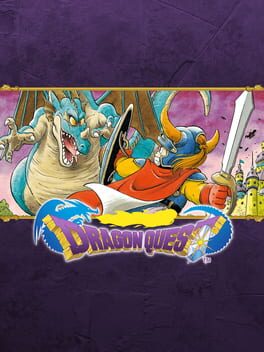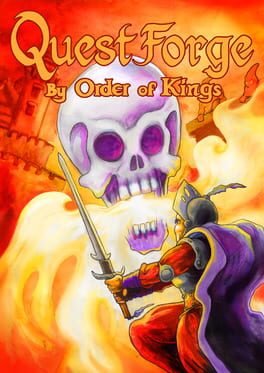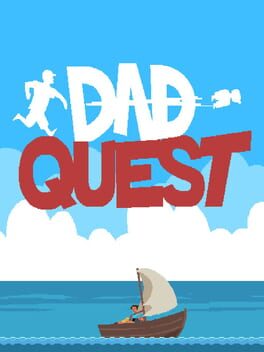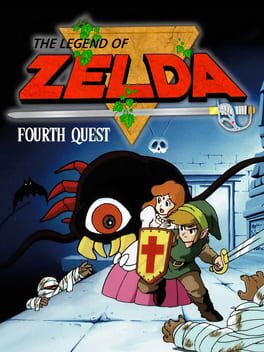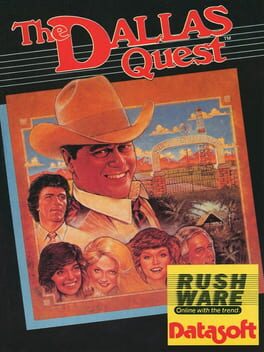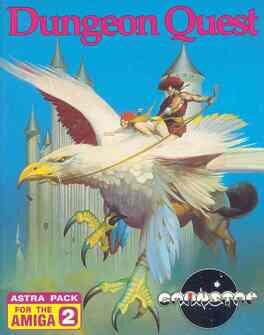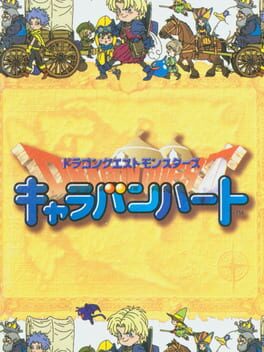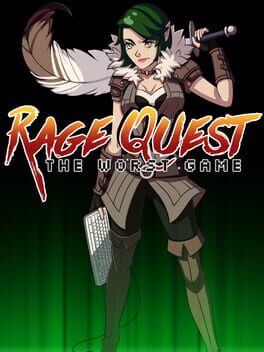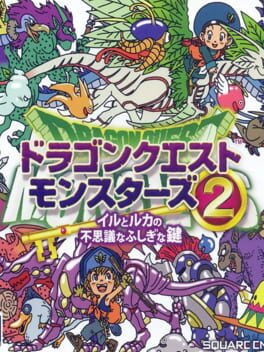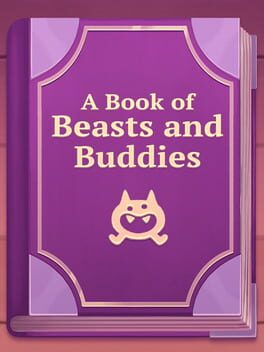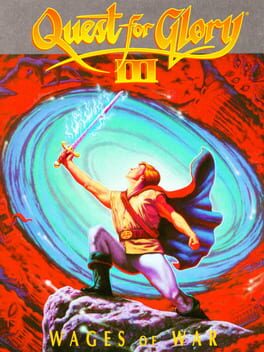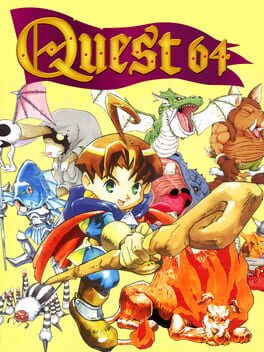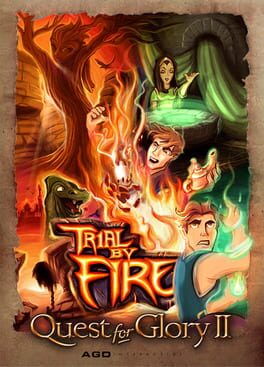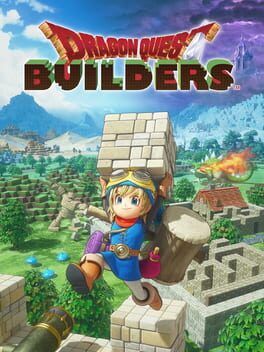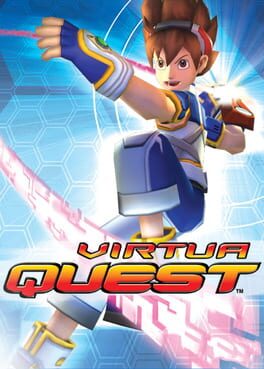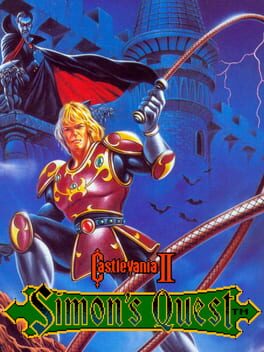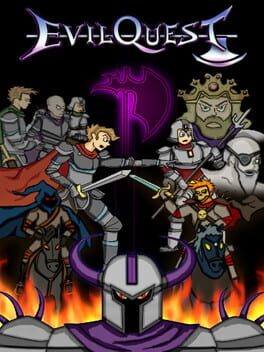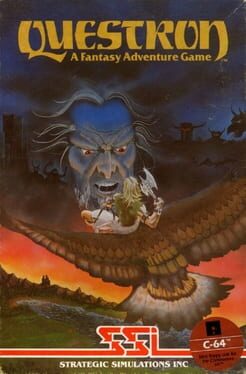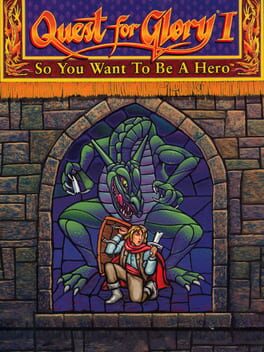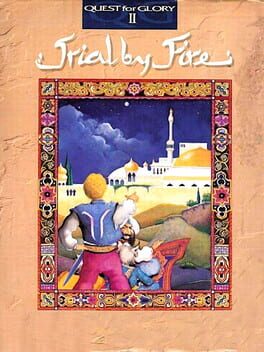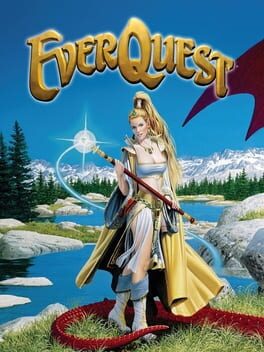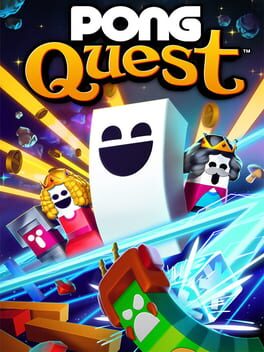How to play Beast Quest on Mac
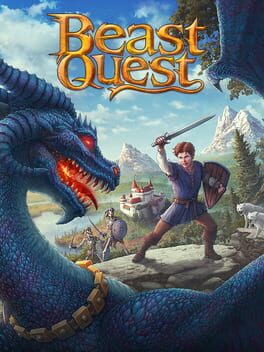
| Platforms | Computer |
Game summary
Embark on an epic action-adventure to save the Kingdom of Avantia from ruin. Overcome the dark magic that has corrupted the noble Beasts of the realm. Battle in the mythical world, tackling challenges through stunning landscapes and a plethora of side missions and objectives. Unlock new abilities and upgrades to successfully combat varied opponents. Based on the best-selling fantasy novels, Beast Quest comes to console for the first time ever, with a rich, progressive storyline, vibrant settings, and an excess of compelling challenges.
First released: Mar 2018
Play Beast Quest on Mac with Parallels (virtualized)
The easiest way to play Beast Quest on a Mac is through Parallels, which allows you to virtualize a Windows machine on Macs. The setup is very easy and it works for Apple Silicon Macs as well as for older Intel-based Macs.
Parallels supports the latest version of DirectX and OpenGL, allowing you to play the latest PC games on any Mac. The latest version of DirectX is up to 20% faster.
Our favorite feature of Parallels Desktop is that when you turn off your virtual machine, all the unused disk space gets returned to your main OS, thus minimizing resource waste (which used to be a problem with virtualization).
Beast Quest installation steps for Mac
Step 1
Go to Parallels.com and download the latest version of the software.
Step 2
Follow the installation process and make sure you allow Parallels in your Mac’s security preferences (it will prompt you to do so).
Step 3
When prompted, download and install Windows 10. The download is around 5.7GB. Make sure you give it all the permissions that it asks for.
Step 4
Once Windows is done installing, you are ready to go. All that’s left to do is install Beast Quest like you would on any PC.
Did it work?
Help us improve our guide by letting us know if it worked for you.
👎👍