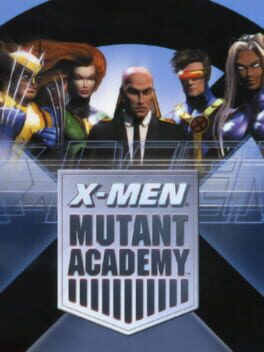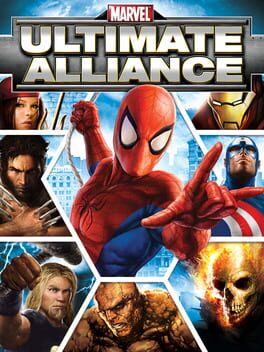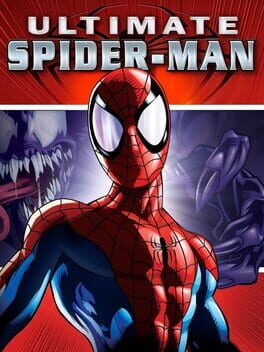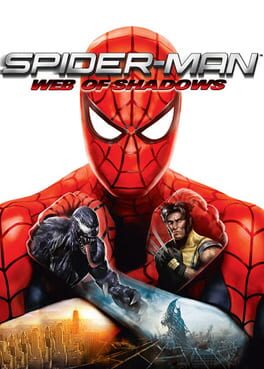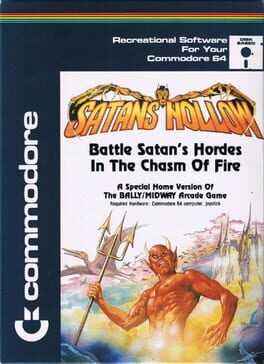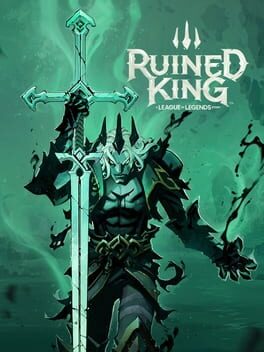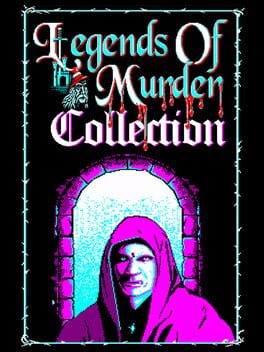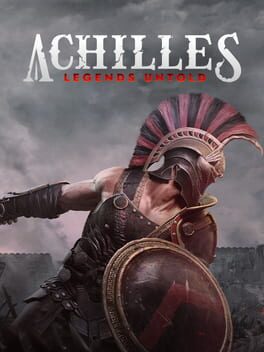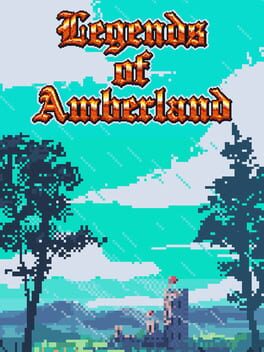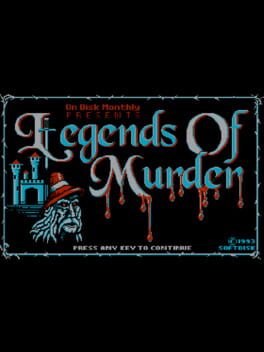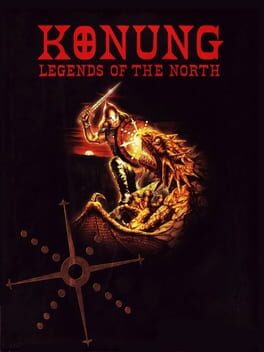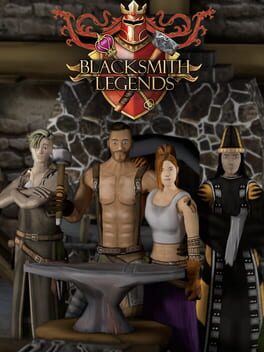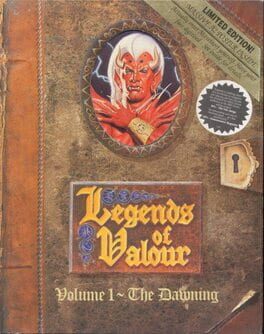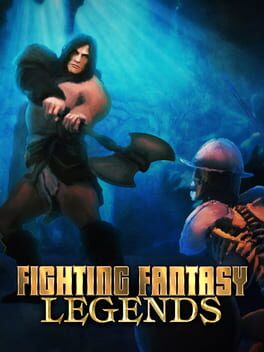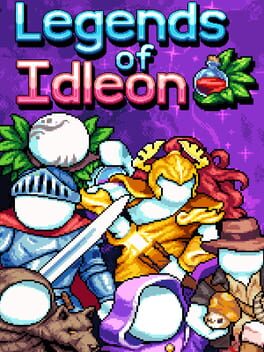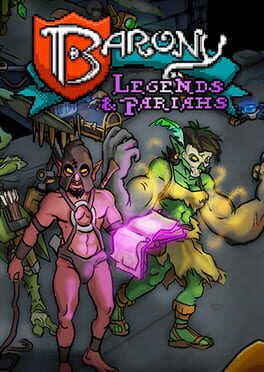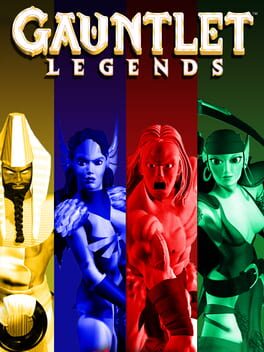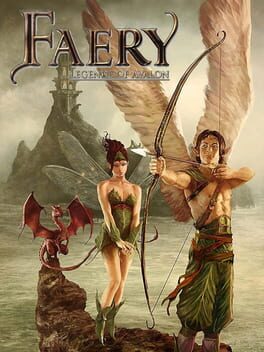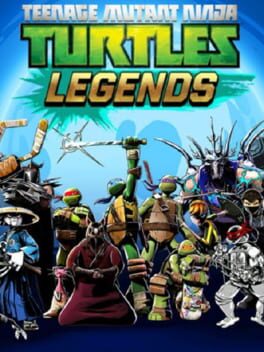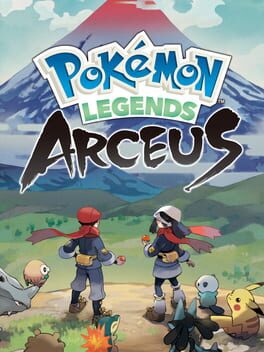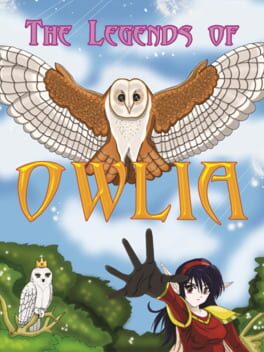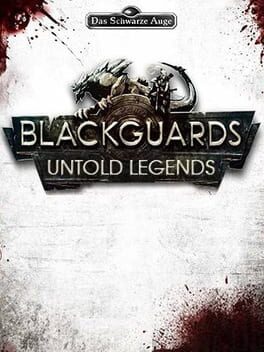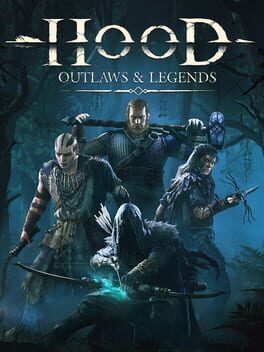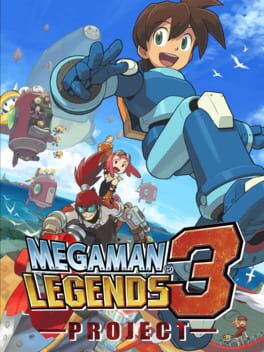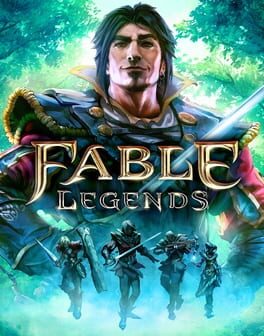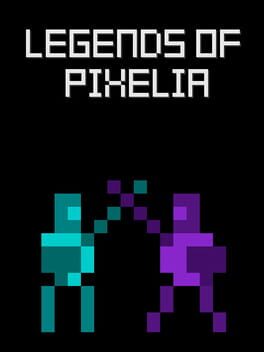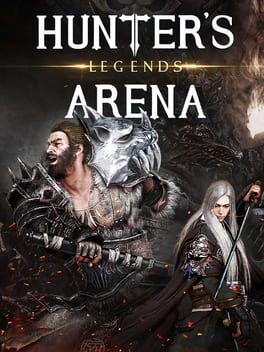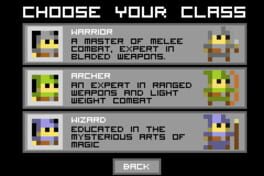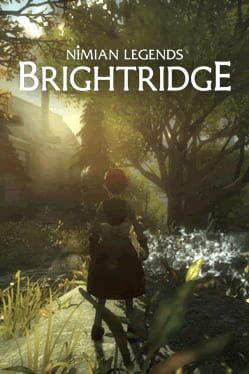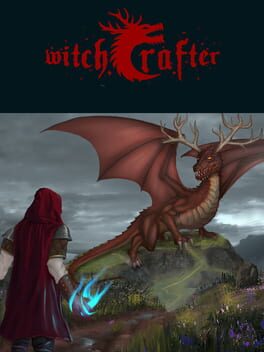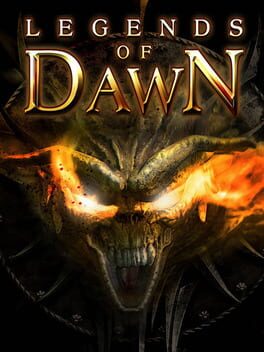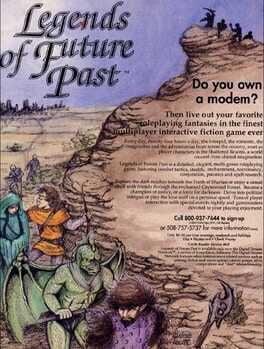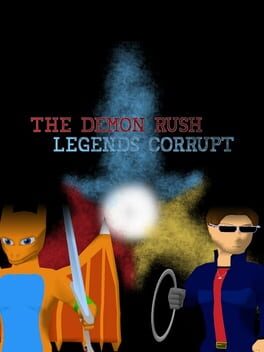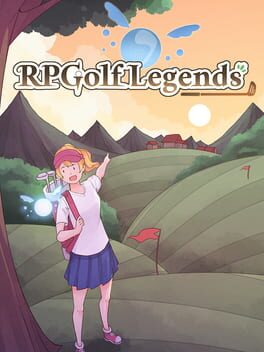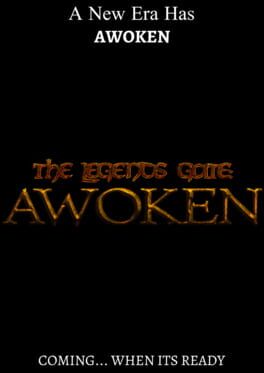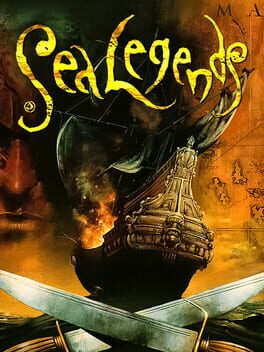How to play X-Men Legends on Mac
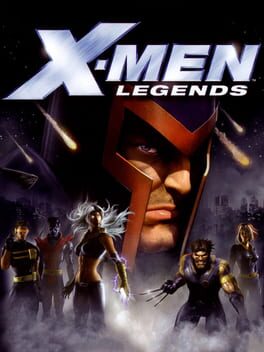
Game summary
X-Men enter the realm of role-playing games with an intense story, superhero action, and multiplayer modes. The story in X-Men Legends begins when the X-Men learn that Magneto has devised a plan to give mutants the power to reign supreme over humans. To save the human race from imprisonment, you compose a four-person team from a roster of X-Men characters, including Storm, Gambit, and Wolverine.
First released: Sep 2004
Play X-Men Legends on Mac with Parallels (virtualized)
The easiest way to play X-Men Legends on a Mac is through Parallels, which allows you to virtualize a Windows machine on Macs. The setup is very easy and it works for Apple Silicon Macs as well as for older Intel-based Macs.
Parallels supports the latest version of DirectX and OpenGL, allowing you to play the latest PC games on any Mac. The latest version of DirectX is up to 20% faster.
Our favorite feature of Parallels Desktop is that when you turn off your virtual machine, all the unused disk space gets returned to your main OS, thus minimizing resource waste (which used to be a problem with virtualization).
X-Men Legends installation steps for Mac
Step 1
Go to Parallels.com and download the latest version of the software.
Step 2
Follow the installation process and make sure you allow Parallels in your Mac’s security preferences (it will prompt you to do so).
Step 3
When prompted, download and install Windows 10. The download is around 5.7GB. Make sure you give it all the permissions that it asks for.
Step 4
Once Windows is done installing, you are ready to go. All that’s left to do is install X-Men Legends like you would on any PC.
Did it work?
Help us improve our guide by letting us know if it worked for you.
👎👍