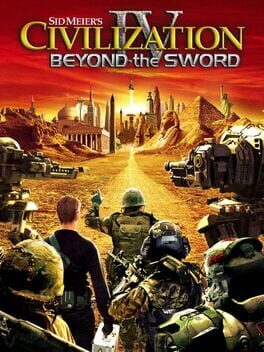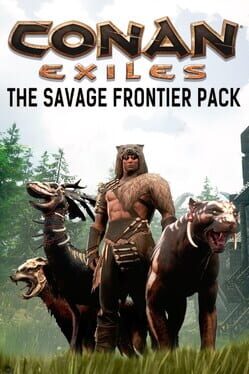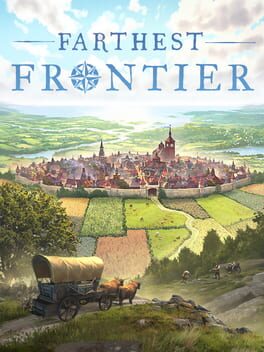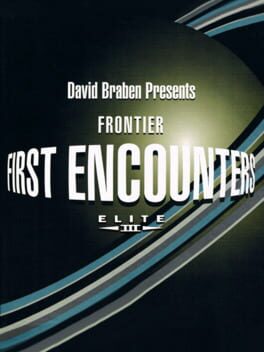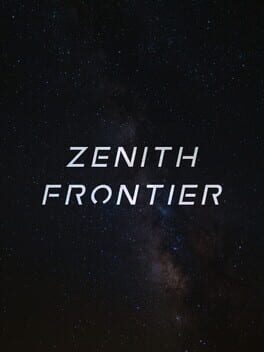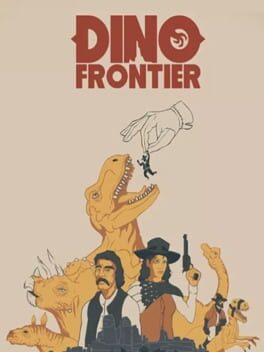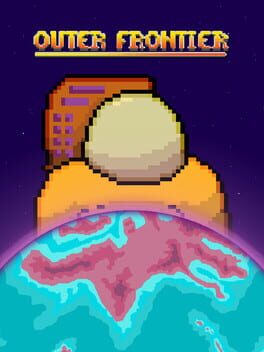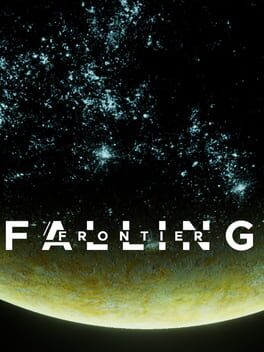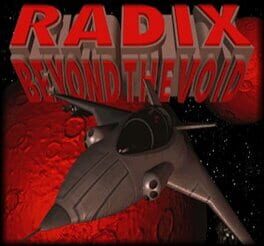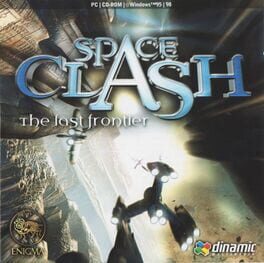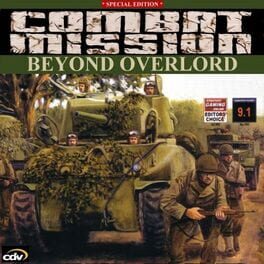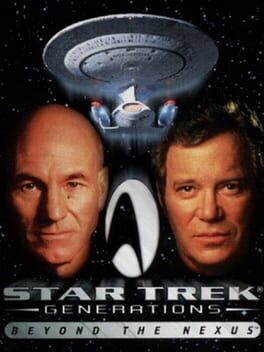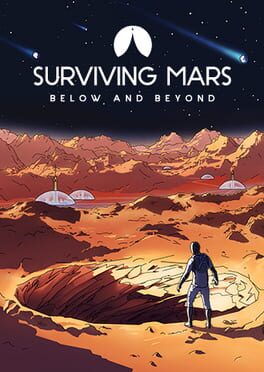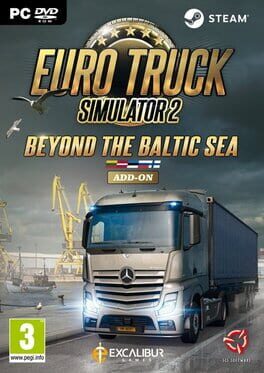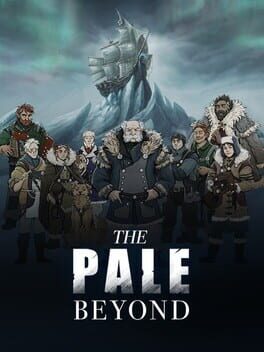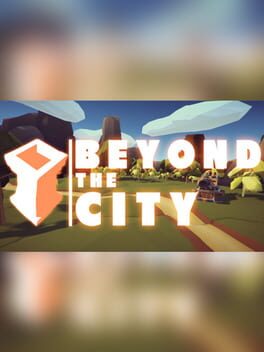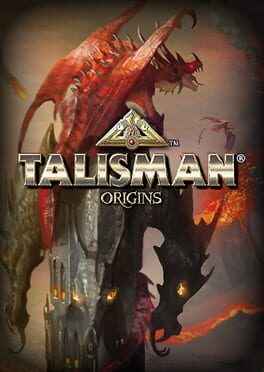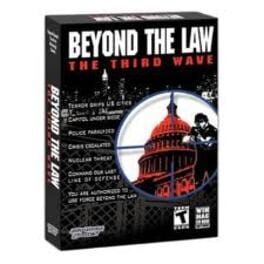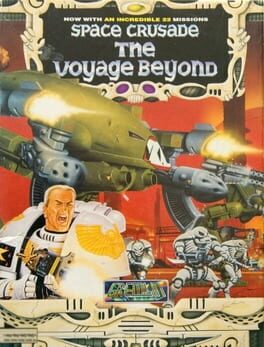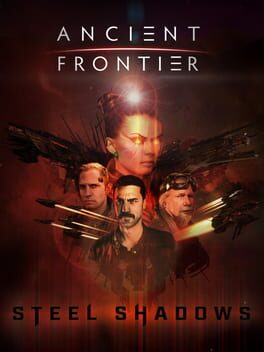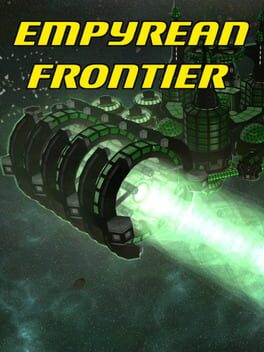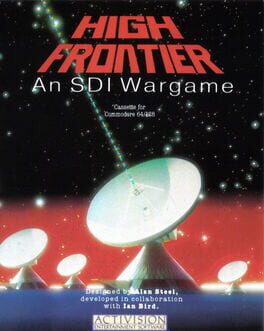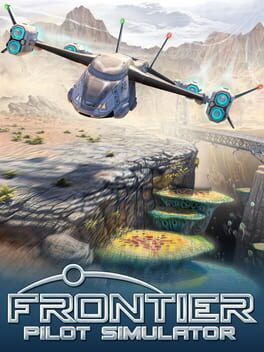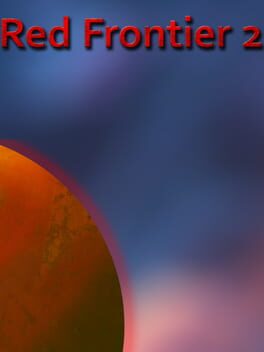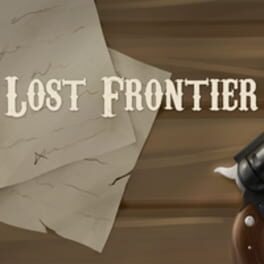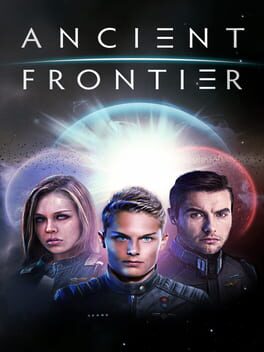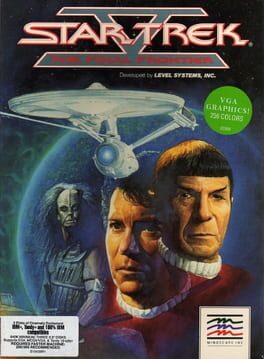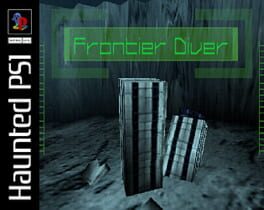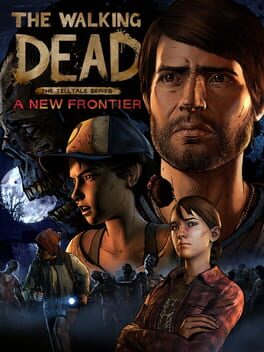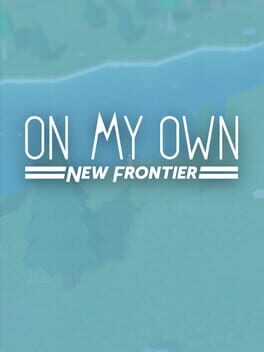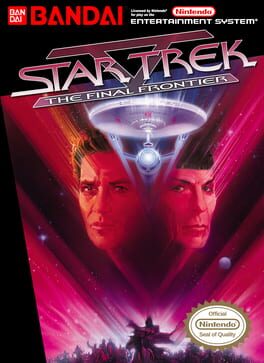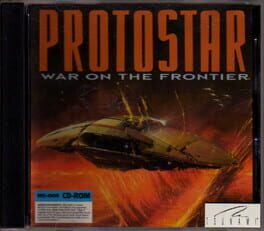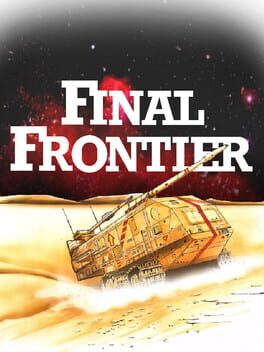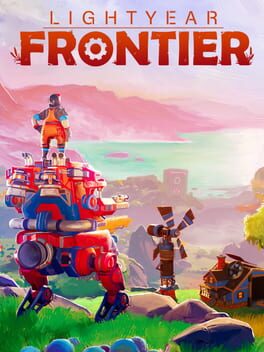How to play X: Beyond the Frontier on Mac
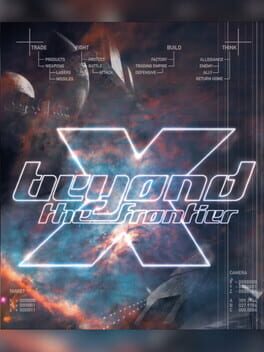
| Platforms | Computer |
Game summary
X: Beyond The Frontier is the first part in the X-Universe series of games developed by Egosoft.
It tells the story of mankind's rise and fall in the universe, and the attempt by Kyle Brennan to help repopulate the stars using a new ship called the Experimental Shuttle, and how he became trapped in a closed group of sectors linked by a series of jumpgates, owing credits to an alien for helping to save him, and hunted by several people. Unknowingly, a group of secret service people are after him, a group who have tried to hide their races secret, that they are the descendants of a group of Humans who saved earth from the Terraformer fleet they created to help colonise the universe.
Now with the Truth coming out, X: Beyond the Frontier allows the player to play as Kyle Brennan on his hunt to find a way home, whilst helping a group of people find the truth about their ancestry, and continue to help save earth from the Terraformers who are now known as the Xenon.
First released: Jul 1999
Play X: Beyond the Frontier on Mac with Parallels (virtualized)
The easiest way to play X: Beyond the Frontier on a Mac is through Parallels, which allows you to virtualize a Windows machine on Macs. The setup is very easy and it works for Apple Silicon Macs as well as for older Intel-based Macs.
Parallels supports the latest version of DirectX and OpenGL, allowing you to play the latest PC games on any Mac. The latest version of DirectX is up to 20% faster.
Our favorite feature of Parallels Desktop is that when you turn off your virtual machine, all the unused disk space gets returned to your main OS, thus minimizing resource waste (which used to be a problem with virtualization).
X: Beyond the Frontier installation steps for Mac
Step 1
Go to Parallels.com and download the latest version of the software.
Step 2
Follow the installation process and make sure you allow Parallels in your Mac’s security preferences (it will prompt you to do so).
Step 3
When prompted, download and install Windows 10. The download is around 5.7GB. Make sure you give it all the permissions that it asks for.
Step 4
Once Windows is done installing, you are ready to go. All that’s left to do is install X: Beyond the Frontier like you would on any PC.
Did it work?
Help us improve our guide by letting us know if it worked for you.
👎👍