How to play Titan on Mac
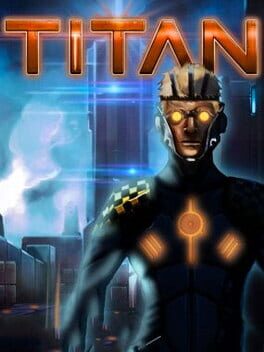
| Platforms | Computer |
Game summary
Titan is a HD remake of the 1988 game by Titus France.
The great block breaker developed by Titus Interactive in 1988 is back with a brand-new HD version featuring superb 3D environments.
Locked up in an 80-level tower by a mad scientist, use your brainpower to help you to escape.
Armed with your pod (a cubic robot) and a metal ball, avoid the numerous traps and try to find the way out.
Titan is an innovative block breaker in which you control a cube at the center of the screen that allows you to move a ball in all directions and destroy the bricks.
In this game, it is not reflexes that count because you are inside an enclosed arena and the ball cannot get out.
It is brainpower and strategy that will carry the day. In each arena, different surprises and riddles await you... you will have to try to understand how to get out and, above all, how to avoid the traps. Some bricks can be destroyed by the ball, others by your pod. Teleporters allow you to navigate from one zone to another, the ice makes you slide, while mortal robot-pods try to hunt you down and traps try to destroy you...
This title was delisted from Steam on August 8, 2018
First released: Jun 2013
Play Titan on Mac with Parallels (virtualized)
The easiest way to play Titan on a Mac is through Parallels, which allows you to virtualize a Windows machine on Macs. The setup is very easy and it works for Apple Silicon Macs as well as for older Intel-based Macs.
Parallels supports the latest version of DirectX and OpenGL, allowing you to play the latest PC games on any Mac. The latest version of DirectX is up to 20% faster.
Our favorite feature of Parallels Desktop is that when you turn off your virtual machine, all the unused disk space gets returned to your main OS, thus minimizing resource waste (which used to be a problem with virtualization).
Titan installation steps for Mac
Step 1
Go to Parallels.com and download the latest version of the software.
Step 2
Follow the installation process and make sure you allow Parallels in your Mac’s security preferences (it will prompt you to do so).
Step 3
When prompted, download and install Windows 10. The download is around 5.7GB. Make sure you give it all the permissions that it asks for.
Step 4
Once Windows is done installing, you are ready to go. All that’s left to do is install Titan like you would on any PC.
Did it work?
Help us improve our guide by letting us know if it worked for you.
👎👍


































































































