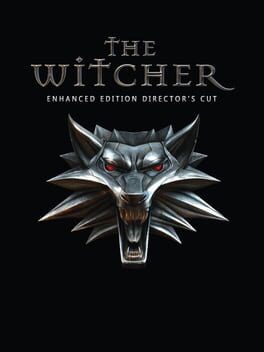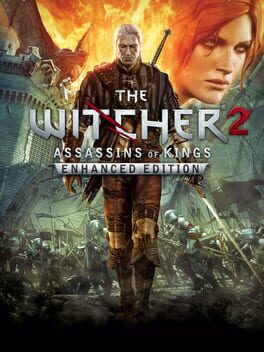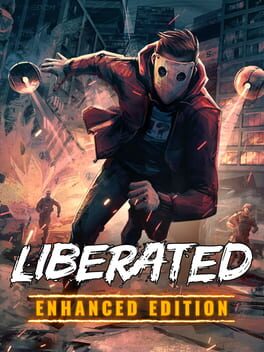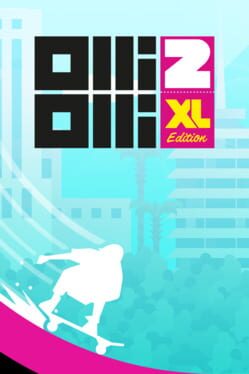How to play The Witcher: Enhanced Edition on Mac
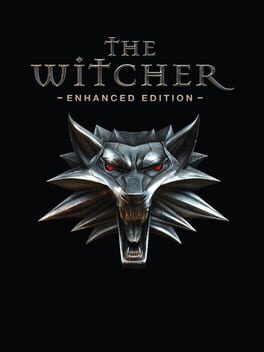
| Platforms | Computer |
Game summary
Based on the novels by a popular Polish writer Andrzej Sapkowski, The Witcher is an action-oriented, epic fantasy RPG that takes players on a journey through a world which in many ways mirrors our own. Take on the role of Geralt of Rivia, a professional monster hunter, as he embarks on a quest of self-discovery and revenge.
The game's time-delayed decision-consequence system ensures that the consequences of your choices will become apparent only in the following chapters of Geralt's story, discouraging returns to a previous save point.
The Enhanced Edition includes technical and gameplay improvements that bring shorter loading times, more natural animations, and improved inventory, among others. Two new adventures titled The Price of Neutrality and Side Effects will extend players' enjoyment of the game. Finally, the "D'jinni Adventure Editor" enables players to create their adventures and shared them with others.
First released: Sep 2008
Play The Witcher: Enhanced Edition on Mac with Parallels (virtualized)
The easiest way to play The Witcher: Enhanced Edition on a Mac is through Parallels, which allows you to virtualize a Windows machine on Macs. The setup is very easy and it works for Apple Silicon Macs as well as for older Intel-based Macs.
Parallels supports the latest version of DirectX and OpenGL, allowing you to play the latest PC games on any Mac. The latest version of DirectX is up to 20% faster.
Our favorite feature of Parallels Desktop is that when you turn off your virtual machine, all the unused disk space gets returned to your main OS, thus minimizing resource waste (which used to be a problem with virtualization).
The Witcher: Enhanced Edition installation steps for Mac
Step 1
Go to Parallels.com and download the latest version of the software.
Step 2
Follow the installation process and make sure you allow Parallels in your Mac’s security preferences (it will prompt you to do so).
Step 3
When prompted, download and install Windows 10. The download is around 5.7GB. Make sure you give it all the permissions that it asks for.
Step 4
Once Windows is done installing, you are ready to go. All that’s left to do is install The Witcher: Enhanced Edition like you would on any PC.
Did it work?
Help us improve our guide by letting us know if it worked for you.
👎👍