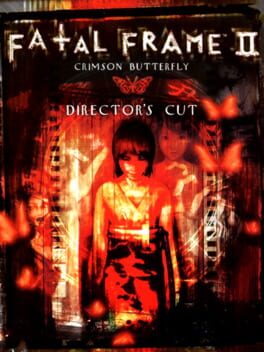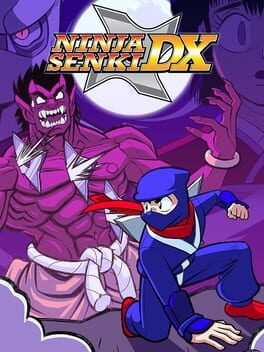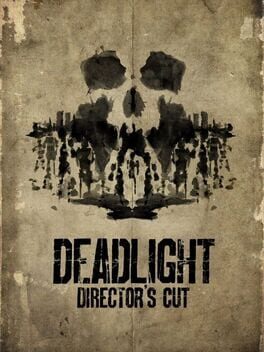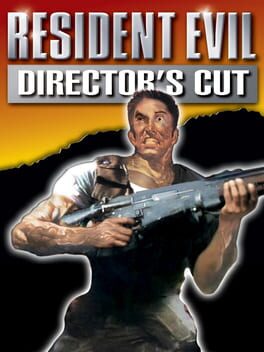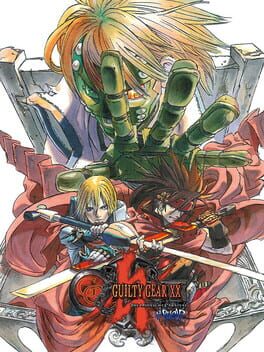How to play Naruto Shippuden: Ultimate Ninja Storm 4 - Road to Boruto on Mac

| Platforms | Computer |
Game summary
Naruto Shippūden: Ultimate Ninja Storm 4 is the sixth and final instalment of the Ultimate Ninja Storm series developed by CyberConnect2 and published by Namco-Bandai games for the PlayStation 4, Xbox One, and Steam. It was released in February on the 4th in Japan, 5th in Europe and the 9th in North America. An enhanced edition called "Road to Boruto" was released on February 2nd, 2017 in Japan and on February 3rd, 2017 in North America & Europe for PlayStation 4, Xbox One, and Steam.
First released: Feb 2017
Play Naruto Shippuden: Ultimate Ninja Storm 4 - Road to Boruto on Mac with Parallels (virtualized)
The easiest way to play Naruto Shippuden: Ultimate Ninja Storm 4 - Road to Boruto on a Mac is through Parallels, which allows you to virtualize a Windows machine on Macs. The setup is very easy and it works for Apple Silicon Macs as well as for older Intel-based Macs.
Parallels supports the latest version of DirectX and OpenGL, allowing you to play the latest PC games on any Mac. The latest version of DirectX is up to 20% faster.
Our favorite feature of Parallels Desktop is that when you turn off your virtual machine, all the unused disk space gets returned to your main OS, thus minimizing resource waste (which used to be a problem with virtualization).
Naruto Shippuden: Ultimate Ninja Storm 4 - Road to Boruto installation steps for Mac
Step 1
Go to Parallels.com and download the latest version of the software.
Step 2
Follow the installation process and make sure you allow Parallels in your Mac’s security preferences (it will prompt you to do so).
Step 3
When prompted, download and install Windows 10. The download is around 5.7GB. Make sure you give it all the permissions that it asks for.
Step 4
Once Windows is done installing, you are ready to go. All that’s left to do is install Naruto Shippuden: Ultimate Ninja Storm 4 - Road to Boruto like you would on any PC.
Did it work?
Help us improve our guide by letting us know if it worked for you.
👎👍