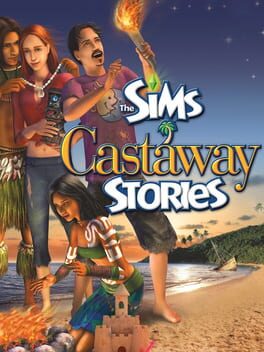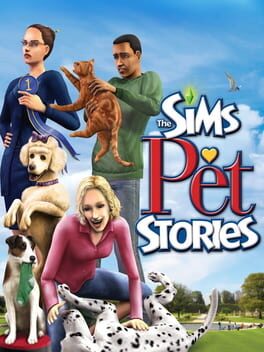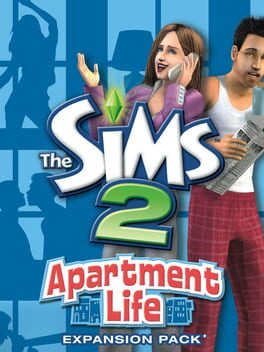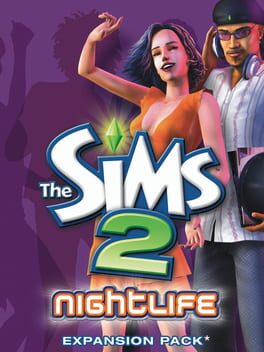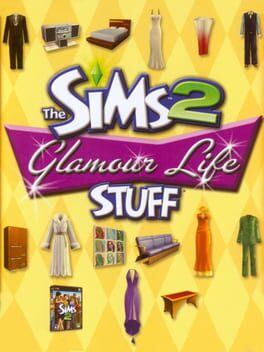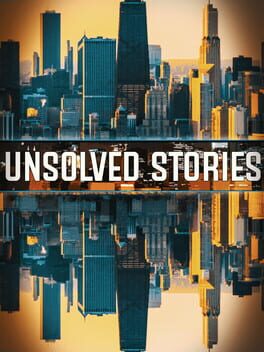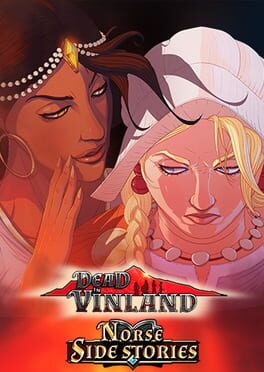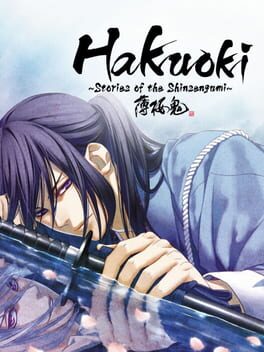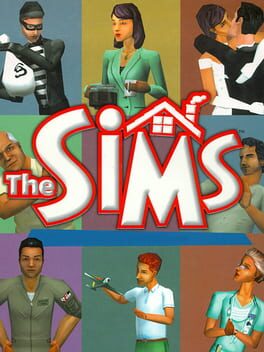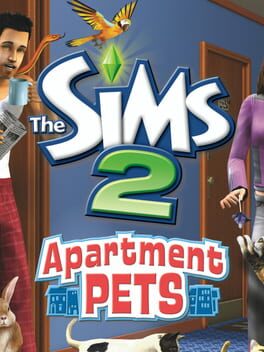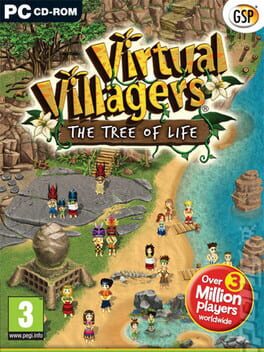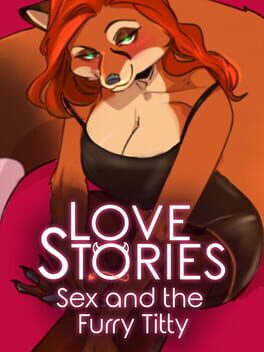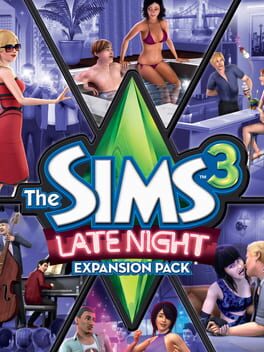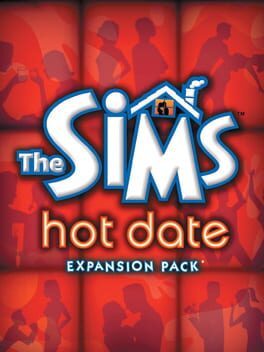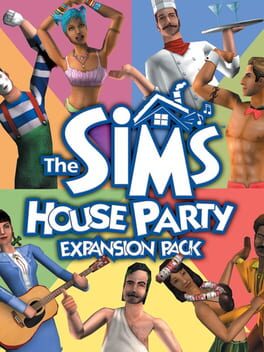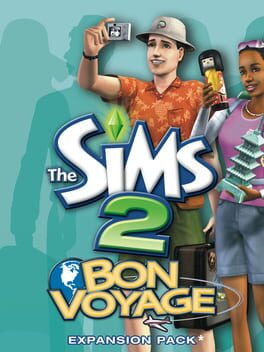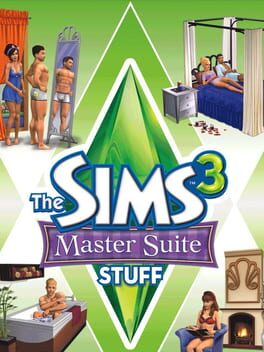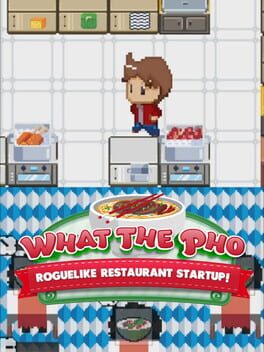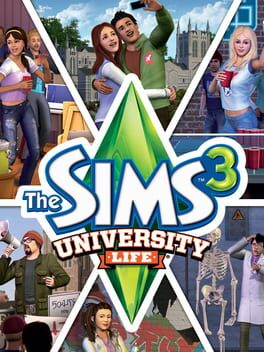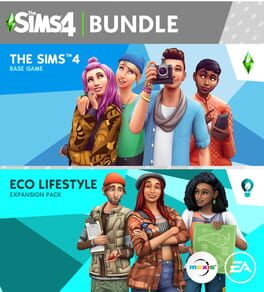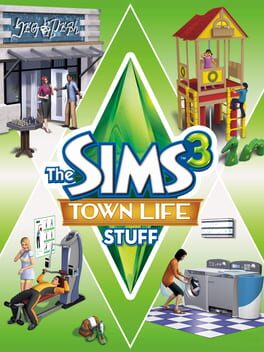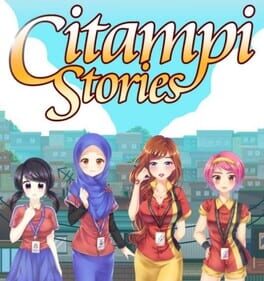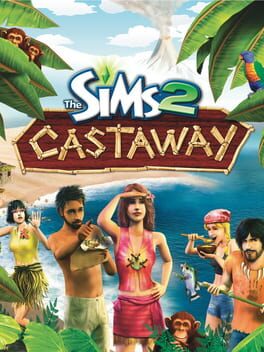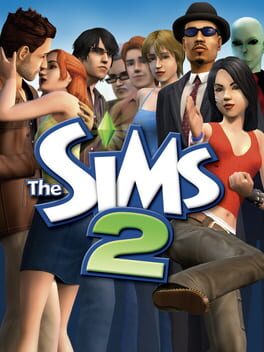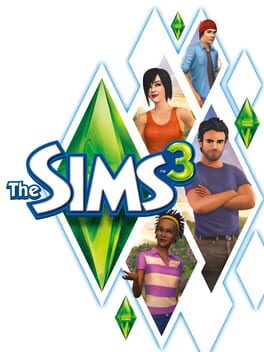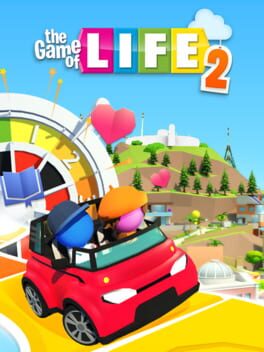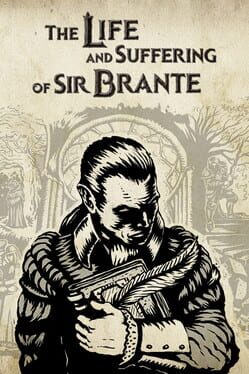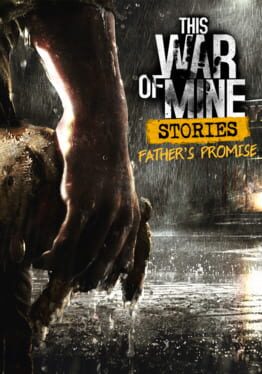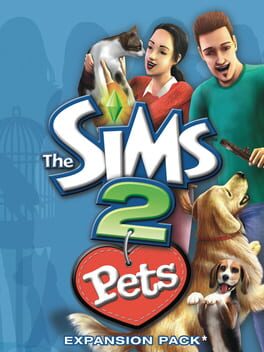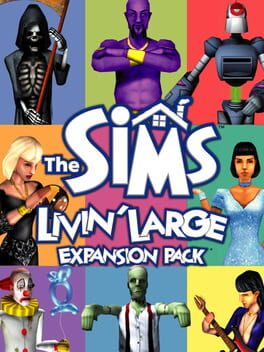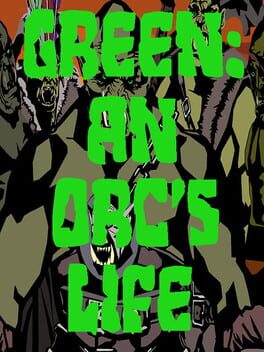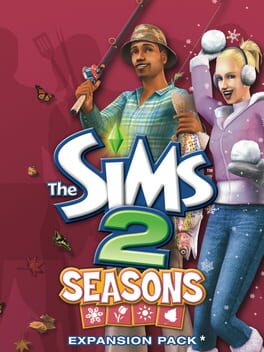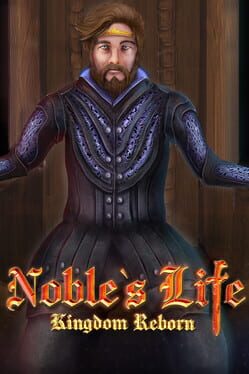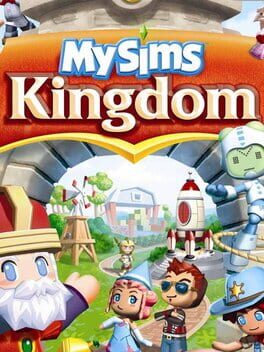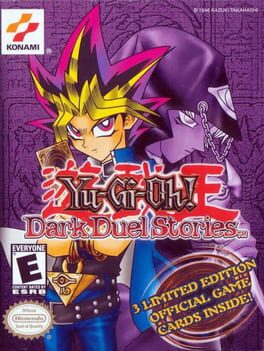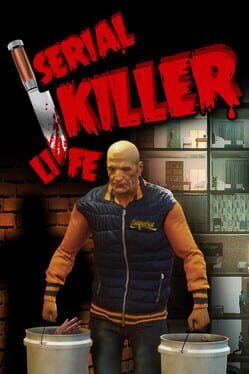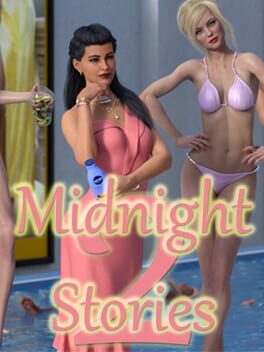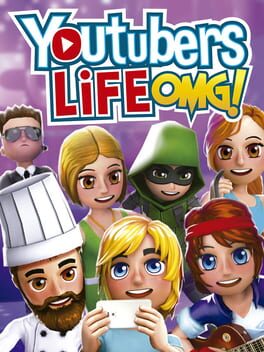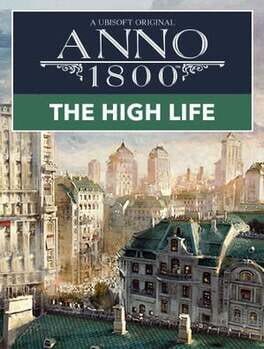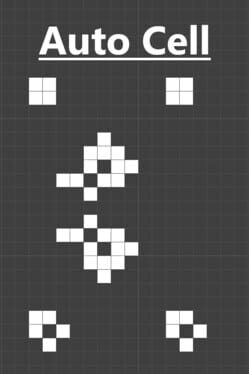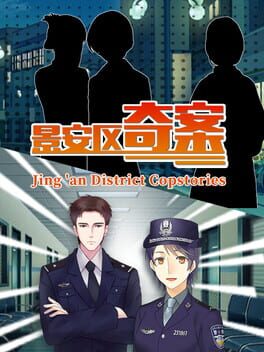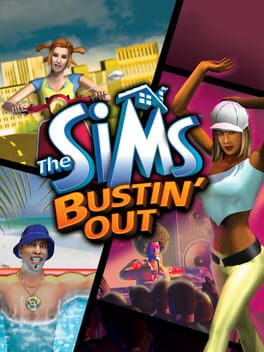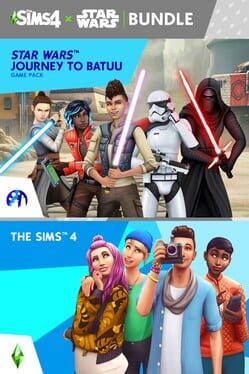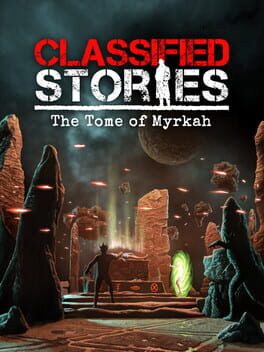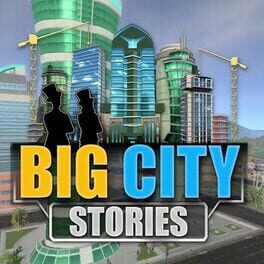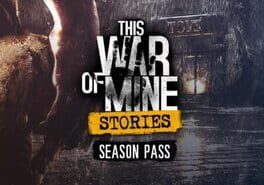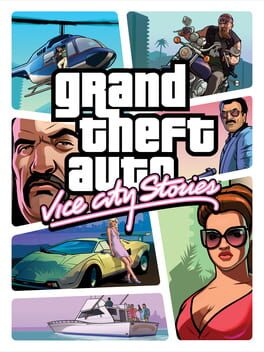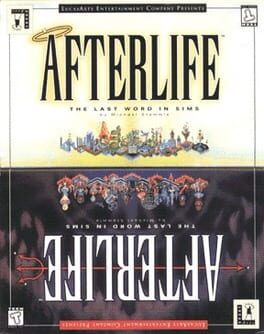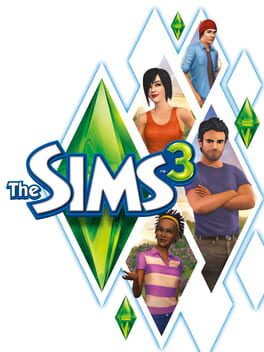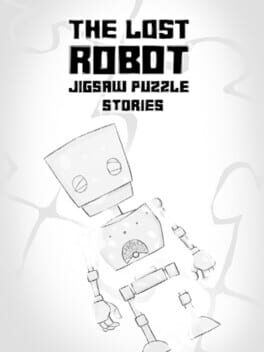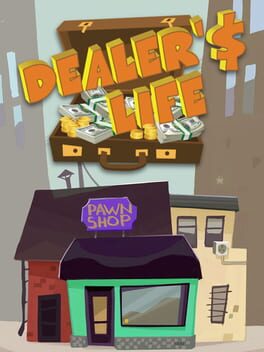How to play The Sims Life Stories on Mac
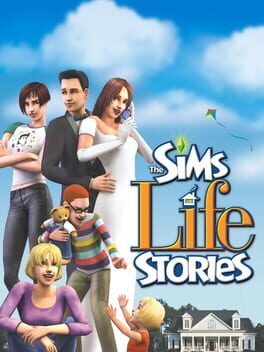
| Platforms | Computer |
Game summary
In The Sims Life Stories, you'll get to lead your Sim through a new set of life adventures.
Play through the life story of Riley as she returns home to start a new life with new friends, new experiences, and unexpected surprises. A bonus second story lets you sort out the love life of Vince, a love-struck high-tech whiz who’s been unlucky in love so far.
You create your Sims, design their dream homes, fulfill their desires (or dash their hopes), and tell their stories as they experience life’s biggest moments.
From first date to first job, from finding Mr. or Mrs. Right to building a long-lasting family legacy, take your Sims through a lifetime of unforgettable experiences.
First released: Feb 2007
Play The Sims Life Stories on Mac with Parallels (virtualized)
The easiest way to play The Sims Life Stories on a Mac is through Parallels, which allows you to virtualize a Windows machine on Macs. The setup is very easy and it works for Apple Silicon Macs as well as for older Intel-based Macs.
Parallels supports the latest version of DirectX and OpenGL, allowing you to play the latest PC games on any Mac. The latest version of DirectX is up to 20% faster.
Our favorite feature of Parallels Desktop is that when you turn off your virtual machine, all the unused disk space gets returned to your main OS, thus minimizing resource waste (which used to be a problem with virtualization).
The Sims Life Stories installation steps for Mac
Step 1
Go to Parallels.com and download the latest version of the software.
Step 2
Follow the installation process and make sure you allow Parallels in your Mac’s security preferences (it will prompt you to do so).
Step 3
When prompted, download and install Windows 10. The download is around 5.7GB. Make sure you give it all the permissions that it asks for.
Step 4
Once Windows is done installing, you are ready to go. All that’s left to do is install The Sims Life Stories like you would on any PC.
Did it work?
Help us improve our guide by letting us know if it worked for you.
👎👍