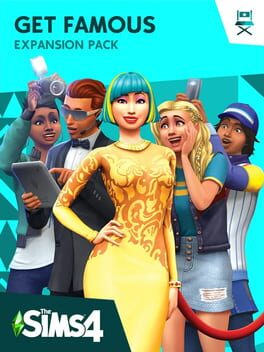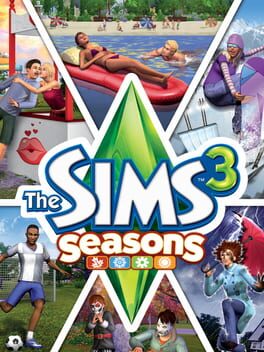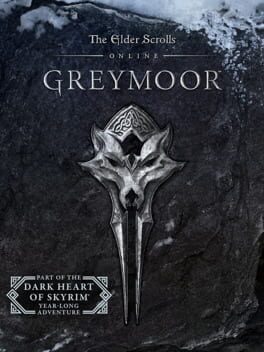How to play The Sims 4: Get to Work on Mac
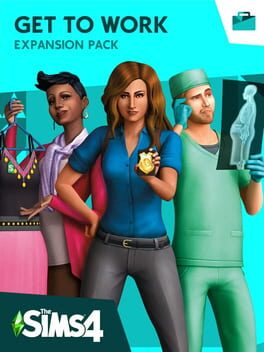
| Platforms | Computer |
Game summary
You rule the workplace with The Sims 4: Get to Work, an expansion pack for The Sims 4! Actively control your Sims while they’re at work and determine whether your Sims are headed towards the big promotion or becoming the workplace menace. Jump to the rescue and save countless lives as a Doctor, torment your neighbors with mischievous inventions as a Scientist, or investigate crime scenes and crack the big cases as a Detective. If you’d rather be your own boss, create, customize, and manage your own retail businesses to become a Simoleonaire! You decide how your Sims get to work.
First released: Mar 2015
Play The Sims 4: Get to Work on Mac with Parallels (virtualized)
The easiest way to play The Sims 4: Get to Work on a Mac is through Parallels, which allows you to virtualize a Windows machine on Macs. The setup is very easy and it works for Apple Silicon Macs as well as for older Intel-based Macs.
Parallels supports the latest version of DirectX and OpenGL, allowing you to play the latest PC games on any Mac. The latest version of DirectX is up to 20% faster.
Our favorite feature of Parallels Desktop is that when you turn off your virtual machine, all the unused disk space gets returned to your main OS, thus minimizing resource waste (which used to be a problem with virtualization).
The Sims 4: Get to Work installation steps for Mac
Step 1
Go to Parallels.com and download the latest version of the software.
Step 2
Follow the installation process and make sure you allow Parallels in your Mac’s security preferences (it will prompt you to do so).
Step 3
When prompted, download and install Windows 10. The download is around 5.7GB. Make sure you give it all the permissions that it asks for.
Step 4
Once Windows is done installing, you are ready to go. All that’s left to do is install The Sims 4: Get to Work like you would on any PC.
Did it work?
Help us improve our guide by letting us know if it worked for you.
👎👍