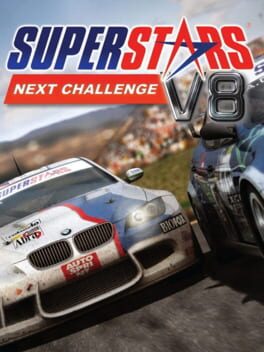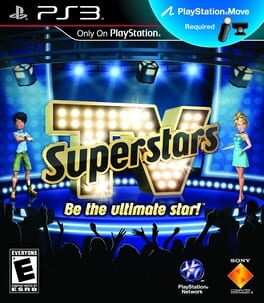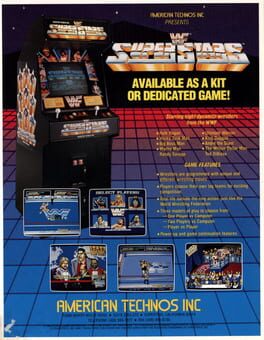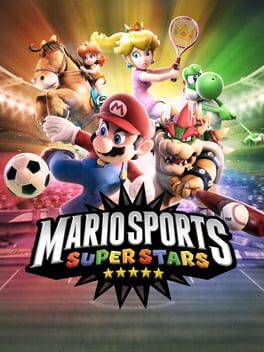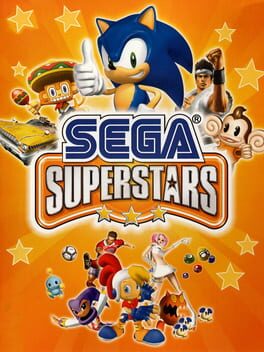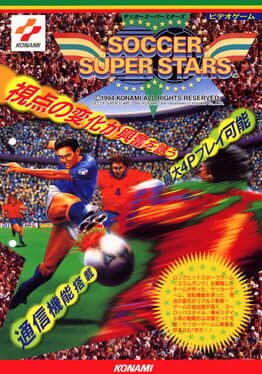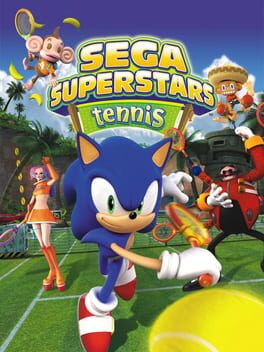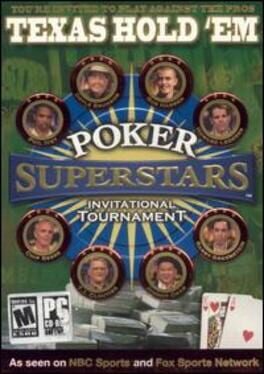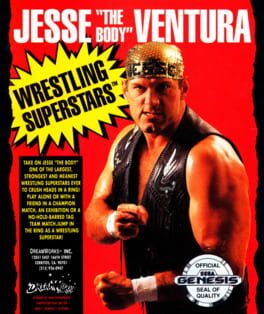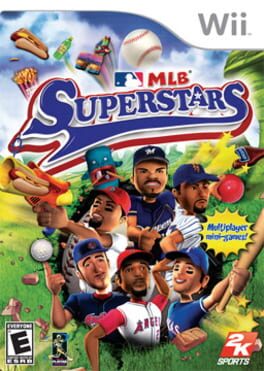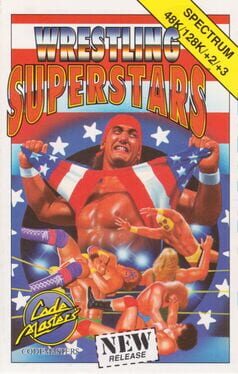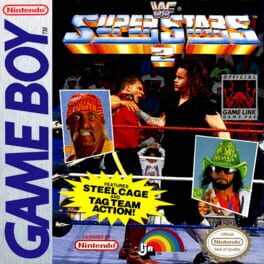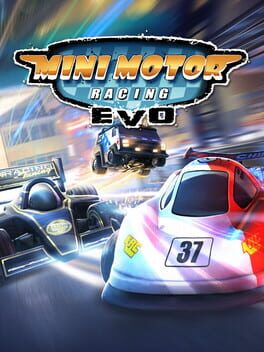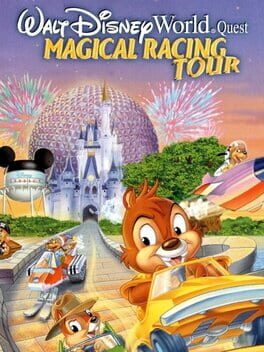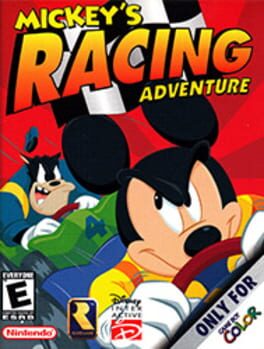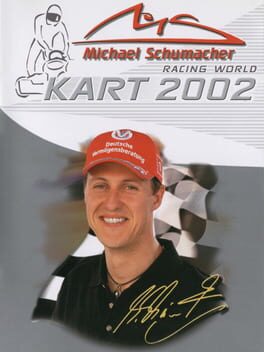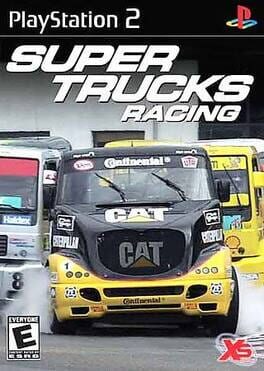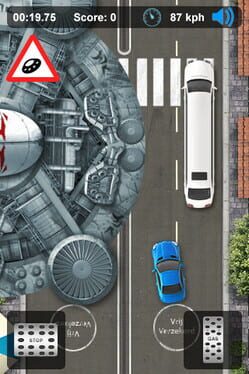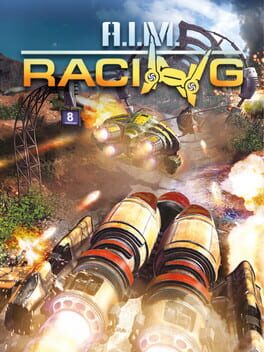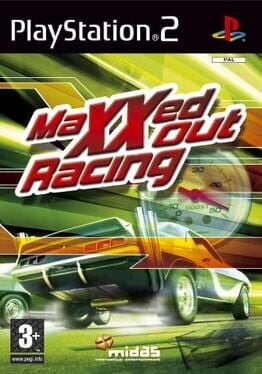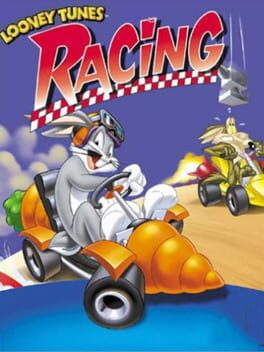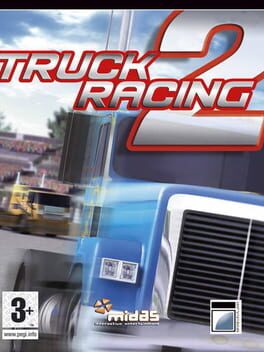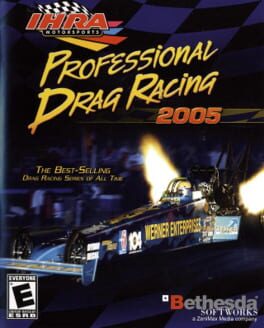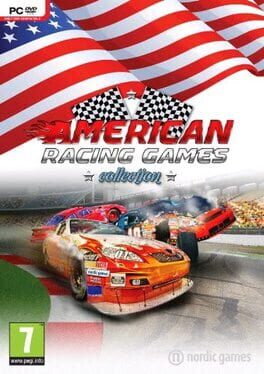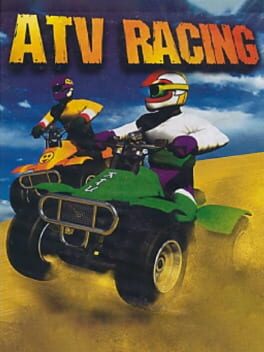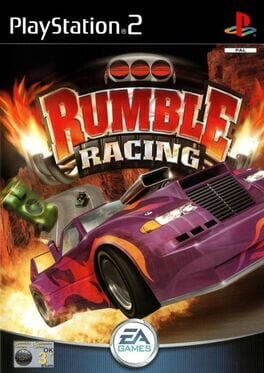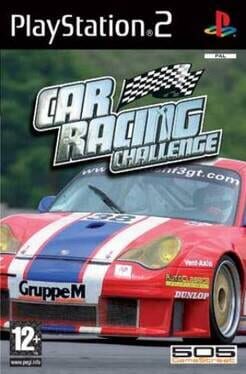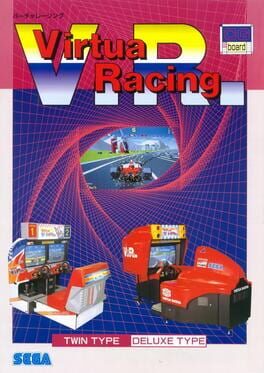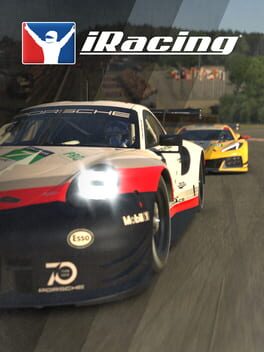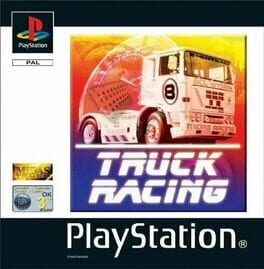How to play Superstars V8 Racing on Mac
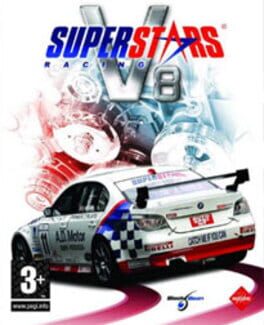
| Platforms | Computer |
Game summary
Get back to 4 wheels and test your skills with V8 engines for the next racing challenge! Superstars V8 Racing is based on the license of the car racing Italian Championship that Black Bean Games has signed off with Superstars International Development. Powered by some of the most important car manufacturers in the whole world, such as BMW, Audi and Jaguar, and sporting top class production cars it delivers a breathtaking driving experience.
Superstars V8 Racing offers the utmost realistic impression of the Championship. From car design to technical engine features, from the setting of the races to the turns of the tracks, everything has been designed in great detail. Every single car behaves in a complete different way accordingly to its real technical features and the settings tuned by each team competing for the title in order to get the best performance out of the powerful engine.
Game play mode variety is enriched by each own cars' peculiarity and it can be appreciated for the pick up'n play game mechanics, thought for the casual gamers, as well as for the top notch quality of the most experienced ones.
First released: Jun 2009
Play Superstars V8 Racing on Mac with Parallels (virtualized)
The easiest way to play Superstars V8 Racing on a Mac is through Parallels, which allows you to virtualize a Windows machine on Macs. The setup is very easy and it works for Apple Silicon Macs as well as for older Intel-based Macs.
Parallels supports the latest version of DirectX and OpenGL, allowing you to play the latest PC games on any Mac. The latest version of DirectX is up to 20% faster.
Our favorite feature of Parallels Desktop is that when you turn off your virtual machine, all the unused disk space gets returned to your main OS, thus minimizing resource waste (which used to be a problem with virtualization).
Superstars V8 Racing installation steps for Mac
Step 1
Go to Parallels.com and download the latest version of the software.
Step 2
Follow the installation process and make sure you allow Parallels in your Mac’s security preferences (it will prompt you to do so).
Step 3
When prompted, download and install Windows 10. The download is around 5.7GB. Make sure you give it all the permissions that it asks for.
Step 4
Once Windows is done installing, you are ready to go. All that’s left to do is install Superstars V8 Racing like you would on any PC.
Did it work?
Help us improve our guide by letting us know if it worked for you.
👎👍