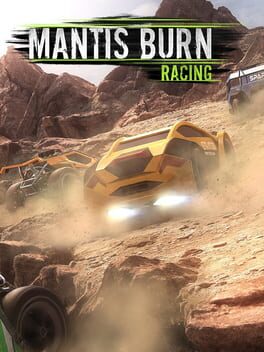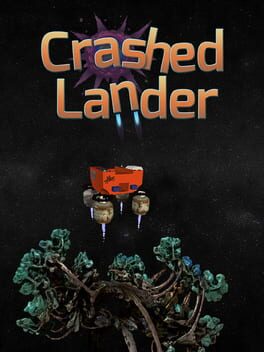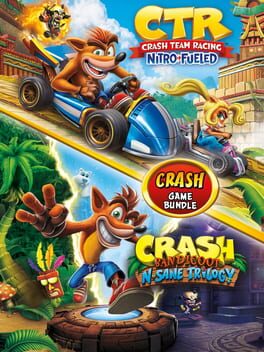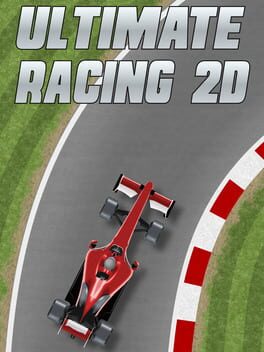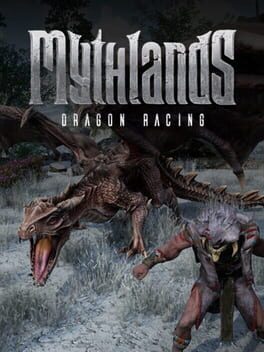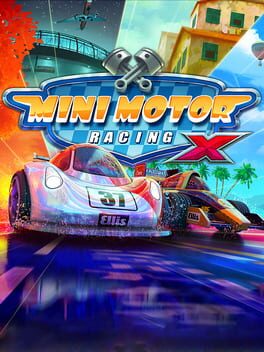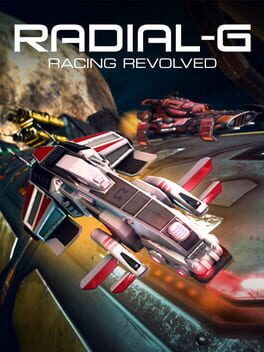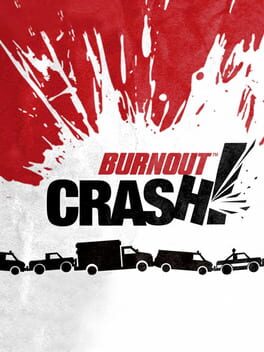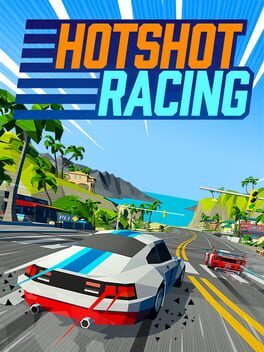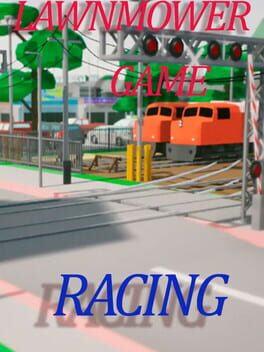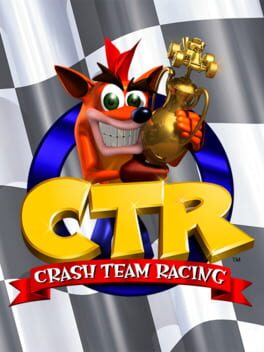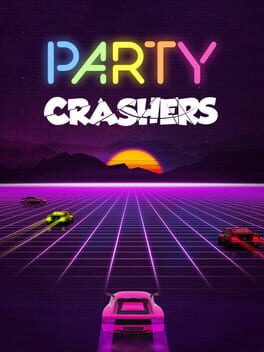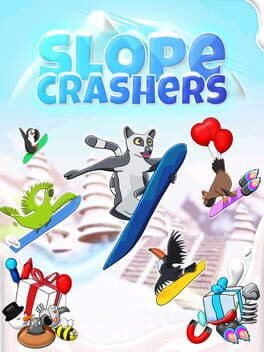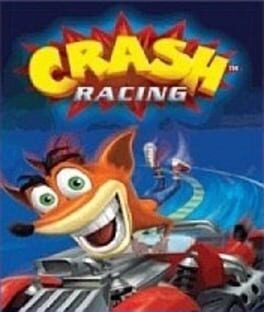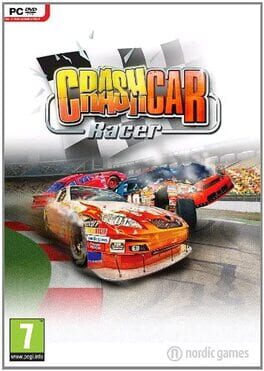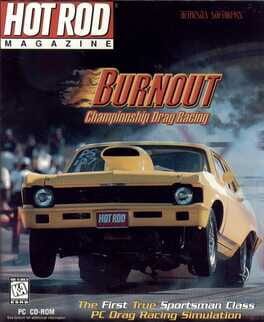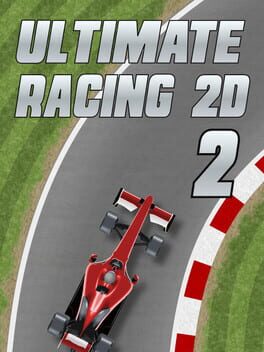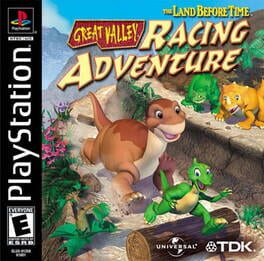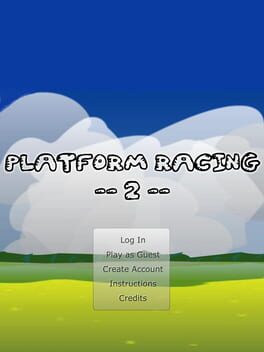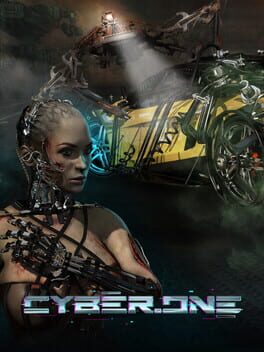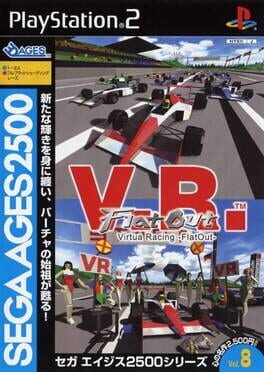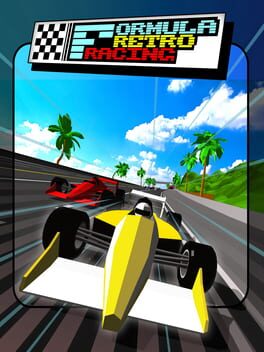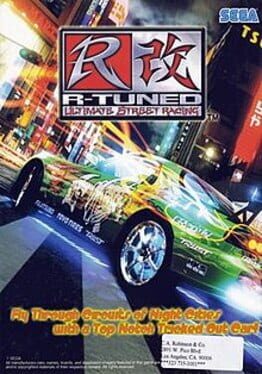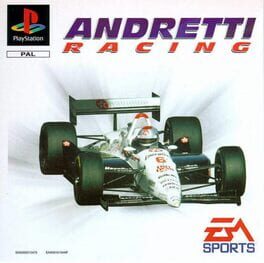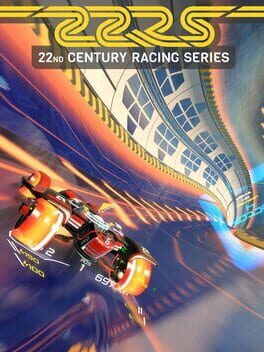How to play Crash and Burn Racing on Mac

| Platforms | Computer |
Game summary
Crash and Burn Racing is a high impact racing game. You will be put behind the wheel of crazy vehicles that are fitted with over-the-top weaponry and power-ups such as a nitro chargers, bombs and homing missiles.
The sole purpose of the game is to create as much havoc as possible by taking out rivals and preferably causing a fair share of civilian casualties in the process. You get to drive in fast super cars, ambulances, fire trucks and even a heavily armoured school bus.
Each of the vehicles can be fully upgraded and customized to meet the driver's destructive needs. With each successful takedown money is earned, which can be used to upgrade cars.
First released: Dec 2014
Play Crash and Burn Racing on Mac with Parallels (virtualized)
The easiest way to play Crash and Burn Racing on a Mac is through Parallels, which allows you to virtualize a Windows machine on Macs. The setup is very easy and it works for Apple Silicon Macs as well as for older Intel-based Macs.
Parallels supports the latest version of DirectX and OpenGL, allowing you to play the latest PC games on any Mac. The latest version of DirectX is up to 20% faster.
Our favorite feature of Parallels Desktop is that when you turn off your virtual machine, all the unused disk space gets returned to your main OS, thus minimizing resource waste (which used to be a problem with virtualization).
Crash and Burn Racing installation steps for Mac
Step 1
Go to Parallels.com and download the latest version of the software.
Step 2
Follow the installation process and make sure you allow Parallels in your Mac’s security preferences (it will prompt you to do so).
Step 3
When prompted, download and install Windows 10. The download is around 5.7GB. Make sure you give it all the permissions that it asks for.
Step 4
Once Windows is done installing, you are ready to go. All that’s left to do is install Crash and Burn Racing like you would on any PC.
Did it work?
Help us improve our guide by letting us know if it worked for you.
👎👍