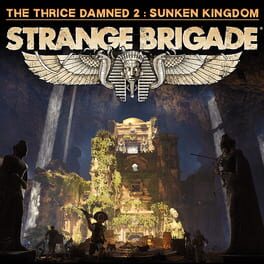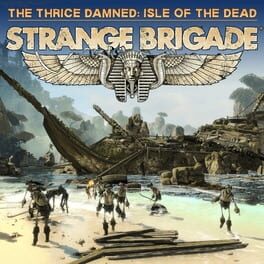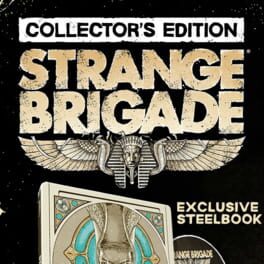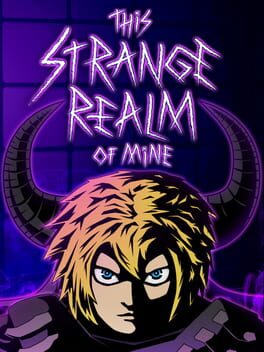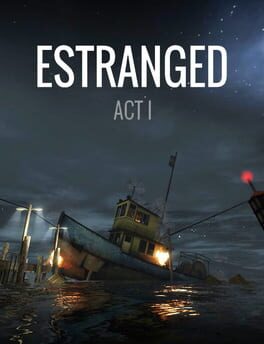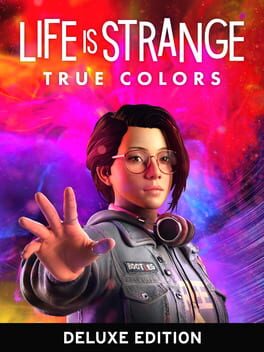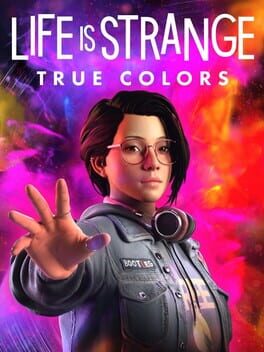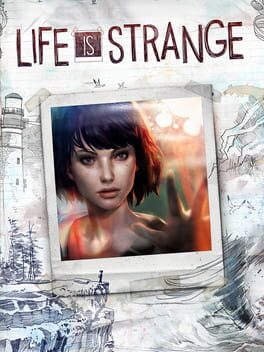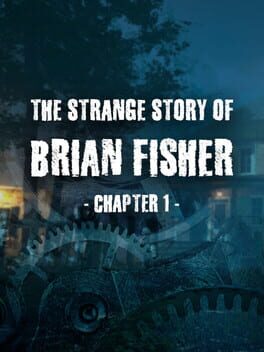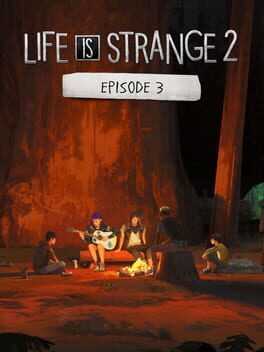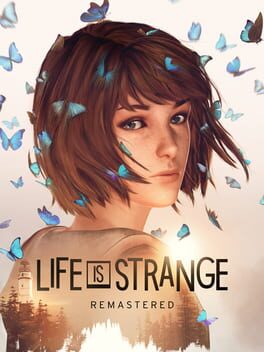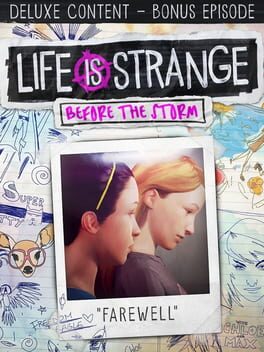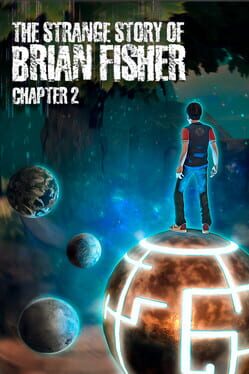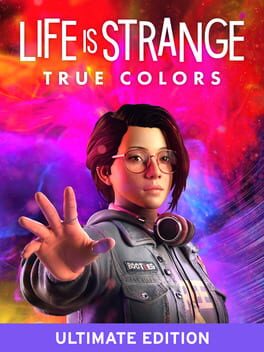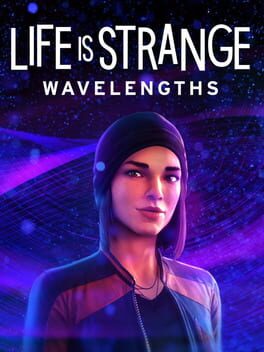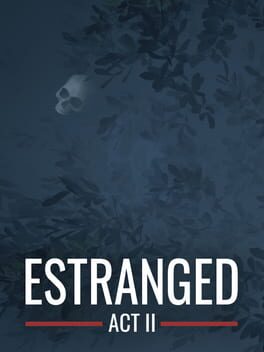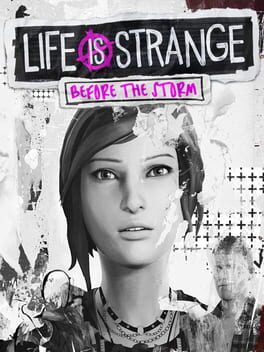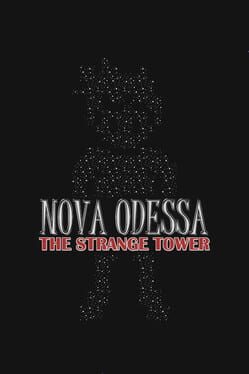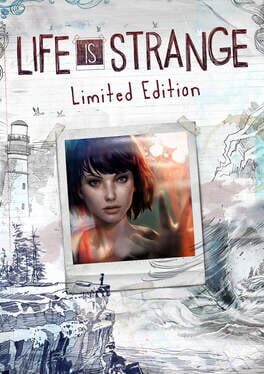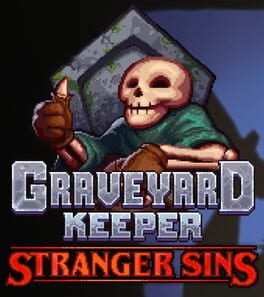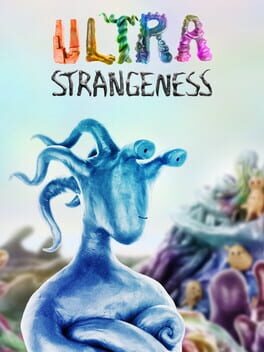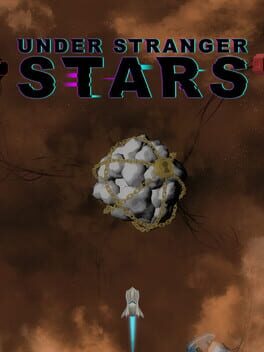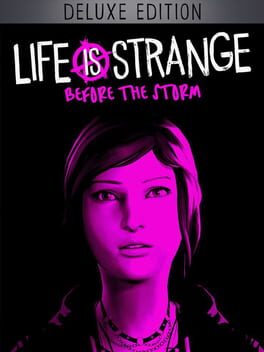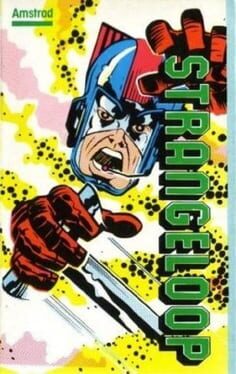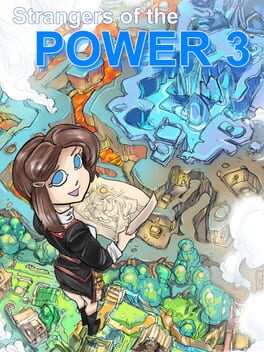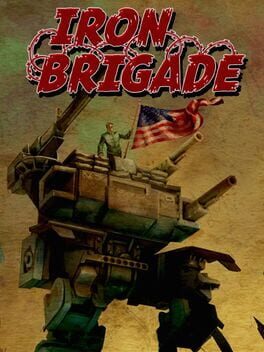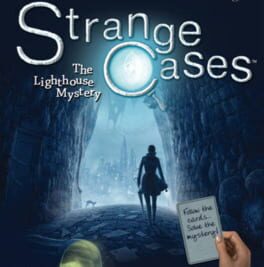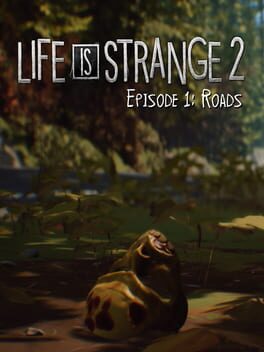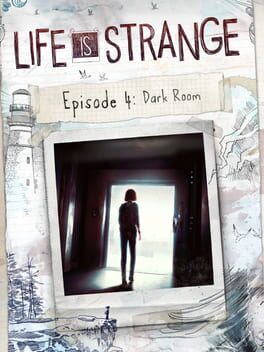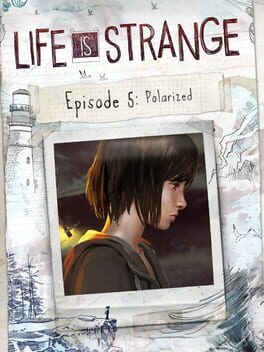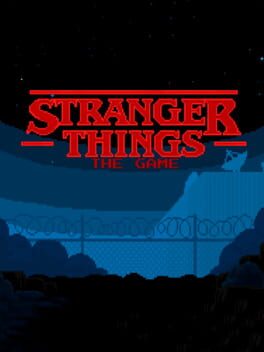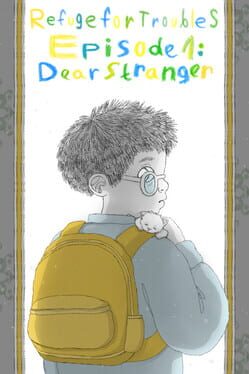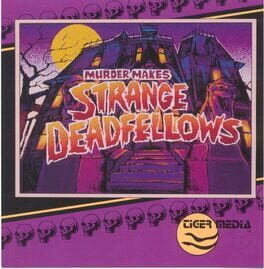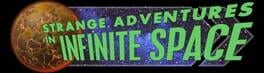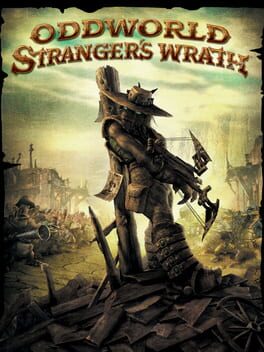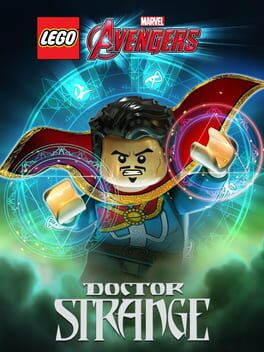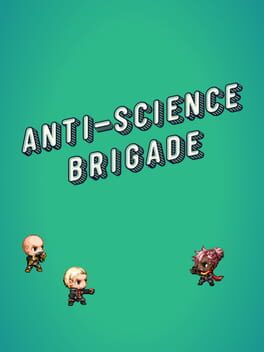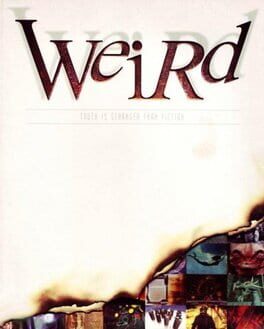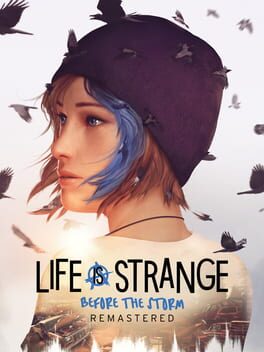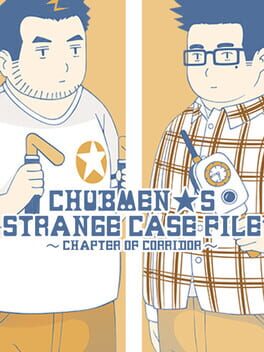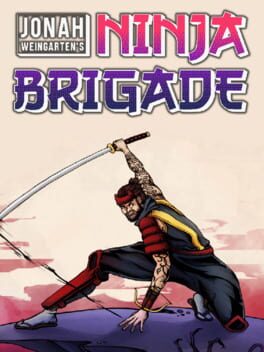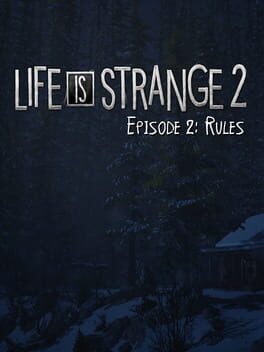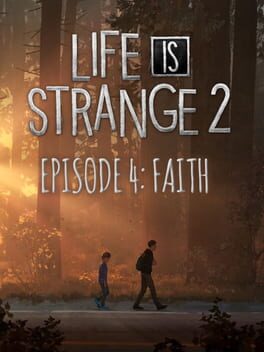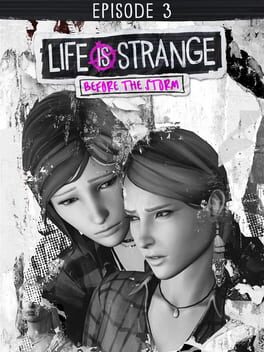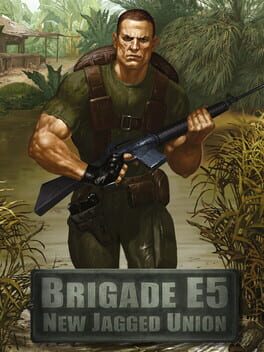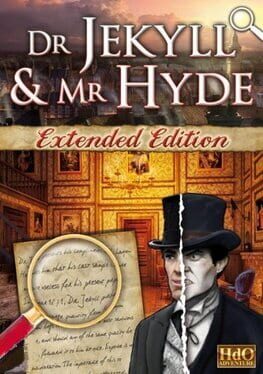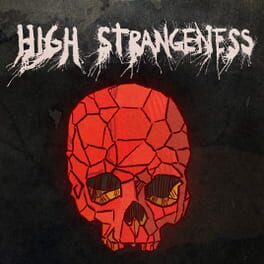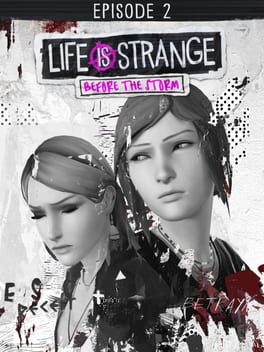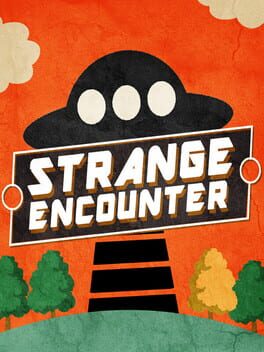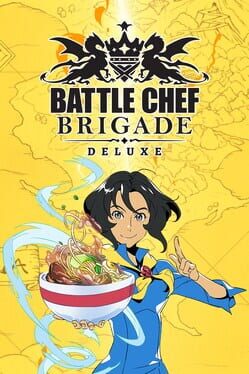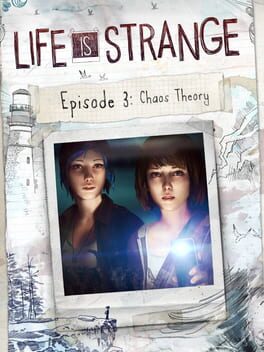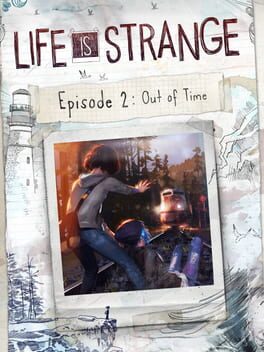How to play Strange Brigade on Mac
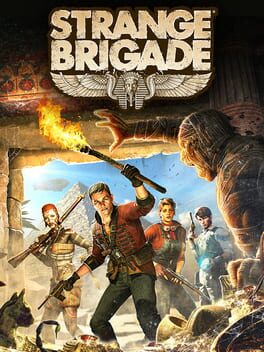
| Platforms | Computer |
Game summary
There are remote corners of the British Empire where the supernatural lurks and the shadows linger, where few dare go and fewer return. In Strange Brigade you'll encounter fantastic and forgotten civilizations shrouded in mystery, uncover treacherous tombs and test your wits against unfathomable foes...
You'll explore the ancient world as one of four dashing explorers, each blessed with their own weapons, tactics, and special superhuman powers...
You'll fight back-to-back against a terrifying army of mythological menaces, unleashed by no less than a resurrected Egyptian witch queen! With such ungodly evil afoot, the Strange Brigade needs YOU!
First released: Aug 2018
Play Strange Brigade on Mac with Parallels (virtualized)
The easiest way to play Strange Brigade on a Mac is through Parallels, which allows you to virtualize a Windows machine on Macs. The setup is very easy and it works for Apple Silicon Macs as well as for older Intel-based Macs.
Parallels supports the latest version of DirectX and OpenGL, allowing you to play the latest PC games on any Mac. The latest version of DirectX is up to 20% faster.
Our favorite feature of Parallels Desktop is that when you turn off your virtual machine, all the unused disk space gets returned to your main OS, thus minimizing resource waste (which used to be a problem with virtualization).
Strange Brigade installation steps for Mac
Step 1
Go to Parallels.com and download the latest version of the software.
Step 2
Follow the installation process and make sure you allow Parallels in your Mac’s security preferences (it will prompt you to do so).
Step 3
When prompted, download and install Windows 10. The download is around 5.7GB. Make sure you give it all the permissions that it asks for.
Step 4
Once Windows is done installing, you are ready to go. All that’s left to do is install Strange Brigade like you would on any PC.
Did it work?
Help us improve our guide by letting us know if it worked for you.
👎👍