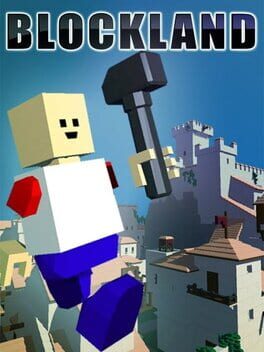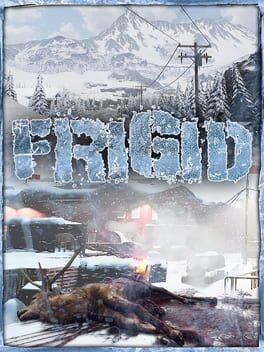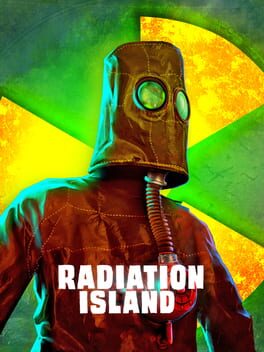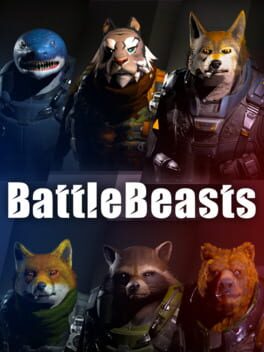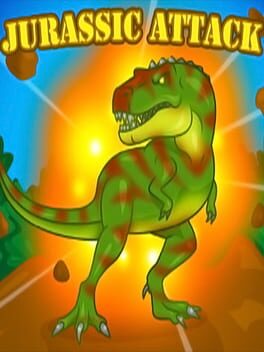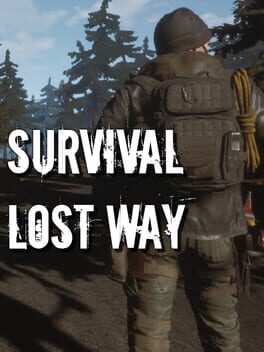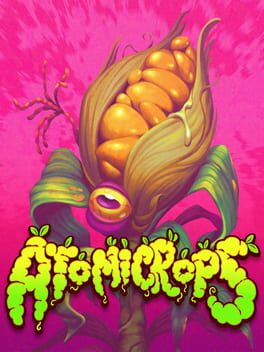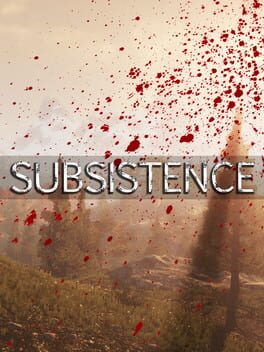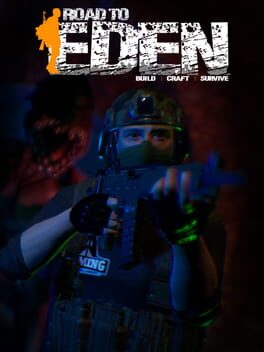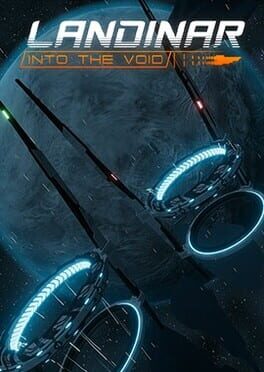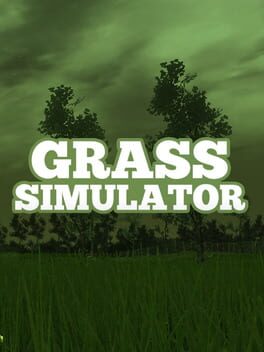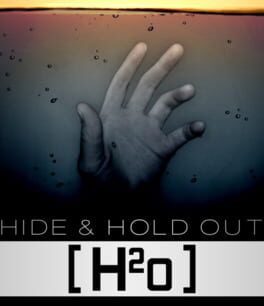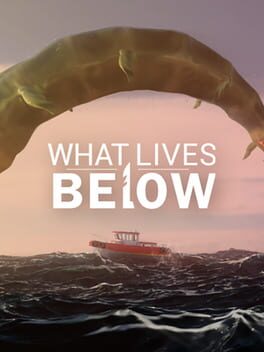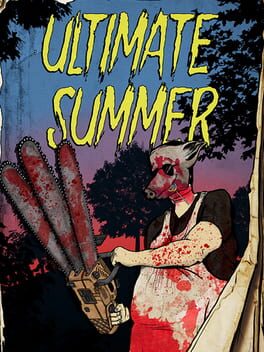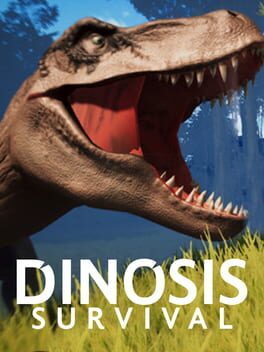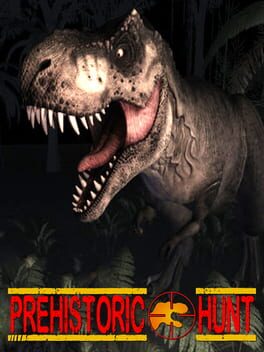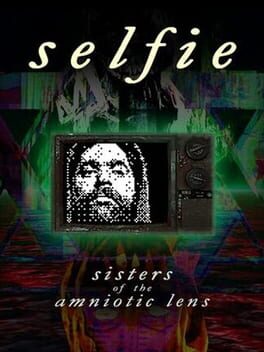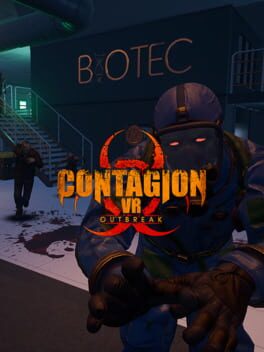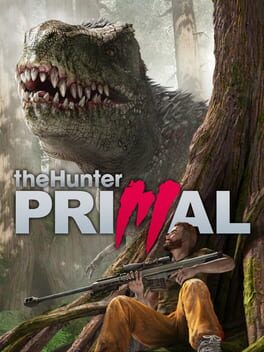How to play Starforge on Mac

| Platforms | Computer |
Game summary
StarForge is a game about gathering resources, building bases, crafting anything you want, and surviving on an alien planet. Earth's star is dying and humanity transferred as much technology and resources as possible and left on a one way mission to populate another planet.
StarForge was inspired by Halo, Warcraft 3, Borderlands, Terraria, and Minecraft. It borrows elements from the RTS, FPS, RPG, Voxel Builder, Tower Defense, and Physics Sandbox genres. We are building a dark and serious universe and want the player to live out their own unique story on the procedural planet.
First released: Sep 2014
Play Starforge on Mac with Parallels (virtualized)
The easiest way to play Starforge on a Mac is through Parallels, which allows you to virtualize a Windows machine on Macs. The setup is very easy and it works for Apple Silicon Macs as well as for older Intel-based Macs.
Parallels supports the latest version of DirectX and OpenGL, allowing you to play the latest PC games on any Mac. The latest version of DirectX is up to 20% faster.
Our favorite feature of Parallels Desktop is that when you turn off your virtual machine, all the unused disk space gets returned to your main OS, thus minimizing resource waste (which used to be a problem with virtualization).
Starforge installation steps for Mac
Step 1
Go to Parallels.com and download the latest version of the software.
Step 2
Follow the installation process and make sure you allow Parallels in your Mac’s security preferences (it will prompt you to do so).
Step 3
When prompted, download and install Windows 10. The download is around 5.7GB. Make sure you give it all the permissions that it asks for.
Step 4
Once Windows is done installing, you are ready to go. All that’s left to do is install Starforge like you would on any PC.
Did it work?
Help us improve our guide by letting us know if it worked for you.
👎👍