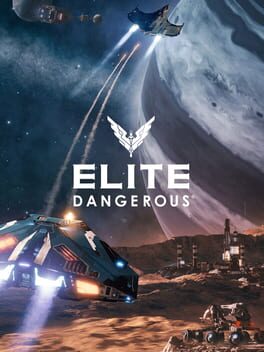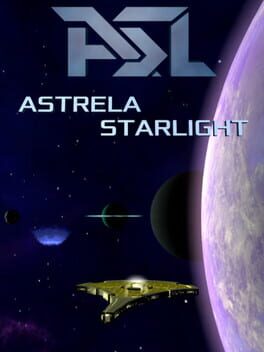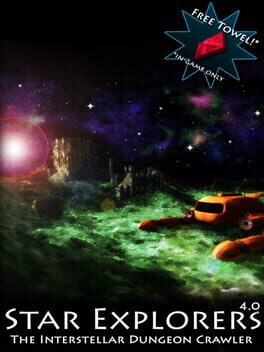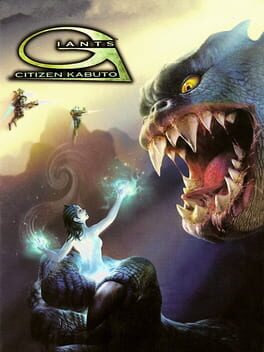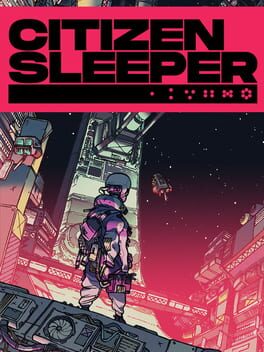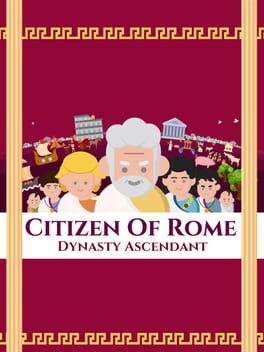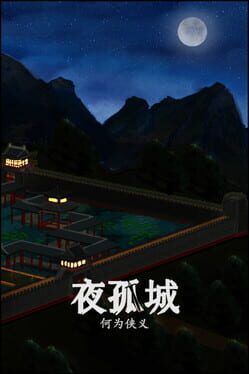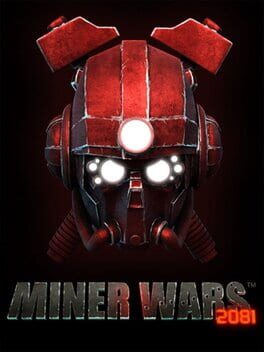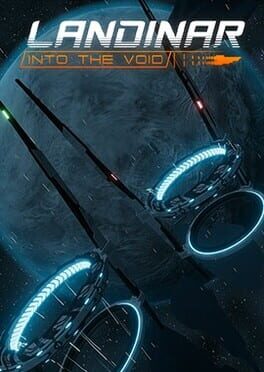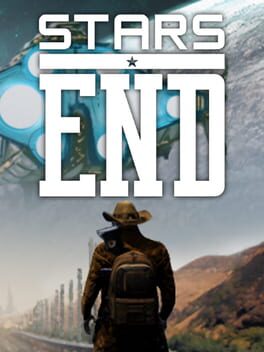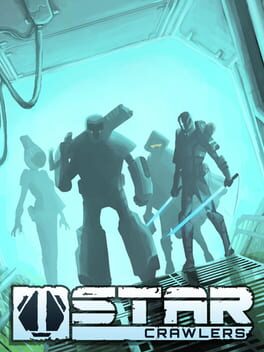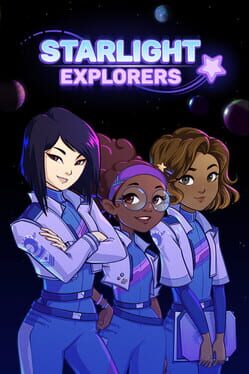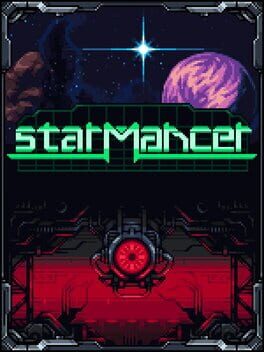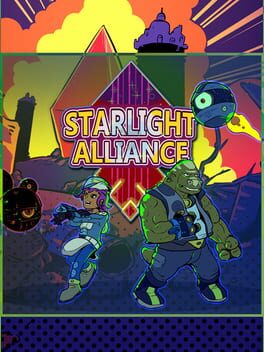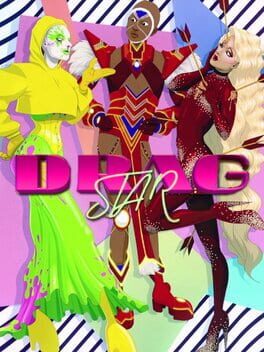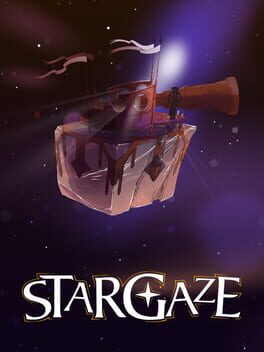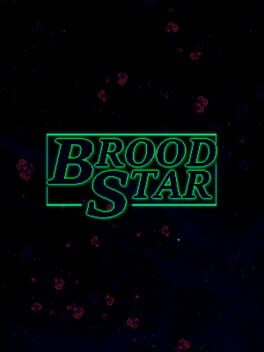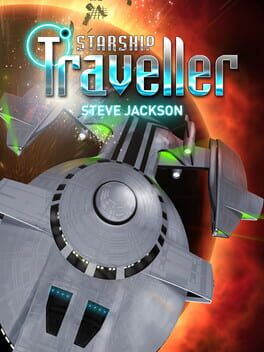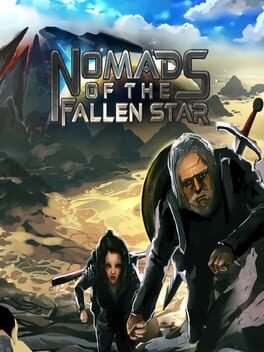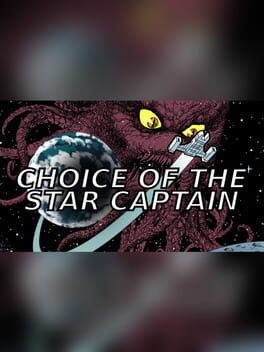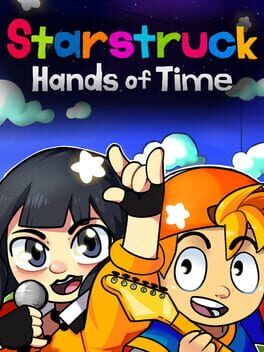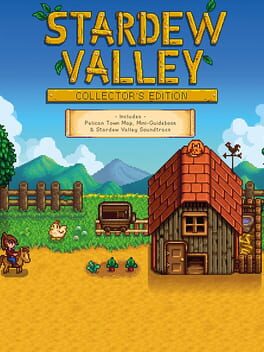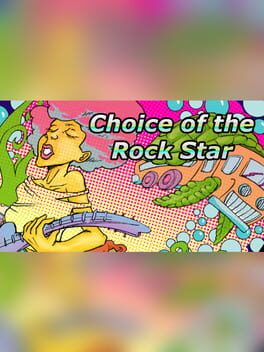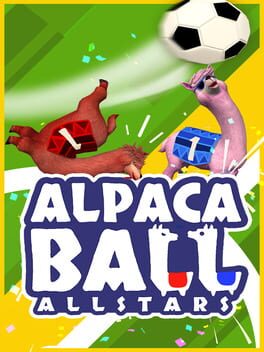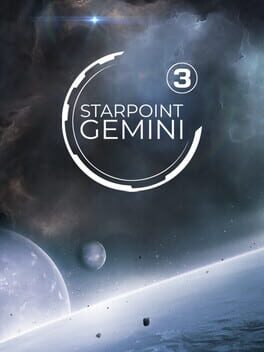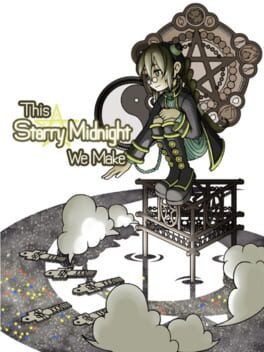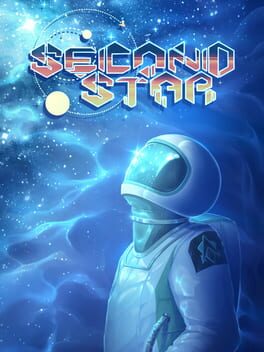How to play Star Citizen on Mac

| Platforms | Platform, Computer |
Game summary
Star Citizen is an upcoming space trading and combat simulator video game for Microsoft Windows. Star Citizen will consist of two main components: first person space combat and trading in a massively multiplayer persistent universe and customizable private servers (known as Star Citizen), and a branching single-player game (known as Squadron 42). The game will also feature VR support.
Play Star Citizen on Mac with Parallels (virtualized)
The easiest way to play Star Citizen on a Mac is through Parallels, which allows you to virtualize a Windows machine on Macs. The setup is very easy and it works for Apple Silicon Macs as well as for older Intel-based Macs.
Parallels supports the latest version of DirectX and OpenGL, allowing you to play the latest PC games on any Mac. The latest version of DirectX is up to 20% faster.
Our favorite feature of Parallels Desktop is that when you turn off your virtual machine, all the unused disk space gets returned to your main OS, thus minimizing resource waste (which used to be a problem with virtualization).
Star Citizen installation steps for Mac
Step 1
Go to Parallels.com and download the latest version of the software.
Step 2
Follow the installation process and make sure you allow Parallels in your Mac’s security preferences (it will prompt you to do so).
Step 3
When prompted, download and install Windows 10. The download is around 5.7GB. Make sure you give it all the permissions that it asks for.
Step 4
Once Windows is done installing, you are ready to go. All that’s left to do is install Star Citizen like you would on any PC.
Did it work?
Help us improve our guide by letting us know if it worked for you.
👎👍