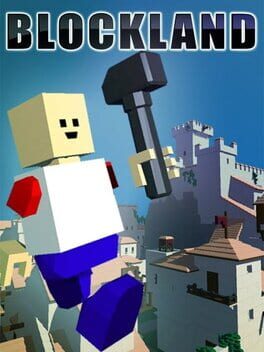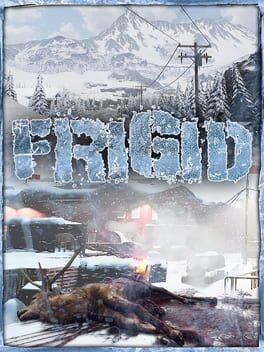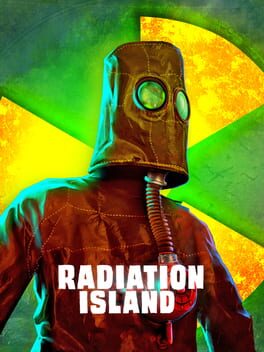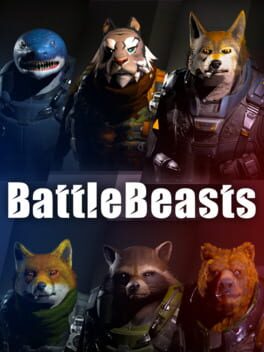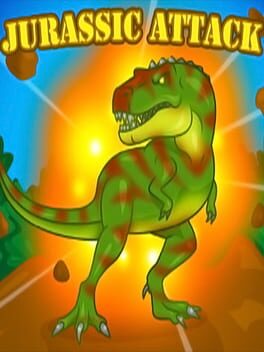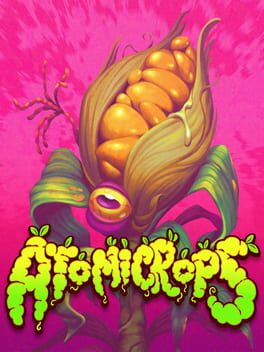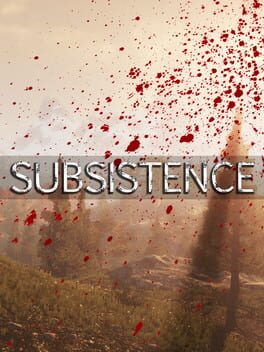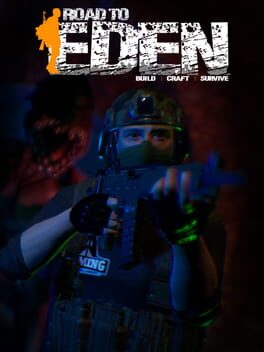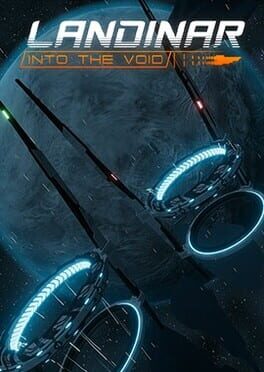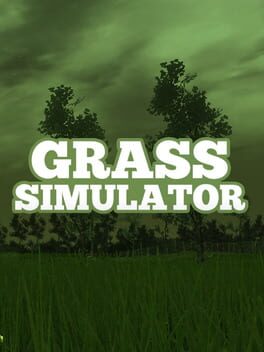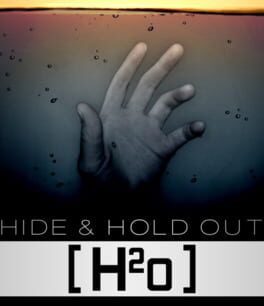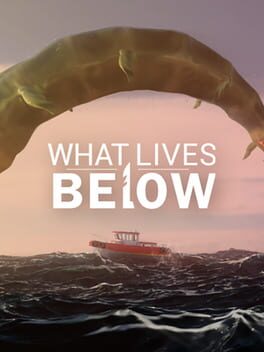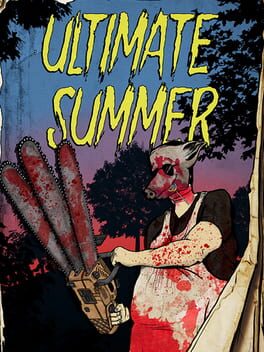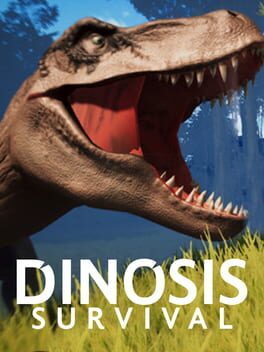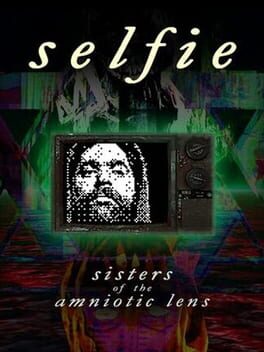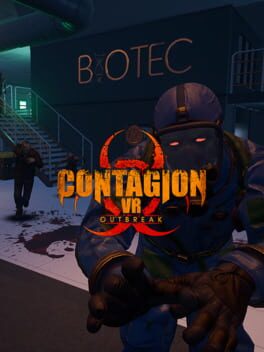How to play Redshift 7 on Mac

Game summary
Redshift 7 is an open world action adventure game taking place in a distant galaxy overrun by hostile alien life. In Redshift 7, you will visit multiple star systems and planets. You can trade, mine, explore and become a courier or a mercenary. Battle pirates and other creatures in space or on the surface of planets. Experience seamless transitions from piloting your ship to EVA in your suit or to ground based movement on planets and space stations. Team up with others to defend the galaxy from unknown enemies or battle each other across miles of terrain and open space. Upgrade your ship and weapons to become the most powerful adventurer in the galaxy.
Play Redshift 7 on Mac with Parallels (virtualized)
The easiest way to play Redshift 7 on a Mac is through Parallels, which allows you to virtualize a Windows machine on Macs. The setup is very easy and it works for Apple Silicon Macs as well as for older Intel-based Macs.
Parallels supports the latest version of DirectX and OpenGL, allowing you to play the latest PC games on any Mac. The latest version of DirectX is up to 20% faster.
Our favorite feature of Parallels Desktop is that when you turn off your virtual machine, all the unused disk space gets returned to your main OS, thus minimizing resource waste (which used to be a problem with virtualization).
Redshift 7 installation steps for Mac
Step 1
Go to Parallels.com and download the latest version of the software.
Step 2
Follow the installation process and make sure you allow Parallels in your Mac’s security preferences (it will prompt you to do so).
Step 3
When prompted, download and install Windows 10. The download is around 5.7GB. Make sure you give it all the permissions that it asks for.
Step 4
Once Windows is done installing, you are ready to go. All that’s left to do is install Redshift 7 like you would on any PC.
Did it work?
Help us improve our guide by letting us know if it worked for you.
👎👍