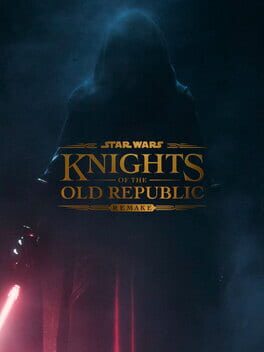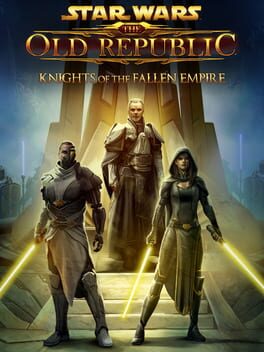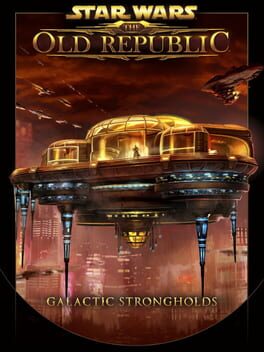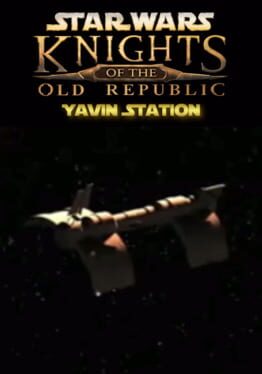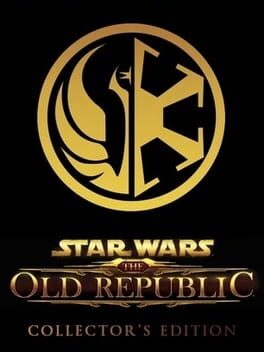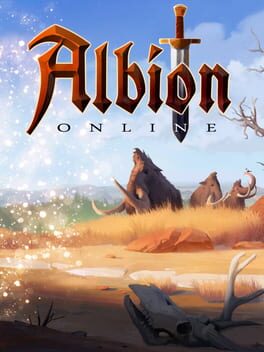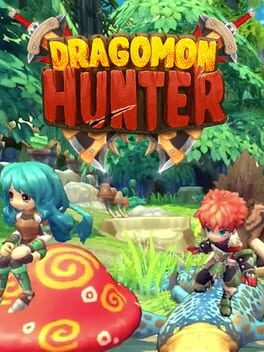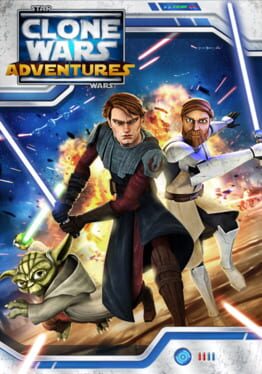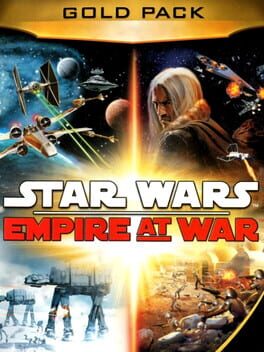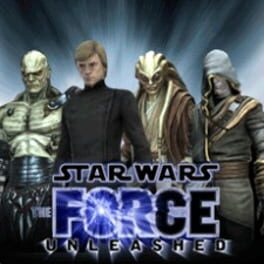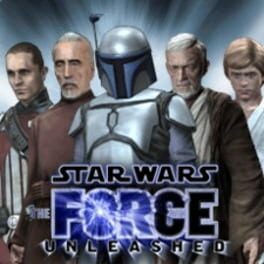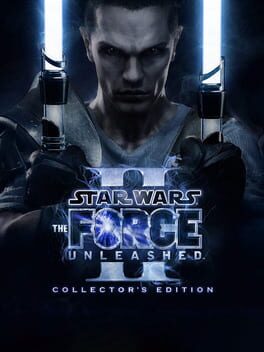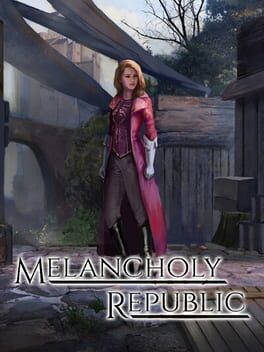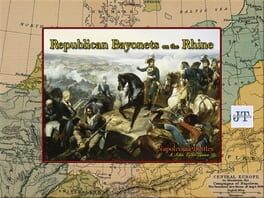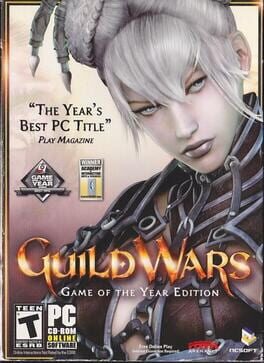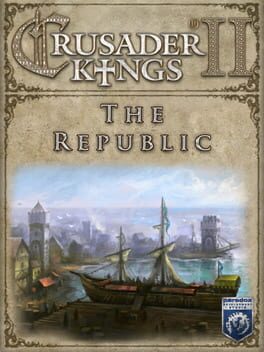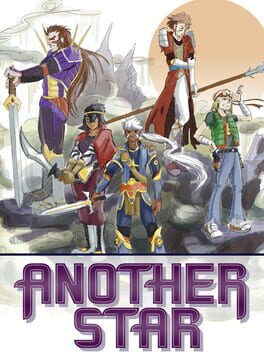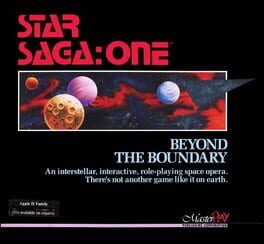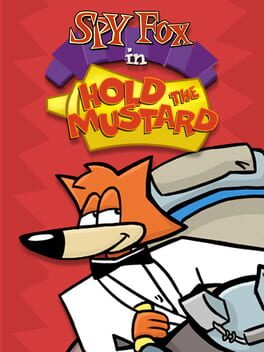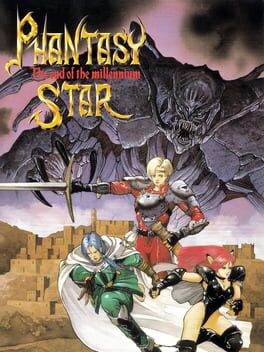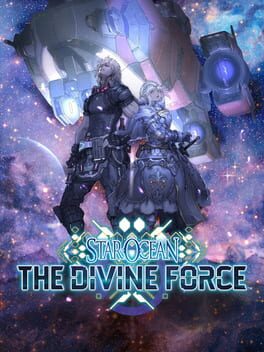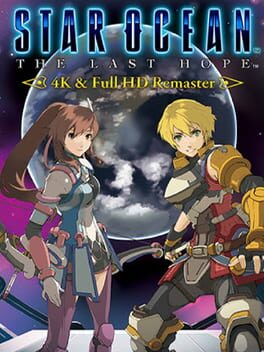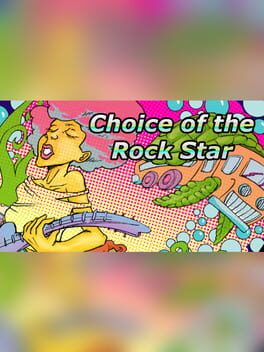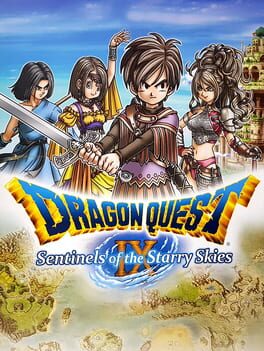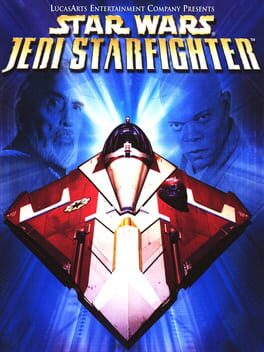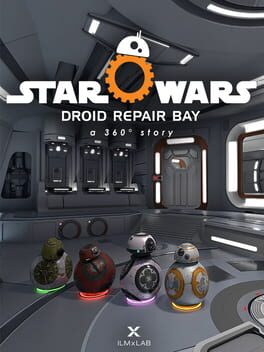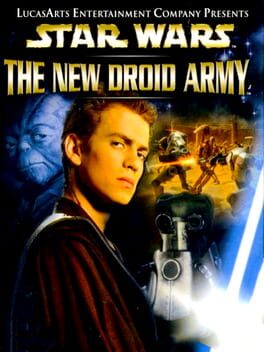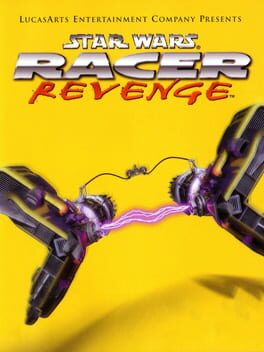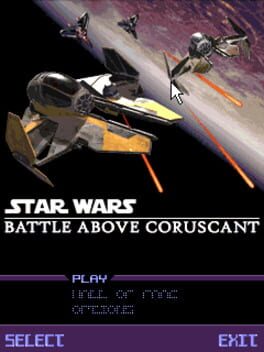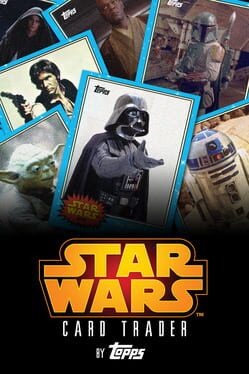How to play Star Wars: The Old Republic on Mac
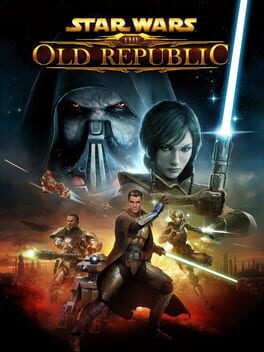
| Platforms | Computer |
Game summary
Step in to the center of your own Star Wars story as you choose your path down the light or dark side of the Force. Your choices have impact not only on your story but on those who join you along the way. Each choice you make can change how your story unfolds including unexpected story twists or devastating consequences that impact you and your Companions. Play as one of 8 legendary Star Wars classes include Jedi, Sith, Smuggler, Trooper and more – this is your story and you decide how you want to build your reputation and influence across the galaxy as you join in epic adventures and challenging missions on the ground and in space!
First released: Dec 2011
Play Star Wars: The Old Republic on Mac with Parallels (virtualized)
The easiest way to play Star Wars: The Old Republic on a Mac is through Parallels, which allows you to virtualize a Windows machine on Macs. The setup is very easy and it works for Apple Silicon Macs as well as for older Intel-based Macs.
Parallels supports the latest version of DirectX and OpenGL, allowing you to play the latest PC games on any Mac. The latest version of DirectX is up to 20% faster.
Our favorite feature of Parallels Desktop is that when you turn off your virtual machine, all the unused disk space gets returned to your main OS, thus minimizing resource waste (which used to be a problem with virtualization).
Star Wars: The Old Republic installation steps for Mac
Step 1
Go to Parallels.com and download the latest version of the software.
Step 2
Follow the installation process and make sure you allow Parallels in your Mac’s security preferences (it will prompt you to do so).
Step 3
When prompted, download and install Windows 10. The download is around 5.7GB. Make sure you give it all the permissions that it asks for.
Step 4
Once Windows is done installing, you are ready to go. All that’s left to do is install Star Wars: The Old Republic like you would on any PC.
Did it work?
Help us improve our guide by letting us know if it worked for you.
👎👍