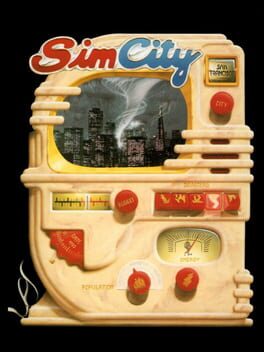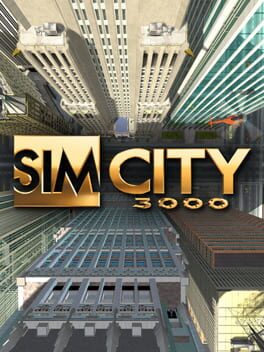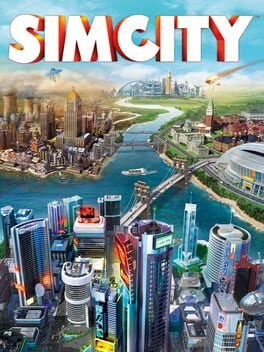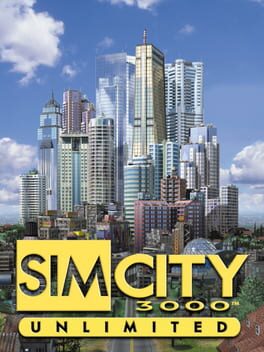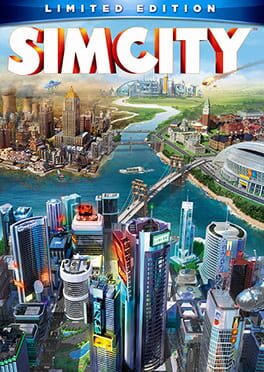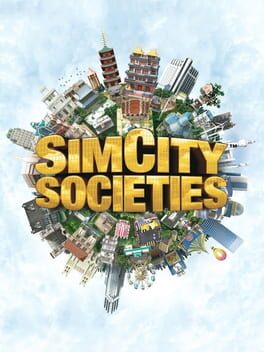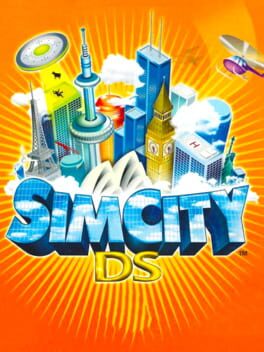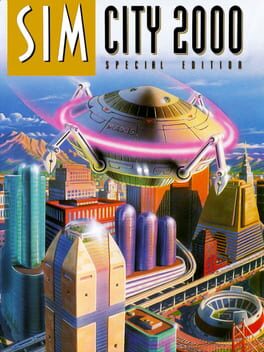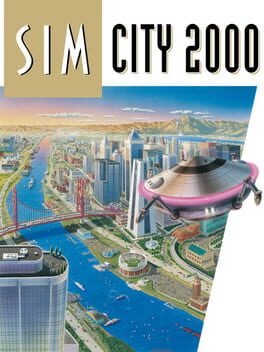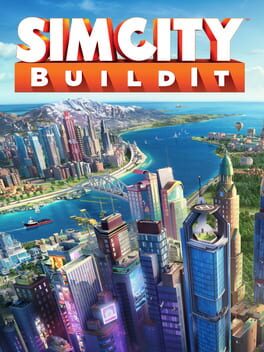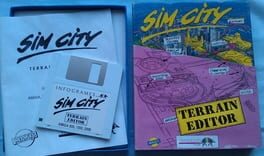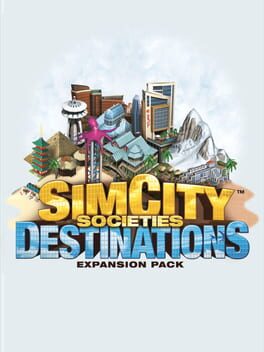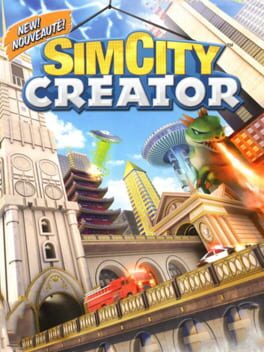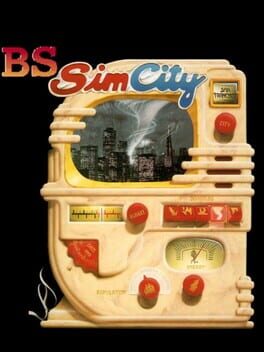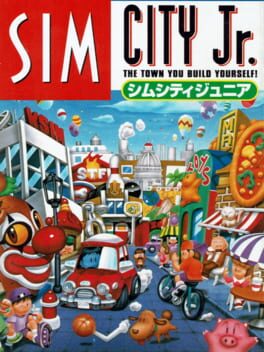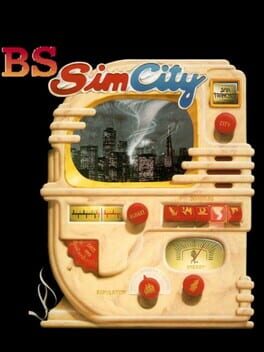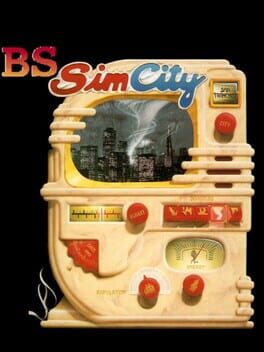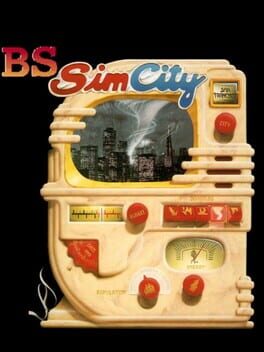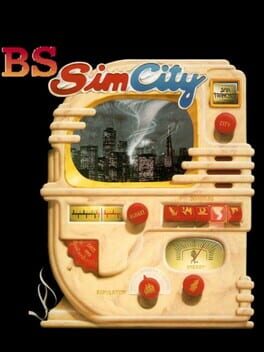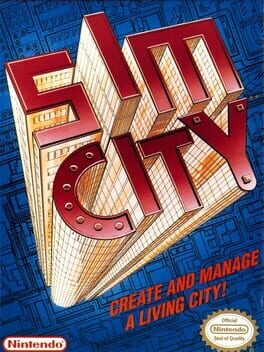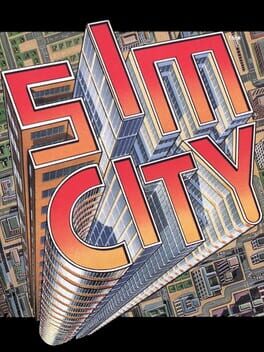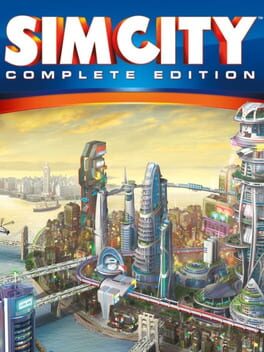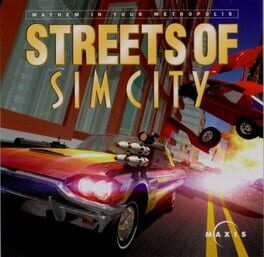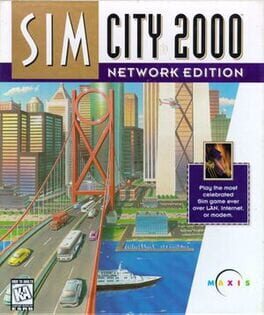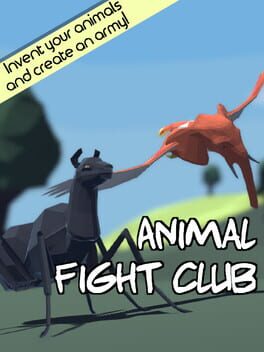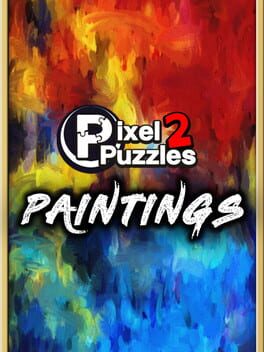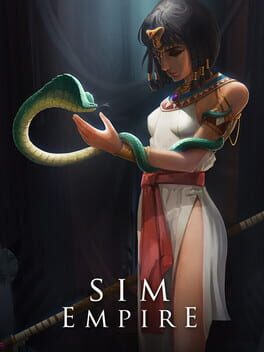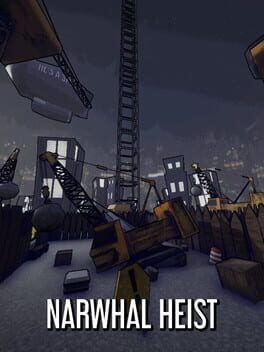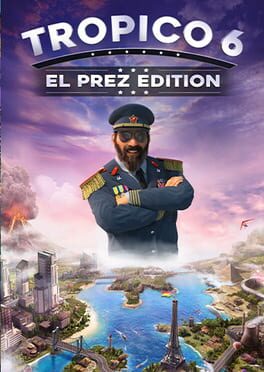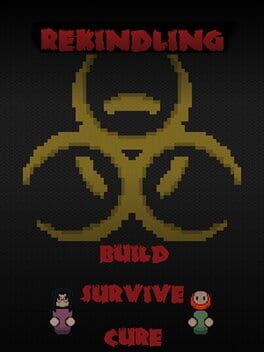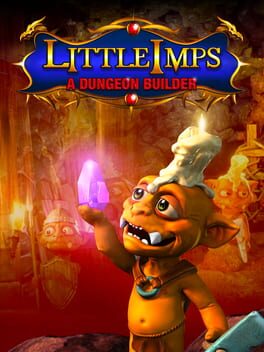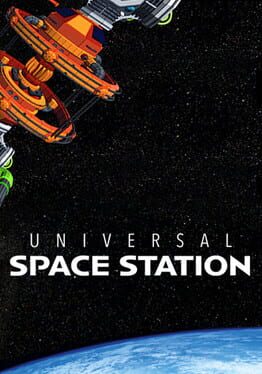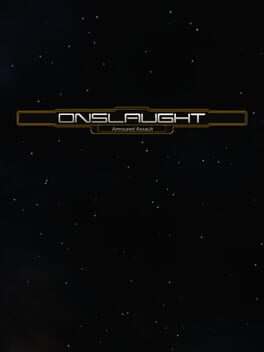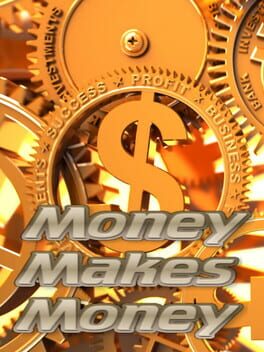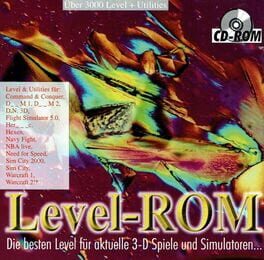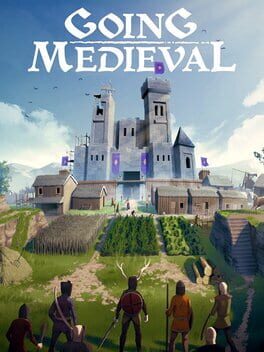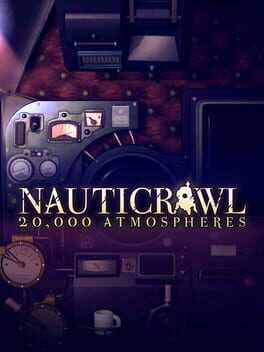How to play SimCity 4 on Mac
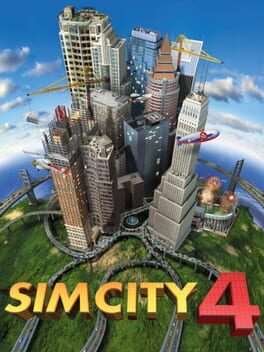
| Platforms | Computer |
Game summary
SimCity 4 is a city-building simultor. You are in the shoes of one or several mayors, and you are tasked with populating and managing your cities.When you have chosen a segment to place your city in, you will be able to chose between 3 game modes.
God mode: This mode lets you shape the overall landscapes as you desire
Mayor mode: In this mode you build and manage your own cities.
My Sim mode: Here the player can choose his own Sims and have them move into the city, or import saved games from the game The Sims.
First released: Jan 2003
Play SimCity 4 on Mac with Parallels (virtualized)
The easiest way to play SimCity 4 on a Mac is through Parallels, which allows you to virtualize a Windows machine on Macs. The setup is very easy and it works for Apple Silicon Macs as well as for older Intel-based Macs.
Parallels supports the latest version of DirectX and OpenGL, allowing you to play the latest PC games on any Mac. The latest version of DirectX is up to 20% faster.
Our favorite feature of Parallels Desktop is that when you turn off your virtual machine, all the unused disk space gets returned to your main OS, thus minimizing resource waste (which used to be a problem with virtualization).
SimCity 4 installation steps for Mac
Step 1
Go to Parallels.com and download the latest version of the software.
Step 2
Follow the installation process and make sure you allow Parallels in your Mac’s security preferences (it will prompt you to do so).
Step 3
When prompted, download and install Windows 10. The download is around 5.7GB. Make sure you give it all the permissions that it asks for.
Step 4
Once Windows is done installing, you are ready to go. All that’s left to do is install SimCity 4 like you would on any PC.
Did it work?
Help us improve our guide by letting us know if it worked for you.
👎👍