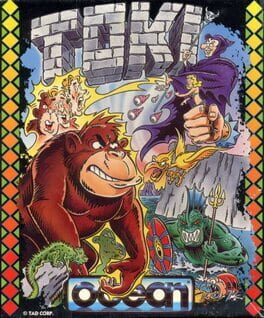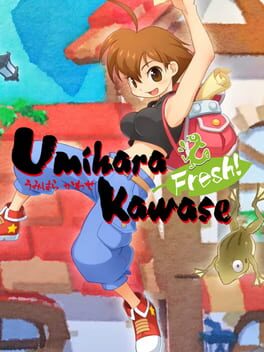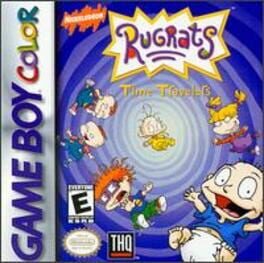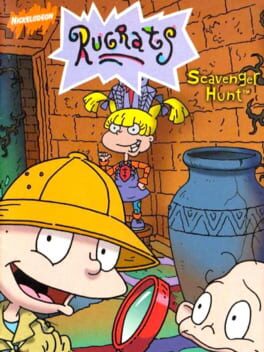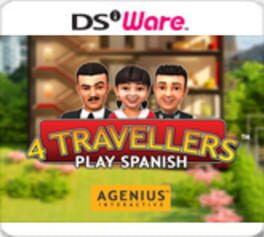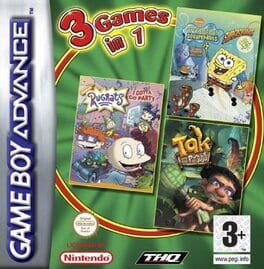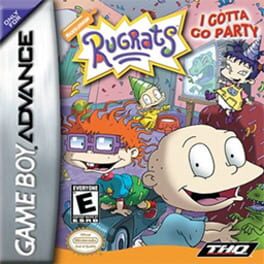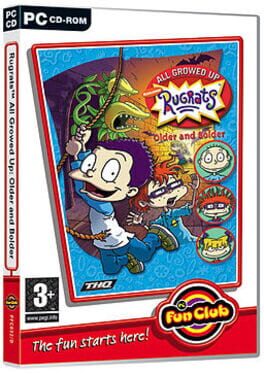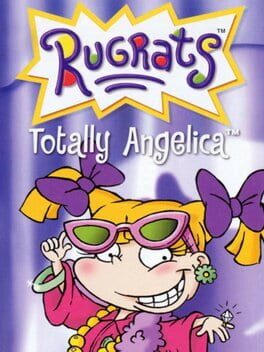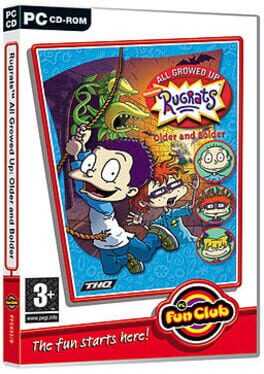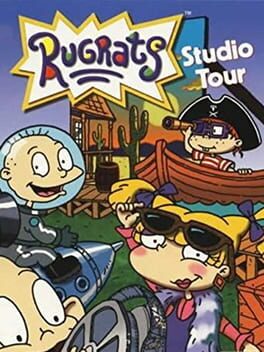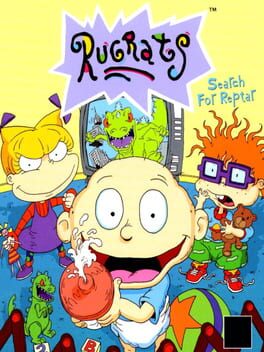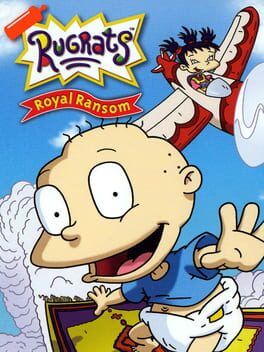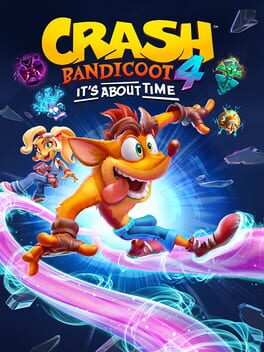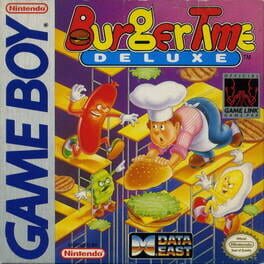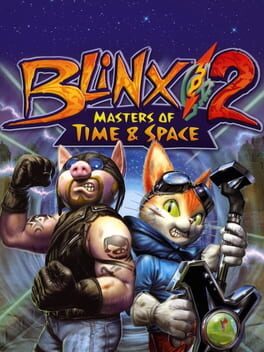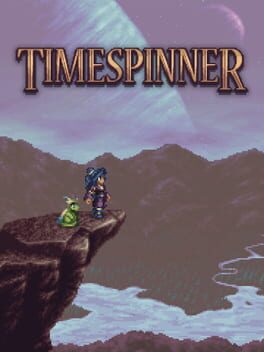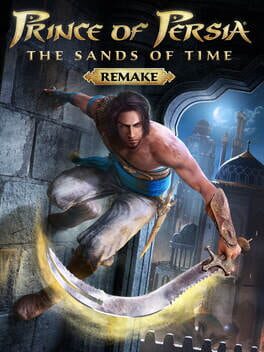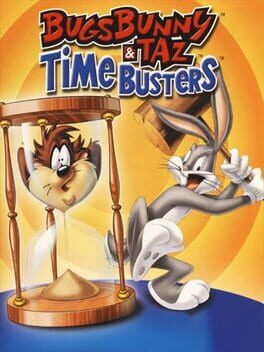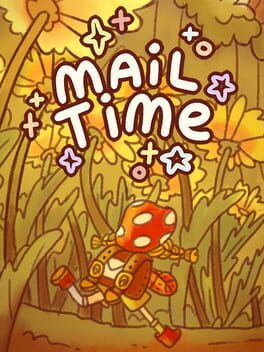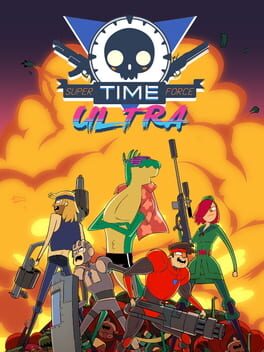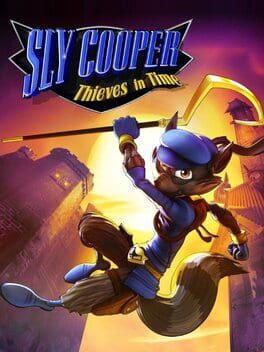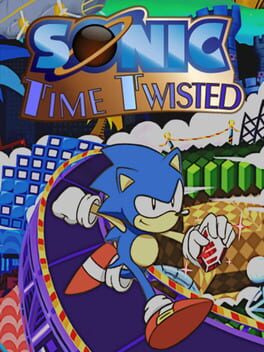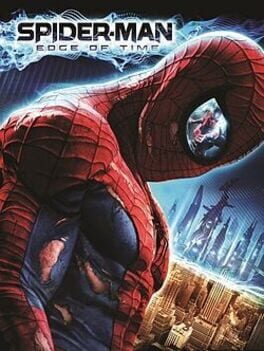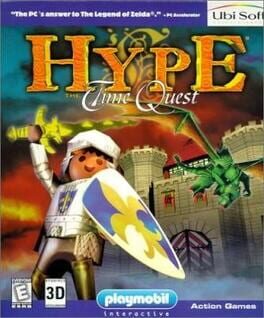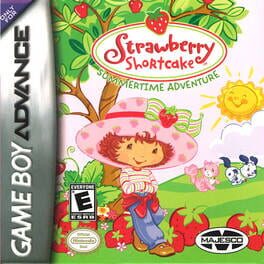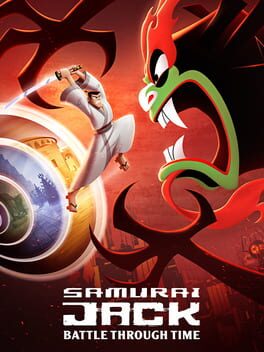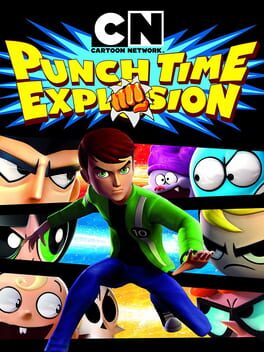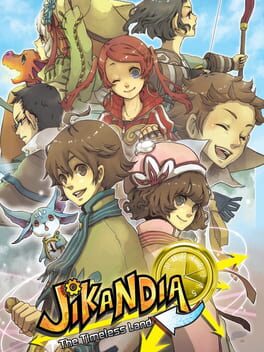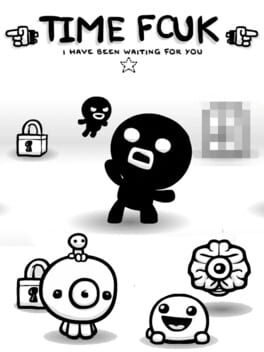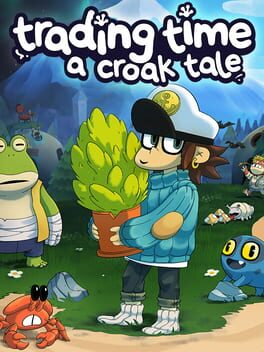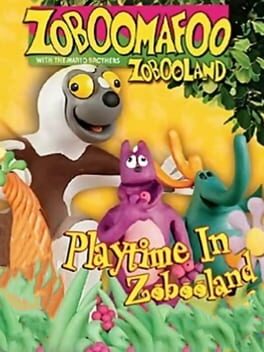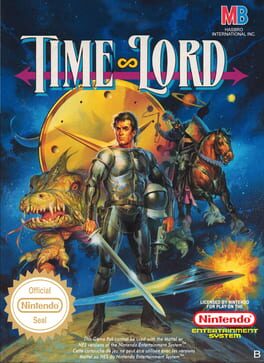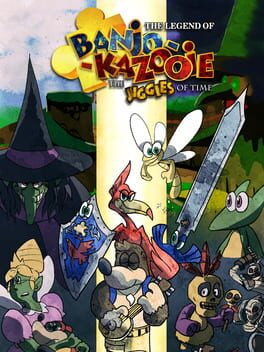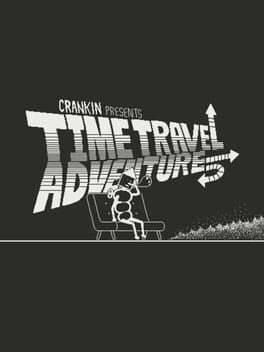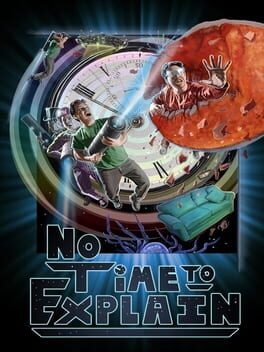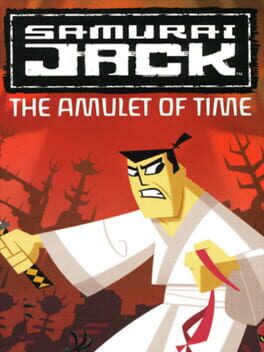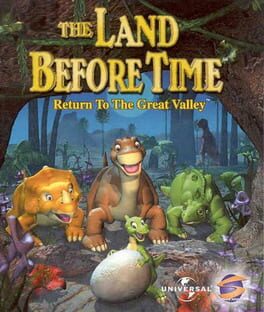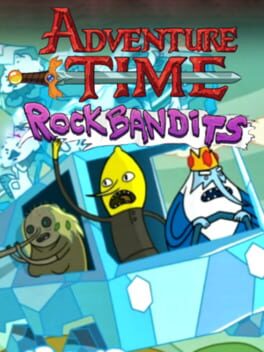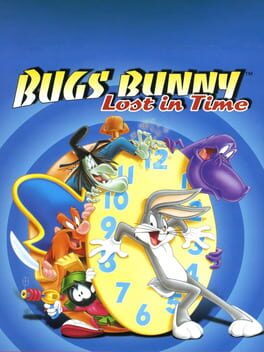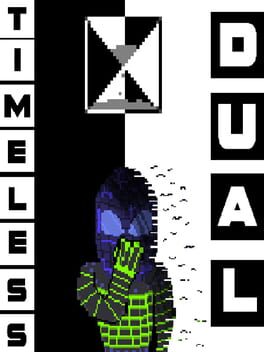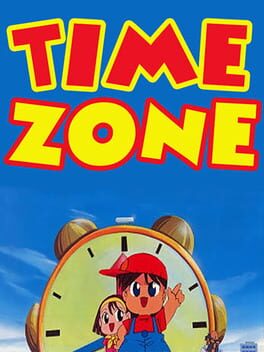How to play Rugrats: Time Travellers on Mac
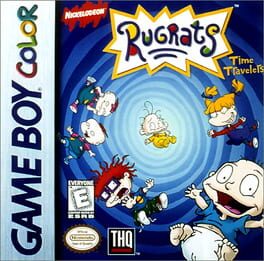
Game summary
The Rugrats are about to find out that the only thing more exciting than traveling through your own backyard is traveling through time. After discovering a time machine, the kids accidentally scatter themselves throughout history, and you're the only one who can reunite the famous babies with their beloved cohorts. Each of the game's 12 levels puts you in charge of a different character, charging you with tasks like finding a lost toy, locating fellow Rugrats, or tracking down mysterious items. The whole debacle begins when Chuckie won't enter the time machine with the other babies, but he changes his mind as soon as the rest if the gang disappears and leaves him all alone. Chuckie's attempt to track down the others puts him in the 1800s, but none of his friends are there. In fact, Tommy is in ancient Egypt, Angelica is at an old circus, Phil is trapped in prehistory, and Dil is, somehow, lost in space! Can you collect all of the lost items and round up the babies before it's too late?
First released: Dec 1999
Play Rugrats: Time Travellers on Mac with Parallels (virtualized)
The easiest way to play Rugrats: Time Travellers on a Mac is through Parallels, which allows you to virtualize a Windows machine on Macs. The setup is very easy and it works for Apple Silicon Macs as well as for older Intel-based Macs.
Parallels supports the latest version of DirectX and OpenGL, allowing you to play the latest PC games on any Mac. The latest version of DirectX is up to 20% faster.
Our favorite feature of Parallels Desktop is that when you turn off your virtual machine, all the unused disk space gets returned to your main OS, thus minimizing resource waste (which used to be a problem with virtualization).
Rugrats: Time Travellers installation steps for Mac
Step 1
Go to Parallels.com and download the latest version of the software.
Step 2
Follow the installation process and make sure you allow Parallels in your Mac’s security preferences (it will prompt you to do so).
Step 3
When prompted, download and install Windows 10. The download is around 5.7GB. Make sure you give it all the permissions that it asks for.
Step 4
Once Windows is done installing, you are ready to go. All that’s left to do is install Rugrats: Time Travellers like you would on any PC.
Did it work?
Help us improve our guide by letting us know if it worked for you.
👎👍