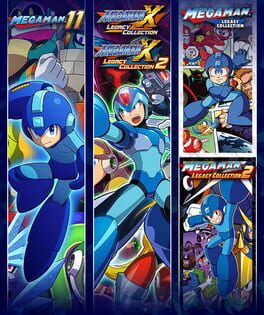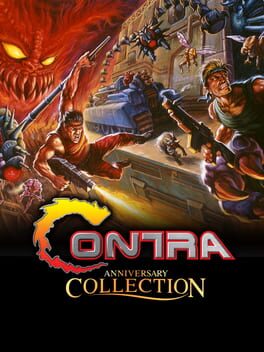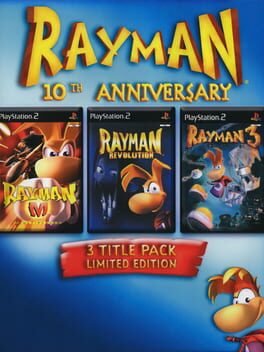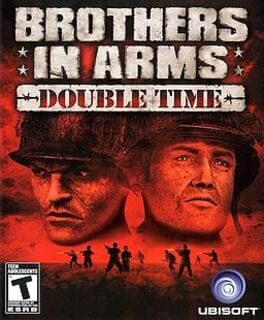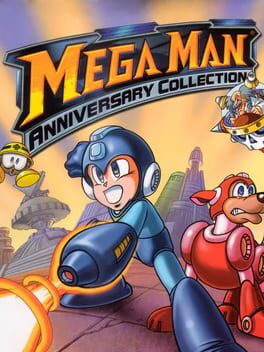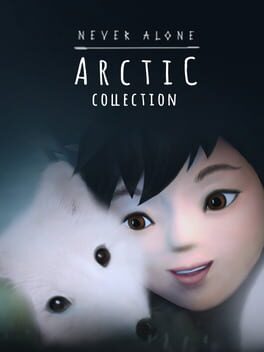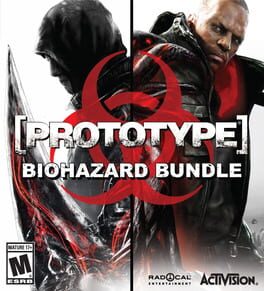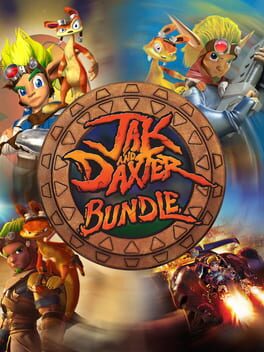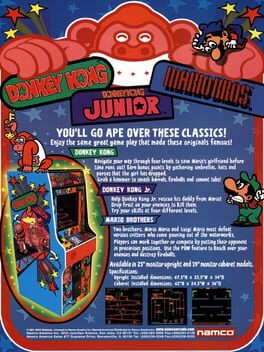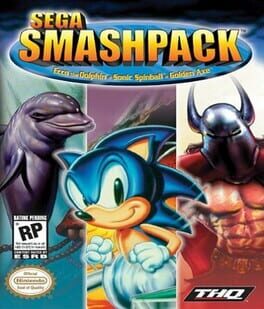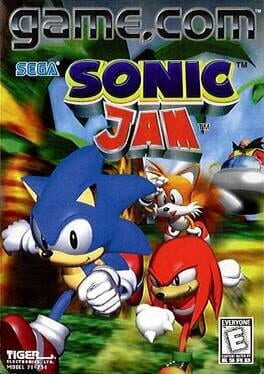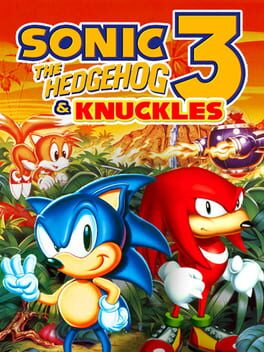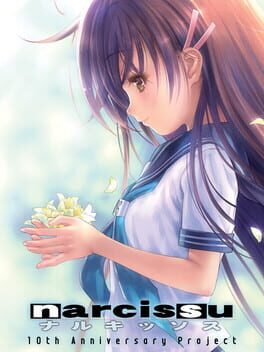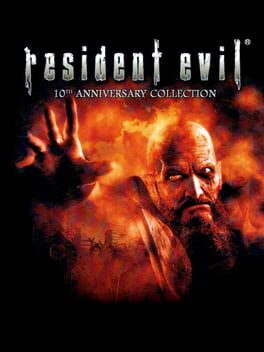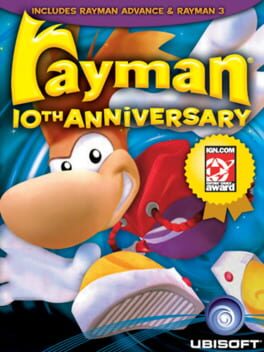How to play MFGG 20th Anniversary Time Capsule on Mac

| Platforms | Computer |
Game summary
MFGG 20th Anniversary Time Capsule is a compilation of unreleased builds of Mario fan games in commemoration of the 20th anniversary of Mario Fan Games Galaxy.
The following games are included:
2012 - Super Mario Kingdom - by Gatete
2013 - Mario + Wario Complete - by Vitiman
2013 - Super Mario Red Scare 2 - by Hypernova
2014 - Mario & Luigi's Coin Chaos - by Mors
2015 - Spoopy Maryo - by HylianDev
2016 - Mario's Timeship Battle - by Cruise Elroy
2016 - L IS REAL by Friendly Dictator
2016 - Super Mario Dimensions 2 (2016 Demo) - by LangtonLion64
2017 - Super Mario Flashback (Final Pre-Reboot Build) - by Mors & the Flashback Team
2018 - Mega Mario - by Hypernova
2020 - Satilla Composite - by VinnyVideo
2021 - Super Mario & the Elemental Orbs - by WreckingPrograms
2021 - Super Mario Bros. & The Midas Machine - by Team Midas
First released: Jul 2021
Play MFGG 20th Anniversary Time Capsule on Mac with Parallels (virtualized)
The easiest way to play MFGG 20th Anniversary Time Capsule on a Mac is through Parallels, which allows you to virtualize a Windows machine on Macs. The setup is very easy and it works for Apple Silicon Macs as well as for older Intel-based Macs.
Parallels supports the latest version of DirectX and OpenGL, allowing you to play the latest PC games on any Mac. The latest version of DirectX is up to 20% faster.
Our favorite feature of Parallels Desktop is that when you turn off your virtual machine, all the unused disk space gets returned to your main OS, thus minimizing resource waste (which used to be a problem with virtualization).
MFGG 20th Anniversary Time Capsule installation steps for Mac
Step 1
Go to Parallels.com and download the latest version of the software.
Step 2
Follow the installation process and make sure you allow Parallels in your Mac’s security preferences (it will prompt you to do so).
Step 3
When prompted, download and install Windows 10. The download is around 5.7GB. Make sure you give it all the permissions that it asks for.
Step 4
Once Windows is done installing, you are ready to go. All that’s left to do is install MFGG 20th Anniversary Time Capsule like you would on any PC.
Did it work?
Help us improve our guide by letting us know if it worked for you.
👎👍