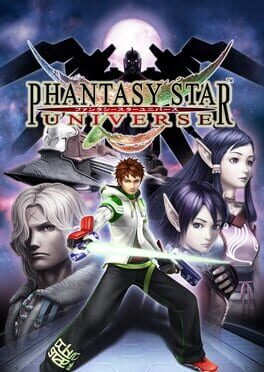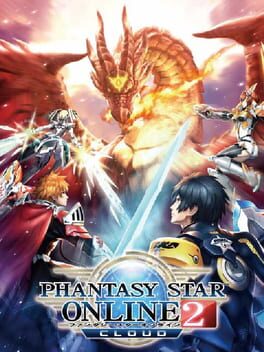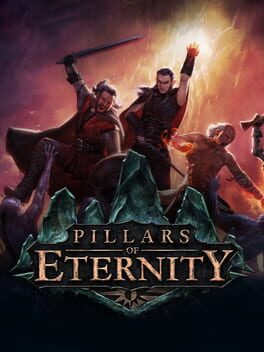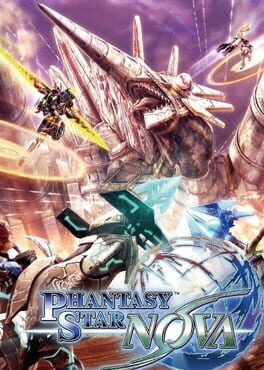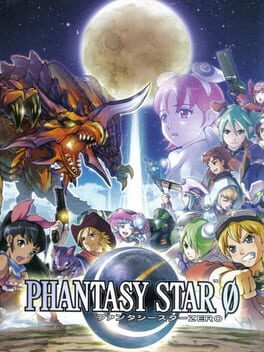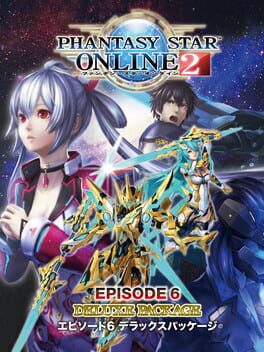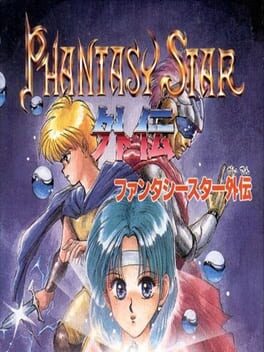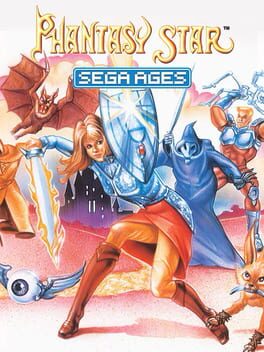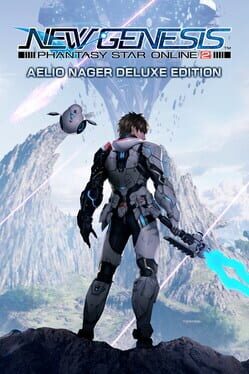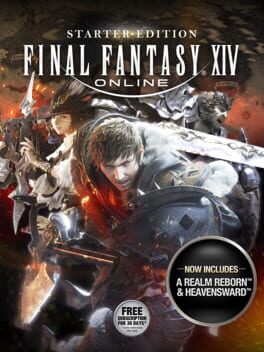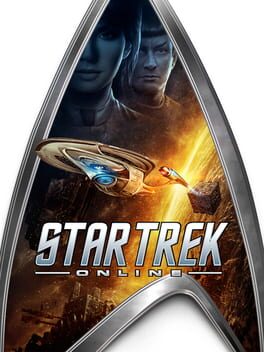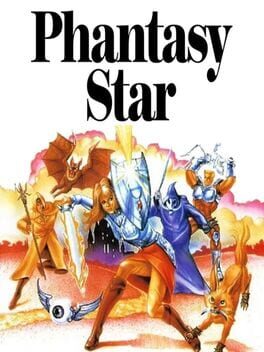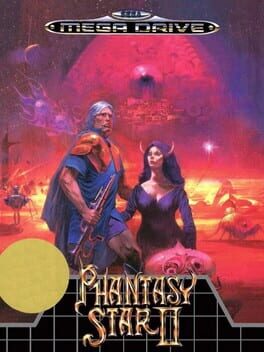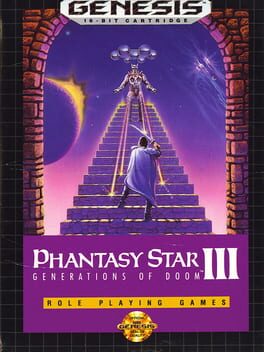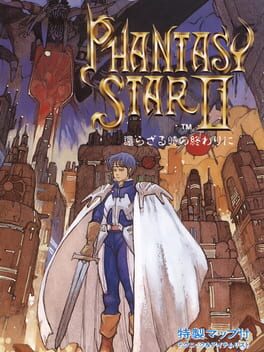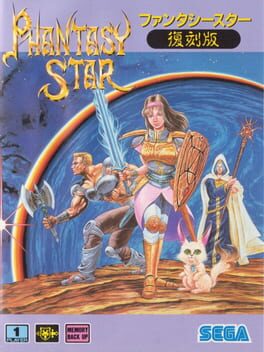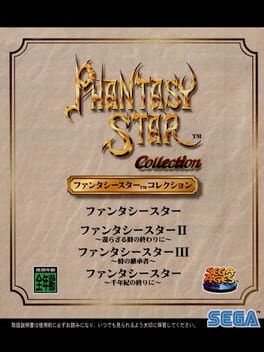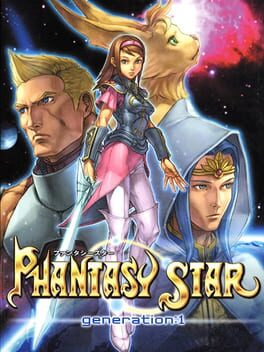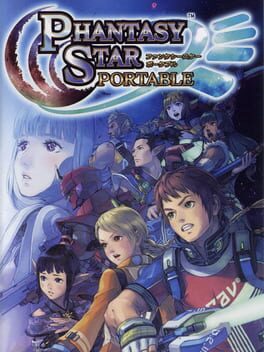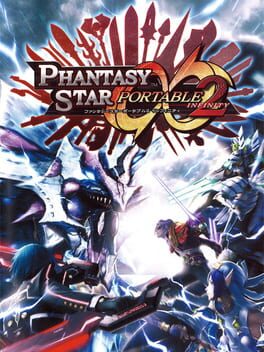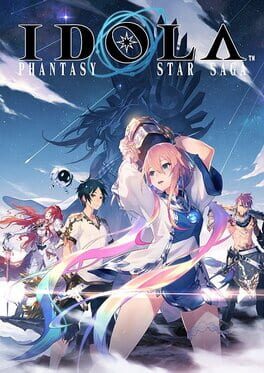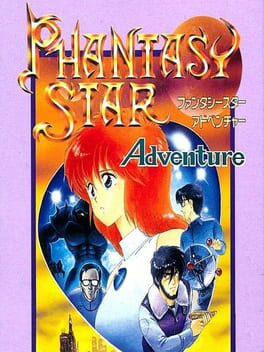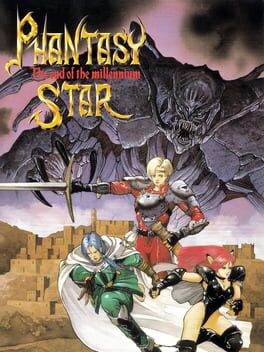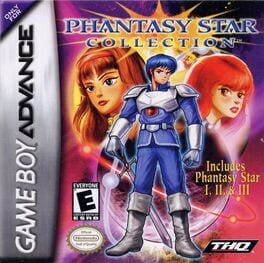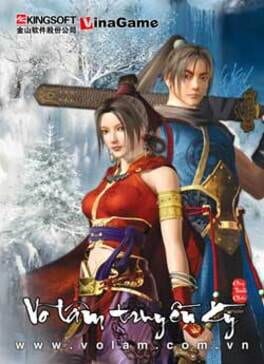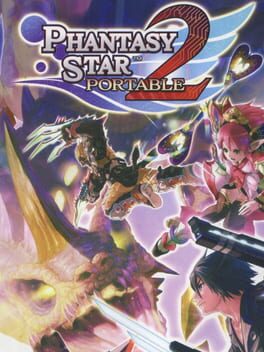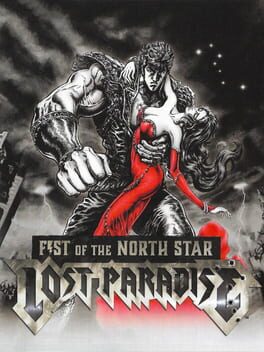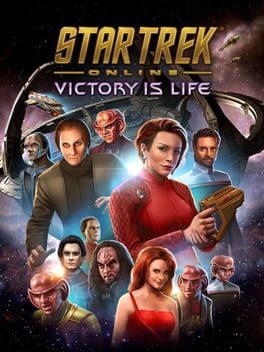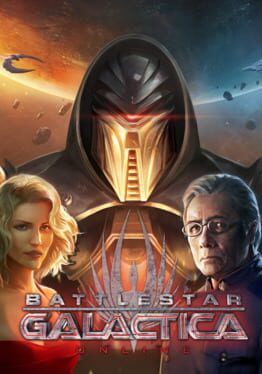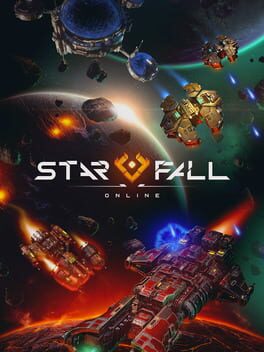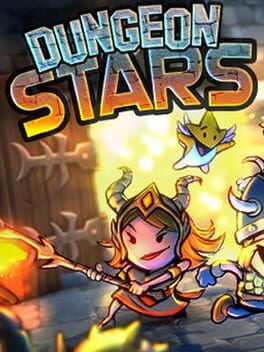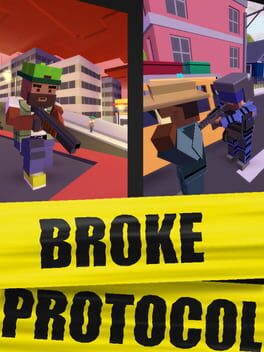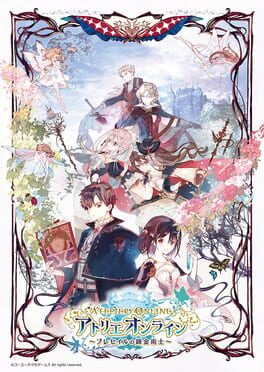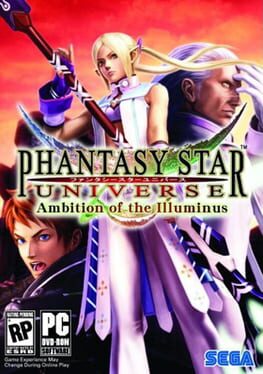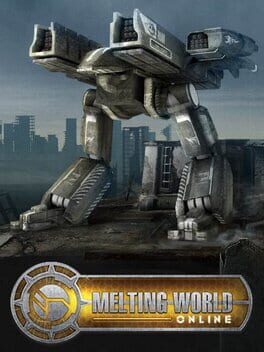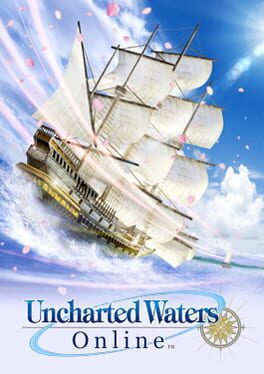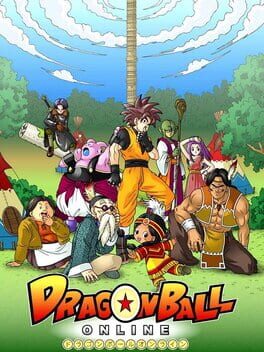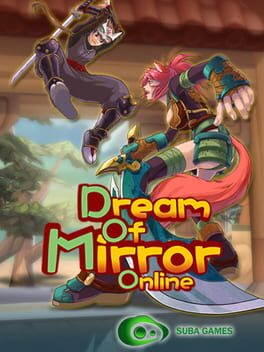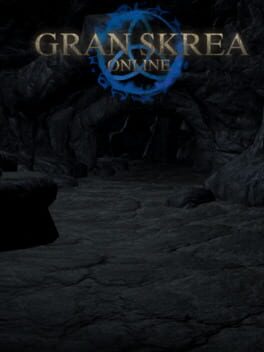How to play Phantasy Star Online 2 on Mac
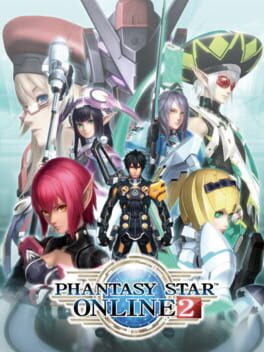
| Platforms | Computer |
Game summary
Embark on a never-ending assortment of missions with fellow operatives and experience unparalleled character customization and action RPG combat, completely free to play. Explore numerous worlds with a party of up to four friends or exclusive multiparty areas where up to twelve players can play simultaneously!
Originally released in Japan and Asia in 2012 and 2014 respectively, The game makes its Global debut in 2020 with a North American launch on Xbox One and Windows 10 before eventually releasing on Steam and across 33 countries. The Global version features the latest balances and patches from the Japanese version while also slowly unlocking new content and features; starting out with the game's first three Episodes, Nine classes and several features introduced in latter major updates.
Aside from that, the game supports cross-platform multiplayer and uses a Free-to-Play model with in-game purchases; players can experience a lot of what the game has to offer with no upfront fee.
First released: Jul 2012
Play Phantasy Star Online 2 on Mac with Parallels (virtualized)
The easiest way to play Phantasy Star Online 2 on a Mac is through Parallels, which allows you to virtualize a Windows machine on Macs. The setup is very easy and it works for Apple Silicon Macs as well as for older Intel-based Macs.
Parallels supports the latest version of DirectX and OpenGL, allowing you to play the latest PC games on any Mac. The latest version of DirectX is up to 20% faster.
Our favorite feature of Parallels Desktop is that when you turn off your virtual machine, all the unused disk space gets returned to your main OS, thus minimizing resource waste (which used to be a problem with virtualization).
Phantasy Star Online 2 installation steps for Mac
Step 1
Go to Parallels.com and download the latest version of the software.
Step 2
Follow the installation process and make sure you allow Parallels in your Mac’s security preferences (it will prompt you to do so).
Step 3
When prompted, download and install Windows 10. The download is around 5.7GB. Make sure you give it all the permissions that it asks for.
Step 4
Once Windows is done installing, you are ready to go. All that’s left to do is install Phantasy Star Online 2 like you would on any PC.
Did it work?
Help us improve our guide by letting us know if it worked for you.
👎👍