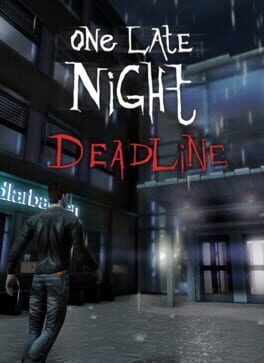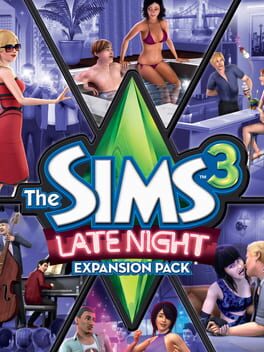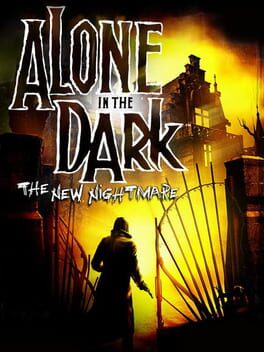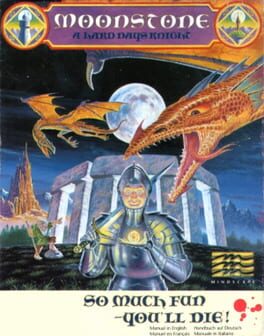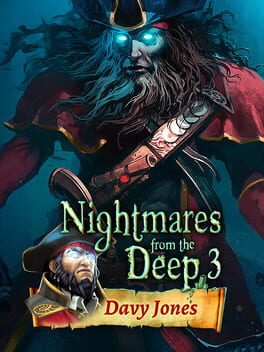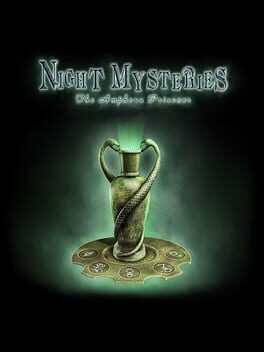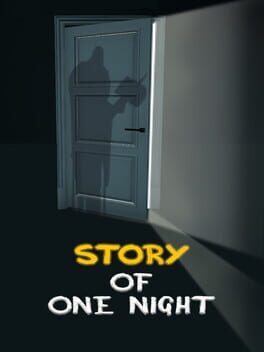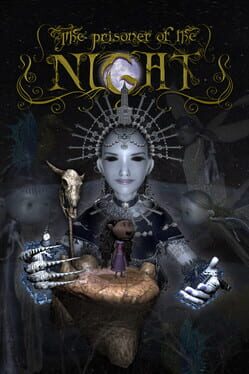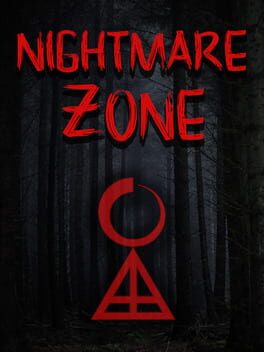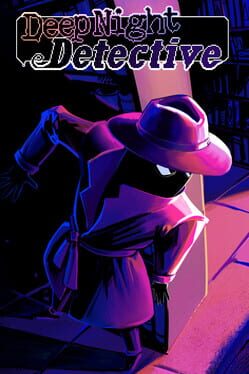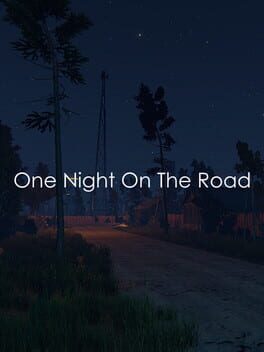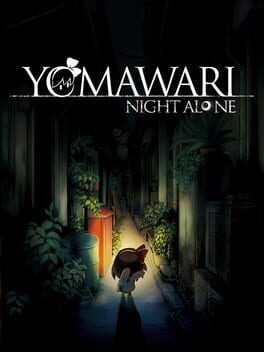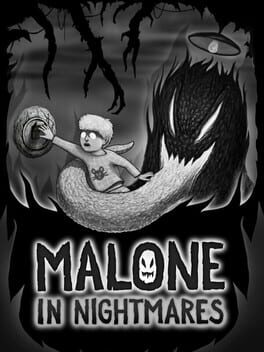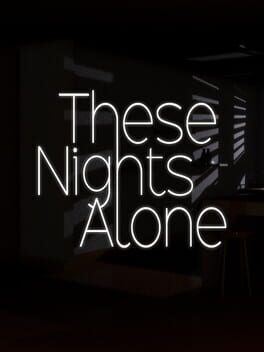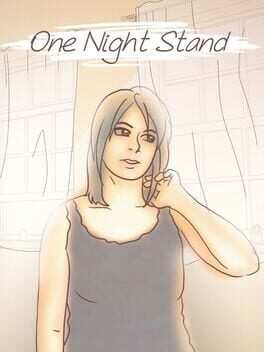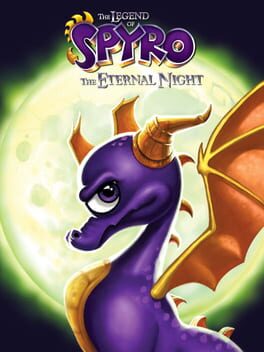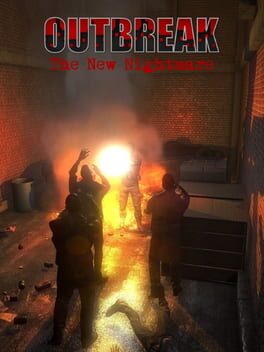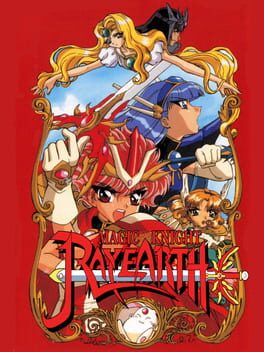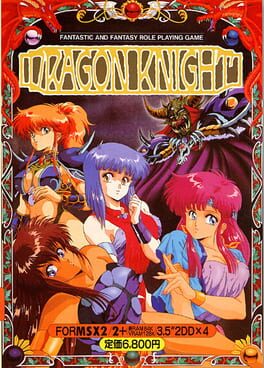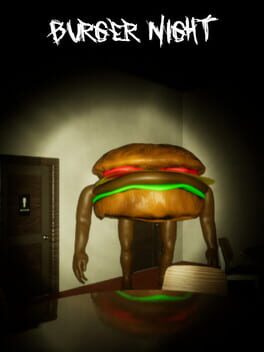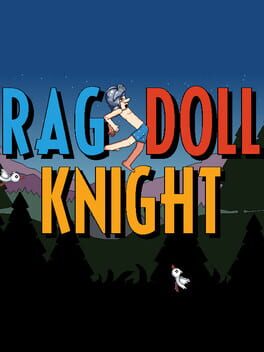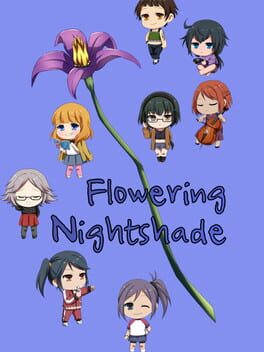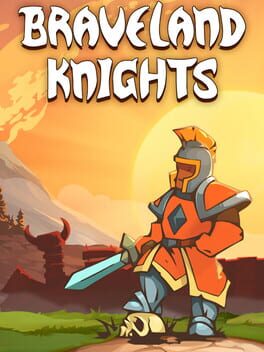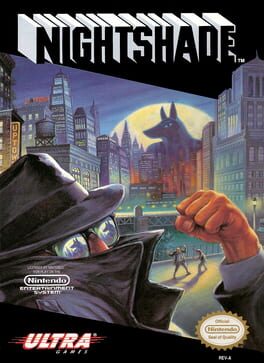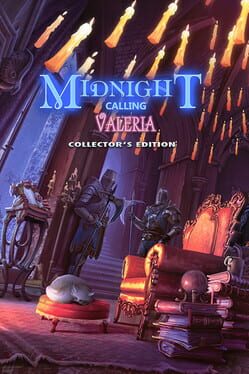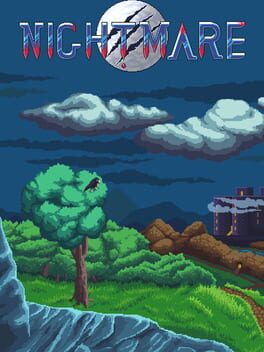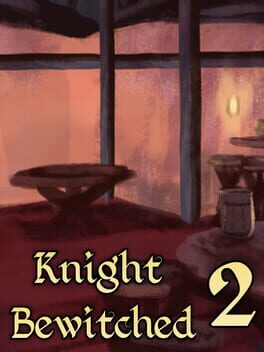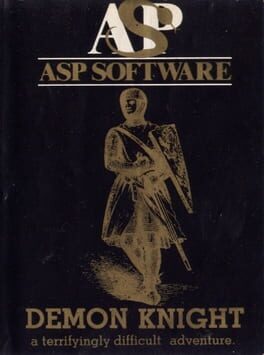How to play One Late Night on Mac
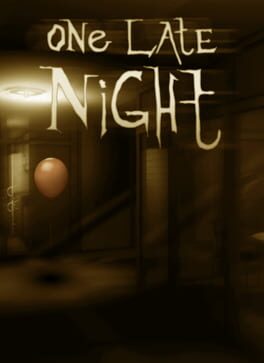
| Platforms | Computer |
Game summary
One Late Night is a short immersive horror-game experience, starring an unnamed graphic designer employee, working late one night at the office, until strange things start to happen.
The basic idea is that players who have been in similar situations, and worked with similar office jobs, will relate themselves to the game setting and scenario and become immersed. Even if you can't relate to the game storyline, you will still get a good experience. The storyline is presented with short monologues, displaying the thoughts of the player, as you need to perform certain tasks to proceed in the game to continue discover new clues about what's going on.
First released: Jan 2013
Play One Late Night on Mac with Parallels (virtualized)
The easiest way to play One Late Night on a Mac is through Parallels, which allows you to virtualize a Windows machine on Macs. The setup is very easy and it works for Apple Silicon Macs as well as for older Intel-based Macs.
Parallels supports the latest version of DirectX and OpenGL, allowing you to play the latest PC games on any Mac. The latest version of DirectX is up to 20% faster.
Our favorite feature of Parallels Desktop is that when you turn off your virtual machine, all the unused disk space gets returned to your main OS, thus minimizing resource waste (which used to be a problem with virtualization).
One Late Night installation steps for Mac
Step 1
Go to Parallels.com and download the latest version of the software.
Step 2
Follow the installation process and make sure you allow Parallels in your Mac’s security preferences (it will prompt you to do so).
Step 3
When prompted, download and install Windows 10. The download is around 5.7GB. Make sure you give it all the permissions that it asks for.
Step 4
Once Windows is done installing, you are ready to go. All that’s left to do is install One Late Night like you would on any PC.
Did it work?
Help us improve our guide by letting us know if it worked for you.
👎👍