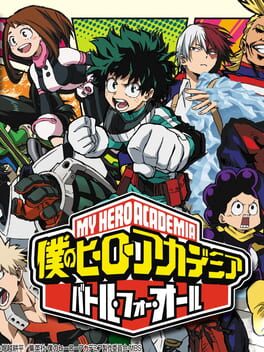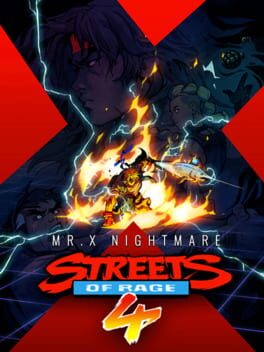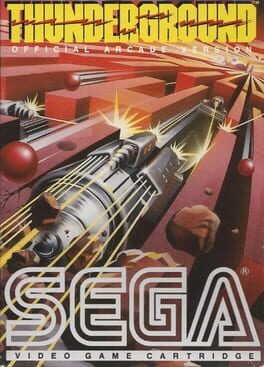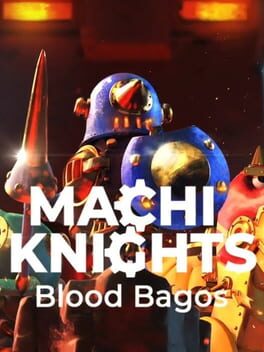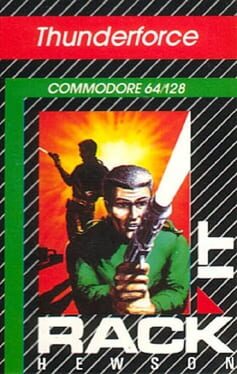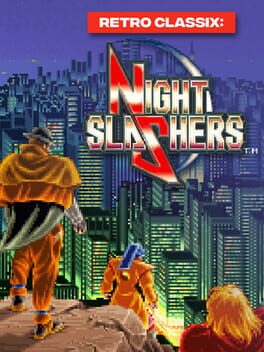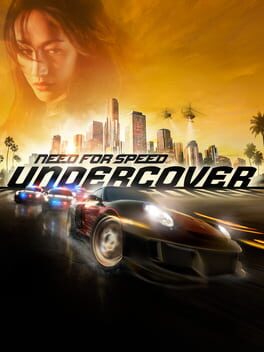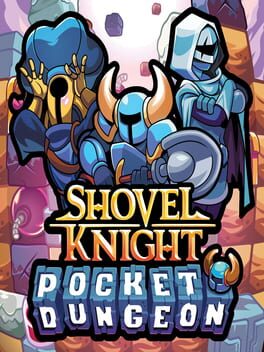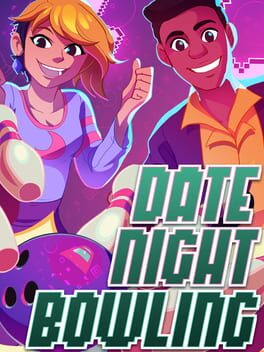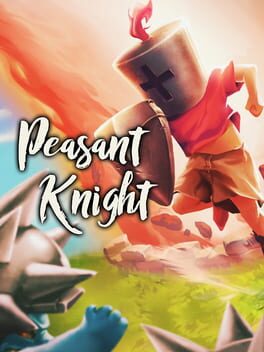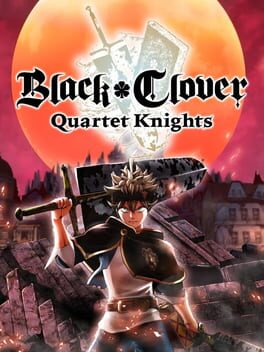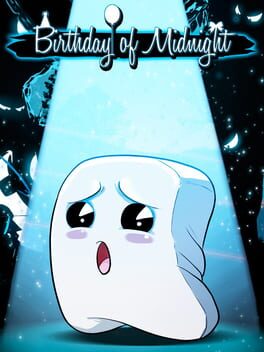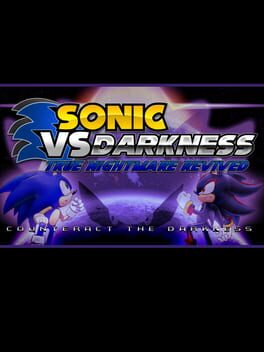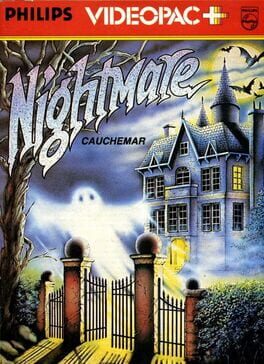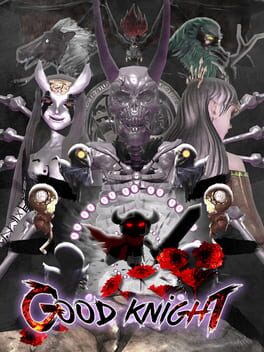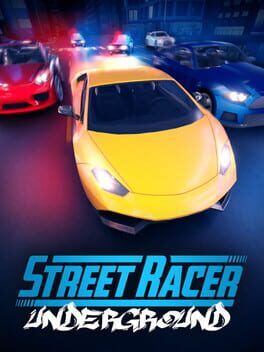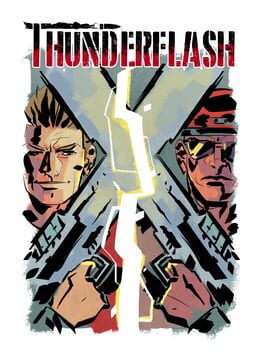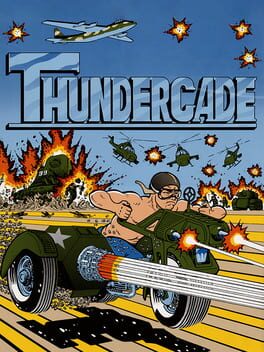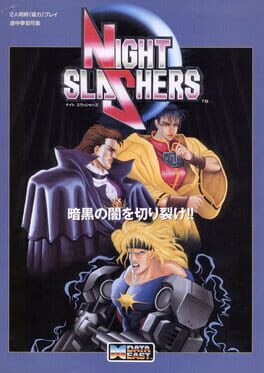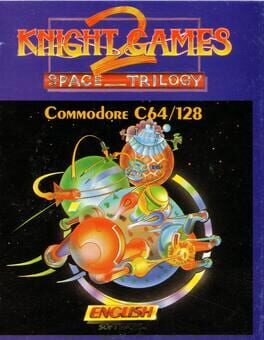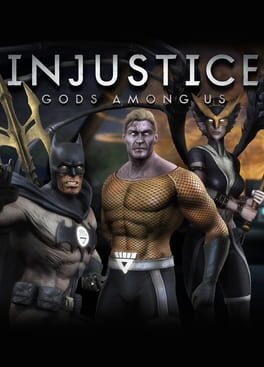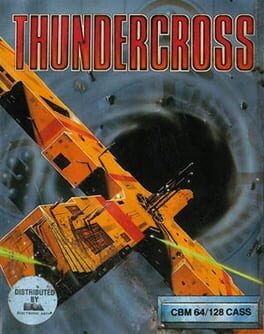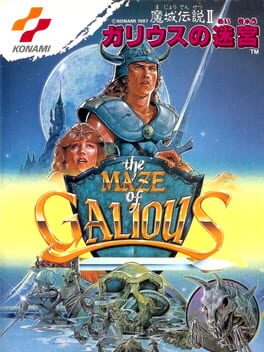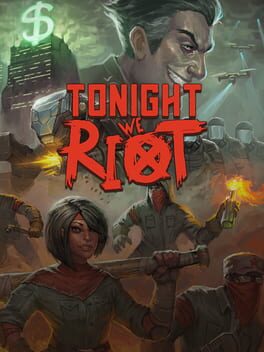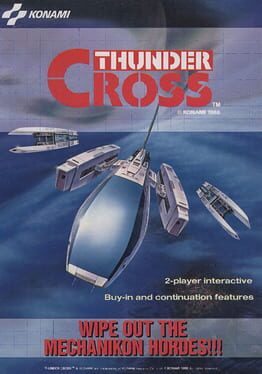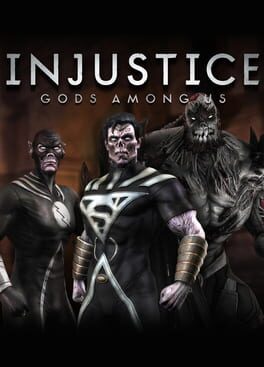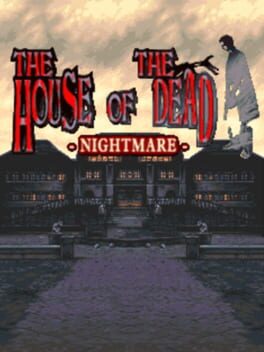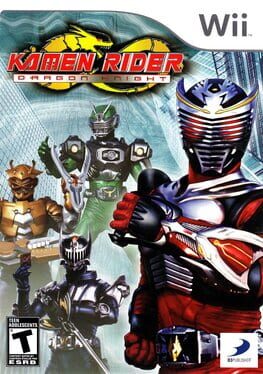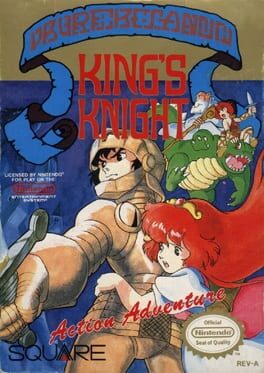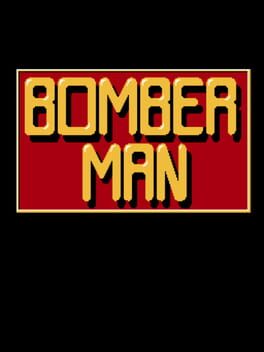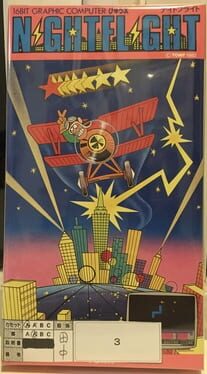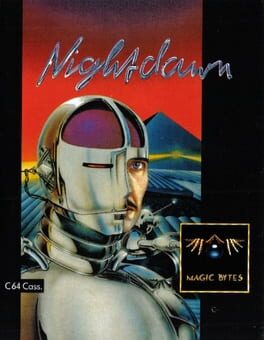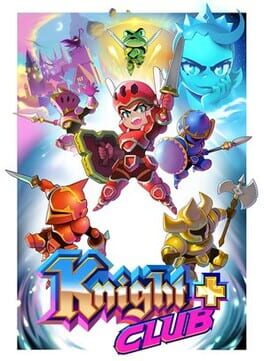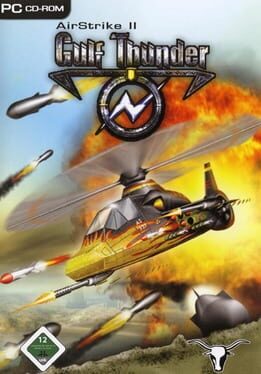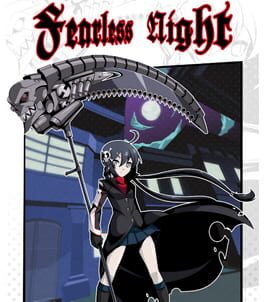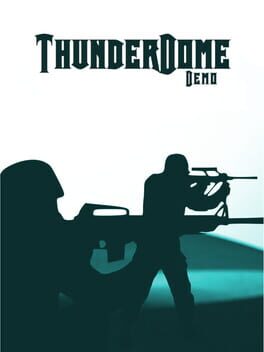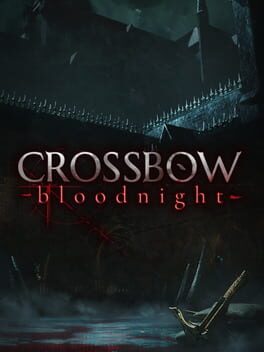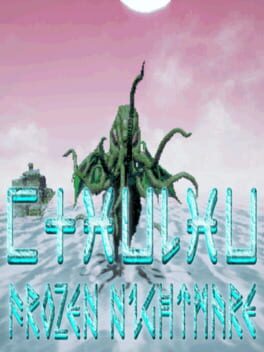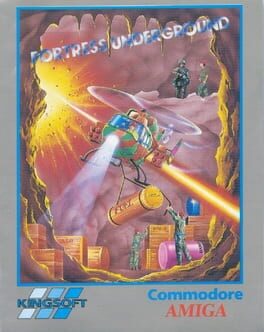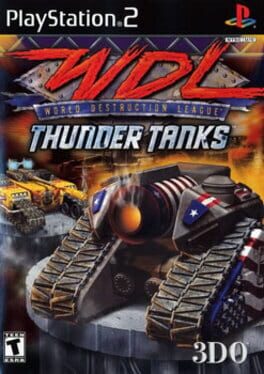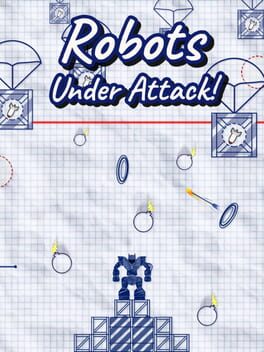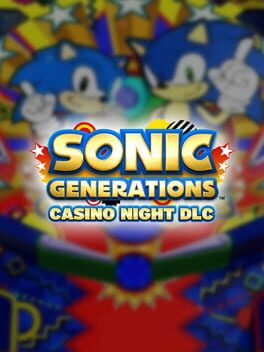How to play Under Night In-Birth Exe:Late on Mac

| Platforms | Computer |
Game summary
Under Night In-Birth is a visual novel and 2D fighting game co-developed by Ecole Software and French-Bread, known for the Melty Blood series. It features a brand new cast of characters and a story that spins around modern fantasy.
Sega released the arcade version in Japan on September 20, 2012. A major revision of the arcade version, entitled Under Night In-Birth Exe:Late, was released on September 9, 2013. It was announced by Famitsu that Arc System Works would release the game for PlayStation 3 on July 24, 2014 in Japan. A 2015 release for North America and Europe was later announced. The North American release date, which is set for March 31, 2015, was revealed on the GameStop website. However, Aksys Games revealed the true release date for the upcoming fighter Under Night In-Birth Exe:Late, they said that the game will be releasing on February 24, 2015 for the PlayStation 3, as well as confirmed there won't be an English dub in Western releases.
Under Night In-Birth Exe:Late was released on Steam for Microsoft Windows systems on July 12, 2016.
First released: Sep 2012
Play Under Night In-Birth Exe:Late on Mac with Parallels (virtualized)
The easiest way to play Under Night In-Birth Exe:Late on a Mac is through Parallels, which allows you to virtualize a Windows machine on Macs. The setup is very easy and it works for Apple Silicon Macs as well as for older Intel-based Macs.
Parallels supports the latest version of DirectX and OpenGL, allowing you to play the latest PC games on any Mac. The latest version of DirectX is up to 20% faster.
Our favorite feature of Parallels Desktop is that when you turn off your virtual machine, all the unused disk space gets returned to your main OS, thus minimizing resource waste (which used to be a problem with virtualization).
Under Night In-Birth Exe:Late installation steps for Mac
Step 1
Go to Parallels.com and download the latest version of the software.
Step 2
Follow the installation process and make sure you allow Parallels in your Mac’s security preferences (it will prompt you to do so).
Step 3
When prompted, download and install Windows 10. The download is around 5.7GB. Make sure you give it all the permissions that it asks for.
Step 4
Once Windows is done installing, you are ready to go. All that’s left to do is install Under Night In-Birth Exe:Late like you would on any PC.
Did it work?
Help us improve our guide by letting us know if it worked for you.
👎👍