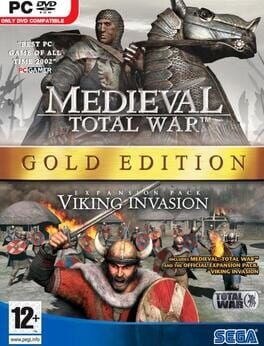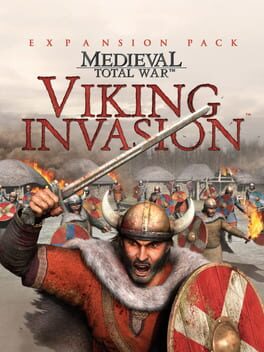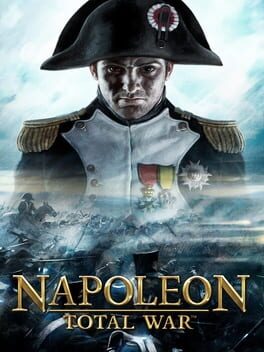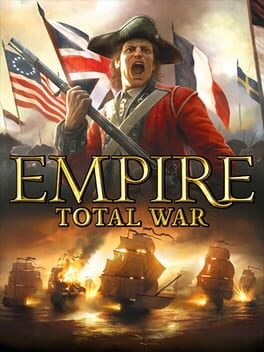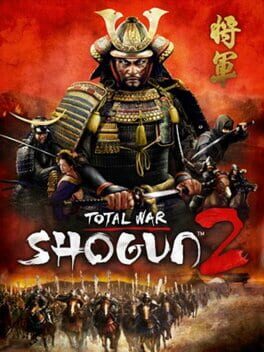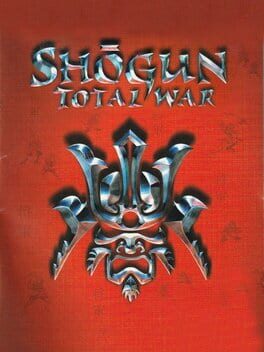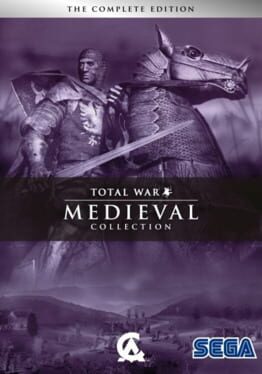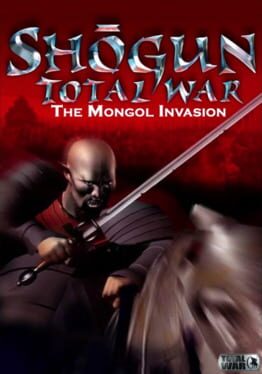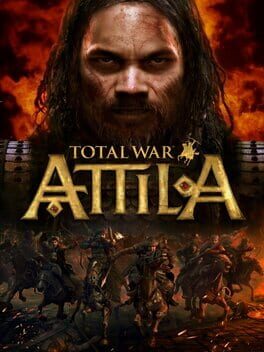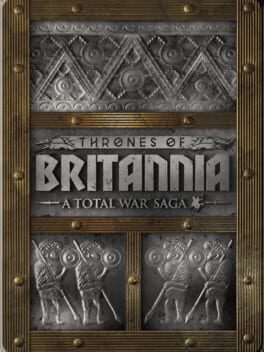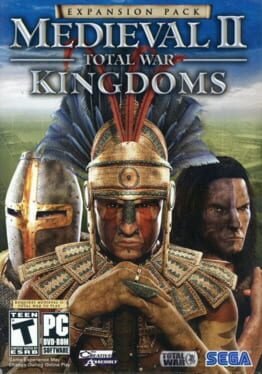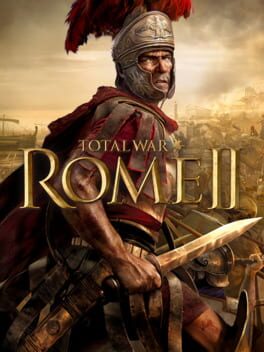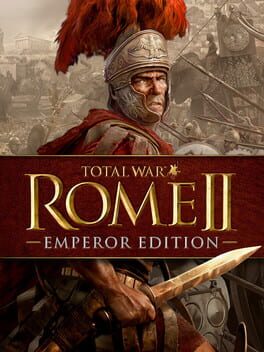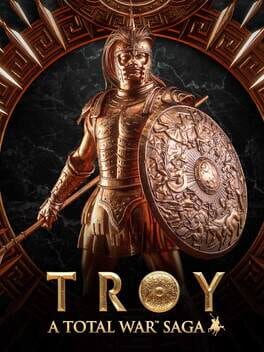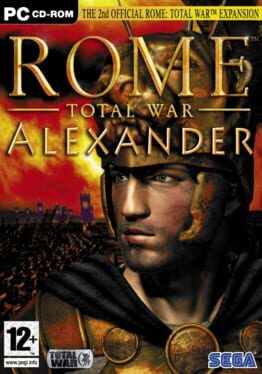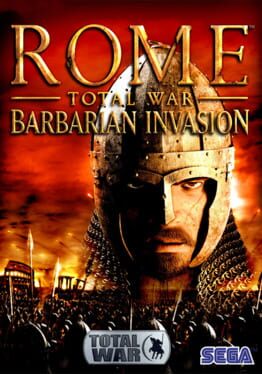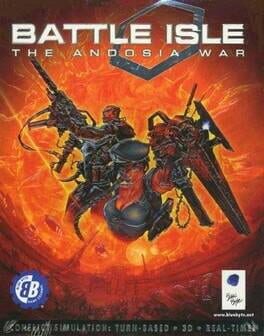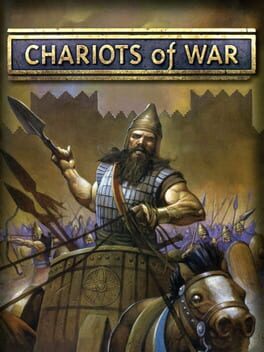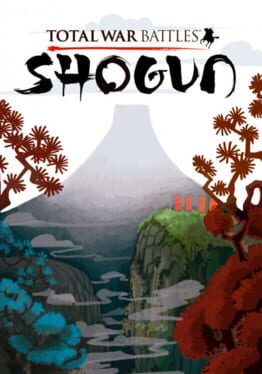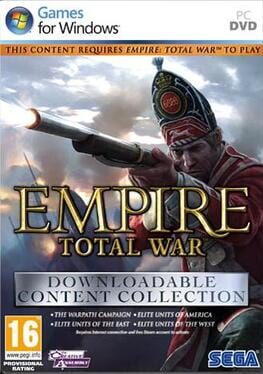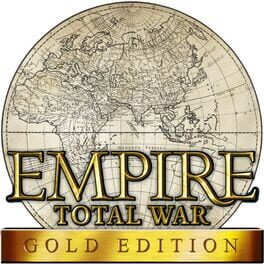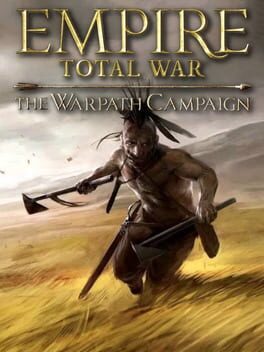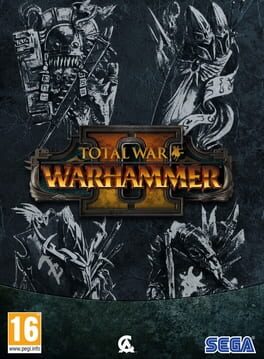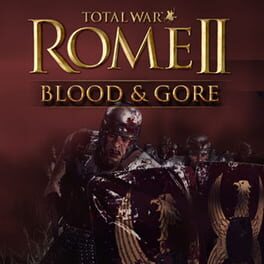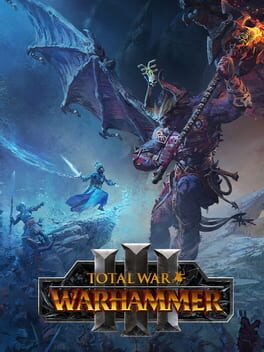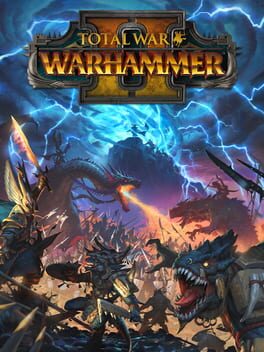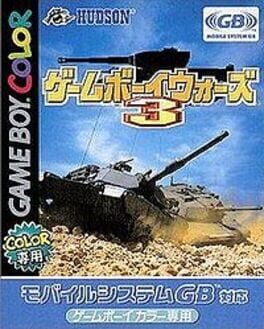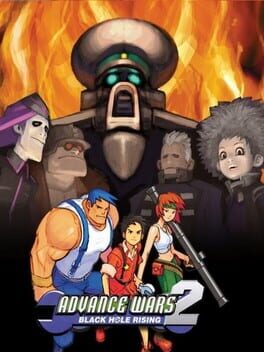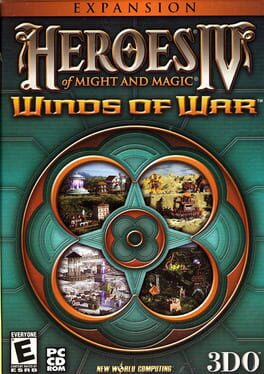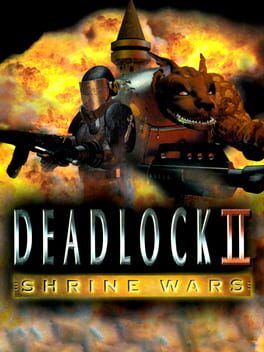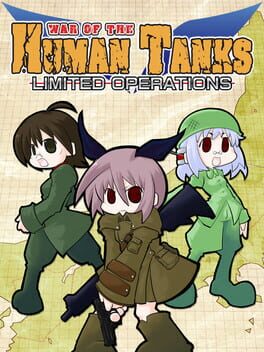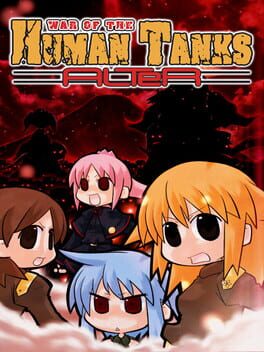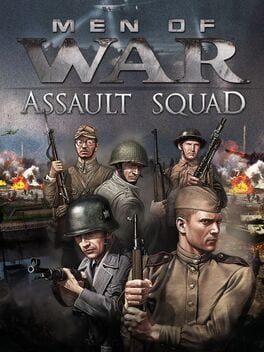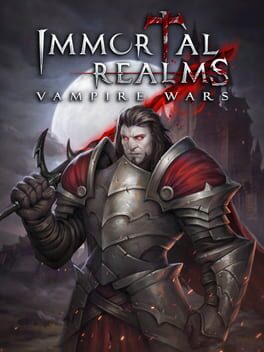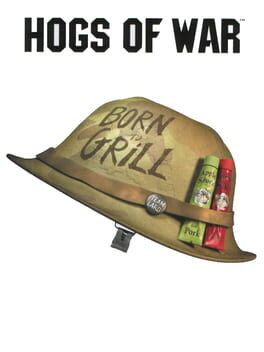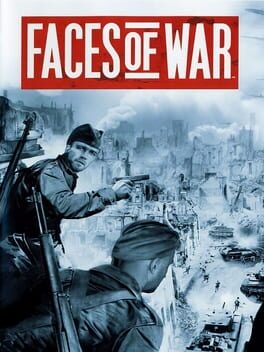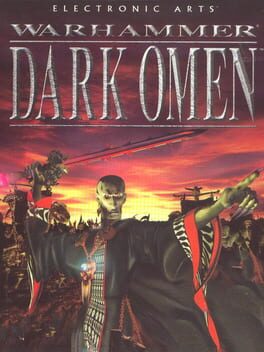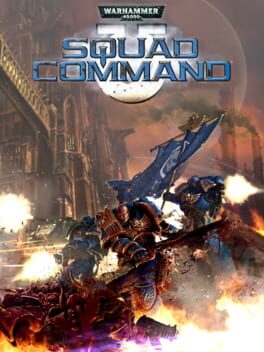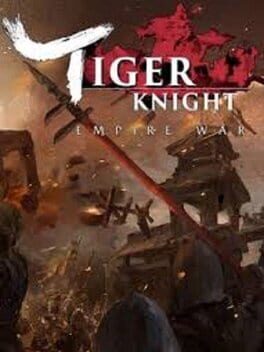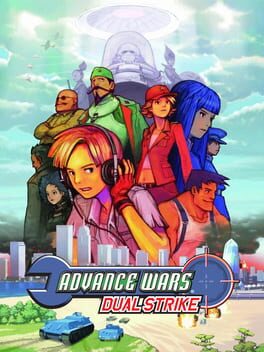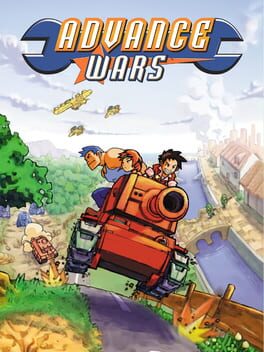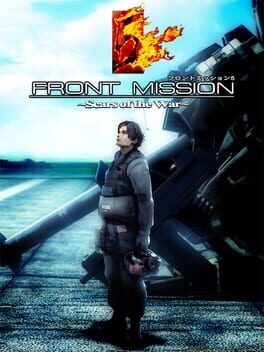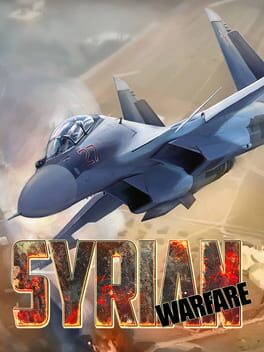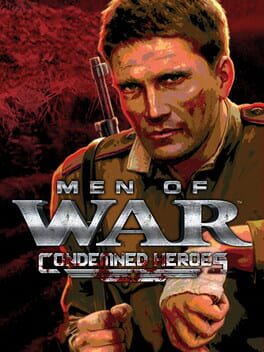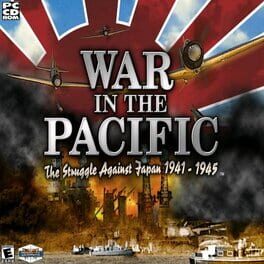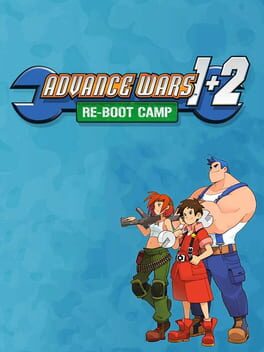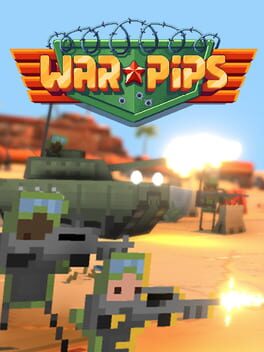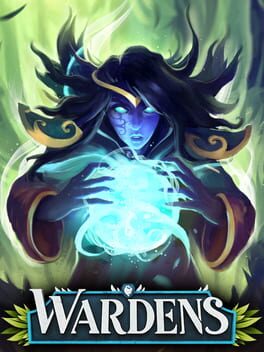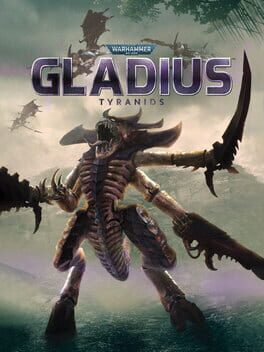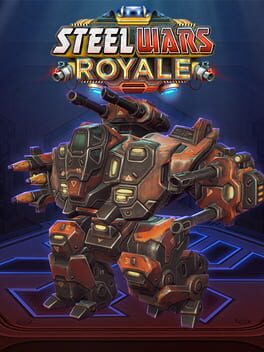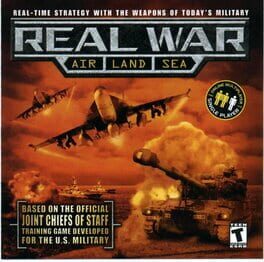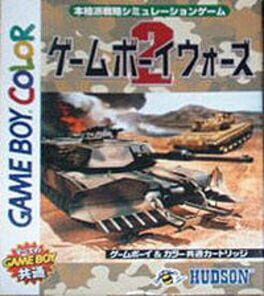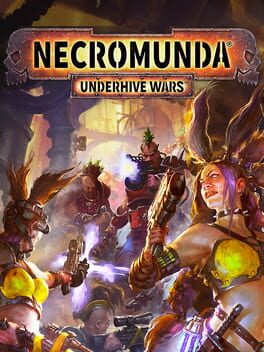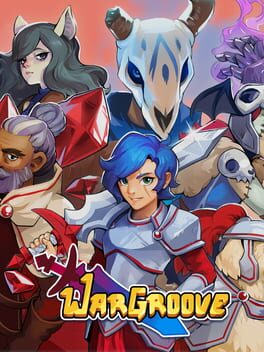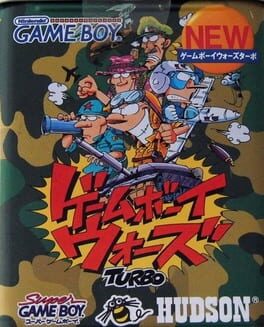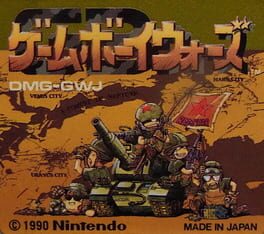How to play Medieval: Total War on Mac
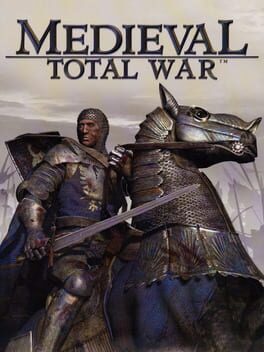
| Platforms | Computer |
Game summary
Experience the middle Ages in all their blood-soaked magnificence. From the lush grasslands of Western Europe to the arid deserts of Northern Africa, from the first Crusade to the fall of Constantinople, implement diplomacy, utilize trade, espionage and assassinations, spread your religion and wage total war in order to expand your influence and secure your reign as you build a dynastic empire to stretch across four centuries.
Total War is the follow on from 2000’s Shogun- Total War. As with Shogun the game is split into two sections – the turn-based campaign map wherein the player is required to make strategic decisions, recruit and move armies, besiege settlements, fight naval battles and employ agents such as emissaries, spies and assassins to aid with diplomacy, offer alliances or bribes, or execute rather more clandestine actions.
Religion is important in the game and whether a faction is Muslim, Orthodox or Christian will affect allegiances and public loyalty – as a catholic nation the player must carry out the wishes of the Papal States, embarking on a holy war if need be or else run the risk of excommunication. If public order and loyalty should fall too low in a particular region a rebellion or a civil war may occur – in these situations the player may decide to side with the rebels or the current rulers to quell the rebellion or overthrow a tyrannous regime-
First released: Aug 2002
Play Medieval: Total War on Mac with Parallels (virtualized)
The easiest way to play Medieval: Total War on a Mac is through Parallels, which allows you to virtualize a Windows machine on Macs. The setup is very easy and it works for Apple Silicon Macs as well as for older Intel-based Macs.
Parallels supports the latest version of DirectX and OpenGL, allowing you to play the latest PC games on any Mac. The latest version of DirectX is up to 20% faster.
Our favorite feature of Parallels Desktop is that when you turn off your virtual machine, all the unused disk space gets returned to your main OS, thus minimizing resource waste (which used to be a problem with virtualization).
Medieval: Total War installation steps for Mac
Step 1
Go to Parallels.com and download the latest version of the software.
Step 2
Follow the installation process and make sure you allow Parallels in your Mac’s security preferences (it will prompt you to do so).
Step 3
When prompted, download and install Windows 10. The download is around 5.7GB. Make sure you give it all the permissions that it asks for.
Step 4
Once Windows is done installing, you are ready to go. All that’s left to do is install Medieval: Total War like you would on any PC.
Did it work?
Help us improve our guide by letting us know if it worked for you.
👎👍