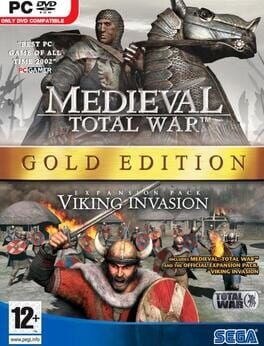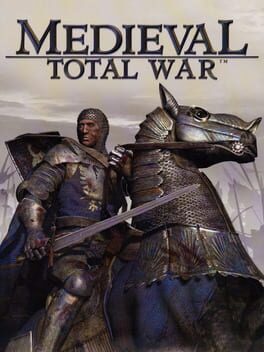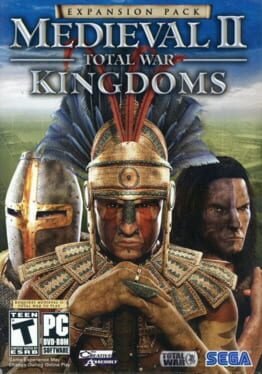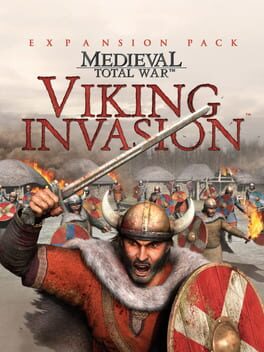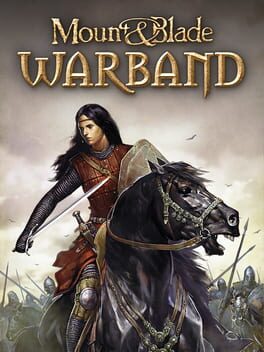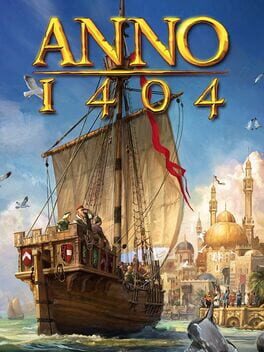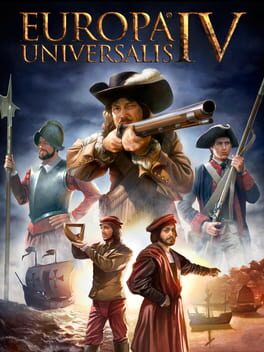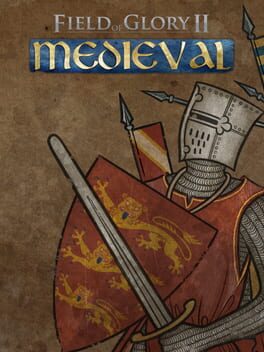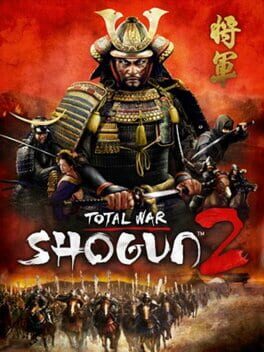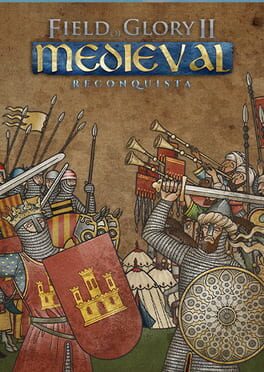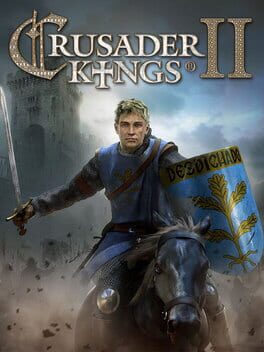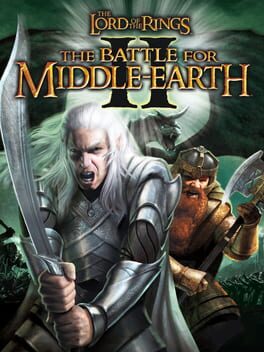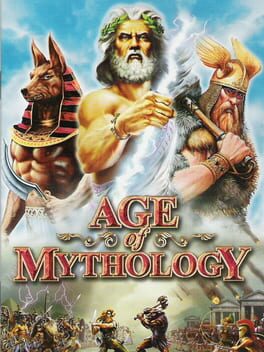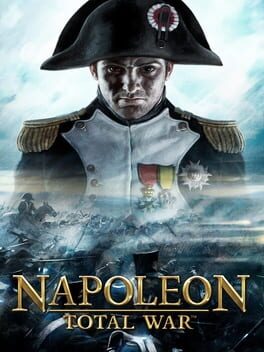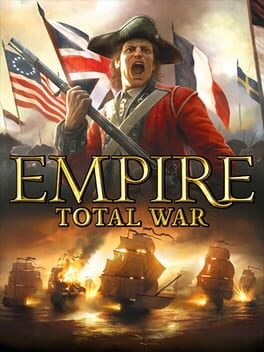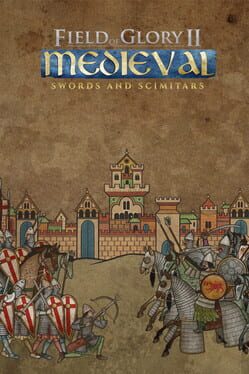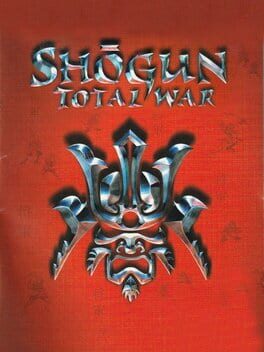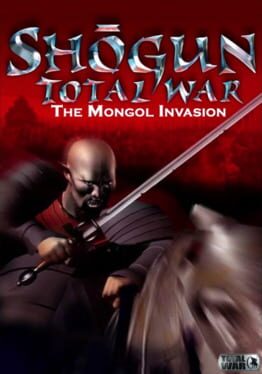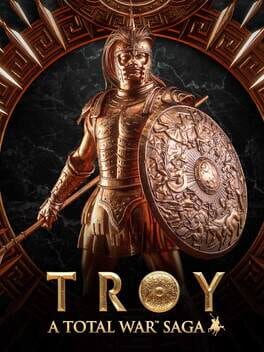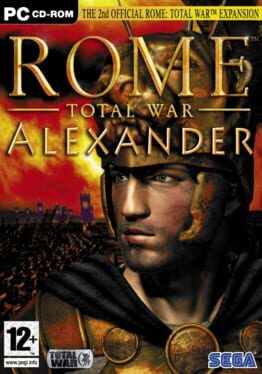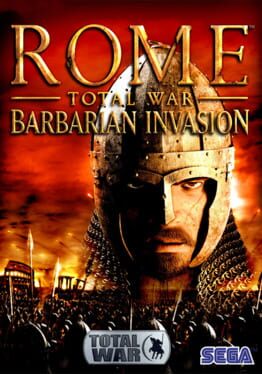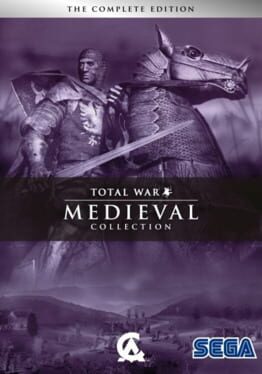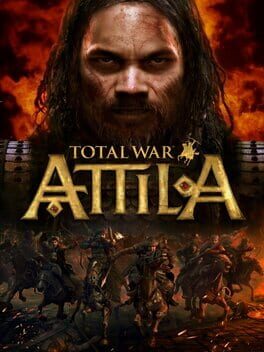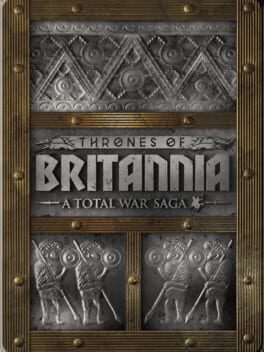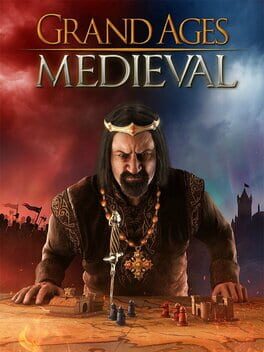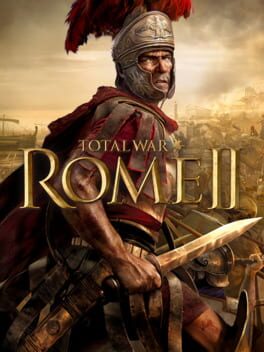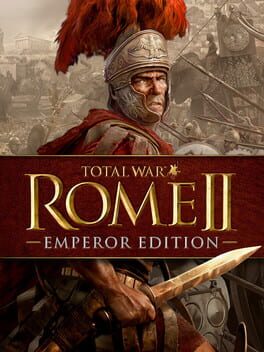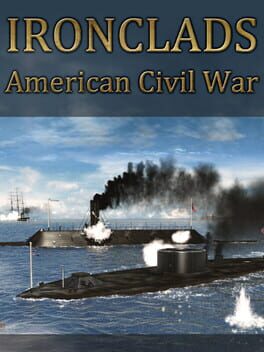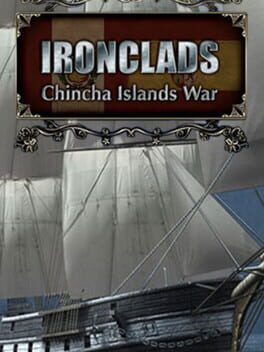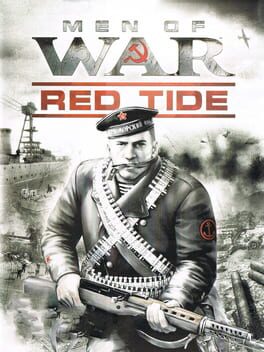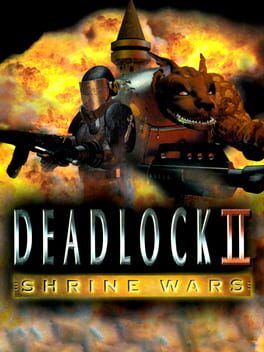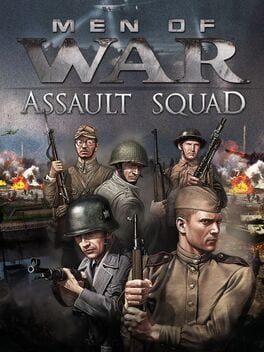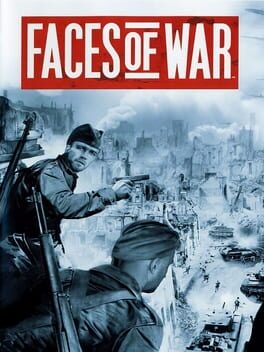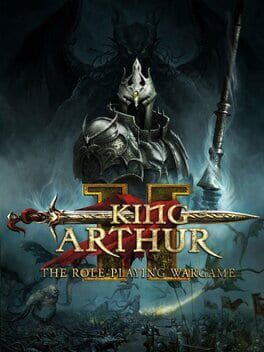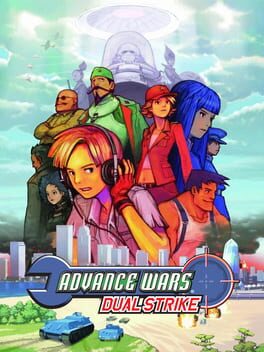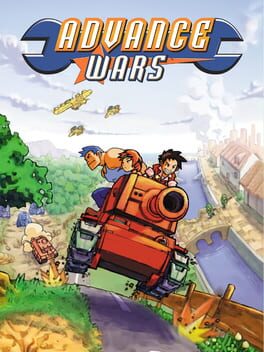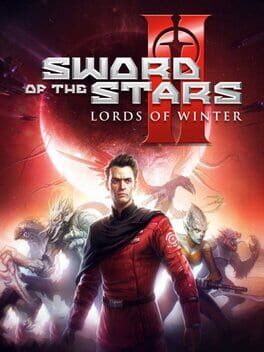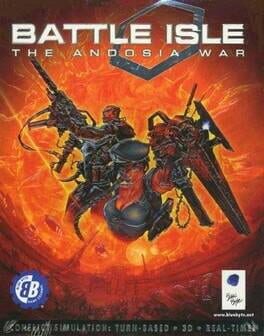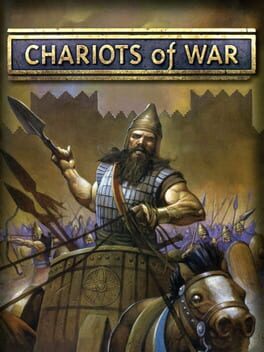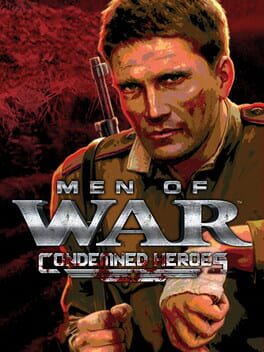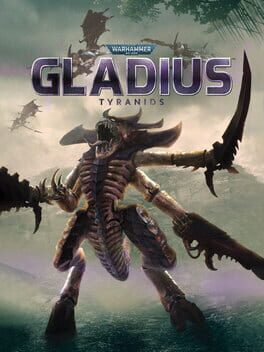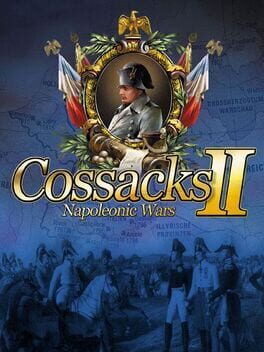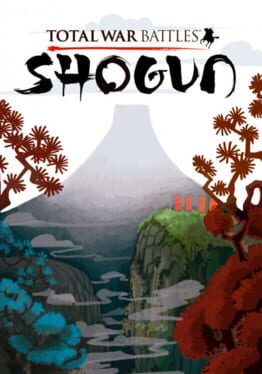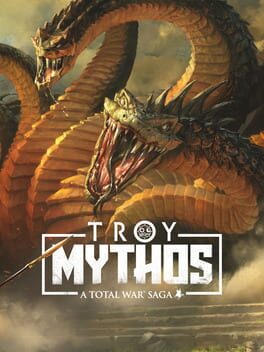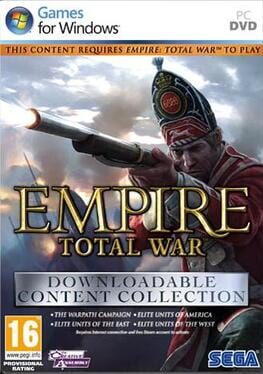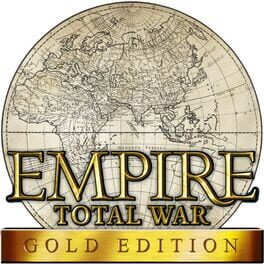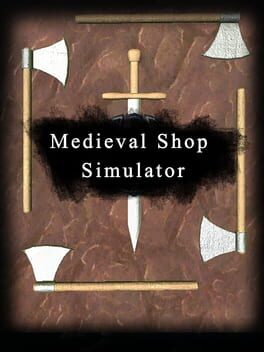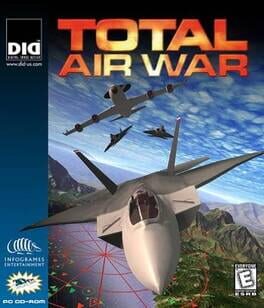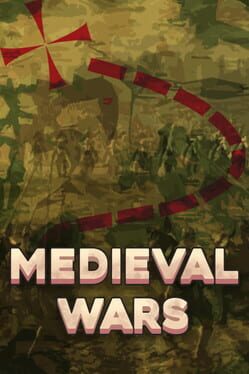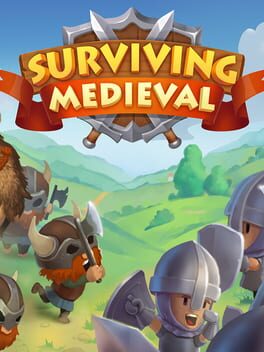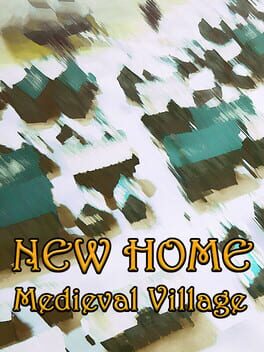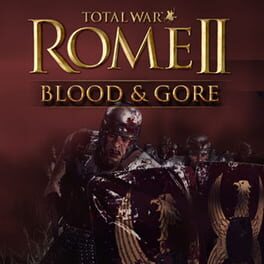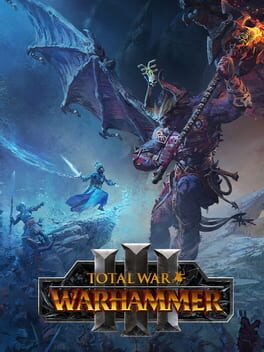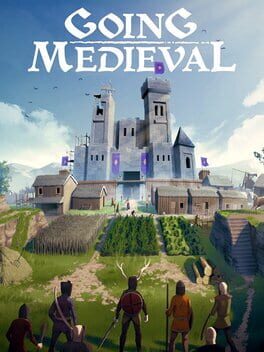How to play Medieval II: Total War on Mac

| Platforms | Platform, Computer |
Game summary
Take command of your armies and expand your reign. Conquer, destroy, rebuild and improve the cities of the greatest medieval nations of the Western and Middle Eastern world. Employ diplomacy to manipulate your allies and enemies and direct epic and visceral real time battles with up to 10,000 meticulously detailed troops shedding blood on lush 3D landscapes complete with dynamic weather effects in order to re-write history and rule the world.
Spanning four and a half centuries of Western history’s most bloody and turbulent era, Medieval 2 encompasses the golden age of chivalry, the Crusades, the creation and propagation of gunpowder, the rise of the professional army and the discovery and conquest of the Americas. The indirect sequel to 2002’s Medieval: Total War, Medieval 2 is set between years 1080 and 1530 and focuses on medieval warfare, religion and politics in Europe, North Africa and the Middle East.
First released: Nov 2006
Play Medieval II: Total War on Mac with Parallels (virtualized)
The easiest way to play Medieval II: Total War on a Mac is through Parallels, which allows you to virtualize a Windows machine on Macs. The setup is very easy and it works for Apple Silicon Macs as well as for older Intel-based Macs.
Parallels supports the latest version of DirectX and OpenGL, allowing you to play the latest PC games on any Mac. The latest version of DirectX is up to 20% faster.
Our favorite feature of Parallels Desktop is that when you turn off your virtual machine, all the unused disk space gets returned to your main OS, thus minimizing resource waste (which used to be a problem with virtualization).
Medieval II: Total War installation steps for Mac
Step 1
Go to Parallels.com and download the latest version of the software.
Step 2
Follow the installation process and make sure you allow Parallels in your Mac’s security preferences (it will prompt you to do so).
Step 3
When prompted, download and install Windows 10. The download is around 5.7GB. Make sure you give it all the permissions that it asks for.
Step 4
Once Windows is done installing, you are ready to go. All that’s left to do is install Medieval II: Total War like you would on any PC.
Did it work?
Help us improve our guide by letting us know if it worked for you.
👎👍